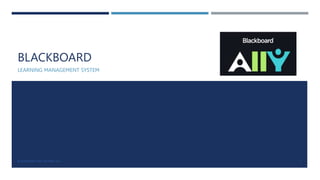
Blackboard Ally Guide to Improving Content Accessibility
- 1. BLACKBOARD LEARNING MANAGEMENT SYSTEM BLACKBOARD ALLY BY RAFI, CTL 1
- 2. AGENDA Introduction Improve content accessibility with Ally's Alternative Formats Accessibility Indicators Instructor Feedback Common Accessibility Flags BLACKBOARD ALLY BY RAFI, CTL 2
- 3. INTRODUCTION What is Blackboard Ally ? Ally works seamlessly with Blackboard Learn to gauge the accessibility of your content. Ally provides guidance and tips for lasting improvements to your content accessibility. Accessible Content Is Better Content Alternative Formats for All Learners Institutional Reporting for the Bigger Picture Instructor-Specific Feedback to Save Time & Resources BLACKBOARD ALLY BY RAFI, CTL 3
- 4. ALTERNATIVE FORMATS BLACKBOARD ALLY BY RAFI, CTL 4 Ally creates alternative formats of your course files based on the original. Alternative formats aren't just for a select group of students. Alternative formats benefit everyone. For example, maybe a student has a lot of course material to read and gets eye strain, or maybe (s)he is an auditory learner and would prefer to listen to an MP3 audio file. 1. Click the A with the down arrow icon to open the list of available alternative formats 2. Review the list of alternative formats available. 3. Click Download to download the selected format.
- 5. ACCESSIBILITY INDICATORS BLACKBOARD ALLY BY RAFI, CTL 5 Ally measures the accessibility of each file attached to your course and shows you at-a- glance how it scores. Currently, Ally checks files in these formats: PDF files Microsoft® Word files Microsoft® Powerpoint® files OpenOffice/LibreOffice files Uploaded HTML files Ally's accessibility checklist is based on WCAG 2.0 AA (Web Content Accessibility Guidelines) standards. Accessibility indicators and scores are not displayed in the student view of Blackboard Learn. The only Ally feature available in the student view are the Alternative formats generated for each file.
- 6. INSTRUCTOR FEEDBACK BLACKBOARD ALLY BY RAFI, CTL 6 To access instructor feedback and guidance to fix file issues: 1. Hover over the Accessibility score indicator. A message will pop up. Click on it to open the instructor feedback. 2. Click What this means for guide explaining what the issue is and why it is important. 3. Click the How to for step-by-step guides of how to fix each issue. 4. Once you've remediated your file, upload it in the Ally Instructor Feedback window to automatically replace the previous version and see your new score.
- 7. COMMON ACCESSIBILITY FLAGS FEEDBACK ON THE ACCESSIBILITY LEVEL OF YOUR COURSE FILES BLACKBOARD ALLY BY RAFI, CTL 7 Scenario: You see a red indicator “dial” next to a file Ally provides you feedback on the accessibility of your course files with the colored dials that appear next to your file names (Red, Orange, Light Green, and Dark Green). These indicators are only visible to you and other instructors with access to your course. Ally checks most file formats, but there may be some files in your course that don’t have an Ally indicator next to them. Remember, Green is the Goal 1. You notice the red indicator appear after adding a new file to your course. Or, your institution just added Ally, and now you see a red indicator next to your course file. You mouse over to the red dial and see the “accessibility score” when you hover over the indicator 2. When you click the indicator, Ally walks you through a series of steps to make the file more accessible. Ally organizes this feedback in a decision tree, so all you need to do is read the directions and respond to the prompts. Learn what the issue is, why it matters, and how to correct it appropriately. 3. In some cases, Ally will allow you to make the fix directly, such as adding an alternative description to an image file. In other cases, Ally links you to resources to help solve the problem in the tools you’re using to create content. Upload a new file directly to Ally, and watch your score improve.
- 8. COMMON ACCESSIBILITY FLAGS ADD ALTERNATIVE DESCRIPTION FOR IMAGE FILES BLACKBOARD ALLY BY RAFI, CTL 8 Scenario: You add an image file to your course for students 1. If your image lacks a text description, the Ally indicator will appear “red.” Clicking the indicator will reveal that the file is only 25% accessible because it lacks an alternative description. Click the “What this means” button for an explanation, and “How to write a good description” for some quick tips. 2. When you’re ready, simply add your alternative description to the text field in the Ally feedback window. When you’re done, click “Add.” Make sure your description is more than just the title of the file, or Ally will report an accessibility error. Describe the image and what’s important, and mention any text in the image to improve your score. 3. If your image is only for visual effects, and does not contain info relevant to the learning content, you can also mark the image as “decorative.” This means no alternative description is necessary , and your accessibility score will improve. This helps assure students of the purpose of those files. Images can be a great way to engage your learners with different modes of learning, and can help communicate complex ideas to students. For students with visual impairments, “alternative descriptions” that explain the content of an image are crucial for their learning. For all students, text descriptions can provide deeper context to aid their comprehension
- 9. COMMON ACCESSIBILITY FLAGS SCANNING PAGES FROM OLD TEXT BOOKS RESULTS IN INACCESSIBLE DOCUMENTS BLACKBOARD ALLY BY RAFI, CTL 9 Scenario: A red indicator informs you of a scan. What now? Preparing to teach a course is a lot of work, and sometimes you might be left with a scanned copy from a book in your files. Unfortunately, scanned texts are very inaccessible, and create lots of challenges for all students to read and study effectively. When you come across a scanned PDF, do your best to replace it with a proper digital text document. As a last result, Ally will perform “Optical Character Recognition” (OCR) to try to better identify text elements. Unfortunately, this is not a final solution so it won’t improve the score, and you will still want to replace the scanned version when possible It might still be difficult for you to find a digital text version. Reaching out to your library or accessibility services before the start of the term can help make sure students who need those formats don’t fall behind. You can also add a “Library Reference” to Ally to help your students. Uh oh. You see a red indicator and its a poor score. You click the indicator for the Ally feedback, and realize it is a scan with 0% accessibility. Yikes! First thing: Can you find a text version online through search? Upload a digital text to Ally to improve your score.
- 10. THANK YOU BLACKBOARD ALLY BY RAFI, CTL 10 Summary Improve content accessibility with Ally's Alternative Formats Accessibility Indicators Instructor Feedback Common Accessibility Flags