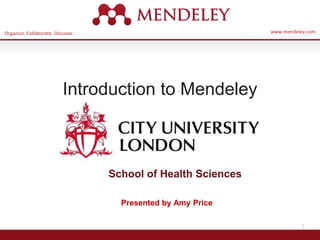
Mendeley Citation Manager Presentation for Systematic Reviews [ Amy Price, 2016 ]
- 1. Organize. Collaborate. Discover. www.mendeley.com 1 Introduction to Mendeley School of Health Sciences Presented by Amy Price
- 2. Organize. Collaborate. Discover. www.mendeley.com PLOT-IT Public Led Online Trials Twitter ID: @AmyPricePhD
- 3. Desktop Web Mobile Free Academic Software Cross-Platform (Win/Mac/Linux/Mobile) All Major Browsers What is Mendeley?
- 4. 4 How does Mendeley Help?
- 8. Mendeley Web
- 9. Organize Setting Up A Library
- 11. Adding Documents Select a file or folder to add from your computer Watch a folder Add reference by manually entering details as a last resort Import from another reference manager, or BibTeX
- 13. Finding New Research Mendeley Web Importer Mendeley Research Catalog
- 14. Sync
- 16. Manage Your Library Use column headings to order your references Mark entries read or unread Entries with attached PDFs can be opened with the PDF Reader Star items to mark them as favorites All items in your personal library Items added in the last two weeks Access your recently read items All items you’ve starred in your library Items in need of review
- 17. 17 Create and Use Folders References not added to a folder will appear in ‘unsorted’ Your folders will be listed below. Drag and drop to re-order them. Use ‘Create Folder’ to enter a new folder name.
- 18. Search Your Documents Enter your search term in the search field The main view will be filtered accordingly Click on a specific folder to search within it Use the clear button to remove the search filter Mendeley’s search tool will look at reference metadata, but will also search within the full text of PDF papers.
- 19. Search Your Documents Add tags to papers in your library which share a common theme Use the Filter Menu to filter your library view to only include tagged items You can also filter by Author, Author Keywords and Publication
- 21. PDF Viewer Highlight and Annotate Documents
- 22. The PDF Viewer
- 23. Click for paper DOI fix citation
- 25. Cite Using the Mendeley Citation Plug-In
- 26. Install the Citation Plug-in
- 27. Generate In-Text Citations in Word
- 30. Finding a Citation Style
- 31. Discover New Research, Recommendations, and Impact
- 32. Literature Search Search the catalogue If the full text is available, you’ll see a download icon: Save new research to your library with one click
- 33. Related Documents 1. Select two or more articles 2. Click ‘Related Documents’ 3. Receive customized recommendations
- 34. Search the Catalog Online Conduct advanced searches or browse by discipline Find new research based on what is popular or the most recently added
- 35. Quickly Add New Research If the article is freely available, it’s a one-click addition to your library
- 42. Mixing Citation Software Just Say NO Save Original Copy Append to Original All Authors Use Tracked Changes Edit citations inside Mendeley only
- 43. Save a copy Learn to undelete Beware duplicate file removers Troubleshooting File Corruption or Loss
- 44. Collaborate Join and Create Groups to Share References
- 45. Create Groups See the groups you created, joined or follow. Add documents to a group by dragging and dropping.
- 46. Private Groups Collaborate with Your Research Team Share full-text documents with members of your private group Share highlights and annotations Each group member is assigned a different color for highlighting
- 47. The PRISMA Form Getting to grips with the formatting
- 48. Built in PRISMA Form REF-Man, EPPI Reviewer Distiller SR, Covidence Built in Solutions Difficult to add extra box(s) Format is unstable What is added can vanish
- 49. PRISMA FORM GENERATORS • THETA - Toronto Health Economics and Technology Assessment (THETA) Collaborative http://prisma.thetacollaborative.ca/ Make it in PowerPoint
- 50. Process Maps Use Lucid Chart & Edu-Licence https://www.lucidchart.com Guidance for Diagrams and More
- 51. Showcase Your Publications 1. Add your own publications 2. Mendeley adds the PDFs to the public database 3. Showcase them on your profile
- 52. Browse & Join Public Groups Browse by discipline to discover new groups
- 53. Create your research profile Connect with colleagues and join new communities Share your work with other researchers Promote your work and interests to a global audience Receive personal stats on how your work is used
- 54. Get Statistics Social statistics help you learn about others using this paper
- 55. Talk to Us Let us know if you need help or resources We have set up some resources for systematic reviews on ThinkWell http://ithinkwell.org/systematic-reviews-help
- 56. Organize. Collaborate. Discover. www.mendeley.com 56 Thanks for coming!
Editor's Notes
- Welcome to this introductory session on Mendeley presented by Amy Price at City University London UK. This presentation will cover the basics of what Mendeley is, how it can help to improve your research and writing processes and how you actually use it. Mendeley is designed to help you to achieve three main goals: Organizing your references, by allowing you to create a personal library of materials and structuring it as you see fit. It can help you keep track of different papers you’re reading - by adding notes and highlights, and by remembering where you had reached. Collaborating with others. Mendeley allows you to come together with other users to share references and to exchange ideas. You can also use private groups to share full-text papers and to collaboratively annotate. You can use this functionality to work with people you see every day, or use Mendeley’s social features to find people with similar interests from around the world. Discover. In addition to helping you discover new people to work with, Mendeley can also help you to find new research being published in your field - and to recommend new reading based on the contents of your personal library.
- So what is Mendeley? Mendeley is free software which is available across a number of different platforms. You can run Mendeley on your computer or laptop, your phone or tablet, and also access it from any modern browser. You can either download the appropriate app for your particular device, or use your web browser to log onto the web version. Mendeley’s Desktop application offers the most complete experience - allowing you to organize, collaborate and discover, as well as use the citation plugin to cite as you write in Microsoft Word or LibreOffice. We’ll cover this in more detail later on. The other versions - Web and Mobile - offer you the ability to access your references on the go, as well as making notes and annotations.
- Mendeley acts as a repository for your reference information. You add papers to your library by importing PDF files stored on your computer, or by retrieving them from other locations - like online catalogs such as ScienceDirect, Scopus, Pubmed or PLOS. You can also create entries for items that you don’t have access to as PDFs by manually entering details. You can leave papers in the cloud or download them to the device. Materials you add to your library are then stored in the cloud, for you to retrieve wherever you need them. It might be that you want to read a paper on the way home on the train, or you need to write a paper on your main computer. Mendeley allows you to retrieve the same resources with the same enhancements and annotations wherever you need them.
- Let’s talk briefly about how the product works, what it looks like and how you might like to use it.
- The first thing you’ll need to do is to create an account via mendeley.com. This is completely free to do and only takes a few seconds. You’ll need a Mendeley account to log into the different versions of the software. Once you’ve created your account you’ll be prompted to download the appropriate version of Mendeley Desktop for your current machine. You don’t have to do this right away, but it’s a good idea to have the desktop application installed on your main working computer.
- This is how Mendeley Desktop looks on a Mac. The Windows version may have a few cosmetic differences, but the functionality is exactly the same. This presentation uses Mac screenshots throughout - but don’t let that put you off if you use a Windows PC. Mendeley Desktop offers the complete Mendeley experience. It allows you to build, maintain and order your personal library. It also allows you to access reading and writing functions. We’ll go through these in more detail later. When you first open Mendeley Desktop, you’ll need to log into your Mendeley account. This ensures that any changes you make are being made to your own account and will be carried across when you log into different devices. Mendeley Desktop follows a three column structure. The left-hand panel allows you to navigate through different filtering options for your library. When you click on different folders or groups listed in this column, different lists of papers will be returned in the main panel. In this screenshot we have ‘All Documents’ selected, which means the main panel is listing all of our references. The middle panel allows you to select individual references. Clicking on a reference listed here will display this document’s details in the right-hand panel. You can also select multiple papers to undertake bulk actions, such as mass deletions or additions to folders. The right panel shows the details of your selected reference. You can also use this panel to modify the details by clicking into the individual fields. You should carefully check and correct the details displayed in this panel as ensuring accuracy here will ensure that your citations are totally correct. We’ll go into the details of how the interface works in just a few minutes.
- Mendeley Web is the version of Mendeley accessible via your web browser. You’ll need to be logged into your Mendeley account in order to access it. It is advisable to have the device save your log in as this also lets you seamlessly use the web importer plug in – ]0p The layout is similar to what we’ve just seen for Mendeley Desktop - although it has been optimized for use in a browser. The same three-column structure persists. We won’t go into too much detail on Mendeley Web here - but if you’re interested in using it, there’s a dedicated guide available in the Mendeley Resource Center.
- So let’s talk about how Mendeley can help you to bring organization to your references.
- Firstly, I want to make the distinction between references and documents. Hopefully you’re already familiar with both, but in this context when we say ‘document’ we’re referring to an actual file - usually a PDF version of a research paper. A document will contain lots of information - many papers are many pages in length and contain thousands of words. They also contain the details necessary to ‘reference’ the paper. Usually this is just key information about the paper, such as the author name(s), title, publisher and so on. Mendeley deals in both documents and references. It will take a document - in the form of a PDF paper - and attempt to extract the reference information in order to produce a reference. It does this by looking at the contents of the paper, or by examining the ‘metadata’ - or detailed information which publishers include in files when creating them. You can then check and modify this reference data to ensure that Mendeley has produced the correct details. Ensuring you have correct reference details is very important. It’s also important to realise that you can have a reference without providing a document. If you know the details of a publication (such as the author, title etc.) you can still add it to your library and cite it - even if you don’t have access to a PDF version. This can be useful if you’re citing a book that you use in hard copy, for example.
- Mendeley also offers a number of other options for adding material to your library. You can find these by opening the File menu. You can choose to add individual files, or the contents of an entire folder by browsing to the relevant location on your computer. You can opt to ‘watch’ a folder - which will mean that Mendeley monitors that location for any new items being dropped into the folder. If it finds a new document, that document will be automatically added to your Mendeley library. You can also easily import a library from other reference managers, so if you’ve tried out EndNote, Reworks or another solution and found them not to your liking, you can carry across your library to Mendeley easily. You also have the option to create a reference manually - which will allow you to complete a number of fields by hand.
- Watched folders if enabled will auto add all the PDFs you download to that folder. To find them you can go to all documents and look by date and then add them to the folder of choice by selecting and dragging them into that folder
- Mendeley makes it easy for you to continue building your library.You can choose the dropdown for the citation, web page or PDF to go directly to the folder. A research document will usually download all the meta data, however a web page amy have to have author and other information added by manually. The Web Importer is a bookmarklet that you can add to your web browser. When you click on this item in your browser’s favorites, the Web Importer will attempt to detect references on the page you’re viewing and ask if you want to add them to your library. You can also use it to add web pages to your library. I’ll show you the Web Importer in more detail shortly. Mendeley also operates a Research Catalog - the largest crowd-sourced collections of Papers available online. You can search the online catalog to identify references you want in your library, and add them with just a few clicks. Certain online catalogs, such as ScienceDirect - pictured here - allow you to export references directly to Mendeley. Look out for the Export button on pages like this. Other catalogs will allow you to export in file formats such as RIS, which can then be added to Mendeley using the File menu.
- Syncing is a core concept in Mendeley. Whenever you make changes in Mendeley, you’ll need to sync in order to push those changes up into cloud storage. Syncing will also pull down any changes made on other devices. It’s a good idea to sync regularly to ensure that your documents and annotations are saved in the cloud. You can sync at any time by using the sync button. Mendeley will also sync automatically each time you open it.
- Now that you’re familiar with adding references to your library, let’s talk about how you can order and structure your library.
- Mendeley Desktop’s interface should be fairly intuitive if you’re familiar with programs like iTunes, or even Gmail. The left-hand panel offers a number of different options to help filter your document list to exactly what you need to find. The default position when opening Mendeley Desktop is ‘All Documents,’ which will list all items in your library. You can use the column headings (such as Author Names, Year, etc.) to order your documents by that value - this can be useful for finding works by a specific author, for example. When you add materials to your library, they will initially be marked as unread - indicated by a large green dot in the second column. You can toggle this off and on by clicking it. Alternatively, a document will be marked as read once you’ve spent a certain amount of time reading it in the Mendeley PDF reader. You can ‘star’ documents to mark them as favorites. They can then be easily retrieved via the left-hand panel. You can also use the left-hand panel to access items you’ve recently added, or items you’ve recently read.
- Folders allow you to quickly file your references under different topic headings. You can drag and drop references from your library onto the folder name in the left panel to add that reference to a folder. You can also create folders within existing folders.
- Mendeley offers a powerful search tool to help you to locate items in your library. Just enter your search term in the field which appears in the top right corner and Mendeley will filter your current view to show references which contain that term. It will also search within the full text of PDF papers which appear in your library. The search is context specific, so if you’re not getting the results you expect make sure that you have the appropriate folder selected in the left-hand panel. If in doubt, select ‘All Documents’. Use the ‘clear’ button which appears on the yellow toolbar to remove the search filter.
- You can also use tags to help locate a reference or references within your library. You can add multiple tags to your references using the document detail panel when you have the reference selected. Then use the Filter by My Tags menu which appears in the bottom left corner to quickly pull up materials that you’ve tagged. The list of available tags will only display tags used in your current folder view - so, again, make sure you are viewing the appropriate folder or All Documents before attempting to filter.
- You may find that after collecting a library of references that you have accumulated some duplicate entries - where two copies of the same reference have been added to your library.It is easiest to do this by folder and you will be able to see the two entries side by side and view full meta data Luckily, Mendeley can clean these up for you. Use ‘Check for Duplicates’ - found in the Tools menu. Mendeley will identify any duplicate entries and offer to merge these into a single, combined entry. You will be prompted to check over the details of the combined version before the merger is completed - allowing you to take details from each of the entries you’re merging.
- If you’ve added PDF papers to your library, you’ll also be able to open them for reading within Mendeley Desktop. This offers you a number of opportunities…
- The Reader’s layout will be familiar if you’ve used Adobe Acrobat or similar software. At the top of the screen you’ll see a number of tools, which are mostly self-explanatory. You’ll also notice that Mendeley operates a tabbed format - allowing you to open multiple PDFs for reading at once, and to switch back and forth between them. Mendeley will remember where you were up to in a paper when you open it and take you back to the same place.
- Here you can see a URL to get the actual paper and use the DOI to correct errors in the citation. At the top you can see how to choose and change citation styles. This can also be done from word.
- You can highlight important passages using the Highlight tool - just as you would when reading a physical copy. This allows you to pick out important passages from a paper. You can also add notes to the paper to help organize your thoughts. These can be done either in the Notes box which appears in the document detail panels. These notes are document-wide and can also be viewed from the main library view - without opening the paper for reading. The notes on the document will download with annotations but the notes box will not as it is internal to the program only. Alternatively, you can add ‘sticky notes’ to specific locations in the text. These allow you to make content-specific notes at a particular location. Sticky notes that are added in this way will appear in the list of annotations in the document details panel. You can use these entries to jump to the appropriate location within the paper - allowing you to retrieve your notes in context.
- One of the most popular features of Mendeley is its ability to improve the citing process. Mendeley makes it a lot easier to insert properly formatted citations throughout a paper you’re writing - and will automatically generate a bibliography for you. It also allows you to restyle your manuscript’s citations with just a few clicks - making it ideal for resubmissions to different journals or publishers.
- You’ll first need to install the citation plugin. This can be done via the Tools menu within Mendeley Desktop. The citation plugin supports Microsoft Word and the free alternative LibreOffice. Depending on which of these you have installed, you will see the prompt to install the plugin. Once installed, the citation plugin will appear within your word processor. Its appearance will vary slightly depending on your operating system, but you will see the same buttons and options in both.
- Inserting a citation is achieved by first positioning your cursor in the appropriate location and pressing the ‘Insert Citation’ button which appears on the Mendeley toolbar. You also need to be running Mendeley Desktop, and will be prompted to start it if it is not currently running. Pressing the button will open the Mendeley search tool. This box allows you to enter a term - such as an author name - before returning search results from your library. Locate the reference you want to cite, click to select it and press the Ok button. You will see that the citation is added. Its appearance will vary depending on which citation style you currently have active - we’ll talk more about this shortly. That’s all there is to it - you’ve added your first citation! Congratulations! If you’re looking for a particular citation and can’t remember its details you can also opt to switch to Mendeley desktop to locate it - using search or filtering by tags, for example. Just press the ‘Go to Mendeley’ button to switch over to that interface. Once you’ve located the appropriate reference, click to highlight it and press the ‘Cite’ button which temporarily appears on the Mendeley Desktop toolbar. If you want to cancel the citing process and return to your manuscript press the cancel button. Note that your manuscript is considered locked while this process is active. You need to cancel the citation to return to the document, or insert a citation before you can switch back to your word processor.
- Many publishers require adjacent citations to be combined into a single, properly-styled format. Mendeley can handle this for you. Just insert two separate citations, highlight them both in the word processor and press ‘Merge Citations’ to combine them.
- Once you’ve done adding citations you’ll need to generate a bibliography. Ensure your cursor is positioned where you want your bibliography to appear and press the ‘Insert Bibliography’ button - it just takes one click! Mendeley will now look through your manuscript, pick out all the citations you’ve added and order them into a list. The exact ordering and appearance of your bibliography will depend on the citation style - which we’ll talk about next.
- Citation Styles are sets of styling instructions which control how your citations and bibliography appear. Different publishers and institutions require different formatting for citations when you wish to submit a paper. Using Mendeley, you can choose the appropriate citation style for your manuscript - and also switch between different styles with just a few clicks. Mendeley will restyle all the citations in your manuscript automatically. To change citation styles, open the styles dropdown menu which appears on the Mendeley toolbar. If you don’t see the style you need, you can click ‘More Styles’ to be taken to the Styles tool within Mendeley Desktop. This will also allow you to download and install new styles in seconds. Mendeley allows you to use over 1,600 different citation styles - but comes pre-installed with some of the most commonly used, such as APA, Harvard and IEEE. If you still can’t find the right style or you’d like to customize an existing style, you may want to try the Mendeley CSL Editor, which allows you to customize citation styles. Saved styles are added to the Mendeley database, and will appear in your drop-down menu in Word. You can also share created styles with other Mendeley users. The editor can be found at http://csl.mendeley.com
- In addition to groups and individuals, Mendeley also offers you the ability to discover new research. By drawing on the crowd-sourced catalog of materials, Mendeley can draw on one of the largest resource libraries available online - one that’s continually growing as users add more materials.
- If you know the name of a paper or if you have a specific topic in mind, you can use the Literature Search setting from within Mendeley Desktop. This allows you to retrieve new references from the Mendeley Web Catalog. As the Catalog is crowd-sourced, the Literature Search can only retrieve papers that have already been added by other users - so if your desired result is a very new or obscure paper, you may not be able to retrieve it. If the full text of a paper is available - for example, if the paper is open access - you’ll see an icon allowing you to download it.
- Finally, from within Mendeley Desktop you can select multiple papers within your library, and right click to be given a list of papers connected with the items you selected. This can allow you to discover new resources connected to a set of materials - such as the items within a particular folder - and can be handy for finding niche topics or interests.
- You can also search the catalog online via mendeley.com’s Papers tab. If you’re logged into your mendeley account, you’ll be able to save the resulting references straight to your library.
- When viewing a web catalog entry, you’ll see the option to add the reference to your library with just a single click. If the paper is freely available - ie open access - you’ll also be able to download the full paper. For other references, you can use the ‘Find this paper at’ dropdown menu to view different options. Using Open URL will allow you to retrieve a paper through your institutional access, providing your institution has the appropriate subscription.
- Google Scholar can fetch papers found by Mendeley. Just paste in the title but first set it up so it accesses your institutional library account so you can see full papers at a glance
- Choose your university and save these settings
- Go to search results to configure your choices.
- There are other things you can do in Scholar such limit by date, add it to your Google library and as set up alerts for paper topics or authors. Find it @ City Library means your library has a copy
- Go to search results to configure your choices.
- EndNote, Mendeley and RevMan do not play well together. My processor overheated and the computer burst into flames trying to make this happen. Even if you do ot care about the computer you will have to redo every single reference,
- Quite often you may want to share materials with other users – There are great tools but it is easy to corrupt a projectso take steps to save a personal copy, learn how to undelete in whatever program you use and program duplicate file removers to ignore shared files.
- Let’s talk a bit more about sharing now. Quite often you may want to share materials with other Mendeley users - or even to collaborate directly on a particular paper.
- Groups are Mendeley’s solution to the the problem of collaboration. They allow you to come together with other users and to share resources. If you’ve already created or joined groups, you’ll see them listed in the left panel of Mendeley Desktop - underneath your personal folders. To add materials to a group, just drag and drop them onto the group name. You can create new groups at any time by using the ‘Create Group…’ option. The process is quick and easy. Mendeley offers three different types of group: Open - these groups are publicly visible and accessible to anyone. They will be listed in the groups directory on Mendeley’s website. Members can add references to the group - but only the reference details will be added. Invite-only - these groups are publicly visible, but membership is controlled by the group admins. Anyone can ‘follow’ the group to access the references, but only full members can add or edit references. Private - these groups are not publicly visible. Members need to be invited. Members can share full-text papers with each other, and can also collaboratively highlight & annotate on these materials.
- Private groups, like all groups, offer the ability to communicate with other members via messages posted to the newsfeed. You’ll also receive notifications when new resources are added. Yoou can use these groups to get public and patient feedbackon the papers you include for your systematic review. Each post on the group’s newsfeed creates a discussion thread - allowing you to comment on other members’ posts. You can open papers shared with the private group using the Mendeley PDF Reader. Any highlights and annotations you add to the group version will be visible to other members of the group. Each contributor will be assigned a color to help distinguish their changes. Add notes or highlight particular passages to draw your collaborators’ attention to particular sections of the paper.
- Is there life after wrestling with the PRISMA form. WE demonstrate other options
- The software on the left was done in collaboration with PRISMA. You can also use PowerPoint or Word to make the boxes but Powerpoint is easier because there are fewer formatting restraints for example you can put boxes anywhere.
- You can also add PRISMA diagrams or process maps using Lucid Charts, It has a very reasonable educational license.
- You can use Mendeley to share your work with other users by adding your publications to your personal profile. Adding publications will make them available to other users via your profile, as well as connecting you to them in the Mendeley Web Catalog. If other users view your paper in the Catalog, they will see that you are a Mendeley user and will be able to connect with you. To add your personal publications, open ‘My publications’ in Mendeley Desktop, and either drag & drop a file onto the specified area, or click to browse to a file on your computer.
- You can also browse popular public groups by subject to locate popular groups associated with each topic. Joining public groups is also a good way to connect with other Mendeley users who are active in your field. This can lead to collaboration and sharing of resources.
- Completing your Mendeley profile is a great way to promote yourself and to encourage other users to get in touch. You can use your profile to share your interests and publications with the world. When viewing another user’s profile you will have the option to ‘follow’ them, which will keep you up to date with their activity. You can also send them a direct message.
- When viewing a paper in the Web Catalog, you’ll also be given a list of papers that are related to it. These relationships are determined by the behaviour of other Mendeley users - so if a paper is commonly used in conjunction with the item you’re viewing, it will be recommended to you. A Web Catalog entry will also include readership statistics drawn from Mendeley. You can see the number of people who have read the paper, as well as a breakdown of their discipline background. You can also see the academic status of readers, and their country of origin.
- Hopefully we’ve covered enough of the basics of Mendeley in order for you to get up and running. Thanks for your time today and we hope enjoy using Mendeley!
