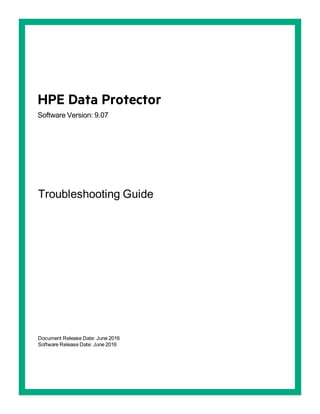
Hpe Data Protector troubleshooting guide
- 1. HPE Data Protector Software Version: 9.07 Troubleshooting Guide Document Release Date: June 2016 Software Release Date: June 2016
- 2. Legal Notices Warranty The only warranties for Hewlett Packard Enterprise Development LP products and services are set forth in the express warranty statements accompanying such products and services. Nothing herein should be construed as constituting an additional warranty. HPE shall not be liable for technical or editorial errors or omissions contained herein. The information contained herein is subject to change without notice. Restricted Rights Legend Confidential computer software. Valid license from HPE required for possession, use or copying. Consistent with FAR 12.211 and 12.212, Commercial Computer Software, Computer Software Documentation, and Technical Data for Commercial Items are licensed to the U.S. Government under vendor's standard commercial license. Copyright Notice © Copyright 2016 Hewlett Packard Enterprise Development LP Trademark Notices Adobe™ is a trademark of Adobe Systems Incorporated. Microsoft® and Windows® are U.S. registered trademarks of Microsoft Corporation. UNIX® is a registered trademark of The Open Group. This product includes an interface of the 'zlib' general purpose compression library, which is Copyright © 1995-2002 Jean-loup Gailly and Mark Adler. Documentation Updates The title page of this document contains the following identifying information: l Software Version number, which indicates the software version. l Document Release Date, which changes each time the document is updated. l Software Release Date, which indicates the release date of this version of the software. To check for recent updates or to verify that you are using the most recent edition of a document, go to: https://softwaresupport.hp.com This site requires that you register for an HPE Passport and sign in. To register for an HPE Passport ID, go to: https://hpp12.passport.hp.com/hppcf/createuser.do Or click the Register link at the top of the HPE Software Support page. You will also receive updated or new editions if you subscribe to the appropriate product support service. Contact your HPE sales representative for details. Support Visit the HPE Software Support Online web site at: https://softwaresupport.hp.com This web site provides contact information and details about the products, services, and support that HPE Software offers. HPE Software online support provides customer self-solve capabilities. It provides a fast and efficient way to access interactive technical support tools needed to manage your business. As a valued support customer, you can benefit by using the support web site to: Troubleshooting Guide HPE Data Protector (9.07) Page 2 of 115
- 3. l Search for knowledge documents of interest l Submit and track support cases and enhancement requests l Download software patches l Manage support contracts l Look up HPE support contacts l Review information about available services l Enter into discussions with other software customers l Research and register for software training Most of the support areas require that you register as an HPE Passport user and sign in. Many also require a support contract. To register for an HPE Passport ID, go to: https://hpp12.passport.hp.com/hppcf/createuser.do To find more information about access levels, go to: https://softwaresupport.hp.com/web/softwaresupport/access-levels HPE Software Solutions Now accesses the HPESW Solution and Integration Portal Web site. This site enables you to explore HPE Product Solutions to meet your business needs, includes a full list of Integrations between HPE Products, as well as a listing of ITIL Processes. The URL for this Web site is http://h20230.www2.hp.com/sc/solutions/index.jsp Troubleshooting Guide HPE Data Protector (9.07) Page 3 of 115
- 4. Contents About this guide 11 Intended audience 11 Document conventions and symbols 11 Data Protector graphical user interface 12 General information 12 HPE technical support 12 Subscription service 13 HPE websites 13 Chapter 1: About Troubleshooting Data Protector 14 How to troubleshoot 14 General checks 14 About Data Protector Log Files 15 Location of log files 15 Format of log files 15 Contents of log files 15 About Data Protector Telemetry Files 17 Enabling telemetry files 18 About Data Protector Error Messages 19 Error messages in the Data Protector GUI 19 Error messages in the Data Protector CLI 20 About Data Protector Customization 20 Global options 21 Most often used global options 21 Omnirc options 22 How to use omnirc options? 23 Most often used omnirc options 23 Customizing the Data Protector Global Options 26 Prerequisites 26 Setting the global options using GUI 27 Steps 27 Customizing Options By Editing The Global File 27 Steps 28 Chapter 2: Troubleshooting Networking and Communication 29 Hostname resolution problems 29 Checking the TCP/IP setup 29 HPE Data Protector (9.07) Page 4 of 115
- 5. Testing DNS resolution 29 Connected system presents itself as client X 29 Client A failed to connect to client B 30 Cannot connect to client X 30 Checking time settings in the cell 30 Recovering from power outages 31 The IDB is not reachable after a system recovery 31 Data Protector sessions are actually not running but remain marked as In Progress 31 The hpdp-idb-cp service fails to start 32 Novell Open Enterprise Server (OES) problems 32 TSA login denied 32 Other problems 32 Client fails with “Connection reset by peer” 32 Client fails with “The client is not a member of any cell” 33 Excessive logging to the inet.log file 33 StoreonceSoftware device fails with "StoreOnce device offline" 34 Encrypted control communication 34 Using Media Agent installed on a MoM Cell Manager fails 34 Enabling encrypted communication in MoM fails 35 Disabling encrypted communication in a cell fails 35 Disabling encrypted communication in a non-Microsoft cluster fails 36 Encrypted communication is not working 36 Installation session could fail with error message 37 Cannot connect to the client after enabling encrypted control communication on the client 37 CRS connection fails after enabling encrypted communication on the Cell Manager 38 Chapter 3: Troubleshooting Data Protector Services and Daemons 40 Introduction 40 A list of Data Protector processes 40 Problems starting Data Protector services on Windows 41 You do not have permission to start the services 41 Changed service account properties 41 A specific service has not been found 42 MMD fails upon starting the CRS service 42 Problems starting Data Protector daemons on UNIX 42 Data Protector Cell Manager daemon could not be started 43 The hpdp-idb service fails to start, reporting shared memory deficiency 43 MMD fails upon starting the CRS service 44 Other problems with Data Protector processes 44 Data Protector performance on UNIX is impacted if Name Server Caching is disabled 44 When performing a backup, the backup session stops after a certain period of time and the BSM stops responding 45 Troubleshooting Guide HPE Data Protector (9.07) Page 5 of 115
- 6. Chapter 4: Troubleshooting User Interface 46 Graphical user interface problems 46 Connectivity and accessibility problems 46 No permission to access the Cell Manager 46 Connection to a remote system refused 46 Inet is not responding on the Cell Manager 47 Unable to start the filesystem browse agent 47 Command-line interface problems 47 Data Protector commands cannot be invoked 47 Chapter 5: Troubleshooting Devices and Media 49 General device and media problems 49 Free pool media is not automatically reformatted when data formats are incompatible 49 Insufficient StoreOnce Fibre Channel devices on the Media Agent client 49 Cannot access exchanger control device on Windows 50 SCSI device remains locked and session fails 50 Device open problem 51 Using unsupported SCSI HBAs/FC HBAs on Windows 51 Library reconfiguration failure 51 An encrypted medium is marked as poor after a read or write operation 52 Creating null devices using Data Protector GUI and CLI 52 Various media problems 55 DLT/SDLT devices 56 LTO devices 56 DDS devices 56 Medium header sanity check errors 57 Problems with device serial number 57 Cannot restore or copy corrupt data 58 Common hardware-related problems 58 ADIC/GRAU DAS and STK ACS libraries problems 58 ADIC/GRAU DAS library installation failed 58 You cannot see any drives 59 GRAU CAPs are not configured properly 60 The library operations fail 60 Cloud device problems 60 Communication errors with the Cloud 60 Unable to configure Cloud device with Data Protector 9.00 61 Chapter 6: Troubleshooting Backup and Restore Sessions 62 Full backups are performed instead of incrementals 62 No previous full backup 62 The description has changed 62 Troubleshooting Guide HPE Data Protector (9.07) Page 6 of 115
- 7. Trees have changed 62 The backup owner is different 63 Enhanced incremental is not performed after the upgrade 63 A ZDB filesystem backup with Enhanced Incremental backup results in a full backup 64 Data Protector fails to start a session 64 Interactive session fails to start 64 Scheduled sessions no longer run 64 Session fails with status No licenses available 65 Scheduled backups do not start (UNIX systems specific) 65 Mount request is issued although media are in the device 65 The media in the device are in a media pool that has the Non Appendable policy 66 The media in the device are not formatted 66 The media in the device are different from those in the preallocation list 66 Mount request is issued for a file library 67 File library device disk full 67 File name problems 67 File names or session messages are not displayed correctly in the Data Protector GUI 67 Cluster problems 68 IDB services are not synchronized 68 An incremental filesystem backup of a cluster shared volume using the Windows NTFS Change Log Provider falls back to a full backup after a cluster failover 68 Restore problems if the Cell Manager is configured in a cluster 69 Backup of CONFIGURATION object of a Microsoft Cluster Server node fails 69 IDB restore on HP-UX and Linux Cell Managers 70 IDB restore on a different cell manager could fail 70 IDB restore fails at the end of a restore process 70 After completing a restore operation, connecting from the Data Protector GUI to the cell manager fails 71 Other problems 72 Restore of Storage Optimizer stubs reports error 72 Backup protection expiration 72 Enhanced incremental backup fails because of a large number of files 73 Intermittent connection refused error 73 Unexpected mounted filesystems detected when restoring a disk image 74 Problems with application database restores 74 Backup failure on HP-UX 75 Asynchronous reading does not improve backup performance 75 Backup of the IIS configuration object fails on Windows systems 75 Restore of a subtree from a volume with hard links present fails 76 On Mac OS X, backup sessions fail due to insufficient amount of shared memory 76 Backup of the system reserved partition that is mirrored may fail 77 Interrupted file backup or file cannot be found 77 Advanced Scheduler fails when trying to schedule backups 78 A ZDB filesystem backup of a windows deduplicated volume without the data 78 Troubleshooting Guide HPE Data Protector (9.07) Page 7 of 115
- 8. deduplication feature fails Chapter 7: Troubleshooting Object Operations Sessions 79 Object copy problems 79 Fewer objects are copied than expected 79 Not all objects in the selected library are copied 79 Mount request for additional media is issued 79 When creating an object copy, the protection end time is prolonged 80 Replicating session with multiple objects stops responding 80 Replication session on Data Domain Boost devices is unable to respond to Abort operation during retry period 81 Object consolidation problems 81 Object consolidation of many points in time opens too many files 81 Object consolidation to B2D devices fails in the second attempt 82 Chapter 8: Troubleshooting the Data Protector Internal Database 83 Problems due to missing directories 83 Cannot open database/file or database network communication error 83 Cannot access the Cell Manager 83 Problems during backup or import 84 IDB backup failure reports incorrect archive log file name format 84 File names are not logged to the IDB during backup 84 The BSM or RSM is terminated during the IDB backup or import 85 The MMD is terminated during the IDB backup or import 85 The DC binary files are corrupted or missing 86 The Internal Database backup fails 86 Performance problems 87 Browsing for restore is slow 87 Problems with the IDB growth 87 The IDB is running out of space 87 The DCBF part of the IDB is growing too fast 88 Other problems 88 Interprocess communication problem because Database Session Manager is not running 88 MMDB and CDB are not synchronized 89 IDB is corrupted 89 Merging of a MMDB into the CMMDB fails 89 During IDB restore the session completes with errors 90 Chapter 9: Troubleshooting Reporting and Notifications 91 Reporting and notification problems 91 Data Protector GUI stops responding when the send method is e-mail on Windows 91 SNMP send method fails 91 Troubleshooting Guide HPE Data Protector (9.07) Page 8 of 115
- 9. Chapter 10: Troubleshooting HPE Data Protector Help 92 Introduction 92 Troubleshooting Help 92 The Help Navigator contents do not change in parallel with the Data Protector windows 92 Chapter 11: Before Calling Support 94 Before Calling Your Support Representative 94 About Debugging 94 Enabling debugging 94 Using the Data Protector GUI 95 Using the OB2DBG variable 95 Using the OB2OPTS variable 95 Using the scheduler 95 Debug syntax 96 Compressing the log files 96 Debug Options 96 Necessary debug files 97 Limiting the maximum size of debugs 98 Names and locations of debug files 99 Debugging Inet 99 Debugging the CRS 100 Debugging Advanced Scheduler and Missed Job Executions 100 Preparing the Generated Data to Be Sent to the HPE Customer Support Service 101 About the omnidlc command 101 Limitations 101 Using the omnidlc command from the CLI to process debug files 102 The omnidlc command syntax 102 Limiting the scope of collected data 102 Segmentation of data 103 Disabling compression of the collected data 103 Saving packed data 103 Saving unpacked data 103 Estimating the required space 104 Deleting debug files on clients 104 Packing telemetry files on the Cell Manager 104 Deleting information about debug files 104 Problems and workarounds 104 Additional operations 105 Using the Data Protector GUI to process debug files 105 Invoking debug file operations 106 Collecting debug files 106 Calculating debug files space 107 Deleting debug files 108 Examples of Using the omnidlc Command 108 Troubleshooting Guide HPE Data Protector (9.07) Page 9 of 115
- 10. Processing Debug Files using the Data Protector GUI 109 Invoking debug file operations 110 Collecting debug files 110 Calculating debug files space 111 Deleting debug files 112 Example of Collecting Data to Be Sent to the HPE Customer Support Service 113 Send Documentation Feedback 115 Troubleshooting Guide HPE Data Protector (9.07) Page 10 of 115
- 11. About this guide This guide describes how to troubleshoot problems you may encounter when using Data Protector. It contains general problems and proposed actions to solve them. Note: This guide does not contain troubleshooting information that is specific to the Data Protector installation, integrations, zero downtime backup functionality, and disaster recovery. The related information is covered in the respective guides. Intended audience This guide is intended for backup administrators responsible for maintaining and backing up systems on the network. Document conventions and symbols Document conventions Convention Element Blue text: “Document conventions” (page 13) Cross-reference links and e-mail addresses Blue, underlined text: http://www.hp.com Website addresses Bold text l Keys that are pressed l Text typed into a GUI element, such as a box l GUI elements that are clicked or selected, such as menu and list items, buttons, tabs, and check boxes Italic text Text emphasis Monospace text l File and directory names l System output l Code l Commands, their arguments, and argument values Monospace, italic text l Code variables l Command variables Monospace, bold text Emphasized monospace text HPE Data Protector (9.07) Page 11 of 115
- 12. Caution: Indicates that failure to follow directions could result in damage to equipment or data. Provides clarifying information or specific instructions. Note: Provides additional information. Tip: Provides helpful hints and shortcuts. Data Protector graphical user interface Data Protector provides a cross-platform (Windows and UNIX) graphical user interface. For information about the Data Protector graphical user interface, see the HPE Data Protector Help. Data Protector graphical user interface General information General information about Data Protector can be found at http://www.hp.com/go/dataprotector. HPE technical support For worldwide technical support information, see the HPE support website: http://www.hp.com/support Before contacting HP, collect the following information: Troubleshooting Guide About this guide HPE Data Protector (9.07) Page 12 of 115
- 13. l Product model names and numbers l Technical support registration number (if applicable) l Product serial numbers l Error messages l Operating system type and revision level l Detailed questions Subscription service HPE recommends that you register your product at the Subscriber's Choice for Business website: http://www.hp.com/go/e-updates After registering, you will receive e-mail notification of product enhancements, new driver versions, firmware updates, and other product resources. HPE websites For additional information, see the following HPE websites: l http://www.hp.com l http://www.hp.com/go/software l http://support.openview.hp.com/selfsolve/manuals l http://www.hp.com/support/downloads Troubleshooting Guide About this guide HPE Data Protector (9.07) Page 13 of 115
- 14. Chapter 1: About Troubleshooting Data Protector If you encounter problems when using Data Protector, you can often solve them yourself. This guide is intended to help you. How to troubleshoot To solve problems quickly and efficiently: 1. Make yourself familiar with the general troubleshooting information. 2. Check if your problem is described in the HPE Data Protector Help file or the troubleshooting sections of applicable guides: l To troubleshoot installation and upgrade, see the HPE Data Protector Installation Guide. l To troubleshoot application integration sessions, see the HPE Data Protector Integration Guide. l To troubleshoot zero downtime backup and instant recovery, see the HPE Data Protector Zero Downtime Backup Administrator's Guide and HPE Data Protector Zero Downtime Backup Integration Guide. l To troubleshoot disaster recovery, see the HPE Data Protector Disaster Recovery Guide. 3. If you cannot find a solution to your problem, report the problem to the HPE Customer Support Service. Tip: For an overview and hints on performance aspects of Data Protector, see the HPE Data Protector Help index: “performance”. General checks Before proceeding, ensure that: l You are not running into known limitations that cannot currently be overcome. For specific information on Data Protector limitations and recommendations, as well as known Data Protector and non-Data Protector problems, see the HPE Data Protector Product Announcements, Software Notes, and References. l Your problem is not related to third-party hardware or software. In this case, contact the respective vendor for support. l You have the latest Data Protector patches installed. Patches can be obtained from: http://support.hp.com On how to check which Data Protector patches are installed on your system, see the HPE Data Protector Help index: “patches”. l You have appropriate operating system patches installed. HPE Data Protector (9.07) Page 14 of 115
- 15. The required operating system patches are listed in the HPE Data Protector Product Announcements, Software Notes, and References. l For application backups, the backup is not failing because the application is down. l The debug logs or redo logs filesystem has not overflown. l The application data filesystem has not overflown. l The system is not running low on memory. About Data Protector Log Files If you encounter a problem using Data Protector, the information in the log files can help you determine the problem. Location of log files Most Data Protector log files are located in: Windows Vista, Windows 7, Windows 8, Windows Server 2008, Windows Server 2012: Data_ Protector_program_datalog Other Windows systems: Data_Protector_homelog HP-UX, Solaris, and Linux systems: /var/opt/omni/log and /var/opt/omni/server/log (the latter only on HP-UX and Linux systems) Other UNIX systems and Mac OS X systems: /usr/omni/log Format of log files Most Data Protector log file entries are of the following format: time_stamp process.PID.Thread_ID source_file_info Data Protector_version log_entry_ message Example 03/16/2013 8:47:00 AM INET.3048.3036 ["inetnt/allow_deny.c /main/dp61/6":467] 9.07 b330 A request 0 (BDF) came from host computer.company.com (10.17.xx.xxx) which is not in AllowList: not proceeding with this request! Contents of log files The table below describes the Data Protector log files: Data Protector log files Log file Description Troubleshooting Guide Chapter 1: About Troubleshooting Data Protector HPE Data Protector (9.07) Page 15 of 115
- 16. debug.log Contains unexpected conditions. While some can help you, the information is mainly used by the support organization. inet.log Contains local security related events for the client, such as denied requests. On UNIX systems, it contains also all requests made to the Data Protector Inet service. enhincr.log Contains information on enhanced incremental backup activities, for example, detailed error information for problems with the enhanced incremental backup repository. Ob2EventLog.txt Contains Data Protector events and notifications. The Event Log represents a centralized Data Protector event depository. media.log Each time a medium is used for backup, initialized, or imported, a new entry is created in this log file. The file can be used when recovering the IDB to find the medium with the IDB backup and to find out which media have been used after the last backup of the IDB. omnisv.log Contains information on when Data Protector services were stopped and started. security.log Contains security related events on the Cell Manager. Some events may be a result of normal operation and simply mean that an operation was attempted that is not allowed by a particular user. On the other hand, events can indicate that deliberate break-in attempts may be in progress. purge.log Contains traces of the background purge of the IDB. PostgreSQL logs Contain the IDB logs. The files reside on the Cell Manager in: Windows systems:Data_Protector_program_dataserverdb80pgpg_ log UNIX systems:/var/opt/omni/server/db80/pg/pg_log pgbouncer.log Contains the pgBouncer logs. Application Server logs Contain the application server logs for components such as Advanced Scheduler and Missed Job Executions. The files reside in: Windows systems:Data_Protector_program_datalogAppServer UNIX systems:/var/opt/omni/log/AppServer sanconf.log Contains session reports generated by the sanconf command. sm.log Contains details on internal errors that occurred during backup and restore sessions, such as errors in parsing backup specifications. stats-HPCloud- year-month.log Contains usage log reports generated from the Cloud gateways during Cloud copy sessions. The files include details on session ID, device name, date and Troubleshooting Guide Chapter 1: About Troubleshooting Data Protector HPE Data Protector (9.07) Page 16 of 115
- 17. time, and number of requests. The files reside in: Windows systems:Data_Protector_program_datalogServer UNIX systems:/var/opt/omni/log/Server upgrade.log This log is created during upgrade and contains upgrade core part (UCP) and upgrade detail part (UDP) messages. DPIDBsetup_ PID.log (UNIX systems specific) This log is created during upgrade and contains traces of the upgrade process. IS_install.log Contains a trace of remote installation and resides on the Installation Server. sap.log, oracle8.log, informix.log, sybase.log, db2.log Application specific logs contain traces of integration calls between the application and Data Protector. The files reside on the application systems. About Data Protector Telemetry Files Data Protector gathers and collects the following high-level information for telemetrics: l Host OS version l Data Protector components and its versions l Devices or Media Servers - Are associated to a client in the Cell Manager. It includes the host name details where the device is attached, name of the device, library name, pool name where the media is placed, and device type. l Schedules - The schedule telemetry exposes information grouped by backup and session types. It represents the number of full and incremental backup processes scheduled every year by backup and session types. l Capacity Based Licensing (CBL) - CBL is leveraged to gather information on capacity. For more information, see the HPE Data Protector Installation Guide. l License categories - Lists the number of licenses available in Data Protector. Note: The customer related internal information is gathered, but the Host information is masked or replaced with a character numeric format. Once the telemetric data is collected, the data is uploaded to Support using the debug logs. For further information, see the Using the omnidlc command from the CLI to process debug files or the HPE Data Protector Command Line Interface Reference. Troubleshooting Guide Chapter 1: About Troubleshooting Data Protector HPE Data Protector (9.07) Page 17 of 115
- 18. Enabling telemetry files You can enable the telemetry files from the Clients context or Internal Database context. To enable telemetry files from the Clients context: 1. In the Scoping Pane, expand the Clients folder and select the client for which telemetry files are required. 2. Right-click on the selection and select the required operation: Collect Debug Files or Calculate Debug Files Space The Debug File Collector - Options (Or) Debug File Space Calculation -Options page is displayed. 3. Select Telemetry files. OR To enable telemetry files from the Internal Database context: 1. In the Scoping Pane, expand the Sessions folder and select the session for which telemetry files are required. 2. Right-click on the selection and select Collect Debug Files operation. The Debug File Collector - Options page is displayed. 3. Select Telemetry files. The telemetry data files are stored in the following location (see Telemetry data files location): Data_Protector_program_data/config/server/telemetry Telemetry data files location The unpacked telemetry files are saved in the following location (see Unpacked telemetry files location): dlc/<hostname>/telemetry Troubleshooting Guide Chapter 1: About Troubleshooting Data Protector HPE Data Protector (9.07) Page 18 of 115
- 19. Unpacked telemetry files location Note: The Cell Manager performance will not be impacted significantly during the collection of telemetry data. About Data Protector Error Messages Many Data Protector error messages have troubleshooting information associated with them, providing detailed explanations of errors and suggestions for correcting problems. Such messages contain an error number that can be used to access this information. Error messages in the Data Protector GUI Some error messages in the session output provide the error number, presented as a clickable link. If you click the link, the error message dialog displays more information about the error. Click Details for a detailed description of the error and suggested actions. Sample error message dialog Troubleshooting Guide Chapter 1: About Troubleshooting Data Protector HPE Data Protector (9.07) Page 19 of 115
- 20. Error messages in the Data Protector CLI If you receive an error message containing the error number in the Data Protector CLI, you can look up the error details in the troubleshooting file. This is a text file containing all Data Protector error messages, each of them with a description and possible actions. The troubleshooting file is located on the Cell Manager: Windows systems:Data_Protector_homehelpenuTrouble.txt UNIX systems:/opt/omni/gui/help/C/Trouble.txt Example MESSAGE: [12:1051] Client security violation. Access denied. DESCRIPTION: The target host is secured and has been accessed by a host that is not on its list of cell authorities. ACTION: * Check and update the client's list of cell authorities. * In case your client has been locked out, edit the allow_hosts file manually. About Data Protector Customization Sometimes you can solve Data Protector issues by customizing its global or omnirc options. Troubleshooting Guide Chapter 1: About Troubleshooting Data Protector HPE Data Protector (9.07) Page 20 of 115
- 21. Global options Global options are a set of parameters, such as timeouts and limits, that define behavior of the entire Data Protector cell. They can be set on the Cell Manager. Note: Most users should be able to operate the Data Protector without changing the global options. Global options can be set in two ways: l "Customizing the Data Protector Global Options " on page 26 l "Customizing Options By Editing The Global File " on page 27 Most often used global options The following list includes the most often used global options. See the global options file for a complete description. Global option Description MaxSessions Specifies the maximum number of Data Protector sessions (of any type) that can concurrently run in the cell. Default: 1000. MaxBSessions Specifies the maximum number of Data Protector backup sessions that can concurrently run in the cell. Default: 100. MaxMAperSM Specifies the maximum number of Data Protector backup devices that can be concurrently used in one backup, object copy, object consolidation, or restore session. Default: 100. MaxDAperMA Specifies the maximum Disk Agent concurrency (device concurrency) for Data Protector backup, object copy, and object consolidations sessions. Default: 32. DCDirAllocation Determines the algorithm used for selecting the DC (Detail Catalog) directory for a new DC binary file: Fill in sequence, Balance size (default), Balance number. For more information on the DC directory selection algorithms, see the HPE Data Protector Help index: “maintenance of DCBF”. MediaView Changes the fields and their order in the Media Management context. InitOnLoosePolicy Enables Data Protector to automatically initialize Troubleshooting Guide Chapter 1: About Troubleshooting Data Protector HPE Data Protector (9.07) Page 21 of 115
- 22. blank or unknown media if the loose media policy is used. DailyMaintenanceTime Determines the time after which the daily maintenance tasks can begin. Default: 12:00 (noon). For a list of daily maintenance tasks, see the HPE Data Protector Help index: “checks performed by Data Protector”. DailyCheckTime Determines the time after which the daily check can begin. Default: 12:30 P.M.. You can also disable the daily check. For a list of daily check tasks, see the HPE Data Protector Help index: “checks performed by Data Protector”. SessionStatusWhenNoObjectToCopy and SessionStatusWhenNoObjectToConsolidate Enable you to control the session status of object copy and object consolidation sessions if there are no objects to copy or to consolidate. If the value is set to: l 0 (default), then the session will be marked as failed and a critical error will be displayed. l 1, then the session will be marked as successful and a warning will be displayed. l 2, then the session will be marked as successful and a normal message will be displayed. SetInitialMediumProtection Ensures that the new media is protected. The value must be set to 1 to prevent data loss during the backup or copy sessions of the unprotected media. Omnirc options The omnirc options are useful for troubleshooting or overriding other settings affecting the behavior of the Data Protector client only. However, use them only if your operating environment demands it. The Disk Agents and Media Agents use the values of these options. The omnirc options can be set on each client in the file: Windows Vista, Windows 7, Windows 8, Windows Server 2008, Windows Server 2012: Data_ Protector_program_dataomnirc Other Windows systems: Data_Protector_homeomnirc HP-UX, Solaris, and Linux systems: /opt/omni/.omnirc Other UNIX systems and Mac OS X systems: /usr/omni/.omnirc Troubleshooting Guide Chapter 1: About Troubleshooting Data Protector HPE Data Protector (9.07) Page 22 of 115
- 23. How to use omnirc options? To set omnirc options: 1. Depending on the platform, copy the template omnirc.tmpl or .omnirc.TMPL to omnirc or .omnirc, respectively. 2. Edit the file omnirc or .omnirc. Uncomment the line of the desired option by removing the “#” mark, and set the desired value. 3. After setting the options: l When creating the omnirc file (either by copying or by using an editor), verify its permissions. On UNIX systems, permissions will be set according to your umask settings and may be such that some processes may be unable to read the file. Set the permissions to 644 manually. l When changing the omnirc file, restart the Data Protector services/daemons on the Data Protector client where you modified the omnirc file. This is mandatory for the crs daemon on UNIX systems and recommended for Data Protector CRS and Inet services on Windows systems. Specifically on Windows, restarting is not required when adding or changing entries, only when removing entries (or renaming the file). Note: When using special characters in option names in the omnirc file, take into account operating system specific limitations regarding supported characters for setting environment variables. For example, on UNIX systems, variables cannot contain any of the following characters: Space Tab / : * " < > |. On how to set omnirc options during disaster recovery, see the HPE Data Protector Disaster Recovery Guide. Most often used omnirc options The following list includes the most often used omnirc options. See the omnirc file for a complete description. Omnirc option Description OB2_SSH_ENABLED To enable secure remote installation using secure shell (SSH), set this option to 1 on the Installation Server. The default value is 0 (not set). OB2_SHOW_BTRFS_MOUNTS To backup the explicitly mounted volumes, you need to export the omnirc variable (OB2_SHOW_BTRFS_MOUNTS) that will force inet to send all volumes back. The OB2_SHOW_BTRFS_MOUNTS variable needs to be set to 1. OB2_ENCRYPT_PVT_KEY To use encrypted private keys for secure remote installation, set this option to 1 on the Installation Server. The default value is 0 (not set). OB2_ENCRYPT_MEDIUM_ STRICT Enables you to control whether to strictly use drive-based encryption in backup, object consolidation, object copy, and automated media copy Troubleshooting Guide Chapter 1: About Troubleshooting Data Protector HPE Data Protector (9.07) Page 23 of 115
- 24. sessions. The option is only considered when the GUI option Drive- based encryption is selected for the current session. If the value is set to 1, then: l if the selected tape drive does not support encryption, the session will be aborted by default. l if the selected tape drive supports encryption, but the medium in it does not support encryption, a mount request will be issued (in case of a standalone tape drive) or the next available medium will be checked for encryption support first and eventually a mount request will be issued if no media with encryption support are found (in case of a tape library). l if the selected tape drive and the medium in it both support encryption, the data writing operation will be performed in an encrypted mode. If the value is set to 0, then: l if the selected tape drive does not support encryption, the data writing operation will be performed in an unencrypted mode. l if the selected tape drive supports encryption, but the medium in it does not support encryption, the data writing operation will be performed in an unencrypted mode. l if the selected tape drive and the medium in it both support encryption, the data writing operation will be performed in an encrypted mode. OB2_ENCRYPT_FORCE_ FORMAT Enables you to control the formatting behavior when using Data Protector drive-based encryption. If the value is set to: l 0 (default), a formatting operation aborts. l 1, a formatting operation is forced. OB2_AES_ COMPATIBILITY_MODE Data restored from AES encrypted backups created using Data Protector versions (DP 7.03_108, 8.14, 8.14_209, 8.14_210, 9.03, and 9.04) is not useful. Correcting this requires a manual intervention. To restore AES-256 software encrypted backups created using Data Protector versions (DP 7.03_108, 8.14, 8.14_209, 8.14_210, 9.03, and 9.04), set this option to 1 in the omnirc file on the client that needs to be restored. To restore AES-256 software encrypted backups created using other Data Protector versions, set this option to 0 (or) remove this option from the omnirc file, and restart the inet daemon on that specific client. OB2BLKPADDING_n Specifies the number of empty blocks written to media at the initialization time. When copying media, this helps to prevent the target media from running out of space before all data is copied. Troubleshooting Guide Chapter 1: About Troubleshooting Data Protector HPE Data Protector (9.07) Page 24 of 115
- 25. OB2DEVSLEEP Changes the sleep time between each retry while loading a device. OB2ENCODE Enables you to always use data encoding, regardless of how the backup options are set in the backup specification. OB2OEXECOFF Enables you to restrict or disable any object pre- and post-exec scripts defined in backup specifications for a specific client. OB2REXECOFF Enables you to disable any remote session pre- and post-exec scripts for a specific client. OB2CHECKCHANGETIME (UNIX systems specific) Defines when to use the "last inode change" time for incremental backups. OB2INCRDIFFTIME (UNIX systems specific) Specifies an "incremental latency" period that is enforced when checking the "last inode change" time with incremental backups. This option takes effect only when the OB2CHECKCHANGETIME option is set to 2. OB2RECONNECT_ACK Defines how long Data Protector should wait for a message of acknowledgment (default: 1200 seconds). If the agent does not get an acknowledgment in this time, it assumes that the socket connection is no longer valid. OB2RECONNECT_RETRY Defines how long a Data Protector Disk Agent or Media Agent should try to reconnect after a connection failure. Default: 600 seconds. OB2SHMEM_IPCGLOBAL This option should be set to 1 on HP-UX clients that have both the Disk Agent and a Media Agent installed in case the following error occurs during backup: Cannot allocate/attach shared memory (IPC Cannot Allocate Shared Memory Segment) System error: [13] Permission denied) => aborting OB2VXDIRECT Enables direct reading (without cache) for Advanced VxFS filesystems, which improves performance. OB2_CLP_MAX_ENTRIES (Windows systems specific) Sets the number of entries the Windows NTFS Change Log Provider can hold in memory. The amount of memory that the Change Log Provider uses depends on the filename length of all entries. Minimum: 15 000 entries (this represents approximately 25 MB of RAM). Default: 100 000 entries (approximately 120 MB of RAM). If the number is changed to a smaller value so that not all entries can be kept in memory, the backup time may increase. OB2_CLP_CREATE_EI_ REPOSITORY (Windows systems specific) Specifies whether the Windows NTFS Change Log Provider creates the Enhanced Incremental Repository the first time it runs. Set this option to 1 to create the Enhanced Incremental Repository. Default: 0 (not created). With this option set, the backup time increases, since the Enhanced Incremental Repository is always updated. However, this enables a fallback to a conventional enhanced incremental backup. Troubleshooting Guide Chapter 1: About Troubleshooting Data Protector HPE Data Protector (9.07) Page 25 of 115
- 26. OB2_ENHINC_SQLITE_ MAX_ROWS Specifies the maximum number of rows in the enhanced incremental backup database (SQLite on Windows, HP-UX, and Linux systems) that can be stored in the internal memory cache. If the backup consists of a large number (millions) of directories, this option is used to improve the Disk Agent performance by increasing the maximum number of rows stored in the cache. OB2SANCONFSCSITIMEOUT (Windows systems specific) Sets the timeout for sanconf related operations. It must be set on all clients affected by sanconf before running the command. Default: 20 seconds. OB2PORTRANGE Limits the range of port numbers that Data Protector uses when allocating listen ports dynamically. This option is typically set to enable the administration of a cell through a firewall. Note that the firewall needs to be configured separately and that the specified range does not affect the Inet listen port. OB2PORTRANGESPEC Limits the range of port numbers that specific Data Protector processes use. Note that the firewall needs to be configured separately and that the specified range does not affect the Inet listen port. For examples of port range configuration, see theHPE Data Protector Help index: “firewall support”. OB2HSMBACKUPALL To backup files with offline attribute, set this option to 1. The default value is 0 (not set) and therefore, the backup process skips all files with offline attribute. After you enable this option to 1, the Disk Agent checks for all files with offline attribute on Storage Optimizer, and performs the backup operation. In case of a file with a reparse point, only a stub backup is performed on Windows operating systems. Storage Optimizer creates soft links in case of Linux operating systems. In case of files with offline attribute that do not have a reparse point, it depends on the Hierarchical Storage Management (HSM) product whether a data re-call and re-hydration is performed before backing up. This can cause high I/O traffic and system overload. For more information, see HSM product documentation. Note: Reparse point refers to the location from where the external files are considered. Customizing the Data Protector Global Options In the Data Protector global options file, you can modify values of global options or add new ones. Prerequisites l Your user account must be a member of a Data Protector Admin user group. Troubleshooting Guide Chapter 1: About Troubleshooting Data Protector HPE Data Protector (9.07) Page 26 of 115
- 27. Setting the global options using GUI Steps To set global options using the GUI: 1. In the Context List, click Internal Database. 2. In the Scoping Pane, under Internal Database, click Global Options. In Results area, the Data Protector Global Options table is displayed, consisting of six columns: l Group - represents the contextual section the option belongs to. l In use - indicates the status of an option. Selected options are active, while the empty check box indicates the inactive options that are commented out in the global options file. l Name l Origin - indicates the file which the option is loaded from. l Value - represents the value to which the option is currently set. l Description - informs you how to use the option. 3. To modify an option - in the Results Pane, in the Value column - click on the value you want to change, click the Edit icon and enter a new one. Click Save to save the option. To add an option, click the Add icon , fill in the dialog box with option parameters and click Add. 4. At the top of the Results Pane, click the Save icon . You can also modify multiple rows before saving. To change the table appearance, use the filters in the table headings. In case anything goes wrong during the saving process, a copy of the original global options file named global.old is made in the global options folder. Customizing Options By Editing The Global File Besides using the GUI, you can edit the global file in a text editor to set the Data Protector global options. Caution: HPE recommends using the GUI to set the global options, as it ensures validation of changes upon saving and reduces the chance of issues arising from the out-of-range or invalid settings, accidental deletions, typographical or spelling errors. Troubleshooting Guide Chapter 1: About Troubleshooting Data Protector HPE Data Protector (9.07) Page 27 of 115
- 28. Steps 1. Open any text editor 2. In the text editor, open the global file, located in the default Data Protector server configuration directory, in the options subdirectory. 3. To activate an option, remove the # mark in front of its name and set it to the desired value. 4. Save the file in the Unicode format. Troubleshooting Guide Chapter 1: About Troubleshooting Data Protector HPE Data Protector (9.07) Page 28 of 115
- 29. Chapter 2: Troubleshooting Networking and Communication Hostname resolution problems An important aspect of the TCP/IP configuration process is the setup of a hostname resolution mechanism. For successful communication, host A needs to resolve host B by its fully qualified domain name (FQDN). Resolving a host means that host A can interpret the FQDN of host B and determine its IP address. Hostname resolution must be provided at least for the following: l Each client must be able to resolve the address of the Cell Manager and the clients with Media Agents. l The Cell Manager must be able to resolve the names of all clients in the cell. l The MoM Server, if used, must additionally be able to resolve the names of all Cell Managers in the MoM environment. Checking the TCP/IP setup Once you have the TCP/IP protocol installed, you can use the ping and ipconfig (Windows systems) or ifconfig (UNIX systems) utilities to verify the TCP/IP configuration. Note that on some systems the ping command cannot be used for IPv6 addresses, the ping6 command should be used instead. Testing DNS resolution Test DNS resolution among hosts by running: omnicheck -dns This will check all DNS connections needed for normal Data Protector operation. For more information on the command, see the omnicheck man page or the HPE Data Protector Command Line Interface Reference. Connected system presents itself as client X Problem The response to the omnicheck command is: client_1 connects to client_2, but connected system presents itself as client_3 HPE Data Protector (9.07) Page 29 of 115
- 30. The hosts file on client_1 is not correctly configured or the hostname of client_2 does not match its DNS name. Action Consult your network administrator. Depending on how your environment is configured to perform name resolution, the problem needs to be resolved either in your DNS configuration or the hosts file on the affected clients, located in: Windows systems:%SystemRoot%system32driversetc UNIX systems:/etc Client A failed to connect to client B Problem The response to the omnicheck command is: client_1 failed to connect to client_2 The hosts file on client_1 is not correctly configured or client_2 is unreachable (for example disconnected). Action Configure the hosts file correctly or connect the disconnected system. Cannot connect to client X Problem The response to the omnicheck command is: client_1 cannot connect to client_2 This means that the packet has been sent, but not received because of a timeout. Action Check for network problems on the remote host and resolve them. Checking time settings in the cell Problem Data Protector uses timestamps extensively for communication between various cell components (Cell Manager, clients). If the system clocks on the Cell Manager and clients differ significantly, Troubleshooting Guide Chapter 2: Troubleshooting Networking and Communication HPE Data Protector (9.07) Page 30 of 115
- 31. such as weeks or even months (for example, if you changed settings for testing purposes, the system clock was not updated after a restore of a virtual machine and so on), unexpected results may occur, including communication errors, failures to search or restore backups, and similar. Action Check the system time settings and make sure that the system clocks do not differ significantly. Note that if the clock on the client is not synchronized with the clock on the Cell Manager, the certificate may become invalid, thus resulting in failed authentication. For example, when the clock on the Cell Manager is ahead of the clock on the client, the certificate created during installation is not yet valid for the client attempting to connect to it. Recovering from power outages The IDB is not reachable after a system recovery Problem The database is capable to recover into a consistent state after such unexpected events as power outages, severe operating system or hardware failures, and so on. However, the first access to the database (after the system recovery) might fail with an internal error. This is a temporary problem which occurs only once. Action Reaccess the database. Data Protector sessions are actually not running but remain marked as In Progress Problem In the Internal Database context of the Data Protector GUI, the session status of one or more Data Protector sessions that are actually not running remains marked as In Progress. Action 1. Close the Data Protector GUI. 2. Execute the omnidbutil -clear command to set the status of all sessions that are actually not running but are marked as In Progress to Failed. 3. Restart the Data Protector GUI. Troubleshooting Guide Chapter 2: Troubleshooting Networking and Communication HPE Data Protector (9.07) Page 31 of 115
- 32. The hpdp-idb-cp service fails to start Problem The hpdp-idb-cp service does not start. Action 1. Stop the Data Protector services. 2. Delete the following file: Windows systems: Data_Protector_program_dataloghpdp-idb-cp.pid UNIX systems: /var/opt/omni/log/pgbouncer.pid 3. Restart the Data Protector services. Novell Open Enterprise Server (OES) problems TSA login denied Problem The following message is displayed: From: VRDA@computer.company.com "/media/nss/NSS_VOLUME_5" TSA: Cannot connect to Target Service (login denied). Action Run the HPLOGIN utility /usr/omni/bin/hplogin with the correct user credentials. Other problems Client fails with “Connection reset by peer” Problem On Windows systems, default configuration parameters of the TCP/IP protocol may cause problems with connectivity. This may happen due to a high network or computer use, unreliable network, or especially when connecting to a different operating system. The following error is reported: Troubleshooting Guide Chapter 2: Troubleshooting Networking and Communication HPE Data Protector (9.07) Page 32 of 115
- 33. [10054] Connection reset by peer. Action You can configure the TCP/IP protocol to use 8 instead of the default 5 retransmissions. It is better not to use higher values because each increment doubles the timeout. The setting applies to all network connections, not only to connections used by Data Protector. If the Cell Manager is running on a Windows system, apply the change on the Cell Manager system first. If the problem persists or if the Cell Manager is running on a UNIX system, apply the change to the problematic Windows clients. 1. Add the DWORD parameter TcpMaxDataRetransmissions and set its value to 0x00000008(8) under the following registry key: HKEY_LOCAL_MACHINESYSTEMCurrentControlSet ServicesTcpipParameters 2. Restart the system. Caution: Making a mistake when editing the registry may cause your system to become unstable or even unusable. Client fails with “The client is not a member of any cell” Problem When performing a Data Protector operation on a client and the Cell Manager information is not found on the client, the operation fails with the following error: The Client is not a member of any cell. Action l If the client is listed in the Clients context of the Data Protector GUI: a. In the Clients context, expand Clients, right-click the client, and click Delete. b. A dialog asks you if you also want to uninstall Data Protector from the client. Click No. c. Right-click Clients and click Import Client. d. Specify the client and click Finish. l If the client is not listed in the Clients context: a. In the Clients context, right-click Clients and click Import Client. b. Specify the client and click Finish. Excessive logging to the inet.log file Problem If clients are not secured and the Cell Manager is configured in the HPE Serviceguard environment or has multiple names or IP addresses, the inet.log file may contain many entries of the following Troubleshooting Guide Chapter 2: Troubleshooting Networking and Communication HPE Data Protector (9.07) Page 33 of 115
- 34. type: A request 3 (vbda.exe) came from host computer.company.com which is not a cell manager of this client. This happens because a client that is not secured recognizes only the primary hostname of the Cell Manager. Requests from any other client are allowed, but are logged to the inet.log file. Action Secure the client. Requests from the clients listed in the allow_hosts file will not be logged to inet.log. Requests from other clients will be denied. If this workaround is for any reason not possible in your environment, you can secure the clients and specify * as an IP address range for the systems you want to allow access. This means that your clients will accept requests from all systems (any IP address) and will practically not be secured, but you will resolve the excessive logging issue. All possible hostnames for the Cell Manager nodes should be listed in the allow_hosts file on each client that is being secured. This enables access to the client also in case of a failover. If you accidentally lock out a client, you can manually edit the allow_hosts file on that client. StoreonceSoftware device fails with "StoreOnce device offline" Problem If the Encrypted Control Communication is already enabled with the StoreOnceSoftware (SOS) service, and the default hpdpcert.pem is used, the upgrade to Data Protector 9.07 completes and SOS does not accept any further connections. Action To ensure that SOS connections are accepted after the upgrade to Data Protector 9.07 completes, see the HPEData Protector 9.05 Installation Guide (Chapter 6: Maintaining the installation > Security considerations > Managing encrypted control communication). Encrypted control communication Using Media Agent installed on a MoM Cell Manager fails Problem In a MoM environment with CMMDB configured and with encrypted control communication enabled, Troubleshooting Guide Chapter 2: Troubleshooting Networking and Communication HPE Data Protector (9.07) Page 34 of 115
- 35. using the Media Agent that is installed on one of the Cell Managers in order to backup a client from a different cell could fail with the following error message: [Major] From: BSM@cmcomputer.company.com "BackupSpec" Time: 14.04.2015 08:39:36 [61:4006] Could not connect to inet in order to start BMA@macomputer.company.com "Device".[Critical] From: BSM@cmcomputer.company.com "BackupSpec" Time: 14.04.2015 08:39:36 None of the Disk Agents completed successfully. Session has failed. Action Use the Media Agent, which has not been installed on the Cell Manager host or Remove encrypted control communication exception on the problematic Cell Manager / Media Agent host for the Cell Manager where the Media Agent host is being used. Enabling encrypted communication in MoM fails Problem When enabling encrypted control communication in a whole MoM environment, for some cells, encrypted control communication gets enabled only on the Cell Managers, but it fails to be enabled on corresponding clients. This may happen if the Universal Standard Time (UST) on a problematic Cell Manager is not the same as the UST on the MoM server. Consequently, the newly-generated certificates may not be valid yet and the certificates cannot be generated for the remaining clients. Action 1. Ensure that the UST is the same on all Cell Managers and clients in the MoM environment. 2. Remove encrypted control communication on the problematic Cell Managers. See the "Disabling encrypted communication manually" section in the HPE Data Protector Installation Guide. 3. Enable encrypted communication in a MoM environment once again. Disabling encrypted communication in a cell fails Problem When disabling encrypted communication in a whole cell, for some clients and the Cell Manager, encrypted control communication remains enabled. Encrypted control communication cannot be disabled on the Cell Manager, if there is a client in the cell on which encrypted communication is still enabled. There are several reasons why encrypted communication fails to be disabled on clients: Troubleshooting Guide Chapter 2: Troubleshooting Networking and Communication HPE Data Protector (9.07) Page 35 of 115
- 36. l The client is offline. l The client has not been upgraded to Data Protector 9.03 or higher version. l The encrypted control communication between the Cell Manager and client is broken (For example, the certificate on the client has expired). Action The following are the two solutions: 1. Delete the problematic clients from the cell and disable encrypted communication on the Cell Manager using the standard functionality. 2. Alternatively, disable encrypted communication on the problematic clients and the Cell Manager as described in the "Disabling encrypted communication manually" section in the HPE Data Protector Installation Guide. Disabling encrypted communication in a non-Microsoft cluster fails Problem When disabling encrypted control communication in a cell with a non-Microsoft cluster (for example, the Cell Manger is configured in HPE Serviceguard cluster), on some nodes, encrypted communication remains enabled, and on some, it is disabled. Encrypted control communication cannot be disabled on the Cell Manager, if there is a client in the cell on which encrypted communication is still enabled. Now, the problem is if the Cell Manager is configured in a cluster. Since, Data Protector is not able to detect properly which systems are part of the non-Microsoft cluster, it may happen that encrypted communication gets disabled on passive nodes, but on the active node (current Cell Manager), encrypted communication remains enabled. Alternatively, you could encounter the same problem, if one of the cluster nodes is down. Action 1. Enable encrypted communication on all nodes that are part of the cluster, including the cluster virtual server to reach a consistent state. 2. Follow the procedure described in the "Disabling encrypted communication when the Cell Manager is cluster-aware" section in the HPE Data Protector Installation Guide. 3. Alternatively, see the "Disabling encrypted communication manually" section in the HPE Data Protector Installation Guide. Encrypted communication is not working Problem Troubleshooting Guide Chapter 2: Troubleshooting Networking and Communication HPE Data Protector (9.07) Page 36 of 115
- 37. After enabling encrypted control communication in a cell, communication between the Cell Manager and the clients is not working properly. The problem may manifest in different ways. For example, you may not be able to browse files on clients when creating backup specifications. The reason may be that the Universal Standard Time (UST) on the Cell Manager is not the same as the UST on clients. Even a two-minute difference can create a problem. As a result, the newly- generated certificates may not be valid yet. Action 1. Ensure that the Cell Manager and clients have the same UST. 2. Wait a few minutes. The number or minutes depends on the time gap that you had. 3. If the problem still exists, disable encrypted communication as described in the "Disabling encrypted communication manually" section in the HPE Data Protector Installation Guide. 4. Enable encrypted communication once again. Installation session could fail with error message Problem If encrypted control communication is enabled when using the Installation Server installed on the Cell Manager host for an installation session on a different Cell Manager, then the installation session could fail with the following error message: Cannot start session ErrorNo <3040> Error Text <Secure communication protocol negotiation error when trying to establish a connection. Check the validity of certificates and their configuration.> Action Use the Installation Server, which has not been installed on the Cell Manager host or Remove encrypted control communication exception on the problematic Cell Manager / Installation Server host for the Cell Manager where the Installation Server is being used. Cannot connect to the client after enabling encrypted control communication on the client Problem After enabling encrypted control communication on the client, you are unable to connect to the client and when you run -omnirsh client.company.com INFO, then you get the following error message: [Critical] From: OMNIRSH@cellserver.company.com "cli" Time: 4/9/2015 4:18:25 PM Troubleshooting Guide Chapter 2: Troubleshooting Networking and Communication HPE Data Protector (9.07) Page 37 of 115
- 38. Cannot connect to host: Secure communication protocol negotiation error when trying to establish a connection. Check the validity of certificates and their configuration. Action Check the validity of the certificate on the client system. If the certificate has just been generated and the time on the client is set incorrectly, then it is possible that the certificate is not yet valid. The validity and expiry of the certificates should be tracked. The certificates that are no longer (or not yet) valid will not work. With openssl you can check the validity dates of the certificates. For example: ProgramDataOmniBackConfigServercertificates> openssl x509 -in <hostname>_ cert.pem -subject -dates -noout subject= /C=US/ST=CA/O=HEWLETT-PACKARD/CN=<hostname> notBefore=Apr 8 10:55:13 2015 GMT notAfter=Apr 5 10:55:13 2025 GMT With openssl you can also check if the certificate will expire in the near future. For example, openssl can indicate if the certificate will expire in a day: ProgramDataOmniBackConfigServercertificates> openssl x509 -in <hostname>_ cert.pem -checkend 86400 The certificate will not expire. CRS connection fails after enabling encrypted communication on the Cell Manager Problem After enabling encrypted control communication on the Cell Manager, the CRS connection fails. The Cell Manager services are running, but the CRS connection fails. Action Use OpenSSL to check if the certificate trust is valid. Ensuring that certificates on the host Cell Manager are correct. 1. After enabling encryption on the host Cell Manager, if the connections from it do not work, ensure that the certificates on the host Cell Manager are correct. Go to: l Windows: <Data_Protector_program_data>Configclientcertificates l Unix: /etc/opt/omni/client/certificates 2. Run openssl verify -verbose -CAfile CM1_cacert.pem <host Cell Manager>_cert.pem. 3. If there is a problem with the certificates, remove the file ProgramDataOmniBackConfigclientconfig to disable encryption, regenerate the certificates, Troubleshooting Guide Chapter 2: Troubleshooting Networking and Communication HPE Data Protector (9.07) Page 38 of 115
- 39. and then enable the encryption again. You can do this by executing omnicc -encryption -enable <host Cell Manager> -recreate_cert. Ensuring that the certificate trust is established for proper connection between two hosts that are part of the same Cell Manager For proper connection between two hosts that are not part of the same Cell Manager, the certificate trust must be set up correctly. You can do so by executing openssl verify -verbose -CAfile trusted_cert.pem host_cert.pem. Both the host certificates must verify against each other to ensure that proper trust is enabled. Ensuring that the certificate trust is established for proper connection between two hosts that are part of different Cell Managers Execute the following commands to ensure that proper trust is enabled: l openssl verify -verbose -CAfile <Cell Manager 1>_cacert.pem host1_cert.pem l openssl verify -verbose -CAfile <Cell Manager 2>_cacert.pem host1_cert.pem l openssl verify -verbose -CAfile <Cell Manager 2>_cacert.pem host2_cert.pem l openssl verify -verbose -CAfile <Cell Manager 1>_cacert.pem host2_cert.pem Troubleshooting Guide Chapter 2: Troubleshooting Networking and Communication HPE Data Protector (9.07) Page 39 of 115
- 40. Chapter 3: Troubleshooting Data Protector Services and Daemons Introduction The Data Protector services (Windows systems) and daemons (UNIX systems) run on the Cell Manager. Run the omnisv -status command to check whether services/daemons are running. If the Data Protector services/daemons seem to be stopped or have not been installed on the target Data Protector client, make sure that you do not have a name resolution problem. A list of Data Protector processes The following table shows which processes run while Data Protector is idle or performing some basic operations, such as a backup, a restore, or a media management session. Always Backup Restore Media management Cell Manager Windows omniinet.exe mmd.exe crs.exe kms.exe hpdp-idb hpdp-idb-cp hpdp-as bsm.exe rsm.exe msm.exe UNIX mmd crs kms hpdp-idb (postgres) hpdp-idb-cp (pgbouncer) hpdp-as (standalone.sh) bsm rsm msm HPE Data Protector (9.07) Page 40 of 115
- 41. Disk Agent client Windows omniinet.exe vbda.exe vrda.exe UNIX vbda vrda Media Agent client Windows omniinet.exe bma.exe rma.exe mma.exe UNIX bma rma mma Problems starting Data Protector services on Windows You do not have permission to start the services Problem The following error displays: Could not start the ServiceName on SystemName. Access is denied. Action The system administrator should grant you the permission to start, stop, and modify services on the system that you administer. Changed service account properties Problem If the service account does not have the permission to start the service or if the service account properties (for example, the password) have been changed, the following error displays: The Data Protector Inet service failed to start due to the following error: The service did not start due to a logon failure. Action In the Windows Control Panel > Administrative Tools > Services, modify the service parameters. If the problem persists, contact your system administrator to set up the account with appropriate permissions. The account should be a member of the Admin group and should have the Log on as a service user right. Troubleshooting Guide Chapter 3: Troubleshooting Data Protector Services and Daemons HPE Data Protector (9.07) Page 41 of 115
- 42. A specific service has not been found Problem The location of the service is registered in the ImagePath registry key. If the executable does not exist in the location specified under this key, the following error displays: Could not start the ServiceName on SystemName. The system can not find the file specified! Action Reinstall Data Protector on the Cell Manager, preserving the IDB. MMD fails upon starting the CRS service Problem If the Data Protector CRS service fails to start and mmd.exe invokes a Dr.Watson diagnosis, the database log files are probably corrupted. Action 1. Delete the mmd.ctx file from the default Data Protector Internal Database directory. 2. Restart the services using the omnisv -stop and omnisv -start command. Problems starting Data Protector daemons on UNIX The following daemons run on the UNIX Cell Manager: l In the directory /opt/omni/lbin: l Data Protector CRS daemon: crs l Data Protector IDB daemons: hpdp-idb (postgres), hpdp-idb-cp (pgbouncer), hpdp-as (standalone.sh) l Data Protector Media Management daemon: mmd Normally, these daemons are started automatically during the system startup. The Data Protector Inet process (/opt/omni/lbin/inet) is started by the system inet daemon when an application tries to connect to the Data Protector port (by default 5555). Troubleshooting Guide Chapter 3: Troubleshooting Data Protector Services and Daemons HPE Data Protector (9.07) Page 42 of 115
- 43. To manually stop, start, or check the status of the Data Protector daemons, log on to the Cell Manager as root and from the /opt/omni/sbin directory, run: l omnisv -stop l omnisv -start l omnisv -status Data Protector Cell Manager daemon could not be started Problem The output of the omnisv -start command is: Could not start the Cell Manager daemon. Action See the omni_start.log file for details. The file resides at the default Data Protector temporary files directory. Ensure that the following configuration files exist: l /etc/opt/omni/server/options/global l /etc/opt/omni/server/options/users/UserList l /etc/opt/omni/server/options/ClassSpec The hpdp-idb service fails to start, reporting shared memory deficiency Problem On HP-UX systems, the hpdp-idb service fails to start and the following error is logged to the PostgreSQL log file (/var/opt/omni/server/db80/pg/pg_log): FATAL: could not create shared memory segment: Not enough space DETAIL: Failed system call was shmget(key=7112001, size=2473459712, 03600). The issue appears because the hpdp-idb service cannot obtain the requested amount of shared memory due to memory fragmentation on the system. Action Restart the system to defragment the memory. Troubleshooting Guide Chapter 3: Troubleshooting Data Protector Services and Daemons HPE Data Protector (9.07) Page 43 of 115
- 44. MMD fails upon starting the CRS service Problem The Data Protector CRS service fails to start and the following error is displayed: [Critical] From: CRS@computer.company.com "" Time: 03/04/13 11:47:24 Unable to start MMD: Unknown internal error.. The database log files are probably corrupted. Action 1. Delete the mmd.ctx file from the default Data Protector Internal Database directory. 2. Restart the services using the omnisv -stop and omnisv -start command. Other problems with Data Protector processes Data Protector performance on UNIX is impacted if Name Server Caching is disabled Problem Data Protector performance on UNIX systems can be negatively affected if the Name Server Caching (nscd) daemon is disabled. UNIX and Windows systems do not have a default name server cache. Data Protector operations create many DNS requests which may be impacted if the Name Server Caching (nscd) daemon is disabled. Action 1. Ensure that the Name Server Caching (nscd) daemon is enabled and configured. The configuration of nscd varies by platform. For more information, see your platform's documentation. 2. Check the DNS settings and ensure that the DNS search order is correctly configured with the local domain first in the etc/resolv.conf file. 3. Restart the services using the omnisv -stop and omnisv -start command. Troubleshooting Guide Chapter 3: Troubleshooting Data Protector Services and Daemons HPE Data Protector (9.07) Page 44 of 115
- 45. When performing a backup, the backup session stops after a certain period of time and the BSM stops responding Problem This issue may be caused by firewall closing an inactive connection. Action Ensure that the connection remains active so that the firewall does not close it. Set the following omnirc options: OB2IPCKEEPALIVE=1 OB2IPCKEEPALIVETIME=number_of_seconds OB2IPCKEEPALIVEINTERVAL=number_of_seconds OB2IPCKEEPALIVETIME specifies how long the connection may remain inactive before the first keep- alive packet is sent and OB2IPCKEEPALIVEINTERVAL specifies the interval for sending successive keep-alive packets if no acknowledgment is received. The options must be set on the Cell Manager system. Troubleshooting Guide Chapter 3: Troubleshooting Data Protector Services and Daemons HPE Data Protector (9.07) Page 45 of 115
- 46. Chapter 4: Troubleshooting User Interface Graphical user interface problems Data Protector graphical user interface problems are usually a result of services not running or not installed, or problems with network communication. Connectivity and accessibility problems No permission to access the Cell Manager Problem The following message displays: Your Data Protector administrator set your user rights so that you do not have access to any Data Protector functionality. Contact your Data Protector administrator for details. Action Contact the Data Protector administrator to add you as a user and give you appropriate user rights in the cell. On how to configure user groups, see the HPE Data Protector Help index: “user groups”. Connection to a remote system refused Problem On Windows, the response of the telnet hostname 5555 command is Connection refused. Action l If the Data Protector Inet service is not running on the remote system, run the omnisv -start command to start it. l If Data Protector is not installed on the remote system, install it. HPE Data Protector (9.07) Page 46 of 115
- 47. Inet is not responding on the Cell Manager Problem The following message displays: Cannot access the system (inet is not responding). The Cell Manager host is not reachable, is not up and running, or has no Data Protector software installed and configured on it. Action If the problem is not communication between the systems, check the installation using telnet. Some components may not have been installed (properly). Check the installation steps in the HPE Data Protector Installation Guide. If the installation is correct, run the omnisv -status command to check whether the services on the Cell Manager are running properly. Unable to start the filesystem browse agent Problem The following error occurs when a Data Protector user with sufficient privileges tries to save the backup specification and start the backup: Unable to start filesystem browse agent Action The Data Protector user must have the impersonation details configured properly in Inet. Command-line interface problems Data Protector commands cannot be invoked Problem After you attempt to invoke a Data Protector command in the Command Prompt or Terminal window, the command-line interpreter reports that the command cannot be found. Action Extend the value of the PATH environment variable in your operating system configuration with the Troubleshooting Guide Chapter 4: Troubleshooting User Interface HPE Data Protector (9.07) Page 47 of 115
- 48. paths to the command locations. This action enables you to invoke the Data Protector commands from any directory. If the value has not been extended, the commands can only be invoked from their locations, listed in the omniintro reference page in the HPE Data Protector Command Line Interface Reference and the omniintro man page. Troubleshooting Guide Chapter 4: Troubleshooting User Interface HPE Data Protector (9.07) Page 48 of 115
- 49. Chapter 5: Troubleshooting Devices and Media Backup devices are subject to specific Data Protector licenses. For details, see the HPE Data Protector Product Announcements, Software Notes, and References. Problems involving device SCSI addresses are explained in detail in Appendix B of the HPE Data Protector Installation Guide. General device and media problems Free pool media is not automatically reformatted when data formats are incompatible Problem Backup or restore session aborts with the following warning: [Warning] From: BSM@cell_manager.com "xtest" Time: 4.4.2014 11:45:41 [60:1023] Medium "200011ac:533e6a06:0134:0001" labeled "[MTV341L4] MTV341L4" of data format NDMP - Hitachi is not compatible with device "EML-Tape1" of dataformat OB2 - Generic. Action The backup or restore session might abort, if the user has a media pool for standard filesystem backups, a separate pool for NDMP backups and both share a common free pool. Set the global parameter CheckNDMPDataFormatType to 1. Insufficient StoreOnce Fibre Channel devices on the Media Agent client Problem If a Media Agent lacks sufficient number of StoreOnce Fibre Channel (FC) devices, the following error message appears while backing up a high number of objects or while running several concurrent sessions: |Major| From: BMA@abc.com "DEV_FC_gw2 [GW 23117:0:6931224894398172655]" Time: <DATE> <TIME> HPE Data Protector (9.07) Page 49 of 115
- 50. |90:54| abcdFC/75232e10_5322f96a_445f_01b1 Cannot open device (StoreOnce error: StoreOnce device offline, network error occurred or secure communication failed while contacting the StoreOnce device) Action Increase the number of available FC devices on the Media Agent client. For example, if a Media Agent connected to FC has only 16 StoreOnce FC devices available and if you need to concurently backup 200 objects, then you should increase the available FC devices to 200 or more, as Data Protector requires 200 connections. To increase the available FC devices on the Media Agent client: 1. Open the HPE B6200 StoreOnce Backup System application. 2. Expand HPE StoreOnce, and then expand StoreOnce Catalyst. 3. In the Fibre Channel Settings tab, scroll down to the Devices section and click Edit. 4. Set the desired value for the Devices per Initiator Port field (for each port). In Windows, you can verify the available number of StoreOnce FC devices in the Device Manger window. Note that the number of devices visible on the Media Agent client is equal to the sum of the Device per Initiator Port value for all FC ports. Cannot access exchanger control device on Windows Problem Data Protector uses the SCSI mini-port driver to control backup drives and libraries. Data Protector may fail to manage devices if other device drivers are loaded on the same system. When device operations such as media formatting or scanning are started, the following error displays: Cannot access exchanger control device Action On the system where the devices are located, list all physical devices configured on the system: Data_Protector_homebindevbra -dev If any of the SCSI addresses have the status value CLAIMED, they are used by another device driver. Disable the Windows robotics driver. For instructions, see the HPE Data Protector Help index: “robotics drivers”. SCSI device remains locked and session fails Problem SCSI drive or robotic control remains locked due to an incomplete SCSI reserve or release operation. Troubleshooting Guide Chapter 5: Troubleshooting Devices and Media HPE Data Protector (9.07) Page 50 of 115
- 51. The following message is displayed: Cannot open device If there is a Media Agent failure, the reserved device cannot be released again. Data Protector may fail to unlock the SCSI drive or robotic control and the subsequent session cannot use it. Action Ensure that no other application is using this device. To unlock the SCSI drive or SCSI robotic control, the device has to be power cycled. Device open problem Problem When trying to use a DDS device, the following error displays: Cannot open device (not owner) Action Check whether you are using a medium that is incompatible with the Media Recognition System. Media used with DDS drives must comply with the Media Recognition System. Using unsupported SCSI HBAs/FC HBAs on Windows Problem The system fails due to the usage of unsupported SCSI HBAs/FC HBAs with backup devices. Typically, the problem occurs when the SCSI device was accessed by more than one Media Agent at the same time or when the length of the transferred data defined by the devices block size was larger than the length supported by the SCSI HBA/FC HBA. Action You can change the block size of the device. For instructions, see the HPE Data Protector Help: “setting advanced options for devices and media”. For information on supported SCSI HBAs/FC HBAs, see the HPE Data Protector Product Announcements, Software Notes, and References. Library reconfiguration failure Problem Troubleshooting Guide Chapter 5: Troubleshooting Devices and Media HPE Data Protector (9.07) Page 51 of 115
- 52. Configuration errors are reported during modification of an existing library configuration using the sanconf command after the device list file has been altered. The library configuration remains only partially created. Action You can recover the previous library configuration if you reuse the file with a list of hosts in your SAN environment and scan the hosts with sanconf again. 1. Scan the hosts in the cell: sanconf -list_devices mySAN.txt -hostsfile hosts.txt 2. Configure your library using the saved configuration file: sanconf -configure mySAN.txt -library LibrarySerialNumberLibraryName [RoboticControlHostName] [DeviceTypeNumber] -hostsfile hosts.txt The previous successful library configuration is automatically recovered. If you add, remove, or modify the library later and configuration with the sanconf command fails, you can repeat the above procedure to restore the successful configuration. An encrypted medium is marked as poor after a read or write operation Problem During a read or write operation on a medium that was written to using drive-based encryption, the session fails and the medium is automatically marked as poor. The following error displays: Cannot read from device ([5] I/O error) This happens if a read or write operation was performed on a platform that does not support drive- based encryption. The medium quality is not affected. For an up-to-date list of supported platforms, see the latest support matrices at http://support.openview.hp.com/selfsolve/manuals. Action To correct the media condition status, reset the media condition by using the omnimm -reset_poor_ medium option. For details, see the omnimm man page or the HPE Data Protector Command Line Interface Reference. Creating null devices using Data Protector GUI and CLI Problem In operating systems such as UNIX , a null device is a special file that removes all the data written to Troubleshooting Guide Chapter 5: Troubleshooting Devices and Media HPE Data Protector (9.07) Page 52 of 115
- 53. it. Hence data is not available to any process that reads from this file and results in end-of-file immediately. However, the report for this write operation is shown as successful. For troubleshooting purposes, if no actual data output is needed, null devices can be created upon request by HPE support. This document provides information on creating null devices using the Data Protector GUI and CLI. Action Caution: Null devices should be created and used as a temporary solution, and removed after successfully completing the troubleshooting operation. Otherwise, if used accidentally for production backups, this process results in immediate data loss. Complete the following steps in Data Protector GUI: 1. In the Context List, click Devices & Media. 2. In the Scoping Pane, right-click Devices and then click Add Device to open the wizard. 3. In the Device Name text box, enter the name of the device. 4. In the Description text box, enter a description (optional). 5. In the Device Type list, select the Standalone device type. 6. Click Next. 7. Specify the name null and click Add. 8. Click Next. 9. In the Media Type list, retain the default values. 10. For the Default Media Pool, retain the default values. 11. Click Finish to exit the wizard. The name of the device is displayed in the list of configured devices. You can scan the device to verify the configuration. 12. After creating a null device using theData Protector GUI, export the configuration of the specified backup device to an ASCII file. You can export the configuration using the following CLI command: omnidownload -device BackupDevice [-file FileName] For example, omnidownload -device ThisIsNULLDevice -file NULL.dev Creating null devices using CLI Null devices that are created using the Data Protector GUI can be replicated on another system using the CLI. The omnidownload command enables you to display information about backup devices or to download the configuration of the specified backup device to an ASCII file. This command downloads information about a backup device and a library from the Data Protector Internal Database (IDB). This command is available on systems that have the Data Protector User Interface component installed. Used together with the omniupload utility, this command enables you to create and maintain backup devices using the Command-Line Interface. The omniupload utility, uploads a backup device file to the Data Protector Internal Database (IDB). Troubleshooting Guide Chapter 5: Troubleshooting Devices and Media HPE Data Protector (9.07) Page 53 of 115
- 54. Information on Data Protector backup devices is stored in the IDB. To configure a backup device, information on this device must be downloaded into a file. This is done using the omnidownload command. The file is then modified and uploaded back to the IDB. For details, see the HPE Data Protector Command Line Interface Reference. Complete the following steps: 1. After creating a file device using theData Protector GUI, use the following command to list the available devices: omnidownload -list_devices This command displays information about the Data Protector backup devices. The report includes the following information for each device: device name, client, device type, and pool. 2. Download or export the configuration of the created backup device to an ASCII file using the following CLI command: omnidownload -device BackupDevice [-file FileName] For example: omnidownload -device ThisIsNULLDevice -file NULL.dev This command updates the ASCII file or text file with all the backup device configuration details. For example: NAME "ThisIsNULLDevice" DESCRIPTION " " HOST dppvt5140.company.com POLICY Standalone TYPE File POOL "Default File" ENCRCAPABLE DRIVES "null" DEVSERIAL "" RESTOREDEVICEPOOL NO COPYDEVICEPOOL NO Note: Ensure that the value specified for HOST is a regular client in the Cell Manager. If you export the device on one cell manager and import it to a new or different Cell Manager, then you must change the HOST name to the new media agent host, which is part of the new Cell Manager. 3. If a new or different Cell Manager is being used, then modify the hostname in the ASCII or text file and then upload the ASCII file to the system using the following command: Troubleshooting Guide Chapter 5: Troubleshooting Devices and Media HPE Data Protector (9.07) Page 54 of 115
- 55. omniupload -create_device FileName For example: omniupload -create_device NULL.dev Various media problems Problem Various media problems. Action Use the Medium Quality Statistics functionality to detect problems with media while they are still in their early stages. Before each medium is ejected from a drive, Data Protector uses the SCSI log sense command to query medium read and write statistical information. The information is written to the media.log file. The medium quality statistics feature is disabled by default. To enable it, set the global option Ob2TapeStatistics to 1. For instructions, see "Global options" on page 21. If you receive media related errors during read or write operations, or if the medium is marked as poor, you can check the media.log file for media errors statistics. Media.log contains the following error statistics, where n is the number of errors: Error statistics Description errsubdel=n errors corrected with substantial delays errposdel=n errors corrected with possible delays total=n total number of re-writes toterrcorr=n total number of errors corrected and recovered while writing totcorralgproc=n total number of times correction algorithm processed totb=n total bytes processed (write) totuncorrerr=n total number of uncorrected errors (write) If a parameter has the value -1, the device does not support this statistics parameter. If all parameters have the value -1, either an error occurred during the tape quality statistics processing or the device does not support medium quality statistics. For total bytes processed, statistical results are reported in bytes for most devices. However, LTO and DDS devices report data sets and groups, respectively, and not bytes. Examples Here are a few examples from the media.log file for different device types. Troubleshooting Guide Chapter 5: Troubleshooting Devices and Media HPE Data Protector (9.07) Page 55 of 115
- 56. DLT/SDLT devices Log sense write report for DLT/SDLT devices - total bytes processed. Media ID from tape= 0fa003bd:3e00dbb4:2310:0001; Medium Label= DLT10; Logical drive= dlt1; Errors corrected no delay= 0; Errors corrected delay= 0; Total= 13639; Total errors corrected= 13639; Total correction algorithm processed= 0; Total bytes processed= 46774780560; Total uncorrected errors= 0 46774780560 bytes of native data after compression were processed (a full DLT8000 tape). LTO devices Log sense write report for LTO devices - total data sets processed. Media ID from tape=0fa003bd:3e0057e6:05b7:0001; Medium Label= ULT2; Logical drive=ultrium1; Errors corrected no delay= 0; Errors corrected delay= 0; Total= 0;Total errors corrected= 0; Total correction algorithm processed= 0; Total bytes processed= 47246; Total uncorrected errors= 0 One data set is 404352 bytes. To calculate the amount of total bytes processed, use the following formula: 47246 data sets * 404352 bytes = 19104014592 bytes after compression (a full tape) DDS devices Log sense write report for DDS devices - total groups processed. Media ID from tape= 0fa0049f:3df881e9:41f3:0001; Medium Label= Default DDS_5; Logical drive= DDS; Errors corrected no delay= -1; Errors corrected delay= -1; Total= -1; Total errors corrected= 0; Total correction algorithm processed= 154; Total bytes processed= 2244; Total uncorrected errors= 0 DDS1/2: One group is 126632 bytes. DDS3/4: One group is 384296 bytes. To calculate the amount of total bytes processed, use the following formula: 2244 groups * 126632 bytes = 284162208 bytes after compression (a 359 MB backup on DDS2) 359 MB of data was backed up, resulting in 271 MB of native data on tape. Troubleshooting Guide Chapter 5: Troubleshooting Devices and Media HPE Data Protector (9.07) Page 56 of 115
- 57. Medium header sanity check errors Problem By default, Data Protector performs a medium header sanity check before a medium is ejected from a drive. In case the medium header sanity check detects any header consistency errors on the medium, an error message is displayed. All objects on this medium are marked as failed, and the status of sessions that include objects from this medium, are also changed. If the medium header is corrupt, all objects on the affected medium are marked as failed and the medium is marked as poor. Action Export the medium from the IDB and restart the failed session using a different medium. Problems with device serial number Problem When performing any operation involving the problematic backup device (such as backup, restore, format, scan, and so on) or robotics, the following error displays: Device DeviceName could not be opened (Serial number has changed). The error is reported when the device path points to a device with a different serial number than the number stored in the IDB. This can happen in the following cases: l You misconfigured the device (for example, using the omniupload command, or if you configured an incorrect device file). l You replaced the physical device without updating the corresponding logical device (reloading the new serial number). l You physically replaced a SCSI tape drive located in a SCSI library. Either the option Automatically discover changed SCSI address is not enabled or the omnirc option OB2MADETECTDRIVESWAP is set to 0. l A path in a multipath device is misconfigured. Action 1. In the Data Protector GUI, switch to the Devices & Media context. 2. In the Scoping Pane, expand Devices, right click the problematic device, and click Properties. 3. Click the Control tab and enable the Automatically discover changed SCSI address option. 4. Click Reload to update the device serial number in the IDB. In case of a physically replaced SCSI tape drive located in a SCSI library, make sure that the omnirc option OB2MADETECTDRIVESWAP is set to 1 (Default). You do not need to reload the device Troubleshooting Guide Chapter 5: Troubleshooting Devices and Media HPE Data Protector (9.07) Page 57 of 115
- 58. serial number. Cannot restore or copy corrupt data Problem By default, CRC values are always checked when available on a tape and data found corrupt by CRC mismatch is never restored or copied. However, in certain situations, you may still want to restore or copy such data. Action Temporarily set the omnirc option OB2CRCCHECK on the Media Agent host to 0. After the recovery of corrupt objects (data) revert the setting to the default value (1). Common hardware-related problems Problem Common hardware-related problems. Action Check the SCSI communication between the system and the device, such as adapters or SCSI cables and their length. Try running an OS-provided command, such as tar, to verify that the system and the device are communicating. ADIC/GRAU DAS and STK ACS libraries problems ADIC/GRAU DAS library installation failed Problem ADIC/GRAU DAS library installation failed. Action 1. Install a Media Agent on the client controlling the GRAU robotics (PC/robot). 2. Install a Media Agent on the clients where a drive is connected (PC/drive). 3. Copy aci.dll + winrpc.dll + ezrpcw32.dll to %SystemRoot%system32 and Data_ Troubleshooting Guide Chapter 5: Troubleshooting Devices and Media HPE Data Protector (9.07) Page 58 of 115
- 59. Protector_homebin directory. 4. Create the aci directory on PC/robot. 5. Copy dasadmin.exe, portmapper, and portinst to the aci directory. 6. Start portinst to install portmapper (only on PC/robot). 7. Install the mmd patch on the Cell Manager. 8. Restart the system. 9. In Windows Control Panel > Administrative Tools > Services, check if portmapper and both rpc services are running. 10. On the OS/2 system within the GRAU library, edit the file /das/etc/config. Add a client called OMNIBACK containing the IP address of the PC/robot. You cannot see any drives Problem You cannot see any drives. Action Run the following commands from PC/robot: 1. dasadmin listd 2. dasadmin all DLT7000 UP AMUCLIENT 3. dasadmin mount VOLSER (then push the UNLOAD button on the drive) 4. dasadmin dismount VOLSER or dasadmin dismount -d DRIVENAME) Where: l AMUCLIENT = OMNIBACK l VOLSER is for example 001565 l DRIVENAME is for example DLT7001 l all stands for allocate If you are not successful with these commands (communication to DAS Server (OS/2)), try running these commands on the OS/2 system from the /das/bin/ directory. When running these commands from the OS/2 system, use AMUCLIENT = AMUCLIENT. 1. Log in to the AMU client. Common logins are: user: Administrator pwd: administrator user: Supervisor pwd: supervisor 2. It may be necessary to set the media type: set ACI_MEDIA_TYPE set ACI_MEDIA_TYPE=DECDLT 3. Restart the library: a. Shut down OS/2 and then switch off the robotics. Troubleshooting Guide Chapter 5: Troubleshooting Devices and Media HPE Data Protector (9.07) Page 59 of 115
- 60. b. Restart OS/2 and when OS/2 is ready, the AMU log will display that the robotics is not ready. Switch on the robotics. GRAU CAPs are not configured properly Problem GRAU CAPs are not configured properly. Action You can only move media from the CAP to a slot and then to a drive using the devices robotics. Use the import and export commands, for example: import CAP: I01 import CAP range: I01-I03 export CAP: E01 export CAP range: E01-E03 The library operations fail Problem The library operations fail. Action Use the following syntax when using the Data Protectoruma utility to manage the GRAU and STK library drives: uma -pol POLNUMBER -ioctl LIBRARYNAME -type MEDIATYPE where POLNUMBER is 8 for GRAU and 9 for STK. For example: uma -pol 8 -ioctl grauamu The default media type is DLT. Cloud device problems Communication errors with the Cloud Problem Troubleshooting Guide Chapter 5: Troubleshooting Devices and Media HPE Data Protector (9.07) Page 60 of 115
- 61. The Cloud device encounters errors in communication with the Cloud object store. The Cloud device will retry the operations if errors are encountered. When communication errors occur, the following error displays: Error in communication with cloud [ERROR], retrying Action The default retry count for the Cloud is 5. Set the omnirc option OB2_CLOUDDEV_MAXRETRIES on the Media Agent host to higher than 5. Unable to configure Cloud device with Data Protector 9.00 Problem The Cloud device encounters problems during configuration when attempting to configure with Data Protector 9.00 or earlier. Action Cloud devices are not supported by earlier versions of Data Protector. Ensure that all Cell Managers, GUI servers, Installation Servers, and Media Agents are updated to the General Release Patch or later. Troubleshooting Guide Chapter 5: Troubleshooting Devices and Media HPE Data Protector (9.07) Page 61 of 115
- 62. Chapter 6: Troubleshooting Backup and Restore Sessions Restore of Storage Optimizer stubs reports error Full backups are performed instead of incrementals You specified an incremental backup, but a full backup is performed. There are several possible reasons for this behavior: No previous full backup Problem Before performing an incremental backup of an object, Data Protector requires a full backup as a base for comparison to determine which files have changed and consequently need to be included in the incremental backup. If a protected full backup is not available, a full backup is performed. Action Ensure that a protected full backup of the object exists. The description has changed Problem A backup object is defined by the client, mount point, and description. If any of these three values changes, Data Protector considers it as a new backup object and performs a full backup instead of an incremental. Action Use the same description for full and incremental backups. Trees have changed Problem A protected full backup already exists but with different trees than the incremental backup. There are two HPE Data Protector (9.07) Page 62 of 115