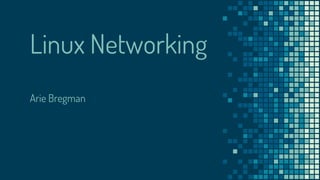
Linux networking
- 2. Agenda ▪ Hello (Network) World ▪ ARP ▪ Interface Manipulation ▪ Network Troubleshooting ▪ Routing ▪ Network Bonding ▪ Network Namespaces ▪ Kernel Network Parameters ▪ Interview Questions ▪ Next Steps ▪ Resources ▪ Questions
- 3. Before we start... ▪ This presentation is not about learning networking concepts. ▪ We are going to see over 30 commands ▫ Many of them overlap so you don’t need to remember them all. Take whatever works for you the best. ▪ There is more than one way to solve some of the exercises. ▪ Ask questions and start discussions as this is one of the best ways to learn.
- 4. Hello (Network) World A world of flying packets ○ Yo
- 5. ping - test the reachability of a host [arie@fedora ~]$ ping 8.8.8.8 64 bytes from 8.8.8.8: icmp_seq=1 ttl=120 time=66.2 ms 64 bytes from 8.8.8.8: icmp_seq=2 ttl=120 time=66.2 ms 64 bytes from 8.8.8.8: icmp_seq=3 ttl=120 time=66.1 ms [arie@ What protocol does the ‘ping’ command uses? Do you know? ● Used to check whether a given host is reachable ● By default, it will not stop until sending an interrupt [arie@fedora ~]$ ping 8.8.8.8 64 bytes from 8.8.8.8: icmp_seq=1 ttl=120 time=66.1 ms --- 8.8.8.8 ping statistics --- ^C 1 packets transmitted, 1 received, 0% packet loss, time 0ms rtt min/avg/max/mdev = 66.130/66.130/66.130/0.000 ms
- 6. ping - more examples [arie@fedora ~]$ ping -s 250 8.8.8.8 258 bytes from 8.8.8.8: icmp_seq=1 ttl=120 time=66.2 ms ● Control packet size [arie@ Will a packet size of 2000 will work? Do you know? [arie@fedora ~]$ ping -c 2 8.8.8.8 64 bytes from 8.8.8.8: icmp_seq=1 ttl=120 time=66.2 ms 64 bytes from 8.8.8.8: icmp_seq=2 ttl=120 time=66.2 ms ● Control number of packets ● Try ‘ping -a 8.8.8.8’ ○ What it does?
- 7. List network interfaces [arie@fedora ~]$ ip link show # you can also use ‘ip l’ 1: lo: <LOOPBACK,UP,LOWER_UP> mtu 65536 qdisc noqueue state UNKNOWN mode DEFAULT group default qlen 1000 link/loopback 00:00:00:00:00:00 brd 00:00:00:00:00:00 2: enp0s31f6: <BROADCAST,MULTICAST,UP,LOWER_UP> mtu 1500 qdisc fq_codel state UP mode DEFAULT group default qlen 1000 link/ether 8c:16:45:32:99:d7 brd ff:ff:ff:ff:ff:ff ● Do not use ‘ifconfig’. It’s deprecated! ● Why do we need the loopback device? ● There is a separate manual for ‘ip link’ (man ip-link) ● List devices and show their attributes ○ You can learn a lot of from the output: MTU, MAC, state
- 8. List network interfaces with their addresses [arie@fedora ~]$ ip addr # You can also use ‘ip a’ 1: lo: <LOOPBACK,UP,LOWER_UP> mtu 65536 qdisc noqueue state UNKNOWN group default qlen 1000 link/loopback 00:00:00:00:00:00 brd 00:00:00:00:00:00 inet 127.0.0.1/8 scope host lo valid_lft forever preferred_lft forever inet6 ::1/128 scope host valid_lft forever preferred_lft forever 2: enp0s25f5: <BROADCAST,MULTICAST,UP,LOWER_UP> mtu 1500 qdisc fq_codel state UP group default qlen 1000 link/ether 2b:12:63:62:55:d4 brd ff:ff:ff:ff:ff:ff inet 190.40.2.126/24 brd 190.40.2.255 scope global dynamic noprefixroute enp0s31f6 valid_lft 83174sec preferred_lft 83174sec ● Show network interfaces but this time with their IP addresses
- 9. ethtool - query and manipulate driver and hardware settings [arie@fedora ~]$ sudo ethtool my_interface Settings for my_interface: Supported ports: [ TP ] Supported link modes: 10baseT/Half 10baseT/Full 100baseT/Half 100baseT/Full 1000baseT/Full Supported pause frame use: No Supports auto-negotiation: Yes ... Current message level: 0x00000007 (7) drv probe link Link detected: yes
- 10. ethtool - The Cool Features [arie@fedora ~]$ sudo ethtool -p interface_name ● Don’t know which physical port a specific interface is using? Make the interface led blinking! [arie@fedora ~]$ sudo ethtool -t interface_name ● Run tests to check your network interface [arie@fedora ~]$ sudo ethtool -S interface_name ● Tons of statistics! ● We’ll see more of ethtool later on
- 11. lshw - the hardware perspective ● You can use lshw to get the hardware information on your network devices [arie@fedora ~]$ lshw -class network *-network description: Ethernet interface product: Ethernet Connection (2) I219-LM vendor: Intel Corporation physical id: 1f.6 logical name: enp0s31f6 serial: 2b:12:55:17:25:c2 size: 1Gbit/s capacity: 1Gbit/s capabilities: bus_master cap_list ethernet physical tp 10bt 10bt-fd configuration: autonegotiation=on driver=e1000e driverversion=3.2.6-k duplex=full ● You can obtain interesting information like: ○ Type of the card (product + vendor) ○ Configuration and capabilities (duplex, driver, …)
- 12. lspci - the hardware perspective 2 ● You can also use lspci [arie@fedora ~]$ lspci | grep -E -i 'network|ethernet' 00:1f.6 Ethernet controller: Intel Corporation Ethernet Connection (2) I219-LM (rev 31) 04:00.0 Network controller: Intel Corporation Wireless 8260 (rev 3a) ● As you can see, ‘lshw’ might be a better choice :)
- 13. Network Interfaces - The Proc Way ● You can see network interfaces list by looking at ‘/proc/net/dev’ [arie@fedora ~]$ cat /proc/net/dev Inter-| Receive | Transmit face |bytes packets errs drop fifo frame compressed multicast|bytes enp0s31f6: 686290777 697340 0 0 0 0 0 0 virbr0: 0 0 0 0 0 0 0 0 0 0 ● It provides basic statistics like how many packets sent and received
- 14. ARP Tell me your hardware address
- 15. Display ARP cache ● ARP is used for converting an IP address to a physical address ● ARP cache is where such coversion entries are stored ● Use ‘ip neigh’ to display the ARP cache ○ It replaced the ‘arp’ command [arie@fedora ~]$ ip neigh 190.41.2.25 dev enp0s31f6 lladdr 15:b1:52:5c:25:17 STALE 10.52.21.52 dev wlp4s0 lladdr 12:3a:45:b2:ab:55 STALE ● You can also use ‘dev <device_name>’ to see ARP entries related to a specific device ● Now try reading ‘/proc/net/arp’ ○ Does it contains a different data?
- 16. Add ARP entry ● ip neigh can be used to insert a permanent ARP cache [arie@fedora ~]$ ip neigh add 2.2.2.2 lladdr 00:b1:6a:6a:11:c2 dev eth0 nud permanent ● You can change an ARP entry after it was added [arie@fedora ~]$ ip neigh change 2.2.2.2 lladdr 00:c1:6a:6a:11:c3 dev eth0
- 17. Remove ARP Entry ● You can remove a specific ARP entry by specifying the IP address and device [arie@fedora ~]$ ip neigh del 2.2.2.2 dev eth0 ● You can also flush all the learned (not permanent) entries [arie@fedora ~]$ ip neigh flush dev eth0
- 18. Hello (Network) World & ARP - Exercise Time to get your hands dirty
- 19. The Basics - Exercise ping ip a ip l lshw lspci ip neigh Commands mentioned in this section ● List the network interfaces on your host ● Choose one IP address from the list and ping it with 3 packets of size 100 ● Check if the MAC address of the interface you chose is in the ARP table ○ No? Yes? Why? :) ● Add the following entry in your ARP cache: ○ IP address 3.3.3.3 ○ MAC: 00:b1:6b:6b:11:c6 ● Verify it’s there. Once verified, remove it. Note: whenever you forget what argument you need to use, try using ‘man’
- 20. The Basics - Exercise Solution [arie@fedora ~]$ ip a [arie@fedora ~]$ ping -c 3 -s 100 x.x.x.x [arie@fedora ~]$ arp | grep <MAC> [arie@fedora ~]$ ip neigh add 3.3.3.3 lladdr 00:b1:6b:6b:11:c6 dev eth0 nud permanent
- 21. Interfaces Manipulation Time to break things
- 22. Network Manager ● The default manager for networking service in RHEL 7 ● In older releases you might need to install the package ‘NetworkManager’ ● You can also install a similar version on Ubuntu ● NM provides you the following tools ○ nmcli (terminal) ○ nmtui (tui, if not installed you can install ‘NetworkManager-tui’ to get it) ○ nm-connection-editor (GUI) ● The network manager daemon is called ‘NetworkManager’ [arie@ubuntu ~]$ sudo apt-get install network-manager [arie@fedora ~]$ sudo systemctl status NetworkManager ● NetworkManager.service - Network Manager Loaded: loaded (/usr/lib/systemd/system/NetworkManager.servi…) Active: active (running) since Tue 2005-09-04 09:15:08 IDT; 34min ago
- 23. Network Configuration Files ● You can change network configuration by editing network configuration files instead of using the tui or gui tools ● Red Hat based operating systems ○ /etc/sysconfig/network-scripts/ifcfg-<interface_name> ● Ubuntu ○ /etc/network/interfaces ○ etc/network/interfaces.d/* ● Once you added/modified an interface [arie@fedora ~]$ sudo ip link set <interface> down [arie@fedora ~]$ sudo ip link set <interface> up ● Where NM is used, you can also do the following [arie@fedora ~]$ sudo nmcli connection reload # for all interfaces [arie@fedora ~]$ sudo nmcli con load <interface_configuration_file> # for a specific interfacce
- 24. Network Configuration Files - Example NAME="eth0" DEVICE="eth0” ONBOOT="yes" BOOTPROTO="dhcp" TYPE="Ethernet" iface eth0 inet static address 192.168.1.1 netmask 255.255.255.0 iface eth0 inet dhcp DEVICE="eth0" BOOTPROTO="static" ONBOOT="yes" TYPE="Ethernet" IPADDR=10.0.0.42 NETMASK=255.255.255.0 BROADCAST=10.0.0.255 GATEWAY=10.0.0.1 Red Hat Based OS Ubuntu
- 25. Add a dummy interface [arie@fedora ~]$ sudo ip link add dumdum type dummy ● Add a dummy interface [arie@fedora ~]$ sudo ip link set dumdum up ● Bring up the dummy interface ● Is it up? How to check?
- 26. Assign an IP address [arie@fedora ~]$ sudo ip addr add 192.168.0.50/24 dev dumdum ● Assign an IP address to our dummy interface [arie@fedora ~]$ sudo ip addr add 192.168.0.50/255.255.255.0 dev dumdum ● Is the following command different from the previous one? ● Verify it has an IP address and ping it [arie@fedora ~]$ ip a show dumdum && ping -c 1192.168.0.50 dumdum: <BROADCAST,NOARP> mtu 1500 qdisc noop state DOWN group default qlen 1000 link/ether 06:f1:a6:1b:c9:f5 brd ff:ff:ff:ff:ff:ff inet 192.168.0.50/24 scope global dumdum valid_lft forever preferred_lft forever
- 27. Set broadcast address [arie@fedora ~]$ sudo ip addr add broadcast 192.168.0.255 dev dumdum ● Set broadcast address ● You can also do it while assigning an IP address [arie@fedora ~]$ sudo ip addr add 192.168.0.50/24 broadcast 192.168.0.255 dev dumdum
- 28. Change MTU size [arie@fedora ~]$ sudo ip link set dumdum mtu 1800 ● Verify it’s the new MTU size ● Will it survive a reboot? ● Set it permanently for Red Hat based OSs NAME="enp0s31f6" MTU=”1800” BOOTPROTO="static" # IMPORTANT ● Set it permanently for interface in Ubuntu iface eth0 inet static address 192.168.0.1 ... netmask 255.255.255.0 mtu 1800
- 29. Change speed [arie@fedora ~]$ sudo ethtool -s eth0 speed 100 ● Set it permanently for Red Hat based OSs NAME="enp0s31f6" MTU=”1800” BOOTPROTO="static" ETHTOOL_OPTS="speed 100” ● Set it permanently for interface in Ubuntu pre-up /usr/sbin/ethtool -s eth0 100
- 30. Remove an interface [arie@fedora ~]$ sudo ip link set dumdum down ● Bring down the dummy interface we created [arie@fedora ~]$ sudo ip link del dumdum ● Delete the dummy interface
- 31. Interfaces Manipulation - Exercise Time to check if you listened
- 32. Interfaces Manipulation - Exercise ip link del/add ip link set ethtool -s eth0 speed <number> nmcli connection reload nmcli connection load <path> Commands mentioned in this section ● Add a dummy interface called “pita” ● Assign it whatever IP you would like ● Ping the IP address you assigned with four packets of size 140 ● Set the MTU to 1900 ● Remove the dummy interface you created
- 33. Interfaces Manipulation - Exercise Solution [arie@fedora ~]$ sudo ip link add pita type dummy [arie@fedora ~]$ sudo ip addr add 192.168.1.4/24 dev pita [arie@fedora ~]$ ping -c 4 -s 140 192.168.1.4 [arie@fedora ~]$ sudo ip link set pita mtu 1900 [arie@fedora ~]$ sudo ip link set pita down [arie@fedora ~]$ sudo ip link del pita
- 34. Network Troubleshooting Time to see what we broke
- 35. Recap ● Some of the tools we have seen so far can be used to obtain some information on what is going on in our system from networking perspective. Let’s recall what we saw ● Ethtool statistics [arie@fedora ~]$ sudo ethtool -S <interface_name> ● ethtool interface testing [arie@fedora ~]$ sudo ethtool -t <interface_name> ● Looking at /proc/net/dev ● Time to move to the next level
- 36. netstat - network connections ● Display information about the networking subsystem ○ By default it displays a list of open sockets [arie@fedora ~]$ netstat Proto Recv-Q Send-Q Local Address Foreign Address State tcp 0 0 mario-p8-kvm-03-gue:39240 api.ohsnap.io:https ESTABLISHED tcp 0 0 luigi-p8-kvm-03-gue:42310 tumtum.shlipshlop.:http TIME_WAIT ● Common arguments ○ -n to use IP addresses instead of hostname ○ -t to show only tcp connections ○ -p to show the pid of the program ○ -l to show only listening sockets ● Try it yourself: ‘netstat -tnlp’
- 37. netstat - statistics and routing ● Netstat is also able to show you information on routing tables [arie@fedora ~]$ netstat -r Destination Gateway Genmask Flags MSS Window irtt Iface default Box.Home 0.0.0.0 UG 0 0 0 wlp4s0 192.168.14.0 0.0.0.0 255.255.255.0 U 0 0 0 wlp4s0 ● And a LOT of statistics [arie@fedora ~]$ netstat -s
- 38. lsof ● Lists open files ○ Isn’t it a storage tool? Perhaps, but everything in Linux is a file and that includes a network socket [arie@fedora ~]$ lsof -i chrome 9827 abregman 133u IPv4 170 0t0 TCP localhost:57654->ec2-54om:https (ESTABLISHED) chrome 9827 abregman 179u IPv4 02 0t0 TCP localhost:51928->ec2s.com:https (ESTABLISHED) ● You can make it more specific by specifying hostname, port or a service [arie@fedora ~]$ lsof -i :openflow [arie@fedora ~]$ lsof -i :smtp [arie@fedora ~]$ lsof -i :2312 [arie@fedora ~]$ lsof -i @google.com
- 39. lsof - continue ● Side question: How to know which network services exists and what are their ports? [arie@fedora ~]$ cat /etc/services tcpmux 1/tcp # TCP port service multiplexer tcpmux 1/udp # TCP port service multiplexer rje 5/tcp # Remote Job Entry rje 5/udp # Remote Job Entry ● You can see all the open files owned by a specific process [arie@fedora ~]$ lsof -p <pid>
- 40. Packet Sniffers ● Probably the most powerful type of tools for network analyzing and troubleshooting ● Also known as ○ Packet Analyzer ○ Network sniffer ○ Packet Capture ● Allows you to ○ Monitor network usage and status ○ Analyze network problems ○ Verify security modifications ○ And so much more... ● There are quite a lot of packet sniffers ○ tcpdump ○ Wireshark ○ Dhcpdump ○ httpry
- 41. Packet Sniffers - tcpdump ● Probably the most popular one ● Installed by default ● Easy start using: [arie@fedora ~]$ sudo tcpdump 19:48:04.393650 IP 10.0.2.15.ssh > 10.0.2.2.34154: Flags [P.], seq 2880236:2880288, ack 5797, win 36192, length 52 19:48:04.393703 IP 10.0.2.15.ssh > 10.0.2.2.34154: Flags [P.], seq 2880288:2880340, ack 5797, win 36192, length 52 ● Overwhelmed already? :)
- 42. Packet Sniffers - tcpdump ● Capture packets from all interfaces [arie@fedora ~]$ sudo tcpdump -i any ● Capture packets from a specific interface [arie@fedora ~]$ sudo tcpdump -i eth0 ● Track only SSH traffic [arie@fedora ~]$ sudo tcpdump port 22 ● Port range [arie@fedora ~]$ sudo tcpdump port 22-50
- 43. Packet Sniffers - tcpdump - more examples ● Looking for pings? [arie@fedora ~]$ sudo tcpdump icmp ● Traffic related to host x.x.x.x [arie@fedora ~]$ sudo tcpdump host x.x.x.x ● Traffic related to host x.x.x.x (when it’s the source) [arie@fedora ~]$ sudo tcpdump src x.x.x.x ● Traffic related to host x.x.x.x (when it’s the destination) [arie@fedora ~]$ sudo tcpdump dst x.x.x.x
- 44. Packet Sniffers - wireshark ● Similar to tcpdump by concept ● Known for its GUI ● Both wireshark and tcpdump use libpcap for capturing packets [arie@fedora ~]$ sudo wireshark # for launching GUI [arie@fedora ~]$ sudo tshark # for using CLI 1 0.000000000 10.0.2.2 → 10.0.2.15 SSH 90 Client: Encrypted packet (len=36) 2 0.000271278 10.0.2.15 → 10.0.2.2 SSH 90 Server: Encrypted packet (len=36) 3 0.000724602 10.0.2.2 → 10.0.2.15 TCP 60 34154 → 22 [ACK] Seq=37 Ack=37 Win=65535 4 0.216305358 10.0.2.2 → 10.0.2.15 SSH 90 Client: Encrypted packet (len=36) 5 0.216633149 10.0.2.15 → 10.0.2.2 SSH 90 Server: Encrypted packet (len=36) 6 0.217004223 10.0.2.2 → 10.0.2.15 TCP 60 34154 → 22 [ACK] Seq=73 Ack=73 Win=65535 7 0.399682715 10.0.2.2 → 10.0.2.15 SSH 90 Client: Encrypted packet (len=36)
- 45. Packet Sniffers - wireshark ● Capture packet from all interfaces [arie@fedora ~]$ sudo tshark -i any ● Capture packets from a specific interface [arie@fedora ~]$ sudo tshark -i eth0 -w output.pcap ● Track only SSH traffic [arie@fedora ~]$ sudo tshark port 22 ● All packets related to host x.x.x.x [arie@fedora ~]$ sudo tshark host x.x.x.x
- 46. Network Troubleshooting - Exercise Are you ready to sniff some packets?
- 47. Network Troubleshooting - Exercise lsof -i netstat -tnlp netstat -r netstat -s tshark wireshark tcpdump Commands mentioned in this section ● Count how many active connections there are ● Sniffing (you can stop it after 1-2 seconds) ○ Save to a file all the traffic related to DNS ○ Save to a file all the UDP traffic ○ Save to a file all the traffic sent to through your default gateway
- 48. Network Troubleshooting - Exercise Solution [arie@fedora ~]$ netstat -an | wc -l [arie@fedora ~]$ sudo tcpdump port 53 -w dns_traffic [arie@fedora ~]$ sudo tcpdump udp -w udp_traffic [arie@fedora ~]$ sudo tcpdump dst x.x.x.x -w dgw_traffic
- 49. Routing Excuse me, how do I get to 7.7.7.0?
- 50. Display Routing Table [arie@fedora ~]$ ip route # You can also use ‘ip r’ default via 10.55.125.254 dev wlp4s0 proto dhcp metric 600 10.31.6.0/21 dev enp0s31f6 proto kernel scope link src 10.31.6.126 metric 100 10.22.66.0/24 dev wlp4s0 proto kernel scope link src 10.22.66.177 metric 600 192.168.1.0/24 dev virbr0 proto kernel scope link src 192.168.1.1 linkdown ● Ip can be used also for displaying the routing table ● First field - destination. Where the packet is sent. ● dev - through which device they will be sent ● proto - who or what added the route entry ● src - the IP source address ● Scope - an indicator to the distance to the destination address ○ Link - LAN ○ Default is global [arie@ Can you have more than one default entry? Do you know?
- 51. Add Routes [arie@fedora ~]$ sudo ip route add 190.40.5.1 via 10.0.2.15 ● Add a static route to a host IP address [arie@fedora ~]$ sudo ip route add 190.40.5.0/24 via 10.0.2.15 ● Add a static route to a network [arie@fedora ~]$ vi /etc/sysconfig/network 190.20.1.0/24 via 192.168.2.1 eth0 ● Permanently in a file (Red Hat):
- 52. Add Routes - continue [arie@fedora ~]$ sudo vi /etc/network/interfaces iface eth0 inet static address 192.168.2.2 netmask 255.255.255.0 up route add -net 192.168.2.0 netmask 255.255.255.0 gw 192.168.1.254 ● Permanently in a file (Ubuntu): [arie@fedora ~]$ sudo ip route add default via 192.168.1.254 ● Add a default gateway ● How to verify a route is working?
- 53. traceroute ● Shows you the hops (travel stations) from your local machine to the one you specify ● It is used for networking troubleshooting and is a great tool for checking routing issues ● How it works? ○ Using TTL ○ First, it sends a packet with TTL=1. When the first router gets it, it will exceed the TTL and so the router will drop the packet but will reply to the sender with an exceed message ○ Then, the sender will increase TTL to 2 and send it again. ○ The process repeats until the packet arrived its destination
- 54. traceroute - usage ● The usage is quite straightforward [arie@fedora ~]$ traceroute redhat.com traceroute to redhat.com (10.1.2.3), 30 hops max, 60 byte packets 1 blabla.redhat.com (10.52.36.252) 2.042 ms 2.244 ms 2.468 ms 2 190.40.2.10 (190.40.2.10) 0.308 ms 0.300 ms 0.426 ms 3 180.50.5.1 (180.50.5.1) 202.564 ms 202.587 ms 202.596 ms ● First line in the output specifies the destination IP, number of maximal hops and size of packets that will be used ● Rest of the lines describe: hop (name and IP) and packet round trip times ● If you three asterisks (* * *) it means hop is not reachable ○ Firewall ○ Network Congestion
- 55. mtr - the best of both ● mtr = ping + traceroute [arie@fedora ~]$ mtr --report redhat.com Start: 2018-09-05T15:45:32+0300 HOST: dblabla.ran.redhat.com Loss% Snt Last Avg Best Wrst StDev 1.|-- blabla.ran.redhat 0.0% 10 1.3 1.7 0.7 2.6 0.6 2.|-- 194.40.2.10 0.0% 10 22.8 37.6 12.1 94.5 36.0 3.|-- 190.55.2.1 0.0% 10 0.7 0.6 0.4 0.7 0.1
- 56. Network Bonding Two are better than one
- 57. Network Bonding [arie@fedora ~]$ sudo modprobe bonding ● Bind two or more network interfaces together into a one logical interface ● Why? ○ Increasing bandwidth ○ Redundancy ● Requirements ○ Kernel bonding module ● Terminology ○ Master - the logical new interface ○ Slaves - the existing interfaces used for the bonding
- 58. Network Bonding - Modes ● Balance round robin ○ Mode 0 ○ Round Robin ○ Fault Tolerance ● Active Backup ○ Mode 1 ○ Only one is active ○ Fault tolerance ● Balance XOR ○ Mode 2 ○ Similar to mode 0 but based on MAC XOR’d with destination address
- 59. Network Bonding - Modes ● Broadcast ○ Mode 3 ○ Data received by all interfaces ○ Fault Tolerance ● 802.3ad ○ Mode 4 ○ Dynamic link aggregation ○ Slaves share the same properties ● Balance TLB (transmit load balancing) ○ Mode 5 ○ Data received by the interface with the least current traffic load ● Balance ALB (adaptive load balancing) ○ Mode 6 ○ Balance TLB + Load balancing using ARP negotiations
- 60. Network Bonding - RHEL/CentOS/Fedora ● Configure bond interface ○ vi /etc/sysconfig/network-scripts/ifcfg-bond DEVICE=bond TYPE=Bond IPADDR… ● Configure slaves ○ vi /etc/sysconfig/network-scripts/ifcfg-eth0 (one of several slaves) DEVICE=eth0 TYPE=Ethernet SLAVE=yes MASTER=bond
- 61. Network Bonding - How To in RHEL/CentOS/Fedora ● Define mode ○ vi /etc/modprobe.d/bonding.conf alias bond bonding Options bond mode=1 ● Bring the new bond interface up [arie@fedora ~]$ sudo ip link set bond up
- 62. Network Bonding - Ubuntu ● Configure bond interface and slaves ○ vi /etc/network/interface auto eth0 iface eth0 inet manual bond-master bond0 bond-primary eth0 auto eth1 iface eth1 inet manual bond-master bond0 iface bond inet static address 192.168.1.30 gateway 192.168.1.254 netmask 255.255.255.0 bond-mode active-backup ● Restart networking and bring up the bond interface
- 63. Network Namespaces Your own separate network stack
- 64. Network Namespaces ● By default, the network stack in your OS (interfaces, routing table, …) is shared across the OS ● If one would like to have a separate stack with its own interfaces and routing table, independent from any other stack, the network namespace is the way to achieve that ● Network namespaces is used by many projects ○ OpenStack ○ Mininet ○ Docker
- 65. Network Namespaces - Usage ● Create your first network namespace [arie@fedora ~]$ sudo ip netns add ns1 ● List namespaces [arie@fedora ~]$ sudo ip netns list ns1 [arie@fedora ~]$ sudo ip netns del ns1 ● Remove a network namespace
- 66. ● Once a network namespace was created a corresponding file is created at /var/run/netns ● You can execute commands inside a network namespace with ‘ip nents exec’ [arie@fedora ~]$ sudo ip netns exec ns1 ip a 1: lo: <LOOPBACK> mtu 65536 qdisc noop state DOWN group default qlen 1 link/loopback 00:00:00:00:00:00 brd 00:00:00:00:00:00 [arie@ Are network namespaces persistent across system reboots? Do you know? Network Namespaces - Usage ● You can work fluently inside a namespace by running a shell [arie@fedora ~]$ sudo ip netns exec ns1 bash [root@fedora ~]$
- 67. ● You can assign an interface from the default namespace to your newly created namespace [arie@fedora ~]$ sudo ip link set eth0 netns ns1 Network Namespaces - Usage
- 68. ● Special type that provides you a pair of two interfaces (you can’t have one without the other) ● Perfect for namespace scenarios as it allows you to have one end in a network namespace and the other in another network namespace or in the global namespace ● You can add veth interfaces with the ip command [arie@fedora ~]$ sudo ip link add v0 type veth peer name v1 Side topic: veth interfaces
- 69. Kernel Network Parameters Changing behaviours
- 70. Kernel Parameters ● You can modify over thousand of kernel runtime parameters that will allow you to change drastically the behaviour of your OS ● Many of them are network related parameters ● Use the following command to see exactly how many parameters you can change [arie@fedora ~]$ sudo sysctl -a | wc -l 1684 ● We’ll review some of the more common and interesting parameters you can change ○ For a full list (with an explanation) I recommend to visit the following site
- 71. Changing Kernel Parameters [arie@fedora ~]$ sysctl net.ipv4.ip_forward ● Obtain the value of a specific kernel parameter [arie@fedora ~]$ sysctl -w net.ipv4.ip_forward=1 net.ipv4.ip_forward=1 ● Modify a kernel parameter ● We can also do it with writing to proc [arie@fedora ~]$ echo 1 > /proc/sys/net/ipv4/ip_forward ● To change it permanently (reboot persistent) write to /etc/sysctl.conf [arie@fedora ~]$ echo “net.ipv4.ip_forward=1” >> /etc/sysctl.conf
- 72. Forward Packets ● Some kernels will not forward automatically packets that meant for someone else ● In order to turn our server into a kind of router, we need to enable packet forwarding [arie@fedora ~]$ sysctl -w net.ipv4.ip_forward=1 net.ipv4.ip_forward=1 ● Note that this is not the only step required for turning our Linux server into a router ○ Modification of iptables rules is also needed but we’ll not cover it here
- 73. Ignore Broadcast Messages ● Broadcast messages can be bad for your (server’s) health ○ Smurf Attack ● One can ignore such messages by setting the following parameter to 1 [arie@fedora ~]$ echo 1 > /proc/sys/net/ipv4/icmp_echo_ignore_broadcasts
- 74. Final Exercise
- 75. Final Exercise ip netns exec <ns_name> <command> ip netns del <ns_name> ip netns add <ns_name> Ip link set <interface> netns <ns_name> Ip link add Relevant commands ● Add two network namespaces (ns1 and ns2) ● In the default/global namespace add veth interface pair (called v1 and v2) ● Move v1 interface to namespace ns1 ● Move v2 interface to namespace ns2 ● Assign IP address to v1 (10.1.1.2) and to v2 (10.1.1.3) ● Bring them (v1 and v2) up ● Enable IPv4 forwarding ● Ping from ns1 to ns2 ● Ping from ns2 to ns1
- 76. Final Exercise - Solution [arie@fedora ~]$ sudo ip netns add ns1 [arie@fedora ~]$ sudo ip netns add ns2 [arie@fedora ~]$ sudo ip link add v1 type veth peer name v2 [root@fedora ~]$ sudo ip link set v1 netns ns1 [root@fedora ~]$ sudo ip link set v2 netns ns2 [root@fedora ~]$ sudo ip netns exec ns1 ip addr add 10.1.1.3/16 dev v1 [root@fedora ~]$ sudo ip netns exec ns2 ip addr add 10.1.1.4/16 dev v2 [root@fedora ~]$ sudo ip netns exec ns1 ip link set v1 up [root@fedora ~]$ sudo ip netns exec ns2 ip link set v2 up [root@fedora ~]$ sysctl -w net.ipv4.ip_forward=1 # this step is not required. Just wanted you to practice setting kernel parameters :P [root@fedora ~]$ sudo ip netns exec ns1 ping 10.1.1.4 [root@fedora ~]$ sudo ip netns exec ns2 ping 10.1.1.3
- 77. Interview Questions Time for a test
- 78. Interview Questions - Theory ● What is the difference between TCP and UDP? ● How TCP works? What is the 3 way handshake protocol? ● What is a MAC address? Why do we need it? ● What is ARP? ● Why IPv6 was invented? ● Describe the following network devices: switch, router and a hub ● What is TTL (time-to-live)? What is the default value in Linux? ● What is NAT? ● DNS is using TCP or UDP? ● What is MTU? ● Explain what is a network namespace. Why would someone need to use it? ● What is DHCP? How it works? ● What is a socket? ● What bonding modes there are?
- 79. Interview Questions - Commands ● What tools are you using for troubleshooting networking issues? ● How do you change the MTU of a specific interface? ● How to display the ARP cache? ● How to add an ARP entry in the ARP cache? ● How to add a new network namespace? ● How to move an interface from the default network stack to a specific network namespace ● How traceroute works? ● How to set the speed of a given network interface? ● How to list open connections, sockets in use? ● How to trace all the traffic from a specific host? ● How to change an ARP entry? Is it dangerous? ● How to set a default gateway?
- 80. Interview Questions - Scenarios ● How to configure statically a newly added interface? ● Can you set MTU for interface configured to work with DHCP? ● How to link two separate namespace so it would be possible to ping an interface on the second namespace from the first one? ● How to turn your Linux server into a router? ● I’m unable to open more than 1024 remote connections to my application. Why? ● How to configure network bonding? ● How to troubleshoot why traffic is not reaching its destination? What can be the possible causes?
- 81. Next Steps I want to know more!
- 82. Next steps in your networking journey ● DHCP ● DNS ● Deep Dive ○ Routing ○ Packet Sniffers ● Iptables ○ Traditionally considered a security subject but has strong connecting to networking ● Ethical Hacking ○ ARP spoofing ○ Route poisoning ● Open Source Networking Projects ○ Open vSwitch ○ OpenFlow ○ Mininet ○ OpenStack Neutron
- 83. Resources ● Computer-networking repository ○ Checklists ○ Videos ○ Interview Questions ● RHEL Networking Guide ● Ubuntu Networking Guide ● The Linux Documentation Project
- 84. THANKS! Any questions? You can find me at: GitHub, LinkedIn: @bregman-arie bregman.arie@gmail.com
- 85. CREDITS Special thanks to all the people who made and released these awesome resources for free: ▪ Presentation template by SlidesCarnival ▪ Photographs by Unsplash