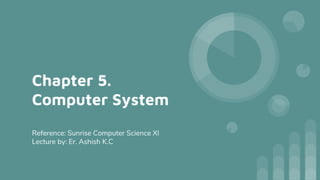
Chapter 5. computer system
- 1. Chapter 5. Computer System Reference: Sunrise Computer Science XI Lecture by: Er. Ashish K.C
- 2. Definition: ● The computer along with various hardware units and software that makes the computer function and performs the different tasks is collectively known as computer system.
- 3. Components of Computer System: 1. Hardware (Physical parts) 2. Software ( Logical parts) 3. Data 4. User
- 4. Concept of Computer Architecture:
- 5. Definition: ● The basic fundamental operational structure of computer system organized according to different parts is known as computer architecture or computer organization.
- 6. ● At first, data are transferred from input devices or memory device to the processor to perform the certain operation and retained in primary memory.
- 7. ● The processor then performs the related operations on such data from primary memory and returns the result of processing against to the same memory location.
- 8. ● While processing data there is direct involvement of control unit and according to its instruction the ALU performs the required operation and the information again turned to the main memory
- 9. ● From the main memory the information may go to the output section or secondary storage for current or future purpose.
- 10. ● Again data may be opened or taken from secondary storage for future processing or modification.
- 11. ● During the all logical operation the control unit controls the entire components including ALU, main memory, Input/Output, primary/ secondary memory, etc.
- 12. Computer Hardware: ● The physical or tangible parts used in the computer system which can be seen, touched and felt are known as computer hardware. ● It consists of electronic circuits and all the devices used to perform various functions in the computer system.
- 13. Types of hardware: ● Motherboard ● Microprocessor ● Input devices ● Output device ● Memory device ● Secondary device ● Communication device ● Interface
- 14. # Motherboard: ● Also called as printed circuit board ● It is the main circuit board of a microcomputer ● It connect almost all of the other parts together in a computer ● Contains CPU, BIOS, memory, mass storage interface, serial/parallel ports, expansion slots, etc
- 16. Major components of motherboard: 1. The CPU: ● Main IC chip on computer’s motherboard. ● Comes in different size and packages. ● Also known as electronic brain of computer. ● Components of CPU: a. Arithmetic and Logic Unit (ALU) b. Control Unit c. Registers
- 17. Arithmetic and Logic Unit (ALU): ● Performs all the mathematical computation and all comparisons in order to make decisions. ● When CU executes instructions related to perform arithmetic or logical operation on data, it passess instruction to ALU.
- 18. Control Unit (CU): ● Acts as central nervous system inside the computer for its component. ● Also known as brain inside a brain. ● Manages and coordinates the entire computer system.
- 19. Registers: ● Is a temporary storage device which holds the data and instructions as long as it is being interpreted and executed. ● When the data and instructions are fetched from the main memory for processing, such data and instructions have to be stored in one of the registers of the CPU.
- 20. 2. The Bus: ● A set of electronic signal pathways that allows information and signals to travel between components inside or outside of a computer is called bus. ● Electronic paths through which data travels ● Simply, the pathway which connects one chip to another or one point connected to another point is known as a bus. ● The bus inside the system unit is termed as internal bus or system bus. ● The bus that connects external devices is termed as external bus.
- 21. Types of bus: ● Control bus ● Address bus ● Data bus
- 23. Data Bus: ● Is a line or paths for actual flow of data to be sent to the components. ● It carries data from the microprocessor to memory during the write operation and memory to microprocessor during read operations. ● Can handle 64 bits which is of 64 wires. ● The data bus moving inside the CPU is faster than outside the computer.
- 24. Address Bus: ● A set of wires that allow bits of information with memory addresses for the CPU. ● The addresses in these buses help in locating the data in system memory (RAM). ● The larger the address bus, the better and faster will be the performance of the system.
- 25. Control Bus: ● Carries the necessary timing and control signal to manage and coordinate the activities of entire computer system. ● It is used to transmit different types of signals such as read, write, acknowledge, interrupt, etc for overall operation of the system.
- 26. 3. Expansion slots: ● They are made up of the electronic pathways that connects the different external devices to the rest of the computer. ● These external devices ( monitor, telephone line, printer, etc) are connected to ports on the back of the computer. ● Those ports are actually parts of a small circuit board or ‘card’ that fits into a connector on the motherboard. ● The connector is called expansion slots.
- 27. 4. Cooling fan:
- 28. 5. CMOS battery: ● Maintains the clock function and any settings saved in CMOS storage.
- 29. 6. ROM BIOS : ● ROM Basic Input Output System ● Contains a small collection of programs ( software ) which are permanently stored on the motherboard and used when PC starts up.
- 30. # Microprocessor: ● The CPU is also called as a microprocessor ● It is the main IC chip on computer’s motherboard. ● It contains all the circuits needed to perform arithmetic logic and control functions. ● It has a limited number of instructions that it understands is called its instruction set. ● Each instruction involves a series of logical operations that are performed to complete each task.
- 31. Microprocessor technologies: ● CISC technology ❖ Complex instruction set computing ❖ It combines different instructions into a single CPU, and each instruction has the ability to perform several tasks based on mini- programs or micro code integrated into the processor. ❖ Thus an increased number of instructions ( 200 to 300) increases the complexity.
- 32. ● RISC technology: ❖ Reduced Instruction Set Computing ❖ It takes the advantage of complexity in CISC ❖ Using several of less complex instructions together could complete the same tasks in less time. ❖ Using fewer instruction( 128 ) requires fewer transistors, which results in reduced manufacturing costs and a more stable, cooler operating CPU.
- 33. Math coprocessor: ● It is a second processor in the computer that does nothing but number crunching for the system. ● It does not perform addition, subtraction, multiplication and division of simple numbers. ● It does calculation involving floating point (decimal) numbers, such as scientific calculations and algebraic functions.
- 34. # Input Devices: ● Devices through which we can send the data and instruction to the computer are known as input devices.
- 35. Some common input devices: 1. Keyboard:
- 36. 2. Mouse:
- 37. 3. Scanner: ● It is capable of entering information directly into the computer without typing any information or data. ● It provides fast and more accurate data entry. ● It scans image and transforms the image to code used by the computer.
- 38. 4. Light Pen: ● It is a photosensitive pen lighting device, capable of sensing a position on the screen when its tip touches the screen.
- 39. 5. Joystick:
- 40. 6. Touch pad: ● It is a touch sensitive pad that is used as a pointing input device. ● We can point the objects on the screen and give commands to the computer by putting our fingers on the touch pad.
- 41. 7. Bar Code Reader: ● It is a device used for reading bar coded data. ● Data coded in the forms of small lines (bar) are known as bar codes. ● A BCR uses laser-beam scanning technology. ● Different bar codes having different patterns of bars reflect the beam in different ways that is sensed by a light sensitive detector.
- 42. 8. Optical Character Reader: ● It detects alphanumeric characters printed or type written on papers. ● The reading is done by the light scanning techniques in which each character is illuminated by a light source and the reflected images of the characters are analyzed in terms of light and dark pattern produced.
- 43. 9. Optical Mark Reader: ● It is being used to read answer sheet by the means of light. ● The change in amount of reflected light is used to detect the presence of mark.
- 44. 10. Magnetic Ink Character Reader: ● It uses special ink to print characters. ● It is widely used in banks for processing cheque. ● Cheque numbers are printed with the ink containing magnetic particle.
- 45. 11. Digitizer: ● It is an input device used for converting pictures, maps and drawings into digital form for storage in computer. ● Commonly used in computer aided design (CAD) by architects and engineers to design cars, buildings, medical devices, robots, etc ● Used in geographica; information system (GIS) as well.
- 46. 12. Microphone:
- 47. 13. Track ball:
- 48. # Output device: ● It is an electromechanical device that accepts data from a computer and translates them into form suitable for use by user. ● Output device generates two kinds of output: 1. Softcopy Output 2. Hardcopy Output
- 49. ❖ Softcopy Output: ● The output that are temporary in nature are softcopy. ● They cannot be touched as they are not printed. ● Output given by monitor and speaker are softcopy.
- 50. 1. Monitor: ● Most popular output devices. ● Similar to TV screen. ● Types of monitor: a. Monochrome: - information displayed in one color. - displays text only. b. Color Monitor: - display output in different colors. - types: CRT, LCD, and LED
- 51. CRT monitor: ● Cathode Ray Tude ● An electron beam is produced by electron gun located at the back portion of cathode ray tube. ● The electron beam is directed toward the front of the CRT screen. ● A coating of phosphor material is made on the inner surface of the screen. ● The phosphor emits light when it is struck by the electron beam on the screen.
- 52. LCD monitor: ● Liquid Crystal Display ● They are thinner, lighter and commonly used with portable computer systems. ● They occupy less space and power.
- 53. LED monitor: ● Light Emitting Diode ● It is advance application LCD ● Better technology than LCD ● Very accurate in color display.
- 54. 2. Speaker:
- 55. ❖ Hardcopy output: ● It is produced on a paper or some material that can be touched and carried for being shown to others. ● They are permanent in nature. ● Output produced by printers and plotters are hardcopy output.
- 56. 1. Printer: ● Most popular output device for hardcopy output devices. ● They provide information in a permanent readable form. ● Printers are classified based on how they print: 1. Impact printer 2. Non-impact printer
- 57. a. Impact printer: ● They use electromechanical mechanism that causes hammers or pins strike against a ribbon and paper to print the text. ● They produce loud sound during printing. ● Also called noisy printers ● Example: Dot matrix printer, Daisy wheel printer, Drum printer, etc
- 58. Dot Matrix Printer: ● They are character printers that print one character at a time. ● They form characters and all kinds of images as a pattern of dots. ● It has a print head that moves horizontally (left-right and right- left) across paper.
- 59. Drum printers: ● They are line printers that print an entire line at a time. ● It consists of a solid cylindrical drum with characters embossed on its surface in the form of circular bands.
- 60. b. Non-Impact printer: ● They do not use electromechanical printing mechanism. ● The use thermal, chemical, electrostatic laser beam or inkjet technology for printing the text. ● They are faster and do not produce sound. ● Examples: Inkjet printer and laser printer
- 61. Inkjet printer: ● They are character printers that form characters and all kinds of images by spraying small drops of ink on a paper. ● They produce higher quality printing than dot-matrix printer.
- 62. Laser Printer: ● They are page printers that print one page at a time. ● Main components of laser printers are laser beam source, mirror, photoconductive drum and a toner. ● They produce a high quality output because they form characters by very tiny ink particles.
- 63. Impact Printer Non-Impact Printer It strikes an inked object i.e ribbon to form letters. It uses electrostatic or thermal technology to form letter. It produces more sound while printing. It does not produce sound while printing. It is slower in speed. It is faster in speed. It produces low quality output. It produces high and fine quality output. It is cheaper in cost. It is more expensive in cost. Example: Dot matrix printer Example: Laser printer
- 64. 2. Plotters: ● They are used to produce good quality graphics and drawings under computer’s control. ● They use ink pen to draw drawings or graphics. ● A graph plotter takes as much less time to draw anything as compared with traditional hand methods of producing drawings.
- 65. # Memory Devices: ● Memory is a piece of hardware which holds both the raw data that needs to be processed and the results of the processing. ● Memory is a device or medium that can accept data, hold them and deliver them on demand at a later time. ● It is the capacity of computer to store data and information. ● Types of memory: 1. Primary memory 2. Secondary memory
- 66. 1. Primary memory: ● It is called main memory or internal memory. ● It is a temporary storage area built into the computer hardware. ● This memory allows CPU to store and retrieve data very quickly. ● Types of primary memory: a. RAM b. ROM
- 67. a. RAM ● Random access memory. ● It is also called a temporary memory. ● RAM is a volatile memory thus it requires regular power supply to hold its content. ● Types of RAM: i. Static RAM ii. Dynamic RAM
- 68. SRAM DRAM Static Random Access Memory Dynamic Random Access Memory It is made by using transistors It is made by using capacitors It doesn’t need periodic refreshing It needs periodic refreshing It has higher speed as compared to DRAM It has lower speed as compared to SRAM It is more expensive It is cheaper than SRAM It stores bit as voltage It stores bit as charge
- 69. b. ROM: ● Read only memory ● It is a computer memory on which data are pre-recorded. ● The contents on a ROM chip is written to the chip at the factory. ● Thus, it can be read, but cannot be erased or removed. ● Hence it is called non-volatile memory. ● Types of ROM: i. Programmable ROM (PROM) ii. Erasable Programmable ROM (EPROM) iii. Electrically erasable PROM iv. UV EPROM
- 70. ● PROM: - Once the program is written in it, it cannot be erased but can only be read. ● EPROM: - special PROM chip that can be reprogrammed to store new information. - the contents are stored as electrical charges and can be removed by removing it from the circuit. ● EEPROM: - the contents are removed by providing a certain electric current. ● UVEPROM: - the contents are removed by exposing the chip to Ultra Violet light.
- 71. ROM RAM It is non volatile permanent memory. It is volatile temporary memory. It is not easily changeable. It is easily changeable. It is mainly used to write system programs. It is mainly used to hold data for processing. It is useful for experts related to computer organization. It is useful for general user or programmer. Data can be read only. Data can be read and write. Its types are: PROM, EPROM, EEPROM. Its types are: SRAM , DRAM.
- 72. # Secondary Storage Devices: ● They are non-volatile memory. ● It is used to store large volume of data on permanent basis that can be partially transferred to primary storage whenever required for processing. ● Storage devices are classified into: 1. Sequential storage 2. Magnetic storage 3. Optical storage
- 73. 1. Sequential Storage ● The device in which information can be retrieved in the same sequence only in which it is stored. ● Here, to access the information randomly the user has to move from the beginning to the desired file. ● Example: Magnetic Tapes.
- 74. Magnetic Tapes: ● They are capable of storing and retaining large volumes of data. ● They were first used to record computer data in 1951. ● Similar to tape recorder and VCR ● They are designed to store large quantities of data approx. 26 GB ● The storage part of the tape is commonly a ribbon that is coated with magnetic material. ● Information is recorded in the form of tiny non-magnetized and magnetized spots where the presence and absence of spots is 1 and O.
- 75. # Advantages of Magentic tape: ● Magnetic tapes are cheaper than other devices. ● Data stored on them can be erased and reused multiple times. ● They have high storage capacity # Disadvantage: ● They tend to deteriorate over time. ● Data access is slow and a tape drive has to read the entire content
- 76. 2. Magnetic Storage: ● The surface of these devices are coated with a magnetic material such as iron oxide or ferrous oxide which can be magnetized. ● The information stored in a disk can be read many times without affecting the stored data. ● But the writing of new data erases the data previously stored at that location of the disk.
- 77. Some commonly used magnetic storage devices: # Floppy Disk : ● It is a thin plastic disk coated with the magnetic material. ● This plastic disk is protected by a hard outer cover. ● It is used to transfer small amount of data. ● It has storage capacity of 1.44 MB.
- 78. # ZIP disk: ● Similar to floppy disk drives. ● It has storage capacity of 100 MB. ● Later Iomega created 250 MB and 7500 MB fo zip disk.
- 79. # Super disk: ● Similar to ZIP disk. ● It has storage capacity 120 MB of data. ● It combined traditional magnetic tape storage with laser heads.
- 80. # Hard Disk: ● It is the most commonly used secondary storage device. ● It is also called the magnetic disk,HDD,hard drive. ● It can store a large amount of data and information permanently. ● It contains one or more metal platters mounted on a central spindle.
- 81. Advantages of HDD: ● Large storage capacity ( 100 GB - 4 TB, so on) ● Stores and retrieves data much faster than a floppy disk or CD. ● It is fixed inside a computer so can not get mislaid. ● It is more durable and reliable than a floppy disk. Disadvantages: ● If it fails,the computer stops working. ● Regular ‘head’ crashes can damage the surface of the disk,leading to the loss of data. ● The disk is fixed inside the computer and cannot easily be transferred to another computer.
- 82. # Flash Memory: ● It is more advanced type of memory available as USB memory sticks. ● Example: Pen drive, Memory cards, etc. ● Pen drive :- is most popularly used storage device also called USB drive/thumb drive. ● Memory Card :- is small and perfect removable storage media.
- 83. 3. Optical Storage Devices: ● It consists of a flat, round, portable metal disc, which is coated with a thin metal or plastic or other material that is highly reflective. ● The information in optical disk is stored in the form of pits and lands. ● The pits are the tiny reflective bumps that are created with laser beam. ● The lands are flat areas separating the pits. ● The land reflects the laser light, which is read as binary digit 1. ● The pit absorbs or scatters light, which is read as binary digit 0.
- 85. Some commonly used optical storage devices: # CD-ROM: Advantages: ● It is portable ● Able to store large amount of text, images, audio and videos ● It is quite cheaper in terms of cost per character stored. ● It has a longer life span than a magnetic media. ● It is comparatively reliable and easy to use. Disadvantages: ● It takes more time to store and retrieve data as compared to hard disk. ● It requires special drives to read/write.
- 86. # DVD-ROM: ● Digital Versatile Disk / Digital Video Disk ● Higher storage capacity than CD ● Can store data from 4.7 GB to 17 GB # Blue Ray: ● New technology that replaces DVD ● Uses blue laser to record more data into a disc ● Can store upto 50 GB of data ● Expensive than DVD ● Most computers don’t have Blue Ray players.
- 87. # Other memories: ➔ Cache Memory: ● High speed memory. ● It stores recently used data and instructions where it can be accessed faster. ● It is placed between CPU and Main memory. ● When CPU requires some data, it looks into the cache memory. If the required data is present then it fetches from there. ● If the data is absent, CPU fetched data from the main memory and stores into cache memory so that it will be easier to fetch the same data faster if required.
- 89. # Virtual Memory: ● The process of using reserved or additional memory of secondary storage as primary memory is known as virtual memory. ● It is a memory management technique which allows the execution of processes that might not be completely loaded in main memory. # Cloud Storage: ● Cloud storage is advancement in storage technology which allows storing data online in the cloud. ● Advantages: - Greater accessibility and reliability - Rapid deployment - Strong protection for data backup - lower storage cost
- 90. # Modem: ● Modulator and Demodulator ● It is a communication device which is mainly used to transmit data suitable for user and computer. ● It is a device by which we can connect our PC to internet service provider over telephone line. ● The main role of modem is to convert analog signals into digital signals and vice versa for data communication.
- 91. # Interfaces (Port): ● Ports are the connection point used to get information in and out of the computer. ● Their arrangements may differ among computers. ● Some of the ports are colored to match a color on the device, which will help to determine which port is used with particular device.
- 92. Some commonly used ports: # Parallel Ports: ● They can be used to connect a host of popular computer peripherals like printers, scanner, CD burner, External hard drives, Iomega ZIP, Network adapters, etc ● When a PC send data to a printer using a parallel port, it sends 8 bits of data at a time parallelly.
- 93. # Serial Port: ● Serial ports are also called communication ports, support sequential data transmission. ● The name “serial” comes from the fact that a serial port “serializes” data. ● That is, it takes a byte of data and transmits the 8 bits at a time serially one after the other. ● The main advantage is that a serial port needs only one wire to transmit 8 bits. ● The disadvantage is that it takes 8 times longer to transmit the data.
- 95. Computer Software: ● A software is a set of programs that solve a particular problem according to the prescribed set of instruction. ● A software instructs the computer hardware what to do.
- 96. Types of Software: 1. System Software a. Operating System b. Language processor c. Utility Software 2. Application Software a. Packaged Software b. Tailored Software
- 97. System Software: ● System software is a special software designed to operate and manage the internal operation of the computer system. ● They are general programs to assist the user in using application software. ● System software supports following tasks: - running other programs - supports development of application software - communicating with peripheral devices - maintaining the use of various hardware resources such as memory, peripherals, etc
- 98. Types of system software: 1. Operating system software: ● An operating system is a special software that controls and manages overall operation of the computer. ● It acts as the mediator between hardware and application software. ● OSS makes a computer easier to use. ● It manages all the resources of a computer system. ● This involves performing such tasks as keeping track of who is using what resources , granting resource request, accounting for resource use.
- 99. 2. Language Processor/Translator: ● The program or software which translates the instruction written in human understandable language to machine language and vice versa is called Language Processor . ● Examples: Assembler , Compiler and Interpreter
- 100. 3. Utility Software: ● They are also known as service program. ● They provide service such as editing text or program, debugging program to correct logical mistake, sorting records into particular sequence for processing, etc.
- 101. ● Some utility software are: a. Disk defragmenter: - it is a system tool which allows to gather the scattered data, files and restore into a single file to increase speed. b. Disk Clean : - it removes unnecessary files from the computer. c. Scan disk: - it scan, detects and repair the disk error d. Back up: - it makes an extra copy of files and programs.
- 102. Application Software: ● Application softwares are the set of one or more programs designed to carry out the operation for a specified application directly to the users. ● It helps the user work faster, more efficiently and more productively. ● Types of application software: a. Packaged software b. Tailored software
- 103. a. Packaged software: ● The set of programs that allows the computer to perform the specific data processing job for the users. ● These programs are user friendly and designed to work on more than one environment. ● Examples: Word processing software, Spreadsheet software, Database software, Powerpoint software, etc
- 104. b. Tailored software: ● Tailored software is the software specially designed to meet the specific requirement of organization or individual. ● Example: Result processing software, Printing of certificates, sales ledger, etc
- 105. System Software Application Software They are the basic and fundamental computer programs required for starting up computer They are the additional computer program after staring up the computer They are independent They are dependent upon system software They communicate with user and hardware They communicate with user only They manage files and folders They allow creating and managing documents. They are standard and common for every user. They are general and specific both. Example: Operating system, language processor, etc Example: Word processing, Database, Spreadsheet, etc
- 106. Open Source software: ● The software which are freely available in the internet and no need to pay any amount to use them are called open source software. ● Source code of these software are freely available in internet and can be easily downloaded. ● It has freedom to work. Everyone can modify as per their need. ● There is no restriction of law to use them.
- 107. Firmware: ● The combination of a hardware device , computer instruction and data that reside as read only software on that device is called as Firmware. ● Firmware is simply the software that replaces the use of core hardware. ● Firmware cannot be modified during normal operation of the device.
- 108. Computer Virus: ● Stands for Vital Information Resources Under Siege. ● A computer virus is a program that infects your computer data file. ● A virus is a small malicious computer program written in any programming language to replicate on computers can disrupts the normal functioning of computer.
- 109. Purpose of creating computer virus: ● To protect computer programs from piracy ● To introduce entertainment during the use of program. ● To let the software companies earn more money ● To steal private information from the server. ● To extend the programming skills.
- 110. Symptoms of Virus: ● Sometimes computer may not boot properly ● Viruses show error message on the screen ● Unwanted message, figure and picture can be seen on the screen ● It takes long time to load the program ● It changes the size of executable file ● It slows down the computer ● It reduces the memory ● It corrupts the system data ● It renames the file ● It increases the use of disk space.
- 111. Computer Antivirus: ● Antivirus are the software that can protect from viruses and eliminate viruses so that the computer system runs smoothly. ● Antivirus performs following tasks: a. Scans the files and folders for virus b. Alerts the user when virus are found c. automatically cleans the virus infected files d. Monitors the resource of computer from virus ● Some antivirus : - AVG, Macafee, Avast, Norton, Avira, Panda, etc
- 112. Protection from virus: ● Not to use pirated software ● Install and upgrade antivirus regularly ● Scan the mail and unknown files of internet ● Backup data regularly ● Lock the computer when not in use ● Use the password to avoid unauthorized access
- 113. Unit Test in Next Class
