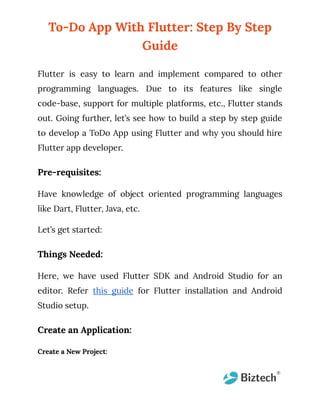
To-Do App With Flutter: Step By Step Guide
- 1. To-Do App With Flutter: Step By Step Guide Flutter is easy to learn and implement compared to other programming languages. Due to its features like single code-base, support for multiple platforms, etc., Flutter stands out. Going further, let’s see how to build a step by step guide to develop a ToDo App using Flutter and why you should hire Flutter app developer. Pre-requisites: Have knowledge of object oriented programming languages like Dart, Flutter, Java, etc. Let’s get started: Things Needed: Here, we have used Flutter SDK and Android Studio for an editor. Refer this guide for Flutter installation and Android Studio setup. Create an Application: Create a New Project:
- 2. Step 1: In the IDE, click on the welcome window or File → New → Project → New Project from the main IDE window. Step 2: Select Flutter in the menu, and click Next. Step 3: Enter your Project name and Project location. Step 4: If you are going to publish this app, set the company domain. Step 5: Click Finish. Your newly created project will be the flutter default app. Data Structure: Now the first step is to create the data structure as we will define which data structure is going to be used to store the TODO list tasks. Here, we will develop a class to hold the information about the task to do so, create a file named task.dart in /lib and write the following code: class Task {
- 3. / / Class properties Int _id; String _name; bool _completed; / / Default constructor Task(this._name); / / Getter and setter for id getId() => this._id; setId(id) => this._id = id; / / Getter and setter for name getName() => this._name; setName(name) => this._name = name; / / Getter and setter for completed isCompleted() => this._completed; setCompleted(completed) => this._completed = completed; }
- 4. Display Tasks: Now to display the tasks delete all the existing code from main.dart file and replace it with the following: The first step is to create a list of tasks. To do so write the following code: class TODOApp extends StatelessWidget { / / Creating a list of tasks with some dummy values final List< Task > tasks = [ Task('Do homework'), Task('Laundry'), Task('Finish this draft document’) ]; @override Widget build(BuildContext context) { return MaterialApp( title: 'TODO app',
- 5. home: Scaffold( appBar: AppBar( title: Text('TODO app'), ), / / Using ListView.builder to render a list of tasks body: ListView.builder( / / How many items to render itemCount: tasks.length, / / Functions that accepts an index and renders a task itemBuilder: (context, index) { return ListTile( title: Text(tasks[index].getName()), );})));}} With the above code we have one screen which will help you to display tasks. Our next step is to develop a screen which allows users to create tasks. Write the following code in main.dart file:
- 6. void main() => runApp(TODOApp()); class TODOApp extends StatelessWidget { final List< Task > tasks = [ Task('Do homework'), Task('Laundry'), Task('Finish this tutorial') ]; @override Widget build(BuildContext context) { / / Instead of rendering content, we define routes for different screens / / in our app return MaterialApp( title: 'TODO app', initialRoute: '/', routes: {
- 7. / / Screen to view tasks '/': (context) => TODOList(tasks: tasks), / / Screen to create tasks '/create': (context) => TODOCreate(), }, ); } } / / A new widget that will render the screen to view tasks class TODOList extends StatelessWidget { final List< Task > tasks; / / Receiving tasks from parent widget TODOList({@required this.tasks}); @override Widget build(BuildContext context) {
- 8. return Scaffold( appBar: AppBar( title: Text('TODO app'), ), body: ListView.builder( itemCount: tasks.length, itemBuilder: (context, index) { return ListTile( title: Text(tasks[index].getName()), ); }), / / Add a button to open the screen to create a new task floatingActionButton: FloatingActionButton( onPressed: () => Navigator.pushNamed(context, '/create'), child: Icon(Icons.add)
- 9. ), ); } } / / A new widget to render new task creation screen class TODOCreate extends StatelessWidget { @override Widget build(BuildContext context) { return Scaffold( appBar: AppBar(title: Text('Create a task')), / / We will finish it later body: Center(child: Text('Not yet'))); } }
- 10. The TODOCreate class will hold the form to create tasks. Whereas, in TODOApp class we defined routes and initialRoute which will handle navigation logic. Protip: Use Navigator class to navigate between routes. To create new tasks we will create a button in the TODOList class. Next up, on its onPressed event we will call Navigator.pushNamed to navigate via TODOCreate. Now your application will look like this:
- 11. Stateful Components: To create and edit new tasks we will use stateful components. Stateful components hold the tasks and notifies the widgets when it updates. Rewrite the TODO class code as follows: class TODOApp extends StatelessWidget { @override Widget build(BuildContext context) { return TODO(); }} / / Here we are defining a StatefulWidget class TODO extends StatefulWidget { / / Every stateful widget must override createState @override State< StatefulWidget > createState() { return TODOState(); }}
- 12. / / This is the state for then TODO widget class TODOState extends State< TODO > { / / We define the properties for the widget in its state final List< Task > tasks = [ Task('Do homework'), Task('Laundry'), Task('Finish this tutorial') ]; / / Now state is responsible for building the widget @override Widget build(BuildContext context) { return MaterialApp( title: 'TODO app', initialRoute: '/', routes: {
- 13. '/': (context) => TODOList(tasks: tasks), '/create': (context) => TODOCreate(), }, );}} Next step is to create a tasks: Creating Tasks: Herein, TODOState will provide a callback which you will use in TODOCreate to create a new task. Callback function passes into another function so you can execute it later. Rewrite the code in main.dart: class TODO extends StatefulWidget { @override State< StatefulWidget > createState() { return TODOState(); }} class TODOState extends State< TODO > { / / At this point we can remove the dummy data
- 14. final List< Task > tasks = []; / / Function that modifies the state when a new task is created void onTaskCreated(String name) { / / All state modifications have to be wrapped in setState / / This way Flutter knows that something has changed setState(() { tasks.add(Task(name)); }); } @override Widget build(BuildContext context) { return MaterialApp( title: 'TODO app', initialRoute: '/', routes: {
- 15. '/': (context) => TODOList(tasks: tasks), / / Passing our function as a callback '/create': (context) => TODOCreate(onCreate: onTaskCreated,), },);}} class TODOList extends StatelessWidget { final List< Task > tasks; TODOList({@required this.tasks}); @override Widget build(BuildContext context) { return Scaffold( appBar: AppBar( title: Text('TODO app'), ), body: ListView.builder( itemCount: tasks.length,
- 16. itemBuilder: (context, index) { return ListTile( title: Text(tasks[index].getName()), ); }), floatingActionButton: FloatingActionButton( onPressed: () => Navigator.pushNamed(context, '/create'), child: Icon(Icons.add)),);}} class TODOCreate extends StatefulWidget { TODOCreate({@required this.onCreate}); @override State< StatefulWidget > createState() { return TODOCreateState(); }} class TODOCreateState extends State< TODOCreate > {
- 17. final TextEditingController controller = TextEditingController(); @override Widget build(BuildContext context) { return Scaffold( appBar: AppBar(title: Text('Create a task')), body: Center( child: Padding( padding: EdgeInsets.all(16), child: TextField( autofocus: true, controller: controller, decoration: InputDecoration( labelText: 'Enter name for your task' ) ))), floatingActionButton: FloatingActionButton(
- 18. child: Icon(Icons.done), onPressed: () { widget.onCreate(controller.text); Navigator.pop(context); },), );}} Compete Tasks: Make some changes to the TODOState and TODOList classes. Write the following code: class TODOState extends State< TODO > { final List< Task > tasks = []; void onTaskCreated(String name) { setState(() { tasks.add(Task(name)); }); }
- 19. void onTaskToggled(Task task) { setState(() { task.setCompleted(!task.isCompleted()); }); } @override Widget build(BuildContext context) { return MaterialApp( title: 'TODO app', initialRoute: '/', routes: { / / Passing the function as a callback '/': (context) => TODOList(tasks: tasks, onToggle: onTaskToggled), '/create': (context) => TODOCreate(onCreate: onTaskCreated,), },
- 20. ); } } class TODOList extends StatelessWidget { final List< Task > tasks; final onToggle; TODOList({@required this.tasks, @required this.onToggle}); @override Widget build(BuildContext context) { return Scaffold( appBar: AppBar( title: Text('TODO app'), ), body: ListView.builder( itemCount: tasks.length,
- 21. itemBuilder: (context, index) { return CheckboxListTile( title: Text(tasks[index].getName()), value: tasks[index].isCompleted(), onChanged: (_) => onToggle(tasks[index]), ); }), floatingActionButton: FloatingActionButton( onPressed: () => Navigator.pushNamed(context, '/create'), child: Icon(Icons.add) ), ); } } Now your app should look like this:
- 22. Adding Firebase: Create a new project on the Firebase console. Read the detailed guide here to know how to develop a project. Now configure your app using Firebase. Follow the following steps to do so: 1) Open file < project folder >/android/build.gradle Add the following line in dependencies: classpath 'com.google.gms:google-services:4.3.3'
- 23. Make sure that you have google() in all the projects like allprojects → repositories. Next step is open the file < project folder >/android/app/build.gradle and add this line to the bottom of the file: apply plugin: 'com.google.gms.google-services' Next up you need to add Firebase plugins in the Flutter, to do so, < project folder >/pubspec.yaml and edit the folder in the following way: Dependencies: Flutter: sdk: flutter # Add these lines: firebase_core: ^1.4.0 firebase_auth: ^3.0.1 cloud_firestore: ^2.4.0 Install Flutter packages using command line or press Packages in the Android Studio:
- 24. Splitting Screen in Separate File: Currently we have all the screens and widgets in the same file i.e. main.dart. So, we we will split it into two files; list.dart and create.dart and add the following code respective files: class TODOList extends StatelessWidget { final List< Task > tasks; final onToggle; TODOList({@required this.tasks, @required this.onToggle}); @override Widget build(BuildContext context) { return Scaffold( appBar: AppBar( title: Text('TODO app'), ), body: ListView.builder( itemCount: tasks.length,
- 25. itemBuilder: (context, index) { return CheckboxListTile( title: Text(tasks[index].getName()), value: tasks[index].isCompleted(), onChanged: (_) => onToggle(tasks[index]), ); }), floatingActionButton: FloatingActionButton( onPressed: () => Navigator.pushNamed(context, '/create'), child: Icon(Icons.add) ), ); } } class TODOList extends StatelessWidget {
- 26. final List< Task> tasks; final onToggle; TODOList({@required this.tasks, @required this.onToggle}); @override Widget build(BuildContext context) { return Scaffold( appBar: AppBar( title: Text('TODO app'), ), body: ListView.builder( itemCount: tasks.length, itemBuilder: (context, index) { return CheckboxListTile( title: Text(tasks[index].getName()), value: tasks[index].isCompleted(),
- 27. onChanged: (_) => onToggle(tasks[index]), ); }), floatingActionButton: FloatingActionButton( onPressed: () => Navigator.pushNamed(context, '/create'), child: Icon(Icons.add) ), ); } } Now, the main.dart file will look like this: void main() => runApp(TODOApp()); class TODOApp extends StatelessWidget { @override Widget build(BuildContext context) {
- 28. return TODO(); } } class TODO extends StatefulWidget { @override State< StatefulWidget > createState() { return TODOState(); } } class TODOState extends State< TODO > { final List< Task > tasks = []; void onTaskCreated(String name) { setState(() { tasks.add(Task(name)); });
- 29. } void onTaskToggled(Task task) { setState(() { task.setCompleted(!task.isCompleted()); }); } @override Widget build(BuildContext context) { return MaterialApp( title: 'TODO app', initialRoute: '/', routes: { '/': (context) => TODOList(tasks: tasks, onToggle: onTaskToggled), '/create': (context) => TODOCreate(onCreate: onTaskCreated,), },
- 30. ); } } Add a Login Screen To develop a Login screen there are three things we need to follow: ● Add login screen ● Setup authentication of Firebase console ● Integrate login screen and Firebase API Start with creating a login.dart file and define the TODOLogin widget and add it into the routes in main.dart. Now, add the following code in login.dart file: class TODOLogin extends StatefulWidget { / / Callback function that will be called on pressing the login button final onLogin;
- 31. TODOLogin({@required this.onLogin}); @override State< StatefulWidget > createState() { return LoginState(); } } class LoginState extends State< TODOLogin > { final TextEditingController emailController = TextEditingController(); final TextEditingController passwordController = TextEditingController(); @override Widget build(BuildContext context) { return Scaffold( appBar: AppBar( title: Text('Please log in')
- 32. ), body: Padding( padding: EdgeInsets.all(16), child: Column( children: < Widget >[ Padding( padding: EdgeInsets.only(bottom: 16), child: TextField( decoration: InputDecoration( border: OutlineInputBorder(), labelText: 'Email' ), ) ), Padding(
- 33. padding: EdgeInsets.only(bottom: 16), child: TextField( obscureText: true, decoration: InputDecoration( border: OutlineInputBorder(), labelText: 'Password' ), ) ), RaisedButton( onPressed: () => widget.onLogin(emailController.text, passwordController.text), child: Text('LOGIN'), color: ThemeData().primaryColor, )
- 34. ], mainAxisAlignment: MainAxisAlignment.center, crossAxisAlignment: CrossAxisAlignment.end, ) ));}} Main.dart file void main() => runApp(TODOApp()); class TODOApp extends StatelessWidget { @override Widget build(BuildContext context) { return TODO(); }} class TODO extends StatefulWidget { @override State< StatefulWidget > createState() { return TODOState();
- 35. }} class TODOState extends State< TODO > { final List< Task > tasks = []; void onTaskCreated(String name) { setState(() { tasks.add(Task(name)); });} void onTaskToggled(Task task) { setState(() { task.setCompleted(!task.isCompleted()); }); } void onLogin(String email, String password) { / / We will finish it later } @override Widget build(BuildContext context) {
- 36. return MaterialApp( title: 'TODO app', initialRoute: '/', routes: { '/': (context) => TODOLogin(onLogin: onLogin), '/list': (context) => TODOList(tasks: tasks, onToggle: onTaskToggled), '/create': (context) => TODOCreate(onCreate: onTaskCreated,), }, ); }} Now when a user logins it will send email and password to root widget via callback. Your login screen will look something like this: Authenticate with Firebase: To authenticate we will create a new class of Authentication in auth.dart it will communicate with Firebase. TODOLogin will call it on the login button, pass the user to TODOState and move to the next page.
- 37. Write the following code in auth.dart file: class Authentication { final _firebaseAuth = FirebaseAuth.instance; Future< FirebaseUser > login(String email, String password) async { try { AuthResult result = await _firebaseAuth.signInWithEmailAndPassword( email: email, password: password ); return result.user; } catch (e) { return null; } }} void main() => runApp(TODOApp()); class TODOApp extends StatelessWidget {
- 38. @override Widget build(BuildContext context) { return TODO(); }} class TODO extends StatefulWidget { @override State< StatefulWidget > createState() { return TODOState(); }} class TODOState extends State< TODO > { final List< Task > tasks = []; final Authentication auth = new Authentication(); FirebaseUser user; void onTaskCreated(String name) { setState(() {
- 39. tasks.add(Task(name)); }); } void onTaskToggled(Task task) { setState(() { task.setCompleted(!task.isCompleted()); }); } void onLogin(FirebaseUser user) { setState(() { this.user = user; }); } @override Widget build(BuildContext context) { return MaterialApp( title: 'TODO app', initialRoute: '/',
- 40. routes: { '/': (context) => TODOLogin(onLogin: onLogin), '/list': (context) => TODOList(tasks: tasks, onToggle: onTaskToggled), '/create': (context) => TODOCreate(onCreate: onTaskCreated,), },); }} class TODOLogin extends StatefulWidget { final onLogin; TODOLogin({@required this.onLogin}); @override State< StatefulWidget > createState() { return LoginState(); }} class LoginState extends State< TODOLogin > { final TextEditingController emailController = TextEditingController();
- 41. final TextEditingController passwordController = TextEditingController(); final auth = Authentication(); void doLogin() async { final user = await auth.login(emailController.text, passwordController.text); if (user != null) { widget.onLogin(user); Navigator.pushReplacementNamed(context, '/list'); } else { _showAuthFailedDialog(); } } void _showAuthFailedDialog() { showDialog( context: context, builder: (BuildContext context) {
- 42. return AlertDialog( title: new Text('Could not log in'), content: new Text('Double check your credentials and try again'), actions: < Widget >[ new FlatButton( child: new Text('Close'), onPressed: () { Navigator.of(context).pop(); }, ), ], ); }, );} @override Widget build(BuildContext context) { return Scaffold( appBar: AppBar( title: Text('Please log in') ),
- 43. body: Padding( padding: EdgeInsets.all(16), child: Column( children: < Widget >[ Padding( padding: EdgeInsets.only(bottom: 16), child: TextField( controller: emailController, decoration: InputDecoration( border: OutlineInputBorder(), labelText: 'Email' ), ) ), Padding(
- 44. padding: EdgeInsets.only(bottom: 16), child: TextField( controller: passwordController, obscureText: true, decoration: InputDecoration( border: OutlineInputBorder(), labelText: 'Password' ), ) ), RaisedButton( / / Calling the doLogin function on press onPressed: doLogin, child: Text('LOGIN'), color: ThemeData().primaryColor, ) ], mainAxisAlignment: MainAxisAlignment.center,
- 45. crossAxisAlignment: CrossAxisAlignment.end, ) ) ); }} void main() => runApp(TODOApp()); class TODOApp extends StatelessWidget { @override Widget build(BuildContext context) { return TODO(); }} class TODO extends StatefulWidget { @override State< StatefulWidget > createState() { return TODOState(); }} class TODOState extends State< TODO > { final List< Task > tasks = [];
- 46. final Authentication auth = new Authentication(); FirebaseUser user; void onTaskCreated(String name) { setState(() { tasks.add(Task(name)); }); } void onTaskToggled(Task task) { setState(() { task.setCompleted(!task.isCompleted()); }); } void onLogin(FirebaseUser user) { setState(() { this.user = user; }); } @override
- 47. Widget build(BuildContext context) { return MaterialApp( title: 'TODO app', initialRoute: '/', routes: { '/': (context) => TODOLogin(onLogin: onLogin), '/list': (context) => TODOList(tasks: tasks, onToggle: onTaskToggled), '/create': (context) => TODOCreate(onCreate: onTaskCreated,), }, ); }} void main() => runApp(TODOApp()); class TODOApp extends StatelessWidget { @override Widget build(BuildContext context) { return TODO(); }}
- 48. class TODO extends StatefulWidget { @override State< StatefulWidget > createState() { return TODOState(); }} class TODOState extends State< TODO > { final List< Task > tasks = []; final Authentication auth = new Authentication(); FirebaseUser user; void onTaskCreated(String name) { setState(() { tasks.add(Task(name)); }); } void onTaskToggled(Task task) { setState(() {
- 49. task.setCompleted(!task.isCompleted()); }); } void onLogin(FirebaseUser user) { setState(() { this.user = user; });} @override Widget build(BuildContext context) { return MaterialApp( title: 'TODO app', initialRoute: '/', routes: { '/': (context) => TODOLogin(onLogin: onLogin), '/list': (context) => TODOList(tasks: tasks, onToggle: onTaskToggled), '/create': (context) => TODOCreate(onCreate: onTaskCreated,),
- 50. }, ); }} Setup with Authentication in Firebase Console: To enable authentication of your application: ● Go to Firebase console → select your project → open Authentication → click on Setup sign-in method. ● In the next screen, select email/ password and enable it. Save Tasks to Firebase Firestore: Turn on Firestore in the Firebase Console. Open it→ go to database tab → create database → select start in testing mode. We need to change TODOList to fetch data from Firestore and update it if user completes the task: class TODOList extends StatelessWidget { final collection = Firestore.instance.collection('tasks'); @override Widget build(BuildContext context) { return Scaffold(
- 51. appBar: AppBar( title: Text('TODO app'), ), body: StreamBuilder< QuerySnapshot >( stream: collection.snapshots(), builder: (BuildContext context, AsyncSnapshot< QuerySnapshot > snapshot) { if (snapshot.hasError) return Text('Error: ${snapshot.error}'); switch (snapshot.connectionState) { case ConnectionState.waiting: return Text('Loading...'); default: return ListView( children: snapshot.data.documents.map((DocumentSnapshot document) { return CheckboxListTile(
- 52. title: Text(document['name']), value: document['completed'], onChanged: (newValue) => collection.document(document.documentID).updateData({'compl eted': newValue}) ); }).toList(), ); } }, ), floatingActionButton: FloatingActionButton( onPressed: () => Navigator.pushNamed(context, '/create'), child: Icon(Icons.add) ), ); }} Next up, we will integrate TODOCreate to the Firestore: class TODOCreate extends StatefulWidget { @override State< StatefulWidget > createState() {
- 53. return TODOCreateState(); }} class TODOCreateState extends State< TODOCreate > { final collection = Firestore.instance.collection('tasks'); final TextEditingController controller = TextEditingController(); @override Widget build(BuildContext context) { return Scaffold( appBar: AppBar(title: Text('Create a task')), body: Center( child: Padding( padding: EdgeInsets.all(16), child: TextField( autofocus: true, controller: controller,
- 54. decoration: InputDecoration( labelText: 'Enter name for your task' ) ) ) ), floatingActionButton: FloatingActionButton( child: Icon(Icons.done), onPressed: () async { await collection.add({'name': controller.text, 'completed': false}); Navigator.pop(context); }, ), ); }} void main() => runApp(TODOApp()); class TODOApp extends StatelessWidget { @override Widget build(BuildContext context) { return TODO(); }}
- 55. class TODO extends StatefulWidget { @override State< StatefulWidget > createState() { return TODOState(); }} class TODOState extends State< TODO > { final Authentication auth = new Authentication(); FirebaseUser user; void onLogin(FirebaseUser user) { setState(() { this.user = user; }); } @override Widget build(BuildContext context) { return MaterialApp(
- 56. title: 'TODO app', initialRoute: '/', routes: { '/': (context) => TODOLogin(onLogin: onLogin), '/list': (context) => TODOList(), '/create': (context) => TODOCreate(), }, ); }} Voila! Our TODO app is ready. Follow these steps to build your first TODO app using Flutter. Apart from this, if you have an application idea using Flutter, reach out to us. Hire flutter app developers from us and our team will help you with turning your ideas into a reality.
