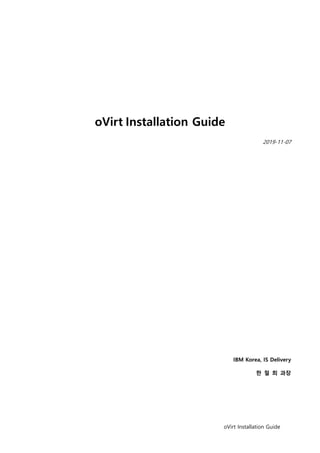
oVirt installation guide_v4.3
- 1. oVirt Installation Guide oVirt Installation Guide 2019-11-07 IBM Korea, IS Delivery 한 철 희 과장
- 2. oVirt Installation Guide 페이지 2 / 41 Contents Part 1: Introduction to oVirt............................................................................................................................................................... 3 Chapter 1: Introduction to oVirt ............................................................................................................................................. 3 Chapter 2: System Requirements............................................................................................................................................ 5 Part 2: Installing Hosts........................................................................................................................................................................... 7 Chapter 1: Installing Enterprise Linux Hosts .................................................................................................................... 7 Part 3: Installing oVirt Self-Hosted Engine...............................................................................................................................13 Chapter 1: Introduction oVirt Self-Hosted Engine......................................................................................................13 Chapter 2: Deploying Self-Hosted Engine........................................................................................................................14 Chapter 3: Troubleshooting a Self-Hosted Engine Deployment .........................................................................21 Part 4: Attaching Storage....................................................................................................................................................................23 Chapter 1: Configuring Storage .............................................................................................................................................23 Part 5. oVirt Virtual Machine Management.............................................................................................................................25 Chapter 1: Installing Linux Virtual Machines .................................................................................................................25 Chapter 2: Create Template......................................................................................................................................................31 Chapter 3: Create Snapshot......................................................................................................................................................33 Appendixes..................................................................................................................................................................................................35 Appendix A: Changing the Permissions for the Local ISO Domain ..................................................................35 Appendix B: Attaching the ISO Domain to a Data Center .....................................................................................36 Appendix C: Backing up and Restoring oVirt Self-Hosted Engine ....................................................................38
- 3. oVirt Installation Guide 페이지 3 / 41 Part 1: Introduction to oVirt Chapter 1: Introduction to oVirt oVirt는 CentOS 및 Red Hat Enterprise Linux와 같은 운영 체제에 구축된 오픈소스 가상화 플랫폼입니다. 위와 같이 oVirt는 Red Hat Enterprise Virtualization 제품의 Community Version으로 현재도 활발하게 개발 이 진행되는 Project입니다. oVirt는 아래와 같은 기능을 제공합니다. ◆ oVirt 주요 기능 1. 오픈소스 기반 가상화 솔루션 2. 가상화 서버를 중압 집중 관리할 수 있는 웹기반의 관리 도구 제공, oVirt-engine 3. KVM Hypervisor를 기반으로 구축 4. 실시간 Migration 지원 5. VM 리소스 사용량 모니터링 6. 호스트 장애 시 다른 호스트상에서 가상 머신을 자동으로 재시작
- 4. oVirt Installation Guide 페이지 4 / 41 7. 템플릿 기반의 새로운 가상 머신 생성 8. Red Hat Enterprise Linux, CentOS, Ubuntu, Windows 등 다양한 운영체제 환경 지원
- 5. oVirt Installation Guide 페이지 5 / 41 Chapter 2: System Requirements ✓ 운영 체제 요구 사항 oVirt Engine은 최신 마이너 릴리즈로 업데이트된 Enterprise Linux(CentOS 또는 RHEL) 7의 `minimal` 설치 (최소 설치)가 필요합니다. ✓ Hypervisor 요구 사항 ◼ CPU 요구 사항 모든 CPU는 Intel® 64 또는 AMD64 CPU 확장을 지원해야 하며 AMD-V™ 또는 Intel VT® 하드웨 어 가상화 확장 기능을 지원해야 합니다. 또한 No eXecute flag (NX)가 지원되어야 합니다. ◼ 지원되는 Hypervisor CPU 모델 Intel AMD IBM Nehalem Opteron G4 IBM POWER8 Westmere Opteron G5 Sandybridge Haswell Haswell-noTSX Broadwell Broadwell-noTSX Skylake (client) Skylake (server) ◼ 프로세서가 필요한 플래그 지원 여부 확인 # grep -E 'svm|vmx' /proc/cpuinfo | grep nx flags : fpu vme de pse tsc msr pae mce cx8 apic sep mtrr pge mca cmov pat pse36 clflush dts acpi mmx fxsr sse sse2 ss ht tm pbe syscall nx pdpe1gb rdtscp lm constant_tsc arch_perfmon pebs bts rep_good nopl xtopology nonstop_tsc aperfmperf eagerfpu pni pclmulqdq dtes64 monitor ds_cpl vmx smx est tm2 ssse3 sdbg fma cx16 xtpr pdcm pcid dca sse4_1 sse4_2 x2apic movbe popcnt tsc_deadline_timer aes xsave avx f16c rdrand lahf_lm abm epb ssbd ibrs ibpb stibp tpr_shadow vnmi flexpriority ept vpid fsgsbase tsc_adjust bmi1 avx2 smep bmi2 erms invpcid cqm xsaveopt cqm_llc cqm_occup_llc dtherm ida arat pln pts md_clear spec_ctrl intel_stibp flush_l1d … 하략 …
- 6. oVirt Installation Guide 페이지 6 / 41 ◼ Memory 요구 사항 최소 필요한 RAM은 2GB이며, 지원되는 최대 RAM은 2TB입니다. ◼ Storage 요구 사항 호스트는 로컬 스토리지를 사용해서 설정, 로그, 커널 덤프 등을 저장하고 스왑 공간으로 활용합 니다. / (root) /boot /var swap 최소 요구 사항 합계 6 GB 1 GB 15 GB 1 GB 23 GB 본 가이드에서는 `Self-Hosted Engine`으로 oVirt 설치가 됩니다. `Self-Hosted Engine` 설치시에는 /var의 공간이 최소 60GB 이상이여야 합니다.
- 7. oVirt Installation Guide 페이지 7 / 41 Part 2: Installing Hosts Chapter 1: Installing Enterprise Linux Hosts 하기 가이드는 일반적인 CentOS 7 `minimal` 설치 과정입니다. 설치 방법은 설치 요구 조건에 따라 차이가 생길 수 있습니다. ✓ CentOS 7 설치 + 설치 DVD 를 부팅하면 다음과 같은 설치 화면이 나타납니다. + 설치 진행하면서 사용할 언어 및 키보드 옵션을 선택하고 Next를 선택합니다.
- 8. oVirt Installation Guide 페이지 8 / 41 + 위와 같이 설치에 필요한 설정들을 선택할 수 있는 메뉴가 나옵니다. + [ DATE & TIME ] 항목을 선택하면 시스템의 Time-Zone을 선택할 수 있습니다. ‘Asia/Seoul’을 선택합니다.
- 9. oVirt Installation Guide 페이지 9 / 41 + [ INSTALLATION SUMMARY ]에서 [ INSTALLATION DESTINATION ]을 선택합니다. + 위와 같은 화면이 나오며, Disk Partitioning을 하기 위해 [ I will configure partitioning ]을 선택합니다. + 위와 같이 설치 요건에 맞도록 Partition을 생성하고 Filesystem을 생성합니다.
- 10. oVirt Installation Guide 페이지 10 / 41 + [ Accept Changes ]를 선택하고 지정한 Partition을 생성합니다. + 위와 같이 설치를 위한 설정이 완료가 되면 [ Begin Installation ]을 선택합니다.
- 11. oVirt Installation Guide 페이지 11 / 41 + root 계정 Password를 생성합니다. + root 계정 Password를 입력합니다.
- 12. oVirt Installation Guide 페이지 12 / 41 + 설치가 완료가 되면 [ Reboot ]을 선택하고 시스템을 재부팅 합니다. + 재부팅 이후, 위와 같이 설치가 완료가 되면 Network 설정을 진행합니다. + 네트워크 연결 이후, ansible을 이용하여 설치 요구 조건에 맞도록 운영체제 설정 및 추가 패키지 설치 를 진행합니다. (https://github.com/chhanz/rhel-preinstall) 혹은 수동으로 설치 요구 조건에 맞도록 설정합니다.
- 13. oVirt Installation Guide 페이지 13 / 41 Part 3: Installing oVirt Self-Hosted Engine Chapter 1: Introduction oVirt Self-Hosted Engine Self-Hosted Engine이란? oVirt Engine 이 관리하는 호스트의 가상 머신에 해당 엔진 또는 Manager를 실행하는 가상화 환경을 말 합니다. 가상 머신은 호스트 설정 시 생성되며 Self-Hosted Engine 은 호스트 설정 절차와 병행해서 설치 및 설정됩니다. Self-Hosted Engine의 최대 이점은 이러한 엔진이 물리적 하드웨어가 아닌 가상 머신에서 실행되기 때문에 oVirt Engine을 시작하는 데 필요한 하드웨어가 적어진다는 것입니다. 또한 Self-Hosted Engine 은 높은 가용성을 갖도록 설정됩니다. Manager 가상 머신을 실행하는 호스트 가 유지관리 모드로 전환하거나 예상치 않은 오류 발생 시 가상 머신이 같은 환경 내의 다른 호스트로 자동 마이그레이션됩니다.
- 14. oVirt Installation Guide 페이지 14 / 41 Chapter 2: Deploying Self-Hosted Engine Self-Hosted Engine을 설치하기 위해 호스트 운영체제는 아래와 같이 기본적인 설정이 진행되어야 합니다. ✓ 운영체제 필수 설정 [root@testh ~]# hostnamectl Static hostname: testh.example.com Icon name: computer-server Chassis: server Machine ID: 1064003a9e4d408e8feaaf1ea36a60d7 Boot ID: fb2b1ef2ad3f49a0a10afdc4b128bddf Operating System: CentOS Linux 7 (Core) CPE OS Name: cpe:/o:centos:centos:7 Kernel: Linux 3.10.0-862.el7.x86_64 Architecture: x86-64 + FQDN 형식의 Hostname 설정이 필요합니다. [root@testh ~]# timedatectl Local time: 화 2019-10-15 15:55:24 KST Universal time: 화 2019-10-15 06:55:24 UTC RTC time: 화 2019-10-15 06:55:24 Time zone: Asia/Seoul (KST, +0900) NTP enabled: yes NTP synchronized: yes RTC in local TZ: no DST active: n/a + `chronyd` 혹은 `ntpd`를 통한 NTP 동기화가 필요합니다. [root@testh ~]# cat /etc/hosts 127.0.0.1 localhost localhost.localdomain localhost4 localhost4.localdomain4 ::1 localhost localhost.localdomain localhost6 localhost6.localdomain6 192.168.13.3 testh.example.com ## Hypervisor IP 192.168.13.4 testm.example.com ## oVirt Manager IP + 내부 DNS를 미 사용할 경우, `/etc/hosts`에 내용을 추가해야 됩니다.
- 15. oVirt Installation Guide 페이지 15 / 41 [root@testh ~]# cat /etc/selinux/config # This file controls the state of SELinux on the system. # SELINUX= can take one of these three values: # enforcing - SELinux security policy is enforced. # permissive - SELinux prints warnings instead of enforcing. # disabled - No SELinux policy is loaded. SELINUX=disabled # SELINUXTYPE= can take one of three values: # targeted - Targeted processes are protected, # minimum - Modification of targeted policy. Only selected processes are protected. # mls - Multi Level Security protection. SELINUXTYPE=targeted + SELinux 정책을 `disabled` 합니다. [root@testh ~]# systemctl status firewalld ● firewalld.service - firewalld - dynamic firewall daemon Loaded: loaded (/usr/lib/systemd/system/firewalld.service; enabled; vendor preset: enabled) Active: active (running) since Mon 2019-10-21 13:09:54 KST; 2 weeks 0 days ago Docs: man:firewalld(1) Main PID: 11587 (firewalld) Tasks: 2 CGroup: /system.slice/firewalld.service └─11587 /usr/bin/python2 -Es /usr/sbin/firewalld --nofork --nopid + `firewalld` 서버 방화벽이 활성화되어야 됩니다. ✓ Self-Hosted Engine 배포 1. oVirt Repository 설치 oVirt Repository를 활성화하여 패키지를 설치할 수 있도록 합니다. [root@testh ~]# yum install -y http://resources.ovirt.org/pub/yum-repo/ovirt-release43.rpm Resolving Dependencies --> Running transaction check ---> Package ovirt-release43.noarch 0:4.3.6-1.el7 will be installed --> Finished Dependency Resolution … 중략 … Installed: ovirt-release43.noarch 0:4.3.6-1.el7 Complete! [root@testh ~]# 2. oVirt Requirement Package 설치 필수로 필요한 Package를 설치합니다. [root@testh ~]# yum install -y wget tmux ovirt-hosted-engine-setup ovirt-engine-appliance bash-completion
- 16. oVirt Installation Guide 페이지 16 / 41 3. NFS 서버 구성 호스트에 NFS 서버를 구성하고, oVirt Manager를 호스트의 NFS 파일시스템에 설치할 수 있도록 설정합니다. ( 권고는 외부 NAS 사용 ) 해당 NFS 파일시스템은 최소 74 GB 이상의 공간이 필요하다. [root@testh ~]# yum install nfs-utils [root@testh ~]# cat /etc/exports /data 192.168.13.0/24(rw,sync,no_root_squash) [root@testh ~]# systemctl enable nfs-server [root@testh ~]# systemctl start nfs-server + NFS 파일시스템을 지정 후, NFS 서비스를 시작합니다. ## 방화벽 설정 [root@testh ~]# firewall-cmd --add-service=nfs success [root@testh ~]# firewall-cmd --add-service=nfs --permanent success [root@testh ~]# firewall-cmd --reload success ### NFS 권한 [root@testh ~]# chmod -R 755 /data [root@testh ~]# chown -R 36:36 /data + NFS 서비스를 방화벽 정책에 추가합니다. 또한 NFS 파일시스템의 권한을 설정하여 oVirt Manager 설치에 문제가 없도록 설정합니다. 참고 문서 : https://access.redhat.com/documentation/en-us/red_hat_virtualization/4.1/html/administration_guide/sect-preparing_and_adding_nfs_storage 4. oVirt Manager 배포 배포 도중, Session 종료로 인한 문제를 해결하기 위해 `tmux` 사용을 권고합니다. `# hosted-engine –deploy` 명령을 수행하여 배포를 시작합니다. 대화형 프롬프트를 통해 설치 환경을 설정합니다. [root@testh ~]# hosted-engine --deploy [ INFO ] Stage: Initializing [ INFO ] Stage: Environment setup During customization use CTRL-D to abort. Continuing will configure this host for serving as hypervisor and will create a local VM with a running engine. The locally running engine will be used to configure a new storage domain and create a VM there. At the end the disk of the local VM will be moved to the shared storage. Are you sure you want to continue? (Yes, No)[Yes]: Yes Configuration files: [] Log file: /var/log/ovirt-hosted-engine-setup/ovirt-hosted-engine-setup-20191015163537-qha88t.log Version: otopi-1.8.3 (otopi-1.8.3-1.el7) [ INFO ] Stage: Environment packages setup [ INFO ] Stage: Programs detection [ INFO ] Stage: Environment setup (late) [ INFO ] Stage: Environment customization
- 17. oVirt Installation Guide 페이지 17 / 41 --== STORAGE CONFIGURATION ==-- --== HOST NETWORK CONFIGURATION ==-- Please indicate the gateway IP address [192.168.13.1]: ## 사용할 Gateway를 설정합니다. [ INFO ] TASK [ovirt.hosted_engine_setup : Execute just a specific set of steps] [ INFO ] ok: [localhost] [ INFO ] TASK [ovirt.hosted_engine_setup : Force facts gathering] [ INFO ] ok: [localhost] [ INFO ] TASK [ovirt.hosted_engine_setup : Detecting interface on existing management bridge] [ INFO ] TASK [ovirt.hosted_engine_setup : Get all active network interfaces] [ INFO ] ok: [localhost] [ INFO ] TASK [ovirt.hosted_engine_setup : Filter bonds with bad naming] [ INFO ] ok: [localhost] [ INFO ] TASK [ovirt.hosted_engine_setup : Generate output list] [ INFO ] ok: [localhost] [ INFO ] TASK [ovirt.hosted_engine_setup : Validate selected bridge interface if management bridge does not exists] [ INFO ] skipping: [localhost] Please indicate a nic to set ovirtmgmt bridge on: (em1) [em1]: ## ovirtmgmt network 로 설정할 device를 선택합니다. Please specify which way the network connectivityshould be checked (ping, dns, tcp, none) [dns]: ## DNS를 선택합니다. + 배포에 필요한 Host 네트워크에 대한 정보를 입력합니다. --== VM CONFIGURATION ==-- Please enter the name of the datacenter where you want to deploy this hosted-engine host. [Default]: Default ## datacenter name 설정 Please enter the name of the cluster where you want to deploy this hosted-engine host. [Default]: Default ## cluster name 설정 If you want to deploy with a custom engine appliance image, please specify the path to the OVA archive you would like to use (leave it empty to skip, the setup will use ovirt-engine-appliance rpm installing it if missing): Please specify the number of virtual CPUs for the VM (Defaults to appliance OVF value): [4]: 2 ## oVirt Manager VM CPU 설정 Please specify the memory size of the VM in MB (Defaults to maximum available): [6566]: 4096 ## oVirt Manager VM Memory 설정 [ INFO ] Detecting host timezone. Please provide the FQDN you would like to use for the engine. Note: This will be the FQDN of the engine VM you are now going to launch, it should not point to the base host or to any other existing machine. Engine VM FQDN: []: testm.example.com ## oVirt Manager VM Hostname 설정 Please provide the domain name you would like to use for the engine appliance. Engine VM domain: [example.com] ## oVirt Manager VM domain 설정 Enter root password that will be used for the engine appliance: Confirm appliance root password: ## oVirt Manager VM root password 설정 Enter ssh public key for the root user that will be used for the engine appliance (leave it empty to skip): [WARNING] Skipping appliance root ssh public key Do you want to enable ssh access for the root user (yes, no, without-password) [yes]: Do you want to apply a default OpenSCAP security profile (Yes, No) [No]: You may specify a unicast MAC address for the VM or accept a randomly generated default [00:16:3e:23:86:35]: How should the engine VM network be configured (DHCP, Static)[DHCP]? static Please enter the IP address to be used for the engine VM []: 192.168.13.4 ## oVirt Manager VM 네트워크 설정
- 18. oVirt Installation Guide 페이지 18 / 41 [ INFO ] The engine VM will be configured to use 192.168.13.4/24 Please provide a comma-separated list (max 3) of IP addresses of domain name servers for the engine VM Engine VM DNS (leave it empty to skip) [1.1.1.1]: ## oVirt Manager VM DNS 설정 Add lines for the appliance itself and for this host to /etc/hosts on the engine VM? Note: ensuring that this host could resolve the engine VM hostname is still up to you (Yes, No)[No] yes ## oVirt Manager의 /etc/hosts에 host 항목을 추가하도록 설정 + oVirt Manager에 설정될 항목을 입력합니다. --== HOSTED ENGINE CONFIGURATION ==-- Please provide the name of the SMTP server through which we will send notifications [localhost]: Please provide the TCP port number of the SMTP server [25]: Please provide the email address from which notifications will be sent [root@localhost]: Please provide a comma-separated list of email addresses which will get notifications [root@localhost]: Enter engine admin password: Confirm engine admin password: ## oVirt Manager Portal admin password 설정 [ INFO ] Stage: Setup validation Please provide the hostname of this host on the management network [testh.example.com]: + oVirt Portal의 admin Password를 설정하고 나머지는 설치 환경에 맞게 설정합니다. + 이후 배포가 시작되고 설치 도중, Manager 가 설치가 될 Storage 설정을 아래와 같이 진행합 니다. .... 배포 시작 .... Please specify the storage you would like to use (glusterfs, iscsi, fc, nfs)[nfs]: nfs ## oVirt Manager VM 이 저장될 Storage Type을 설정 Please specify the nfs version you would like to use (auto, v3, v4, v4_1)[auto]: auto ## NFS 서버의 Version 설정 Please specify the full shared storage connection path to use (example: host:/path): 192.168.13.3:/data ## NFS 서버 Mount 경로 설정 If needed, specify additional mount options for the connection to the hosted-engine storagedomain (example: rsize=32768,wsize=32768) []: .... 배포 시작 .... Please specify the size of the VM disk in GiB: [51]: 51 ## oVirt Manager VM의 전체 용량 설정 + 이후 아래와 같이 배포가 완료되면 임시로 생성된 파일들을 Cleaning 하면서 배포가 종료됩니 다. ==== Cleaning ==== [ INFO ] TASK [ovirt.hosted_engine_setup : Find the local appliance image] [ INFO ] ok: [localhost] [ INFO ] TASK [ovirt.hosted_engine_setup : Set local_vm_disk_path] [ INFO ] skipping: [localhost] [ INFO ] TASK [ovirt.hosted_engine_setup : Give the vm time to flush dirty buffers] [ INFO ] ok: [localhost -> localhost] [ INFO ] TASK [ovirt.hosted_engine_setup : Copy engine logs]
- 19. oVirt Installation Guide 페이지 19 / 41 [ INFO ] TASK [ovirt.hosted_engine_setup : include_tasks] [ INFO ] ok: [localhost] [ INFO ] TASK [ovirt.hosted_engine_setup : Remove local vm dir] [ INFO ] ok: [localhost] [ INFO ] TASK [ovirt.hosted_engine_setup : Remove temporary entry in /etc/hosts for the local VM] [ INFO ] ok: [localhost] [ INFO ] Generating answer file '/var/lib/ovirt-hosted-engine-setup/answers/answers-20191015173758.conf' [ INFO ] Generating answer file '/etc/ovirt-hosted-engine/answers.conf' [ INFO ] Stage: Pre-termination [ INFO ] Stage: Termination [ INFO ] Hosted Engine successfully deployed 이후 Manager 서비스가 정상적으로 시작되면 아래와 같은 Portal에 접속할 수 있습니다. https://manager-fqdn 으로 접속하면 됩니다.
- 20. oVirt Installation Guide 페이지 20 / 41 내부 DNS 가 구성이 안된 경우, Manager Portal에 IP 로 접근하기 위해서는 oVirt Engine의 설정 을 수정하고 oVirt Engine 서비스를 재시작 해야 됩니다. [root@testm ~]# cat /etc/ovirt-engine/engine.conf.d/99-custom-sso-setup.conf SSO_ALTERNATE_ENGINE_FQDNS="192.168.13.4" [root@testm ~]# 위와 같이 IP 로 접근이 가능하도록 설정 후, Manager Service를 재시작 합니다. 참고 문서 : https://access.redhat.com/documentation/ko-kr/red_hat_virtualization/4.1/html/installation_guide/connecting_to_the_administration_portal
- 21. oVirt Installation Guide 페이지 21 / 41 Chapter 3: Troubleshooting a Self-Hosted Engine Deployment ✓ Troubleshooting the Engine Virtual Machine 아래 명령을 통해 Self-Hosted Engine VM 상태를 확인할 수 있습니다. [root@testh ~]# hosted-engine --vm-status --== Host testh.example.com (id: 1) status ==-- conf_on_shared_storage : True Status up-to-date : True Hostname : testh.example.com Host ID : 1 Engine status : {"health": "good", "vm": "up", "detail": "Up"} Score : 3400 stopped : False Local maintenance : False crc32 : de5cf075 local_conf_timestamp : 1292038 Host timestamp : 1292038 ✓ CASE 1 만약 Engine status가 “reason”: “failed liveliness check”, “health”: “bad”, “vm”: “up”, “detail”: “up” 와 같이 나온다면, 1. 하기 명령을 통해 ovirt-ha-manager 서비스가 manager를 관리 못하도록 합니다. # hosted-engine --set-maintenance --mode=global 2. manager에 console 명령을 통해 접근합니다. # hosted-engine --console 3. ovirt-engine 서비스 실패의 원인 파악을 진행합니다. # systemctl status -l ovirt-engine # journalctl -u ovirt-engine 4. 서비스 실패의 원인이 해결되었다면, 아래 명령을 통해 서비스를 재시작 합니다. # hosted-engine --vm-shutdown # hosted-engine --vm-start 5. oVirt Web Portal 이 정상이라면, ovirt-ha-manager 서비스에 관리가 되도록 다시 설정합니다. # hosted-engine --set-maintenance --mode=none
- 22. oVirt Installation Guide 페이지 22 / 41 ✓ CASE 2 Self-Hosted Engine VM 이 문제가 되어 배포된 VM 삭제 및 재배포가 필요한 경우, 1. `/usr/sbin/ovirt-hosted-engine-cleanup` 명령을 수행하여 VM 삭제를 진행합니다 # ovirt-hosted-engine-cleanup This will de-configure the host to run ovirt-hosted-engine-setup from scratch. Caution, this operation should be used with care. Are you sure you want to proceed? [y/n] 2. VM 이 설치되어 있던 Storage Domain을 정리합니다. # rm -rf storage_domain_location/*
- 23. oVirt Installation Guide 페이지 23 / 41 Part 4: Attaching Storage Chapter 1: Configuring Storage oVirt는 VM이미지, ISO파일, Snapshot 등을 저장하기 위해 Storage Domain을 사용합니다 Storage Domain은 iSCSI / Local Storage / FC / GlusterFS 등이 사용 가능합니다 Admin Portal의 스토리지 탭에서는 모든 Storage Domain의 자세한 정보를 확인할 수 있습니다 ✓ DATA Domain 추가 (Use NFS) 1. oVirt Admin Portal > 스토리지 > 도메인을 선택합니다. 2. 새로운 도메인 선택
- 24. oVirt Installation Guide 페이지 24 / 41 3. 새로 추가할 DATA Domain의 스토리지 유형, 이름, 기타 정보를 입력합니다. 4. 위와 같이 `vm_pool` 이라는 DATA Domain이 생성됩니다.
- 25. oVirt Installation Guide 페이지 25 / 41 Part 5. oVirt Virtual Machine Management Chapter 1: Installing Linux Virtual Machines 1. VM 생성은 oVirt Admin Portal > 컴퓨팅 > 가상머신 메뉴에서 생성할 수 있습니다. 2. 새로 만들기 메뉴를 선택하여 VM을 생성합니다.
- 26. oVirt Installation Guide 페이지 26 / 41 3. 새 가상머신 메뉴에서 VM 이름, 사용할 네트워크, 디스크 용량, 사용할 자원을 지정하고 생성합 니다. + 인스턴스 이미지 생성
- 27. oVirt Installation Guide 페이지 27 / 41 + 인스턴스 이미지 연결 완료 + VM 리소스 설정
- 28. oVirt Installation Guide 페이지 28 / 41 4. 아래와 같이 생성된 VM을 확인할 수 있습니다. 5. 실행 옆 버튼을 선택하여 한번 실행을 선택합니다. 6. 가상머신 실행에서 OS설치에 필요한 DVD를 추가합니다. 해당 기능은 1회 부팅기간 동안 DVD 디바이스를 연결하는 기능입니다.
- 29. oVirt Installation Guide 페이지 29 / 41 7. 콘솔 메뉴를 선택하여 콘솔을 열고 운영체제를 설치합니다.
- 30. oVirt Installation Guide 페이지 30 / 41 8. oVirt Guest Agent 설치 운영체제 설치가 완료되면 Admin Portal에서 위와 같이 Guest Agent 설치를 요구합니다. 설치는 아래와 같이 진행합니다. # yum -y install ovirt-guest-agent-common.noarch 설치가 완료되면 아래와 같이 Guest Agent 서비스를 시작합니다. # systemctl start ovirt-guest-agent 위와 같이 Agent 설치 경고가 사라진 것을 확인할 수 있습니다.
- 31. oVirt Installation Guide 페이지 31 / 41 Chapter 2: Create Template Template는 이미 설치 및 설정된 VM의 복사본입니다. 생성된 Template을 통하여 원본 VM과 동일한 VM을 손쉽게 생성할 수 있습니다. Template를 통해서 생성된 VM은 설치된 APP, APP 설정, VM 설정 등 원본 VM 과 동일합니다. 아래는 Template 생성하는 방법입니다. 1. Template으로 사용할 VM을 선택 후, 템플릿 생성 메뉴를 선택합니다. 2. 새 템플릿 메뉴에서 Template 이름 및 정보를 입력합니다.
- 32. oVirt Installation Guide 페이지 32 / 41 3. 아래와 같이 Template가 생성되는 것을 확인할 수 있습니다. 4. 이후 생성되는 VM은 아래와 같이 Template를 선택하여 설치 및 설정이 완료된 VM을 사용할 수 있습니다.
- 33. oVirt Installation Guide 페이지 33 / 41 Chapter 3: Create Snapshot Snapshot 이란 어떤 특정한 순간에 모든 사용 가능한 디스크에서 가상 머신의 운영 체제 및 애플리케이션을 보여주는 것을 말합니다. 가상 머신에 의도하지 않은 결과가 있을 수 있는 변경 작업을 하기 전에 가상 머신의 Snapshot 을 찍습니다. 이러한 Snapshot 을 사용하여 가상 머신을 이전 상태로 되돌릴 수 있습니다. ✓ Snapshot 생성 1. Snapshot 을 생성할 VM 을 선택하고 메뉴에서 스냅샷 생성을 선택합니다. 2. Snapshot 이름을 지정합니다.
- 34. oVirt Installation Guide 페이지 34 / 41 3. 아래와 같이 Snapshot 이 생성된 것을 확인할 수 있습니다.
- 35. oVirt Installation Guide 페이지 35 / 41 Appendixes Appendix A: Changing the Permissions for the Local ISO Domain ISO Domain을 NFS로 구성할 때, 아래와 같은 설정이 필요합니다. + `/etc/exports` 설정 [root@testh ~]# cat /etc/exports /iso 192.168.13.0/24(rw,sync,no_root_squash) + NFS 관련 방화벽 및 NFS 파일시스템 권한 설정 ## 방화벽 설정 [root@testh ~]# firewall-cmd --add-service=nfs success [root@testh ~]# firewall-cmd --add-service=nfs --permanent success [root@testh ~]# firewall-cmd --reload success ### NFS 권한 [root@testh ~]# chmod -R 755 /iso [root@testh ~]# chown -R 36:36 /iso
- 36. oVirt Installation Guide 페이지 36 / 41 Appendix B: Attaching the ISO Domain to a Data Center ISO Domain 생성 및 ISO Upload는 아래와 같은 방법으로 설정합니다. 1. oVirt Admin Portal > 스토리지 > 도메인을 선택합니다. 2. 도메인 기능을 ISO 로 선택, 기타 ISO Domain 정보를 입력합니다. 3. 아래와 같이 추가가 된 것을 확인할 수 있습니다.
- 37. oVirt Installation Guide 페이지 37 / 41 ✓ ISO 이미지 Upload 1. NFS 서버 정보를 이용하여 Upload [root@testm ~]# engine-iso-uploader --nfs-server=192.168.24.154:/iso/775afcb5-418a-41cf-a47b- d0b8f3ef998e/images/11111111-1111-1111-1111-111111111111 upload CentOS-7-x86_64-Minimal-1908.iso Uploading, please wait... INFO: Start uploading CentOS-7-x86_64-Minimal-1908.iso Uploading: [########################################] 100% INFO: CentOS-7-x86_64-Minimal-1908.iso uploaded successfully [root@testm tmp]# -Minimal-1908.iso uploaded successfully `--nfs-server` 옵션을 사용하기 위해서는 ISO Domain 으로 지정된 Path 정보가 필요합니다. 2. ISO Domain 정보를 이용하여 Upload [root@testm tmp]# engine-iso-uploader list Please provide the REST API password for the admin@internal oVirt Engine user (CTRL+D to abort): ISO Storage Domain Name | ISO Domain Status ISO | ok ## ISO Domain 확인 [root@testm tmp]# engine-iso-uploader --iso-domain=ISO upload CentOS-7.7_Minimal.iso Please provide the REST API password for the admin@internal oVirt Engine user (CTRL+D to abort): Uploading, please wait... INFO: Start uploading CentOS-7.7_Minimal.iso Uploading: [########################################] 100% INFO: CentOS-7.7_Minimal.iso uploaded successfully ## Upload ISO
- 38. oVirt Installation Guide 페이지 38 / 41 Appendix C: Backing up and Restoring oVirt Self-Hosted Engine oVirt Self-Hosted Engine을 Backup 하고 Restore 하는 방법은 아래와 같습니다. ✓ Backup 자체 호스팅 엔진 환경을 정기적으로 백업하는 것이 좋습니다. 지원되는 백업 방법은 엔진 백업 도구를 사용하며 ovirt-engine 서비스를 중단하지 않고 수행할 수 있습니다. 엔진 백업 도구를 사 용하면 oVirt Engine 가상 머신 만 백업 할 수 있지만 엔진 가상 머신 또는 환경에서 호스팅 되 는 다른 가상 머신을 포함하는 호스트는 백업 할 수 없습니다. [root@testm ~]# engine-backup --mode=backup --file=testbackup --log=backuo.log Start of engine-backup with mode 'backup' scope: all archive file: testbackup log file: backuo.log Backing up: Notifying engine - Files - Engine database 'engine' - DWH database 'ovirt_engine_history' Packing into file 'testbackup' Notifying engine Done. ✓ Restore 다음은 엔진 백업 도구를 사용하여 백업 된 Self-Hosted Engine 가상 머신 및 데이터웨어 하우스 에 대한 구성 설정 및 데이터베이스 복원 방법입니다. [root@testm ~]# engine-setup --offline [ INFO ] Stage: Initializing [ INFO ] Stage: Environment setup Configuration files: ['/etc/ovirt-engine-setup.conf.d/10-packaging-jboss.conf', '/etc/ovirt-engine- setup.conf.d/10-packaging.conf', '/etc/ovirt-engine-setup.conf.d/20-setup-ovirt-post.conf'] Log file: /var/log/ovirt-engine/setup/ovirt-engine-setup-20191018131355-u6pxz9.log Version: otopi-1.8.3 (otopi-1.8.3-1.el7) [ INFO ] The engine DB has been restored from a backup [ INFO ] Stage: Environment packages setup [ INFO ] Stage: Programs detection [ INFO ] Stage: Environment setup (late) [ INFO ] Stage: Environment customization --== PRODUCT OPTIONS ==-- [ INFO ] ovirt-provider-ovn already installed, skipping. --== PACKAGES ==--
- 39. oVirt Installation Guide 페이지 39 / 41 --== NETWORK CONFIGURATION ==-- [WARNING] Failed to resolve testm.example.com using DNS, it can be resolved only locally Setup can automatically configure the firewall on this system. Note: automatic configuration of the firewall may overwrite current settings. NOTICE: iptables is deprecated and will be removed in future releases Do you want Setup to configure the firewall? (Yes, No) [Yes]: [ INFO ] firewalld will be configured as firewall manager. --== DATABASE CONFIGURATION ==-- The detected DWH database size is 34 MB. Setup can backup the existing database. The time and space required for the database backup depend on its size. This process takes time, and in some cases (for instance, when the size is few GBs) may take several hours to complete. If you choose to not back up the database, and Setup later fails for some reason, it will not be able to restore the database and all DWH data will be lost. Would you like to backup the existing database before upgrading it? (Yes, No) [Yes]: Perform full vacuum on the oVirt engine history database ovirt_engine_history@localhost? This operation may take a while depending on this setup health and the configuration of the db vacuum process. See https://www.postgresql.org/docs/10/sql-vacuum.html (Yes, No) [No]: --== OVIRT ENGINE CONFIGURATION ==-- Perform full vacuum on the engine database engine@localhost? This operation may take a while depending on this setup health and the configuration of the db vacuum process. See https://www.postgresql.org/docs/10/sql-vacuum.html (Yes, No) [No]: --== STORAGE CONFIGURATION ==-- --== PKI CONFIGURATION ==-- --== APACHE CONFIGURATION ==-- --== SYSTEM CONFIGURATION ==-- --== MISC CONFIGURATION ==--
- 40. oVirt Installation Guide 페이지 40 / 41 --== END OF CONFIGURATION ==-- [ INFO ] Stage: Setup validation [WARNING] Less than 16384MB of memory is available [ INFO ] Cleaning stale zombie tasks and commands --== CONFIGURATION PREVIEW ==-- Default SAN wipe after delete : False Firewall manager : firewalld Update Firewall : True Host FQDN : testm.example.com Set up Cinderlib integration : False Engine database secured connection : False Engine database user name : engine Engine database name : engine Engine database host : localhost Engine database port : 5432 Engine database host name validation : False Engine installation : True PKI organization : example.com Set up ovirt-provider-ovn : True Configure WebSocket Proxy : True DWH installation : True DWH database secured connection : False DWH database host : localhost DWH database user name : ovirt_engine_history DWH database name : ovirt_engine_history Backup DWH database : True DWH database port : 5432 DWH database host name validation : False Configure Image I/O Proxy : True Configure VMConsole Proxy : True Please confirm installation settings (OK, Cancel) [OK]: [ INFO ] Cleaning async tasks and compensations [ INFO ] Unlocking existing entities [ INFO ] Checking the Engine database consistency [ INFO ] Stage: Transaction setup [ INFO ] Stopping engine service [ INFO ] Stopping ovirt-fence-kdump-listener service [ INFO ] Stopping dwh service [ INFO ] Stopping Image I/O Proxy service [ INFO ] Stopping vmconsole-proxy service [ INFO ] Stopping websocket-proxy service [ INFO ] Stage: Misc configuration (early) [ INFO ] Stage: Package installation [ INFO ] Stage: Misc configuration [ INFO ] Upgrading CA [ INFO ] Updating /etc/ovirt-imageio-proxy/ovirt-imageio-proxy.conf to use apache key and certificate
- 41. oVirt Installation Guide 페이지 41 / 41 [ INFO ] Backing up database localhost:ovirt_engine_history to '/var/lib/ovirt-engine-dwh/backups/dwh- 20191018131416.eq5R5j.dump'. [ INFO ] Creating/refreshing DWH database schema [ INFO ] Configuring Image I/O Proxy [ INFO ] Configuring WebSocket Proxy [ INFO ] Backing up database localhost:engine to '/var/lib/ovirt-engine/backups/engine- 20191018131431.WXOFV0.dump'. [ INFO ] Creating/refreshing Engine database schema [ INFO ] Creating/refreshing Engine 'internal' domain database schema Unregistering existing client registration info. [ INFO ] Generating post install configuration file '/etc/ovirt-engine-setup.conf.d/20-setup-ovirt-post.conf' [ INFO ] Stage: Transaction commit [ INFO ] Stage: Closing up [ INFO ] Starting engine service [ INFO ] Starting dwh service [ INFO ] Restarting ovirt-vmconsole proxy service --== SUMMARY ==-- [ INFO ] Restarting httpd Web access is enabled at: http://testm.example.com:80/ovirt-engine https://testm.example.com:443/ovirt-engine Internal CA 67:3E:55:65:C5:37:E2:96:B6:8F:D0:E2:34:5E:87:4F:45:47:92:33 SSH fingerprint: SHA256:AlwQ5d56NmziLNLf2sukLLiNbbUTGeXv76GrfZDXfdA [WARNING] Less than 16384MB of memory is available --== END OF SUMMARY ==-- [ INFO ] Stage: Clean up Log file is located at /var/log/ovirt-engine/setup/ovirt-engine-setup-20191018131355-u6pxz9.log [ INFO ] Generating answer file '/var/lib/ovirt-engine/setup/answers/20191018131527-setup.conf' [ INFO ] Stage: Pre-termination [ INFO ] Stage: Termination [ INFO ] Execution of setup completed successfully
