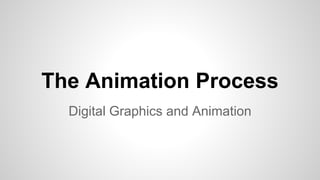
The Animation Process
- 1. The Animation Process Digital Graphics and Animation
- 2. Planning your Animation Workflow Basics
- 3. Planning your Animation Workflow Basics: I. Establish concept and goals – start by defining the challenges of the project and the following criteria: • What’s the message you want to deliver? • Who’s the audience? • Existing elements (in the case of branding materials) • Competition (if any)
- 4. Planning your Animation Workflow Basics: I. Establish concept and goals – start by defining the challenges of the project and the following criteria: • Emotional heart and feeling of the message • Output – DVD, CD, Web • Software • Hardware
- 5. Planning your Animation Workflow Basics: II. Project goals – determine what is expected in completing the project • What’s your role – how do you fit in? • Deliverables • Payment
- 6. Planning your Animation Workflow Basics: IV. Approving final concept and budget: • Meeting with clients • Contracts • Setting Milestones for Review
- 7. Planning your Animation Workflow Basics: V. Producing the result: • Create folder(s) and file structure • Adding files • Naming files properly
- 8. Animation Strategies Understanding and Communicating Motion to Tell a Story
- 9. Animation Strategies 1. Establishing Ground Rules: • Considering your Signature / Personal style • Structure – developing rules to guide your designs so that the animation support your ideas - e.g. knowing how to differentiate between a home movie and an engrossing motion picture • Using music as an example – all music has an underlying structure of notes and timing
- 10. Animation Strategies 2. Defining Variables: • Establish a tone – peaceful, quiet, fast, slick, funny, scary • What kind of motion suits the style of the project or personality of a character? • How does colour communicate your theme or idea? • How does sound support the atmosphere or character? • Be consistent, don’t try to do a bit of everything
- 11. Animation Strategies I. The Environment: Establishing a look and feel of your project – Art Direction or Production Design - • How light or dark is it? • Is everything distinct or blurry? • How crowded or spacious is it? • How quickly does things move?
- 12. Animation Strategies I. The Environment: Establishing a look and feel of your project – Art Direction or Production Design - • How does gravity affect objects? • Is space limited or endless? • Help the audience locate themselves in the environment you create
- 13. Animation Strategies I. The Environment: Establishing a look and feel of your project – Art Direction or Production Design - • Consider historical and cultural contexts – Retro? Post-modern? Futuristic? Multicultural? Or a specific subculture?
- 20. Animation Strategies II. The Materials: Consider the finer details of your environment - • Do you want elements to be Smooth? Jagged? Hard? Fuzzy? Squishy? • How much volume does the graphic elements have? Are they transparent? • If objects are soft, hard heavy or light, the motion must relate to them
- 21. Animation Strategies VI. The Motion: • Controlling the speed and pattern • Analyze the real world • Study rhythm and timing
- 22. Animation Strategies 2. Adding Personality: • How fast or slow does an object move? Does it accelerate or decelerate? • How does an object(s) movement loop or change over time? Finding the right music to establish timing and pace usually helps in this regard • Is the object’s motion repetitive or random?
- 23. Animation Strategies 2. Adding Personality: • Does the object give some visual cue as to its movement or is it sudden? • How big or small are the movements the object can make? Does it move all around the screen or is it restricted to a specific area? How much of the object moves at any time?
- 31. Animation Strategies 2. Manipulating Perception and Depth: • Using sylized methods to play tricks on your audience • Supension of disbelief – If you believe its real then it is • Visual tricks such as a swirling cyclone of lines to show a character’s feet moving very fast • Consider cartoon effects such as a cloud with hands and feet sticking out to show a fight or moving lines to show a gust of wind
- 36. Animation Strategies I. Viewpoint, Framing and Depth: • Use of perspective • Planning overlapping of images – avoiding tangents by not allowing foreground and background images to touch each other • Using a natural frame as a reference point to exaggerate depth e.g. creating the viewpoint of looking out the back of a van or a character running into the camera to convey panic
- 41. Animation Strategies II. Anticipation: • Adding bounces to exaggerate a character walking • Winding up before a run • Follow through to head turns
- 42. Animation Strategies II. Anticipation: • Adding bounces to exaggerate a character walking • Winding up before a run • Follow through to head turns III. Secondary Motion: • E.g., movement of a character’s belly and/or a hat during a run
- 44. Animation Strategies 2. Understanding the Laws of Nature: • Inertia – objects should show a change in force if there is a change in motion e.g. use of ease in and out • Acceleration – gravitational forces act differently on objects of different mass e.g., a canonball and a feather falling to the ground
- 46. Animation Strategies 2. Understanding the Laws of Nature: • Action / reaction force pairs – for every action there is an equal and opposite reaction e.g., a ball bouncing back in the air lower and lower after hitting the ground or a character pulling a rope and falling back after the rope snaps
- 47. Creating Timeline Animation and Effects Time Based vs. Frame Based
- 48. Creating Timeline Animation and Effects Time Based: This is animation that is created over time where keyframes are set at specific points to define the action e.g., key poses of a character and the software creates the in-between frames or tweening. This method is used in 3D Animation or Motion Graphics.
- 49. Creating Timeline Animation and Effects
- 50. Creating Timeline Animation and Effects Frame Based: This is animation that is created frame-by-frame where a drawing is done at each stage of movement over a set time period. This is also called traditional animation and used in cartoons.
- 51. Creating Timeline Animation and Effects
- 52. Creating Timeline Animation and Effects 1. Methods: • Frame by frame animation • Tweened animation – shape and motion • Timeline effects – e.g. dissolves, plug-ins (After Effects) • Path animation • Animated masks
- 53. Creating Timeline Animation and Effects 2. Storyboarding Scenes and Shots: • Sketching key moments – like a comic strip • Description of Scenes, e.g., “A Bright and Sunny Day at the Beach...” • Description of Shots, e.g., Wide Shot, Medium Close Up, Extreme Close Up • Description of Sound FX, Dialogue, Visual FX, etc.
- 54. Creating Timeline Animation and Effects
- 55. Creating Timeline Animation and Effects
- 56. Creating Timeline Animation and Effects
- 57. Creating Timeline Animation and Effects Animatic: In animation and special effects work, the storyboarding stage may be followed by simplified mock-ups called "animatics" to give a better idea of how the scene will look and feel with motion and timing. At its simplest, an animatic is a series of still images edited together and displayed in sequence with a rough dialogue and/or rough sound track added to the sequence of still images (usually taken from a storyboard) to test whether the sound and images are working effectively together.
- 58. Creating Timeline Animation and Effects
- 59. Creating Timeline Animation and Effects Shot Sizes: An extreme close-up (ECU) makes a very small details such as only part of a character's facefill the screen. A close-up (CU) is a shot framed tightly on a specific area, like a character's face. A medium close-up (MCU) widens the scope further. A character's head and shoulders would constitute a medium close-up.
- 60. Creating Timeline Animation and Effects Shot Sizes: A medium shot (MS) shows a broader area than a close-up. Often a medium shot shows a character's upper body, arms, and head. A wide shot (WS or WIDE) shows a broad view of an entire location, subject, or action. Often a wide shot will show an entire character from head to toe, or a whole group of characters.
- 61. Creating Timeline Animation and Effects
- 62. Creating Timeline Animation and Effects Wider shots can show whole environments, capture broader actions, or show the positions of multiple characters at once. Before moving in to show close-up detail, you can give your audience an idea of the overall scene with an establishing shot. An establishing shot is usually a wide shot that sets up the scene and shows the surroundings that might not be appear in each close-up. For example, an establishing shot might show the exterior of a building, providing context for the location where an interior scene is to follow.
- 63. Creating Timeline Animation and Effects
- 64. Creating Timeline Animation and Effects
- 65. Creating Timeline Animation and Effects
- 66. Creating Timeline Animation and Effects Z-Axis Blocking: A shot can function as both a close-up and a wide shot at once by using a technique called z-axis blocking: populating a scene with subjects at varying distances from the camera. Z-axis blocking may sound like a computer graphics term, but in reality cinematographers were using the phrase long before the advent of 3D rendering.
- 67. Creating Timeline Animation and Effects Z-Axis Blocking:
- 68. Creating Timeline Animation and Effects POV Shots: A point-of-view shot (POV) creates the illusion of viewing the scene from a character's perspective. Usually you will want to hide the character whose POV is being shown; you don't need to show body parts, such as arms and hands moving as the character walks, in a POV.
- 69. Creating Timeline Animation and Effects The Two-Shot: Specific types of shots can be put together to help you stage a conversation, interview, or other scenes in which two characters are facing each other. While this is a convenient, straightforward way to show both characters, it can look flat and uninteresting. To make a scene more visually diverse, you can use a two-shot as an establishing shot, and then cut in to close-ups and over-the-shoulder shots.
- 70. Creating Timeline Animation and Effects The Two-Shot:
- 71. Creating Timeline Animation and Effects The Over-the-Shoulder Shot: An over-the-shoulder shot (OSS) is a close-up or medium shot that focuses on one of the characters while showing just enough of the other characters portion of his back and shoulder, generally to indicate his position. A series of shots that alternate between an OSS of each character, sometimes also including close-ups of the characters, is called shot/countershot coverage.
- 72. Creating Timeline Animation and Effects High-Angle and Low-Angle Shots: A low-angle shot, with the camera positioned below your character, looking up, can serve to make a character look bigger, stronger, more honest, or more noble. Low-angle shots can also exaggerate the size of environments and architectural spaces. A high-angle shot, with the camera aimed downward from a position above the character, can make a character look sly, small, young, weak, confused, cute, or childlike.
- 73. Creating Timeline Animation and Effects High-Angle and Low-Angle Shots:
- 74. Creating Timeline Animation and Effects Camera Moves: Pan: In a pan, the camera rotates from side to side so that it aims more to the left or right. The camera does not change location in a pan; it needs only to face a different direction. Panning is one of the most common and subtle of all camera moves. Tilt: The camera rotates to aim upward or downward, without changing the position where the camera is mounted. Both a tilt and a pan can be done while the camera is mounted on a tripod.
- 75. Creating Timeline Animation and Effects Camera Moves: Zoom: The camera's lens is adjusted to increase or decrease the camera's field of view, magnifying a portion of the scene without moving the camera. A zoom in narrows the field of view to create more of a close-up, while a zoom out widens the field of view. Rack focus: A camera's focal distance changes during a shot, so that subjects at a different distance from the camera come into or fall out of focus, This is also called a focus pull.
- 76. Creating Timeline Animation and Effects Camera Moves: Dolly: The camera's actual position changes, such as to move alongside a subject or to travel closer to a character during a scene. A dolly in moves the camera physically closer to the subject, to create more of a close-up. A dolly out backs the camera away from the subject. Dollying is considered more dramatic but also more noticeable than zooming, because a dolly actually changes the camera's perspective.
- 77. Creating Timeline Animation and Effects The Rule of Thirds: Placing a subject dead-center in a frame does not look very natural or interesting, and generally produces a bad composition. Your rendering will look better composed if you place your subject off-center. A useful guideline when composing a shot is to picture the frame divided into thirds, both horizontally and vertically, This is known as the rule of thirds.
- 78. Creating Timeline Animation and Effects The Rule of Thirds: Your shot will be better composed if you position the subject along one of the lines (shown in black), or position a subject that you want noticed exactly at a point where two lines intersect (shown in red).
- 79. Creating Timeline Animation and Effects Positive and Negative Space: Most images can be said to consist of both positive space and negative space. Positive space is the part of the frame showing the main subject or foreground objects. Negative space can be considered the background, or the area around the subject. Composition is a balance between the positive and negative space.
- 80. Creating Timeline Animation and Effects Positive and Negative Space:
- 81. Creating Timeline Animation and Effects Positive and Negative Space: A balanced composition (top) leaves look space for a character (shown in yellow). An unbalanced composition (bottom) can trap your eye in the side of the frame.
- 82. Creating Timeline Animation and Effects Lines: Another way to examine and improve your composition is to picture the dominant lines that can be seen within the shot. Look at any line, whether it is the horizon, a fence, or the edge of a shadow, and think about where it leads. People's eyes naturally follow lines within the image, so placing an interesting subject along a line, or having lines within your composition point to a subject that you want a viewer to notice, will help direct people where you want them to look.
- 83. Creating Timeline Animation and Effects Lines:
- 84. Creating Timeline Animation and Effects Tangencies: A tangency is a place where two lines meet within your composition, such as where an edge of one object aligns with an edge of another object, or where a shadow falls along an edge in a surface. When two lines become tangent, they essentially become the same line in your composition, and that can cause your scene to lose definition.
- 85. Creating Timeline Animation and Effects Tangencies: Courtesy - http://digital-lighting.150m.com/ch07.html
- 86. Creating Timeline Animation and Effects 3. Conceptual Drawings: • Characters • Backgrounds • Objects • Establishing the Look and Feel of the project
- 87. Creating Timeline Animation and Effects
- 88. Creating Timeline Animation and Effects
- 89. Creating Timeline Animation and Effects
- 90. Creating Timeline Animation and Effects
- 91. Creating Timeline Animation and Effects
- 92. Creating Timeline Animation and Effects 4. Exporting Animation: • Formats - .avi, quicktime (.mov) or sequence of still images • Output to Film, Video Tape, Internet, DVD - Must be familiar with all and depending on your deliverables • Video is 30 Frames Per Second (FPS), Film is 24 fps, but can be at lower rates as well for cartoon animation and higher (60 fps) for 3D Animation
- 93. Creating Timeline Animation and Effects Persistence of Vision: Persistence of vision is the phenomenon of the eye by which an afterimage is thought to persist for approximately one twenty-fifth of a second on the retina. In drawn animation, moving characters are often shot "on twos", that is to say, one drawing is shown for every two frames of film (which usually runs at 24 frames per second), meaning there are only 12 drawings per second.
- 94. Creating Timeline Animation and Effects Persistence of Vision: Animation for most "Saturday morning cartoons" is produced as cheaply as possible, and is most often shot on "threes", or even "fours", i.e. three or four frames per drawing. This translates to only 8 or 6 drawings per second, respectively.
- 95. Creating Timeline Animation and Effects This animated cartoon of a galloping horse is displayed at 12 drawings per second, and the fast motion is on the edge of being objectionably jerky.
- 96. Creating Timeline Animation and Effects Formats and Aspect Ratios: The actual frames in which you arrange your scene can have different proportions, depending on the format of film or television for which you are rendering your animation. The proportion of the width to the height of an image is called its aspect ratio. For example, if the width of an image were exactly twice its height, it would have an aspect ratio of 2:1.
- 97. Creating Timeline Animation and Effects Formats and Aspect Ratios:
- 98. Creating Timeline Animation and Effects Cropping and Overscan: In television, a cropping problem occurs when a process called overscanning crops a portion of a video signal off of the screen. Important actions should be kept in the center 90 percent of the screen, because some viewers might miss them if they happen too near the edge. Most software programs have optional guides to safe image areas that can be displayed in your viewport.
- 99. Creating Timeline Animation and Effects Cropping and Overscan:
- 100. Planning your Animation Consider these techniques as you plan your next project. Animation can be rewarding despite its challenges. One must be open minded, prepared to take risks and above all, have fun doing it! Next Activity - Animation Concept and Storyboard Exercise
- 101. THANK YOU