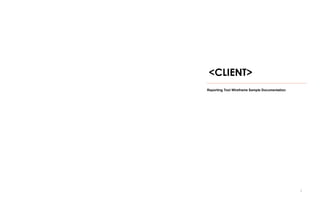
BI Reporting Tool - Functional Wireframes Work Sample
- 1. 1 <CLIENT> Reporting Tool Wireframe Sample Documentation
- 2. Confidential DATA FILTERS :: OVERVIEW The tool will provide data filters to enable users to restrict data by selecting specific organization, global, and LOB-specific criteria. The available filters options that can be applied will be based on the current hierarchy state. Global Filter Control One global filter control will be present on all pages of the tool. Three Filter Groups • Hierarchy Filters • Cross-Line Filters • LOB Filters ORGANIZATION FILTERS • Filter Group Globally available • Ability to select these filters will be based on the CURRENT STATE OF THE HIERARCHY. • Non-Persistent (once hierarchy state changes, these filter selections are cleared) • Include: OFFICE, UM, and CH Groups CROSS-LINE FILTERS • Globally available • Persistent (Once applied, filters remain applied until changed by user) • Include: CATASTROPHE, PAYMENT STATUS, MARKETS, AGENTS, ALERTS LOB FILTERS • Specific filters for each distinct LOB (AUTO, PROPERTY, GENERAL LIABILITY) • Available when a specific LOB is part of hierarchy state • Semi-Persistent (Once applied, filters remain applied until changed by user OR if hierarchy state no longer includes that LOB) • See rules per LOB on later slides General Business Rules • Filters are hierarchy driven • Filters will NOT be data driven, that is, filter options will present regardless if data results are or are not available for that option. 2
- 3. Confidential DATA FILTER INTERFACE 3
- 4. Confidential DATA FILTERS :: VIEW STATES 4 Status View - Minimized bar showing available filters and status of what’s been selected Select View - Interface to select or managed selected filters. Filters | View Applied Filters Select Filters Cross-Line: Edit ▼ Content Header Page Content Page Footer Filters | No Filters Applied Hierarchy: Cross-Line: Auto: [Category] [Category] [Category] Content Header Page Content Agent List Selected Agents Apply Edit ▼ Edit ▼ cancel [Filter Class] Agent 1 Agent 2 Agent 3 Agent 4 Agent 5 Agent 6 Agent 1 Agent 43 A B C D E F G H I J K L M N O P Q R S T U V W X Y Z --- --- Clear All -> <- Edit ▼ <Client> <Client>
- 5. Confidential DATA FILTERS :: FILTERS MANAGEMENT INTERFACE 5 Filters | View Applied Filters Select Filters | Hierarchy: Cross-Line: LOB: [Category] [Category] [Category] Apply Edit ▼ Edit ▼ cancel [Filter Class] Filter List Selected Filter Filter 1 Filter 2 Filter 3 Filter 4 Filter 5 Filter 6 Filter 7 Filter 8 A B C D E F G H I J K L M N O P Q R S T U V W X Y Z --- --- Clear All -> <- Select View Interface 1 – ACCESSING FILTERS • Clicking “Edit” reveals the Select View window for the filter class. • View will present categories of filters available based on Filter Class (Hierarchy, Cross-Line or LOB) • [Filter Class Label]: Current Filter Class will be displayed • A tab will be presented for each category of filter (order will be as listed in filter business rules) • Clicking on category tab presents filter options available. (Active Tab presented in white) Edit ▼
- 6. Confidential DATA FILTERS :: ACCESSING FILTER CATEGORIES / OPTIONS 6 Filters | View Applied Filters Select Filters | Hierarchy: Cross-Line: LOB: [Category] [Category] [Category] Apply Edit ▼ Edit ▼ cancel [Filter Class] Filter List Selected Filter Filter 1 Filter 2 Filter 3 Filter 4 Filter 5 Filter 6 Filter 7 Filter 8 A B C D E F G H I J K L M N O P Q R S T U V W X Y Z --- --- Clear All -> <- Select View Interface 1 – ACCESSING FILTERS • Clicking “Edit” reveals the Select View window for the filter class. • View will present categories of filters available based on Filter Class (Hierarchy, Cross-Line or LOB) • [Filter Class Label]: Current Filter Class will be displayed • A tab will be presented for each category of filter (order will be as listed in filter business rules) • Clicking on category tab presents filter options available. (Active Tab presented in white) Edit ▼
- 7. Confidential DATA FILTERS :: CATEGORY TABS 7 CATEGORY TABS Filters | View Applied Filters Select Filters | Hierarchy: Cross-Line: LOB: [Category] [Category] [Category] Edit ▼ Apply Edit ▼ Edit ▼ cancel [Filter Class] Filter List Selected Filter Filter 1 Filter 2 Filter 3 Filter 4 Filter 5 Filter 6 Filter 7 Filter 8 A B C D E F G H I J K L M N O P Q R S T U V W X Y Z --- --- Clear All -> <- 2 3 5 3 2 - FILTER TABS • Filter Categories, displayed on tabs, can have 1 of 3 states: Active, Available, and Disabled. • ACTIVE: Tab displayed in CHARCOAL. This is the active filter option being displayed in the select interface. User will see available filter options to select or modify. • AVAILABLE: Tab will display in Gray. This tab can be clicked and filters can be selected or the existing selections can be modified. • DISABLED: Tab will display in white with light gray text color. If a filter is unavailable for modification, the filter is disabled. The user can not change the selection, but they can click the tab to see what the current selection setting is. 6 4
- 8. Confidential DATA FILTERS :: FILTER SELECTION BOXES 8 FILTER SELECTION BOXES Filters | View Applied Filters Select Filters | Hierarchy: Cross-Line: LOB: [Category] [Category] [Category] Edit ▼ Apply Edit ▼ Edit ▼ cancel [Filter Class] Filter List Selected Filter Filter 1 Filter 2 Filter 3 Filter 4 Filter 5 Filter 6 Filter 7 Filter 8 A B C D E F G H I J K L M N O P Q R S T U V W X Y Z --- --- Clear All -> <- 2 Filter List Boxes • Two boxes – Filter List and Selected Items List. • Filter List Box: A list of filter values is presented in the left window that can be selected. • Select Items Box: Any items selected from the Filter list box will be presented here in alphabetical order. • Once selected, that filter item will no longer show up in the filter list box. • Lists will present options in alphabetical order unless specified. • List Box will be scrollable if needed to access all items. 3 5 3 6 4
- 9. Confidential DATA FILTERS :: SELECTING FILTERS 9 SELECTING FILTERS Filters | View Applied Filters Select Filters | Hierarchy: Cross-Line: LOB: [Category] [Category] [Category] Edit ▼ Apply Edit ▼ Edit ▼ cancel [Filter Class] Filter List Selected Filter Filter 1 Filter 2 Filter 3 Filter 4 Filter 5 Filter 6 Filter 7 Filter 8 A B C D E F G H I J K L M N O P Q R S T U V W X Y Z --- --- Clear All -> <- 2 3 5 3 6 4 4- ADDING / REMOVING FILTERS • Adding Filters: A user can select 1, multiple (ctrl key), or all filter values. The user clicks the ( -> ) button to add those filters to the selected window. • Once a filter has been selected, it will show up in the selected box and NOT in the available filters box (Left) • Removing Filters: A user can select 1, multiple, or all filters in the right “Selected” window and click the ( <- ) button. 5 – APPLYING / CANCELLING FILTERS • Once selections have been made, the user must apply those changes by clicking apply. • A user can click Cancel and any selections that have been made will be discarded. • Once “Apply” or “Cancel” is selected the page reverts back to the “Status View”
- 10. Confidential DATA FILTERS :: AUTO-COMPLETE INTERFACE Filters | View Applied Filters Select Filters | Hierarchy: Cross-Line: LOB: [Category] [Category] [Category] Edit ▼ Apply Edit ▼ Edit ▼ cancel [Filter Class] Filter List Selected Filter Filter 1 Filter 2 Filter 3 Filter 4 Filter 5 Filter 6 Filter 7 Filter 8 -- - --- Clear All For specific filter types: Agents, Unit Managers, and Claim Handlers, users will enter entity they are looking for. • Once a user has entered 3 or more characters, the tool will start returning entities that start with those letters • As users enter more string search characters, the filter options presented will be reduced. -> <- Select View Interface 2 2 Filt 1 1 - AUTO-COMPLETE INTERFACE • User will enter search string in top form box. • Once user has entered 3 characters, the tool 10 will start listing matching filter options (in alphabetical order) in the filter list box below. • The number of filter options will only start populating if the number of available options is 100 or less. 2 - Filter List Boxes (Auto-Complete view) • The form will display the following text if over 100 options are present: • “Too many filters available to display. Please refine your search” • If no options are available: “filter results form will display: “No results found”
- 11. Confidential Filters | View Applied Filters Select Filters | Hierarchy: Cross-Line: LOB: [Category] DATA FILTERS :: DISABLED OPTIONS 11 [Category] [Category] [Category] Apply Edit ▼ Edit ▼ cancel [Filter Class] Disabled (Set by Hierarchy) Filter tabs may be disabled depending on the current hierarchy state. The user will not be able to change the filter select, but they may view directly what that selection is. 2 DISABLED FILTER CATEGORIES 3 Edit ▼ Disabled (Set by Current Hierarchy View) Current Setting: [Value] 3
- 12. Confidential DATA FILTERS :: STATUS VIEW 12 Status View 1 Filters | View Applied Filters Select Filters | Hierarchy: Cross-Line: Edit ▼ LOB: View Applied Filters • Display Cross-Line Filters First, then LOB Filters • List selected options in alphabetical order • Order with cross line or LOB same as category order on tabs. 1 • Present on page below header, above content header. • No Filter Select options are presented. • View Applied Filters: If filters applied, this link is show and when clicked, presents a window listing all filters selected. • No Filters Applied: If no filters applied, the link is replaced and shows this message. 2 Status View – Minimized bar showing available filters and status of what’s been selected Edit ▼ Edit ▼ 2
- 13. Confidential DATA FILTER DEFINITIONS 13
- 14. Confidential DATA FILTERS :: VIEWING APPLIED FILTERS User clicks View Applied Filters link and a layered window appears listing each selected filter option. Presentation Order will be as follows: • Hierarchy Filters • Cross-Line Filters • LOB Filters 14 Applied Filters Category Filter LOB Auto Office Albany, NY Dallas, TX Hierarchy Filters Cross-Line Filters Category Filter Catastrophe Non-Catastrophe LOB Filters
- 15. Confidential DATA FILTERS :: ORGANIZATION FILTER OPTIONS ORGANIZATION FILTER CATEGORIES ORGANIZATION FILTER OPTIONS Three categories • OFFICE • UNIT MANAGER • CLAIM HANDLER 15 Categories Option Source Data Values Definition/Notes Office Albany, NY Data feed Office=Albany This is the same as Office in the hierarchy Dallas, TX Etc. Unit Manager John Doe Data feed Unit Manager=John Doe Same as Unit Managers in Hierarchy Jane Doe Unit Manager=Jane Doe etc. Claim Handler John Doe Data feed ClaimHandler=John Doe Same as Claim Handlers in the Hierarchy Jane Doe ClaimHandler=Jane Doe Etc. 2 – ORGANIZATION CATEGORY TABS • Tabs will appear in order (Top to Bottom): OFFICE, UNIT MANAGER, CLAIM HANDLER • Tab availability will be based on state of hierarchy. • When user drills UP the hierarchy, Tab options will be become active again (if hierarchy restrictions are gone)
- 16. Confidential DATA FILTERS :: ORGANIZATION FILTER RULES Organization filters are globally available criteria that allows user to restrict results based on selected organizational or business criteria. Business Rules • Filter Group Globally available • Ability to select these filters will be 16 based on the CURRENT STATE OF THE HIERARCHY. • Non-Persistent (once hierarchy state changes, these filter selections are cleared) • Include: LOB, PRODUCT, OFFICE, UM, and CH Groups Choosing and Applying Hierarchy Filters Filter Rule Example Results Office if no OFFICE in hierarchy path, user can select as many office criteria as desired. CW :: Auto Office tab active, user can select as many offices as desired If OFFICE in hierarchy, Office not available (=Office in hierarchy) Anytown, USA or CW :: Anytown, USA, or CW :: Auto :: Anytown, USA Office tab inactive, Office filter = “Anytown, USA” Unit Manager If no Unit Manager in hierarchy state, user can select any available (1 or multiple). CW or Anytown, USA or CW :: Auto :: 1st Party Injury :: Dallas Tx Unit Manager tab active, user can select as many UMs as desired If UM selected, this tab is not available (UM=hierarchy UM) UM or CW :: Anytown, USA :: UM or Anytown, USA :: UM UM tab inactive, UM filter = “UM” Claim Handler If no CLAIM HANDLER in hierarchy state, user can select any available (1 or multiple). CW or CW :: Auto or CW :: Anytown, USA :: Property :: 1st party total loss :: UM Claim Handler tab active, user can select as many CH as desired If CH selected, this tab is not available (CH=hierarchy CH) Anytown, USA :: UM :: CH or CW :: AUTO :: Product :: Anytown, USA :: UM :: CH CH tab inactive, CH filter = “CH”
- 17. Confidential DATA FILTERS :: CROSS-LINE FILTER RULES Cross-Line Filters are global filters that are available regardless of hierarchy state. PRESENTATION RULES FILTER CLASS LABEL: “Cross-Line Filters” TABS: Filters will appear in the following order (top to bottom): • Catastrophe • Payment Status • Market • Agent • Alerts 17 Cross-Line Filter Definitions ORGANIZATION FILTER CATEGORIES • Filter Options are based on the claims within the selected hierarchy. • Any filter options not related to claims in current state are not displayed. • Category Tabs not related to claims in current state are not displayed. FILTER SCOPE RULES • Once a filter is applied, it remains set until either the user removes it. Categories Options Source Data Values Definition / Notes Catastrophe Catastrophe Data Feed catastrophe=TRUE Non-Catastrophe catastrophe=FALSE Payment Status Closed With Payment Data Feed ClaimLOB=A and closeWoPay=N Closed without Payment ClaimLOB=A and closeWoPay=Y Market Affinity Data Feed marketName=Affinity We are waiting on <CLIENT> to send a comprehensive list of Market names. Estimated 185+ options will exist Direct Business Select marketName=Direct Business Select National marketName=National Etc. Etc. Agent Agent Data Feed Estimated 94,000 agents – filter will not repopulate in selection view John Doe agent/ProducerName=John Doe Jane Doe agent/ProducerName=Jane Doe Etc.
- 18. Confidential DATA FILTERS :: AUTO (LOB) FILTER RULES Auto (A) filters are LOB specific filters and will only be available when the Auto LOB is part of the current hierarchy state. PRESENTATION RULES FILTER CLASS LABEL: “AUTO FILTERS” TABS: Filters will appear in the following order (top to bottom): • Complexity Code • Coverage Type • 1st vs 3rd Party 18 Auto Filter Definitions ORGANIZATION FILTER CATEGORIES Filter Options are based on the claims within the selected hierarchy. Any filter options not related to claims in current state are not displayed. Category Tabs not related to claims in current state are not displayed. FILTER SCOPE RULES One user hierarchy state no longer contains P LOB – LOB filters are automatically dropped! Category Options Source Data Values Definition / Notes Complexity Code Complexity Level 0 Data Feed ClaimLOB=A and complexityInd=0 We are waiting on <CLIENT> to confirm if this will be 0 to 6 or 1 to 5 Complexity Level 1 ClaimLOB=A and complexityInd=1 Complexity Level 2 ClaimLOB=A and complexityInd=2 Complexity Level 3 ClaimLOB=A and complexityInd=3 Complexity Level 4 ClaimLOB=A and complexityInd=4 Complexity Level 5 ClaimLOB=A and complexityInd=5 Complexity Level 6 ClaimLOB=A and complexityInd=6 Coverage Type Comprehensive ClaimLOB=A and coverageTypeInd=COMP Collision ClaimLOB=A and coverageTypeInd=COLL 1st versus 3rd Party 1st Party Data Feed ClaimLOB=A and firstThirdPartyCd=1 3rd Party ClaimLOB=A and firstThirdPartyCd=3
- 19. Confidential DATA FILTERS :: PROPERTY (LOB) FILTER RULES Property (P) filters are LOB specific filters and will only be available when the P LOB is part of the current hierarchy state. PRESENTATION RULES Filters will appear in the following order (top to bottom): Cause of Loss Major Case Condo vs. Renter 19 Category Options Source Data Values Definition / Notes Cause of Loss Cause of loss 1 Data feed ClaimLOB=P and causeOfLossName Cause of loss 2 ClaimLOB=P and causeOfLossName Cause of loss 3 ClaimLOB=P and causeOfLossName Etc. ClaimLOB=P and causeOfLossName Etc. ClaimLOB=P and causeOfLossName Major Case Major Case Data Feed/AFO mapping ClaimLOB=P and AFO=609 A new data point is needed in the sample file to trigger this classification. Condo versus Renter Condo Data Feed ClaimLOB=P and condosRentorsInd=C Renter ClaimLOB=P and condosRentorsInd=R Other ClaimLOB=P and condosRentorsInd=blank space Property Filter Definitions ORGANIZATION FILTER CATEGORIES Filter Options are based on the claims within the selected hierarchy. Any filter options not related to claims in current state are not displayed. Category Tabs not related to claims in current state are not displayed. FILTER SCOPE RULES One user hierarchy state no longer contains P LOB – LOB filters are automatically dropped!
- 20. Confidential DATA FILTERS :: GENERAL LIABILITY FILTER RULES General Liability (GL) filters are LOB specific filters and will only be available when the GL LOB is part of the current hierarchy state. PRESENTATION RULES FILTER CLASS LABEL: “GENERAL LIABILTY FILTERS” TABS: Filters will appear in the following order (top to bottom): • Complexity Code • Coverage Type • 1st vs 3rd Party 20 General Liability Filter Definitions Category Options Source Data Values Definition / Notes GI Sub-files Bodily Injury Data Feed ClaimLOB=L and PersonalBodilyInjury=TRUE Auto Physical Damage ClaimLOB=L and AutoPhysPropDmg=A Other Property Damage ClaimLOB=L and AutoPhysPropDmg=P Cause of Loss Cause of loss 1 Data feed ClaimLOB=L and causeOfLossName Cause of loss 2 ClaimLOB=L and causeOfLossName Cause of loss 3 ClaimLOB=L and causeOfLossName Etc. ClaimLOB=L and causeOfLossName Etc. ClaimLOB=L and causeOfLossName Severity Codes Frequency Claims Data feed ClaimLOB=L and (complexityInd=1 or 2) Severity Claims ClaimLOB=L and (complexityInd=3 or 4) Other ClaimLOB=L and (complexityInd=5 or 6) Defense Counsel Assignment Staff counsel Data feed ClaimLOB=L and DefenseCounsel=S Panel counsel ClaimLOB=L and DefenseCounsel=P Non Panel counsel ClaimLOB=L and DefenseCounsel=N ORGANIZATION FILTER CATEGORIES Filter Options are based on the claims within the selected hierarchy. Any filter options not related to claims in current state are not displayed. Category Tabs not related to claims in current state are not displayed. FILTER SCOPE RULES One user hierarchy state no longer contains GL LOB – LOB filters are automatically dropped!
- 21. Confidential REVISED COMMENTS / CLAIM SUMMARY PAGES 21
- 22. VIEW COMMENTS link is highlighted Confidential VIEW COMMENTS PAGE This page will display the comments based on the current hierarchy / selected time filters. Follow elements displayed: • Page Header • Content Header • Open-End Question Selector • Open-End Data Table • Page Footer 22 Update Summary • Narrow Results Filter Control will be REMOVED • Data Table will now span width of page. <Time Period> | Welcome <Username> | Logout Dashboard Summary Survey Question Summary View Comments Claim Detail Summary View Claimant Survey Form Time Filter Selectors Global Drill Control | Current Path <Path> :: <Path> :: <Path> VIEW COMMENTS (Responses: <XX>) Filters | View Applied Filters Select Filters | Hierarchy Cross-Edit ▼ Line: Edit ▼ Page Content Open-End Question Selector © 2010 1 2 1 - PAGE NAVIGATION 2 - PAGE NAME DISPLAY Content Header is NOT displayed. But the page name is display in the same space PAGE DEFAULTS Clicking Navigation Link: Page will show “ALL” claims based on page state (hierarchy, time period, filters). Click Distribution Graph: Page will show “clicked distribution” claims based on page state. OPEN-END QUESTION ▼ <Client>
- 23. CLAIMS SUMMARY link is highlighted Confidential CLAIM SUMMARY PAGE - UPDATES This page will display all claims based on the current hierarchy / selected time period / selected filter(s). Displayed Page Elements • Page Header • Content Header • Core Metric Filters • Claim Summary Data Table • Page Footer 23 Update Summary • Narrow Results Filter Control will be REMOVED • Data Table will now span width of Welcome <Username> | Logout Dashboard Summary Survey Question Summary View Comments Claim Detail Summary View Claimant Survey Form <Time Period> | Time Filter Selectors page. Global Drill Control | Current Path <Path> :: <Path> :: <Path> CLAIM DETAIL SUMMARY (Responses: <XX>) Filters | View Applied Filters Select Filters | Hierarchy E d i t ▼ Cross-Line: Edit ▼ Page Content CORE METRIC SELECTOR © 2010 1 2 1 - PAGE NAVIGATION 2 - PAGE NAME DISPLAY Content Header is NOT displayed. But the page name is display in the same space PAGE DEFAULTS Clicking Navigation Link: Page will show “ALL” claims based on page state (hierarchy, time period, filters). Click Distribution Graph: Page will show “clicked distribution” claims based on page state. CORE METRIC ATTRIBUTE ▼ DISTRIBUTION ▼ <Client>
- 24. CORE METRIC ATTRIBUTE FILTER - Select List to filter results by a Core - List contains value response groups Confidential CLAIM SUMMARY :: DATA TABLE SPECIFICATION 24 SURVEY DATE CLAIM CLOSE DATE Claim Details Agent Details Claim Handler Likely To Recommend (Net Promoter) Claim ID Alert 1/20/2009 9:45 AM 1/20/2009 9:45 AM Auto 1st Party Injury Claim Portland, OR Carl Spackler H5792 Jonathan Doe Detractor (6) 10005 1/19/2009 2:30 PM 1/19/2009 2:30 PM Auto 1st Party Injury Claim Portland, OR Carl Spackler H5792 Jonathan Doe Detractor (6) 10005 1/15/2010 5:30 PM 1/15/2010 5:30 PM Auto 1st Party Injury Claim Portland, OR Carl Spackler H5792 Jonathan Doe Detractor (6) 10005 1/12/2010 12:00pm 1/12/2010 12:00pm Auto 1st Party Injury Claim Portland, OR Carl Spackler H5792 Jonathan Doe Detractor (6) 42881 1/10/2010 12:00pm 1/10/2010 12:00pm Auto 1st Party Injury Claim Portland, OR Carl Spackler H5792 Jonathan Doe Detractor (6) 33452 1/10/2010 12:00pm 1/10/2010 12:00pm Auto 1st Party Injury Claim Portland, OR Carl Spackler H5792 Jonathan Doe Detractor (6) 11452 1/6/2009 12:00PM 1/6/2009 12:00PM Auto 1st Party Injury Claim Portland, OR Carl Spackler H5792 Jonathan Doe Detractor (6) 17836 [ 1 ] [ 2 ] [ 3 ] View Results By Attribute: Filter By Response Type: Claim Satisfaction with <CLIENT> claim rep | ▼ 1-6 | ▼ Comments Per Page: 50 | ▼ Metric Attribute Response Type Filter - (1-2,3-4,5-6, 7-8 , 9-10) 3 – DATA TABLE SORTING RULES • Claim Details: Sort the 3 fields as 1 composite string alphabetically • Agent Details: Sorted by Agent Name • Alert Filters: Precedence: Red, then Blue, then Green • Sort Precedence: • Red, Blue, Green • Red Blue • Red Green • Blue Green • Red • Blue • Green 1- DATA POINTS - Claim/Claimant ID: Combination of Claim and Claimant ID. - Claim Details – LOB, Subline - Claimant Name – Name on Claimants - Net Promoter Score: Likelihood to Recommend result • Promoters (9-10 responses) • Passive (7-8 responses) • Detractors (1-6 responses) - Date Closed – Claim Closed Date (M/DD/YYYY HH:MM APM) - Office: Location associated with the claim - Claim Handler Name 2 – CLAIM DETAIL LINK • Link takes you to Survey Detail page showing responses to claimant survey. Claim summary data table
- 25. Confidential PRESENTING NO RESULTS FOUND 25
- 26. Confidential PRESENTING NO RESULTS :: DEFAULT VIEW A message / page display is presented to the user whenever a selection is made that results in no data being available. Once in this state, a user will have 1 or more options to return to a results available state. NO RESULTS FOUND STATES • User navigates to a page that has no results based on the current hierarchy/filters view. • User applies filters to existing selection that results in no data available. • User selects a time period that has no data results. FINDING RESULTS The user will have multiple options to specify a request that will yield results. • Change time period • Reduce or Widen filters applied for search request. • Navigate to a higher level of the organization. 26 <Time Period> | Welcome <Username> | Logout Dashboard Summary Survey Question Summary View Comments Claim Detail Summary View Claimant Survey Form Time Filter Selectors Global Drill Control | Current Path <Path> :: <Path> :: <Path> PAGE NAME Filters | View Applied Filters Select Filters | Hierarchy Cross-Edit ▼ Line: Edit ▼ Content Header 1 HIERARCHY STATE DETAIL NO RESULTS AVAILABLE Page Content NO RESULTS AVAILABLE 2 No results are available for the current selections. Please expand your search to locate more results. WAYS TO EXPAND YOUR SEARCH: • Choose a different core metric, distribution or metric/distribution combination • Drill up the hierarchy path • Choose a longer time frame © 2010 Net Promoter, NPS, and Net Promoter Score are trademarks of Satmetrix Systems, Inc., Bain & Company, and Fred Reichheld 1 – CONTENT HEADER DISPLAY • The Hierarchy state/contact info information will remain presented. • The Key Metric score and distribution graph will be replaced with a “NO Results Available” message. 2 – NO RESULTS CONTENT MESSAGE • The “No Results Available” message will be displayed if no records are found. • This will notify the user there is nothing to display, and suggest ways to expand their selections to find results for review. • The message text and formatting are presented in the wireframe section. <Client>
- 27. • Page specific content filters will remain • Users can modify these content filters to change or expand their search criteria in an effort to obtain results for display. Confidential PRESENTING NO RESULTS :: CLAIM SUMMARY / VIEW COMMENTS VIEWS 27 <Time Period> | Welcome <Username> | Logout Dashboard Summary Survey Question Summary View Comments Claim Detail Summary View Claimant Survey Form Time Filter Selectors Global Drill Control | Current Path <Path> :: <Path> :: <Path> PAGE NAME Filters | View Applied Filters Select Filters | Hierarchy E d i t ▼ Cross-Line: Edit ▼ Page Content CORE METRIC SELECTOR CORE METRIC LIST DISTRIBUTION GROUP NO RESULTS AVAILABLE No results are available for the current selections. Please expand your search to locate more results. WAYS TO EXPAND YOUR SEARCH: • Choose a different core metric, distribution or metric/distribution combination • Drill up the hierarchy path • Choose a longer time frame © 2010 1 2 A second view is presented for the Claim Summary / View Comments Page when no results are available for display. These pages have no Content Header. Additionally, specific content filters exist on these pages that must be provided for use. NO RESULTS FOUND STATES • User navigates to a page that has no results based on the current hierarchy/filters view. • User applies filters to existing selection that results in no data available. • User selects a time period that has no data results. FINDING RESULTS The user will have multiple options to specify a request that will yield results. • Change time period • Reduce or Widen filters applied for search request. • Navigate to a higher level of the organization. 1 – CONTENT FILTERS displayed when no results are available. 2 – NO RESULTS CONTENT MESSAGE • The “No Results Available” message will be displayed if no records are found. • This will notify the user there is nothing to display, and suggest ways to expand their selections to find results for review. • The message text and formatting are presented in the wireframe section. <Client>
