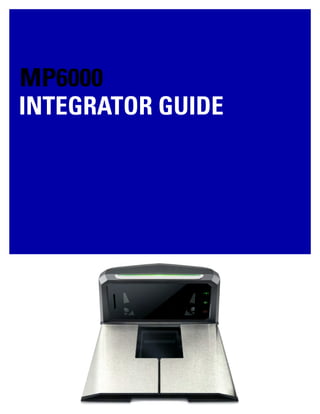
지브라스캐너 Zebra MP6000 2D 고정식 바코드스캐너 매뉴얼
- 4. ii MP6000 INTEGRATOR GUIDE No part of this publication may be reproduced or used in any form, or by any electrical or mechanical means, without permission in writing from Zebra. This includes electronic or mechanical means, such as photocopying, recording, or information storage and retrieval systems. The material in this manual is subject to change without notice. The software is provided strictly on an “as is” basis. All software, including firmware, furnished to the user is on a licensed basis. Zebra grants to the user a non-transferable and non-exclusive license to use each software or firmware program delivered hereunder (licensed program). Except as noted below, such license may not be assigned, sub-licensed, or otherwise transferred by the user without prior written consent of Zebra. No right to copy a licensed program in whole or in part is granted, except as permitted under copyright law. The user shall not modify, merge, or incorporate any form or portion of a licensed program with other program material, create a derivative work from a licensed program, or use a licensed program in a network without written permission from Zebra. The user agrees to maintain Zebra’s copyright notice on the licensed programs delivered hereunder, and to include the same on any authorized copies it makes, in whole or in part. The user agrees not to decompile, disassemble, decode, or reverse engineer any licensed program delivered to the user or any portion thereof. Zebra reserves the right to make changes to any software or product to improve reliability, function, or design. Zebra does not assume any product liability arising out of, or in connection with, the application or use of any product, circuit, or application described herein. No license is granted, either expressly or by implication, estoppel, or otherwise under any Zebra Technologies Corporation, intellectual property rights. An implied license only exists for equipment, circuits, and subsystems contained in Zebra products. Zebra Technologies Corporation Lincolnshire, IL U.S.A. http://www.zebra.com Warranty Subject to the terms of Zebra’s hardware warranty statement, the MP6000 is warranted against defects in workmanship and materials for a period of 1 (one) year from the date of shipment. For the complete Zebra hardware product warranty statement, go to: http://www.zebra.com/warranty
- 5. iii Revision History Table A includes revisions to the guide. Table A Revisions Change Date Description -01 Rev A 6/2013 Initial Release. -02 Rev A 6/2013 Added: - Figure 3-43, Sensormatic Coil Routing Updated: - Figure 1-2, Left Side View - Figure 3-44, Checkpoint Antenna Installation - Figure A-2 callouts - Checkpoint antenna routing color -03 Rev A 12/2014 Added: - NCR single cable scanner/scale, NCR scanner, Datalogic scanner only, and new RS-232 bar codes. - Support for third party hand-held scanners using USB auxiliary ports. - RS-232 host connection to AUX 2 port (leaves USB host port available for future use). - Programmable scale initial zero setting range. - IBM scale 3-byte status support. - Volume button disable feature. - Dual cable scale (SASI only). - Wincor A/B, and RS-232 host interfaces (see Table 2-4 on page 2-15). - USB HID keyboard interface. - Drivers License Parsing (some models). Updated: - Host interface ports, and cables. -04 Rev A 5/2014 Added: - Third Party Scale bar codes. - Price Computational Scale Interface circuit drawing. - Mounting frame. Updated: - Added information to step 2 on page 4-7. -05 Rev A 7/2014 Updated: - Table A-1; E18, E25, E27 and E30 errors changed to warnings. - From Active Mode 5.0 average, <12W peak to Active Mode 4.65 average, <12W peak.
- 6. iv MP6000 INTEGRATOR GUIDE -06 Rev A 11/2014 Updated: - Price Computational Scale Interface. - Connecting the USB Cable. - Checkpoint Antenna Installation. - Page 1-3, Table 1-1: added Bahamas and Ecuador to OIML group. - Figure 3-41; Adjusting Leveling Screws. - Figure 3-46; Checkpoint Antenna Installation. - Page 4-3: Updated Step 1 - Electronic Entry into Calibration Mode to include new firmware version calibration. - Page 5-6: Customer Side Scanner (CSS) - Optional section; second paragraph rephrased. Added: - Page 1-3: Leek platter diagram, and description. - Page 2-20: NCR Variant (both scanner only and scanner/scale versions). - Page 3-18: Speaker Wire Ferrite Placement (step and figure). - Figures 3-43 and 3-44; installing Sensormatic coils. - Replace drawing with Figure 3-40; Lowering the Short, Medium, Long MP6000 into the Counter. - Diagrams for installing Sensormatic Coils. - Page 4-8: Added the "Important" note regarding newer firmware in the section Calibration Mode Exit Conditions. - Page 4-11: "Important" note about audit tallies. - Page 5-27, Table 5-1: Added a new row for "Press and hold Scale Zero and Volume/Tone buttons" with two notes. - Page A-2: Under section "LED Display Notes" added "For scale firmware version # 1.04F (for applicable countries)" information. - Appendix E, Com Protocols. - Zebra Branding. - Added Identifying Firmware Version section, and various notes about new firmware times. -07 Rev A 3/2015 - Zebra Rebranding -08 Rev A 5/2015 Updated: - Scale Zero Button section. - Warning code U12 with zeroing weight limit information. - Note on page 1-8...changed presentation cradle to standard cradle. - Power consumption information in Tech Specs. - 123Scan2 text. - Symbol Native API (SNAPI) with Imaging Interface info in table E-1. Added: - Warning about checkpoint antenna placement. - IP Rating (Environmental Sealing) to Tech Specs. - Warning to the Checkpoint Installation on page 3-27 to note that if the checkpoint antenna is not sitting completely below its routing features it can cause issues with scale functionality. Table A Revisions (Continued) Change Date Description
- 7. Warranty ......................................................................................................................................... ii Revision History.............................................................................................................................. iii About This Guide Introduction ..................................................................................................................................... v Chapter Descriptions ...................................................................................................................... v Notational Conventions................................................................................................................... vi Related Publications ....................................................................................................................... vi Recommended Services Information.............................................................................................. vii Chapter 1: PRODUCT OVERVIEW AND FEATURES Introduction .................................................................................................................................... 1-1 Product Overview ........................................................................................................................... 1-2 Configurations ................................................................................................................................ 1-3 Peripherals ..................................................................................................................................... 1-8 Supported Auxiliary Hand-held Scanner .................................................................................. 1-8 EAS Devices ............................................................................................................................ 1-8 Scale Devices .......................................................................................................................... 1-8 USB Flash Drives ..................................................................................................................... 1-8 Customer Side Scanner (CSS) ................................................................................................ 1-8 Features of the MP6000 ................................................................................................................ 1-9 Optional Leak Platter (European Configurations Only) ............................................................ 1-13 Features Summary .................................................................................................................. 1-13 Chapter 2: HOST INTERFACES AND CABLE PINOUTS Overview ........................................................................................................................................ 2-1 Interfaces, Components, and Communication ............................................................................... 2-2 POS Interfaces and Host Communication ............................................................................... 2-2 Auxiliary Ports and Peripherals ................................................................................................ 2-2 Programming Management Tools ............................................................................................ 2-3 Application Programming Interfaces ........................................................................................ 2-3 TABLE OF CONTENTS
- 8. vi MP6000 INTEGRATOR GUIDE Connecting a USB Interface .......................................................................................................... 2-4 USB Host Parameters ................................................................................................................... 2-6 USB Device Type ..................................................................................................................... 2-6 Connecting an RS-232 Interface ................................................................................................... 2-12 MP6000 Scanner Only or MP6200/6500 Scale with Single Cable Protocol ............................ 2-12 Price Computational Scale Interface Circuit Drawing .............................................................. 2-13 Connect MP6000 to RS-232 Host ............................................................................................ 2-14 MP6000 with a Dual Cable Scanner/Scale .............................................................................. 2-14 RS-232 Parameters ....................................................................................................................... 2-15 RS-232 Host Parameters ............................................................................................................... 2-16 RS-232 Host Types .................................................................................................................. 2-20 RS-232 Host -NCR Variant ................................................................................................ 2-30 RS-232 Host -Datalogic Variant ......................................................................................... 2-31 RS-232 Device Port Configuration ........................................................................................... 2-32 Third Party Scale Parameters .................................................................................................. 2-37 Third Party Scale ............................................................................................................... 2-37 Third Party Scale LED Pin ................................................................................................. 2-39 Third Party Scale Zero Pin ................................................................................................. 2-41 Connecting an IBM RS-485 Interface ............................................................................................ 2-43 IBM RS-485 Host Parameters ....................................................................................................... 2-44 IBM Scale Port Addresses ....................................................................................................... 2-49 Connector Pins .............................................................................................................................. 2-53 RS-232 AUX 1 ................................................................................................................... 2-53 Scale Display Port .............................................................................................................. 2-53 RS-232 AUX 2 ................................................................................................................... 2-54 Checkpoint Interlock .......................................................................................................... 2-54 AUX A-B (Stacked USB) .................................................................................................... 2-54 POS ................................................................................................................................... 2-55 12V DC ............................................................................................................................. 2-55 Chapter 3: SITE PREPARATION AND INSTALLATION Overview ........................................................................................................................................ 3-1 Site Preparation ............................................................................................................................. 3-2 Ventilation and Spacing Requirements .................................................................................... 3-2 Service Access Requirements ................................................................................................. 3-2 Electrical Power Considerations .............................................................................................. 3-3 Grounding .......................................................................................................................... 3-3 Checkstand Preparation .......................................................................................................... 3-4 Liquid Spills and Moisture .................................................................................................. 3-4 Vertical Clearance .............................................................................................................. 3-4 Tools .................................................................................................................................. 3-4 Counter Cutout ................................................................................................................... 3-5 Ergonomics ........................................................................................................................ 3-5 Installing Components ................................................................................................................... 3-6 Quick Reference Installation Steps .......................................................................................... 3-6 Remove Existing Bioptic Scanner and Accessories ................................................................ 3-7 Unpacking MP6000 Equipment ............................................................................................... 3-7 Pre-Installation Notes ......................................................................................................... 3-8 Assemble the Dual Head Scale Display .................................................................................. 3-9 Required Tools ................................................................................................................... 3-9
- 9. Table of Contents vii Install the Scale Display ........................................................................................................... 3-12 Getting Started ................................................................................................................... 3-14 Installing ............................................................................................................................. 3-15 Cables and Connections .......................................................................................................... 3-15 Install the Customer Side Scanner (MX101) ............................................................................ 3-16 Installing the MX101 on the Customer’s Right Side (Default) of the Tower Cover ............ 3-17 Installing the MX101 on the Customer’s Left Side of the Tower Cover .............................. 3-22 Affixing the Identification Label .......................................................................................... 3-24 Install the MP6000 /Scale ........................................................................................................ 3-25 Checkstand Counter Cutouts and MP6000 Dimensions .................................................... 3-25 Cutout/Dimensions - MP6000 Short ................................................................................... 3-26 Cutout/Dimensions - MP6000 Short (continued) ................................................................ 3-27 Cutout/Dimensions - MP6000 Medium .............................................................................. 3-28 Cutout/Dimensions - MP6000 Long ................................................................................... 3-30 Install Sensormatic Coils .......................................................................................................... 3-34 Install Checkpoint Antenna ...................................................................................................... 3-37 Trim Kit Installation (If Required) ............................................................................................. 3-38 MP6000 Mounting Frame (If Required) ................................................................................... 3-39 Chapter 4: SCALE CALIBRATION (MODELS WITH A SCALE ONLY) Overview ........................................................................................................................................ 4-1 Scale Calibration Procedure (Scanner/Scale Configurations Only) ............................................... 4-2 Scale Configurations ................................................................................................................ 4-2 Identifying Firmware Version ................................................................................................... 4-2 Step 1 - Electronic Entry into Calibration Mode ....................................................................... 4-3 Firmware Versions Older Than v3.4 .................................................................................. 4-3 Firmware Versions Newer Than v3.4 ................................................................................. 4-3 Step 2 - Program Legal Parameters ........................................................................................ 4-3 Legal Scale Units (Unit Selection) - Kilograms or Pounds ................................................. 4-3 Important Notes .................................................................................................................. 4-4 Legal Scale Dampening Filter ............................................................................................ 4-4 Step 3 - Calibration at NO LOAD ............................................................................................. 4-4 Step 4 - Calibration at LOAD ................................................................................................... 4-5 Step 5 - Calibration Success or Failure ................................................................................... 4-7 Calibration Success ........................................................................................................... 4-7 Calibration Failure .............................................................................................................. 4-7 Possible Reasons for a Fail ............................................................................................... 4-7 Calibration Mode Exit Conditions ............................................................................................. 4-8 Verification Test ....................................................................................................................... 4-8 Audit Tallies ............................................................................................................................. 4-11 Scale Configuration Parameters .................................................................................................... 4-13 Legal Scale Units ..................................................................................................................... 4-13 Scale Display Configuration ..................................................................................................... 4-15 Legal Scale Dampening Filter Setting ...................................................................................... 4-17 User Interface Displays and Signals .............................................................................................. 4-21
- 10. viii MP6000 INTEGRATOR GUIDE Chapter 5: OPERATING THE SCANNER Overview ........................................................................................................................................ 5-1 Controls and Indicators .................................................................................................................. 5-2 LED Array Bar .......................................................................................................................... 5-2 Diagnostic LED/7-segment Display ......................................................................................... 5-3 Front Panel Buttons ................................................................................................................. 5-4 The three front panel user interface buttons are backlit for ease of use. ........................... 5-4 Scale Zero Button (Configurations with Scale Only) .......................................................... 5-4 Volume/Tone Control Button .............................................................................................. 5-4 Sensormatic Manual Activation and Sensormatic Status Button ....................................... 5-5 Soft Reset Buttons ............................................................................................................. 5-5 MP6000 Related Hardware ........................................................................................................... 5-6 Scale Display (Scanner/Scale Configurations Only) ................................................................ 5-6 Scale (Scanner/Scale Configurations Only) ............................................................................. 5-6 Single Interval Range Scales ............................................................................................. 5-6 Dual Interval Range Scales ............................................................................................... 5-6 Customer Side Scanner (CSS) - Optional ............................................................................... 5-6 Platter ....................................................................................................................................... 5-7 Installing/Removing the Short and Medium Non-Scale Platters ........................................ 5-7 Installing/Removing the Long Non-Scale and Medium Scale Platters ............................... 5-7 Installing/Removing the Long Scale Platter ....................................................................... 5-8 Scan Windows ......................................................................................................................... 5-9 Operating Modes ........................................................................................................................... 5-10 Programming the MP6000 ............................................................................................................. 5-10 Programming Management tools ............................................................................................. 5-10 Application Programming Interfaces ........................................................................................ 5-10 Programming Bar Codes ......................................................................................................... 5-11 USB Staging Flash Drive ............................................................................................................... 5-12 MP6000 Menu Structure for the USB Staging Flash Drive ...................................................... 5-12 Manually Staging/Configuring MP6000 Devices ...................................................................... 5-13 Loading Cloning Files ........................................................................................................ 5-14 123Scan2 Staging Flash Drive Configuration .......................................................................... 5-15 Approved USB Flash Drives for the Flash Drive Well .............................................................. 5-15 Scanning ........................................................................................................................................ 5-16 Weighing Items .............................................................................................................................. 5-17 Electronic Article Surveillance (EAS) ............................................................................................. 5-18 Supported EAS Controllers ...................................................................................................... 5-18 EAS Operating Modes and Settings ........................................................................................ 5-18 Checkpoint Controller .............................................................................................................. 5-19 Sensormatic Controller ............................................................................................................ 5-19 Sensormatic EAS Hard Tags ................................................................................................... 5-19 Sensormatic EAS Soft Tags (Labels) ...................................................................................... 5-20 Beeper and LED Conditions .......................................................................................................... 5-21 Chapter 6: 123SCAN2 Introduction .................................................................................................................................... 6-1 Communication with 123Scan2 ..................................................................................................... 6-1 123Scan2 Requirements ............................................................................................................... 6-2 Scanner SDK, Other Software Tools, and Videos ......................................................................... 6-2
- 11. Table of Contents ix Appendix A: MAINTENANCE, TROUBLESHOOTING, AND ERROR CODES Overview ........................................................................................................................................ A-1 Maintenance .................................................................................................................................. A-1 Troubleshooting ............................................................................................................................. A-2 Diagnostic LED 7-segment Display - Error and Warning Codes ............................................. A-2 LED Display Notes ................................................................................................................... A-2 Status Indicator Light ............................................................................................................... A-2 Troubleshooting Assistance ..................................................................................................... A-3 General Error and Warning Codes .......................................................................................... A-5 Scale Warning Codes .............................................................................................................. A-6 Appendix B: TECHNICAL SPECIFICATIONS Technical Specifications ................................................................................................................ B-1 Appendix C: HOST INTERFACE CHARACTER SETS Introduction .................................................................................................................................... C-1 RS-232 Character Sets .................................................................................................................. C-2 Appendix D: PARAMETER DEFAULT TABLE Appendix E: COMMUNICATION PROTOCOLS Index
- 12. x MP6000 INTEGRATOR GUIDE
- 13. ABOUT THIS GUIDE Introduction The MP6000 Integrator Guide provides information on installing, operating, and programming the MP6000. Chapter Descriptions Following are brief descriptions of each chapter in this guide. • Chapter 1, PRODUCT OVERVIEW AND FEATURES provides an overview of the MP6000 including configurations, peripherals, and features. • Chapter 2, HOST INTERFACES AND CABLE PINOUTS describes the host interfaces supported by the MP6000, how to connect the MP6000 to a host, setup, and cable pin-outs. It also includes host interface bar codes. • Chapter 3, SITE PREPARATION AND INSTALLATION describes how to install the MP6000 into a counter top. • Chapter 4, SCALE CALIBRATION (MODELS WITH A SCALE ONLY) describes how to change weight measurement, calibrate the scale, verify calibration, and recognize errors. • Chapter 5, OPERATING THE SCANNER describes how to operate the MP6000 including buttons, switches, LED indicators, and scanning. • Chapter 6, 123SCAN2 provides information about configuring the MP6000 using the 123Scan2 utility. • Appendix A, MAINTENANCE, TROUBLESHOOTING, AND ERROR CODES provides error/warning codes, troubleshooting, and maintenance information. • Appendix B, TECHNICAL SPECIFICATIONS provides technical information about the MP6000. • Appendix C, HOST INTERFACE CHARACTER SETS provides ASCII character sets for some host interfaces. • Appendix D, PARAMETER DEFAULT TABLE provides a list of defaults for the parameters in this guide. For all MP6000 programming bar codes, refer to the MP6000 Bar Code Programming Guide (p/n 72E-172633-xx). • Appendix E, COMMUNICATION PROTOCOLS provides a table of MP6000 communication interfaces.
- 14. vi MP6000 INTEGRATOR GUIDE Notational Conventions This document uses these conventions: • “User” refers to anyone operating the device. • “Device” refers to the MP6000. • Italics are used to highlight specific items in the general text, and to identify chapters and sections in this and related documents. It also identifies names of windows, menus, menu items, and fields within windows. • Bold identifies buttons, and switches to be tapped or clicked, and bar code names. • Bullets (•) indicate: • lists of alternatives or action items. • lists of required steps that are not necessarily sequential. • Numbered lists indicate a set of sequential steps, i.e., those that describe step-by-step procedures. NOTE This symbol indicates something of special interest to the reader. Failure to read the note will not result in physical harm to the bar code reader, equipment or data. Related Publications Following is a list of documents that provide additional information about configuring the MP6000: • MP6000 BAR CODE PROGRAMMING GUIDE, p/n 72E-172633-xx, provides bar codes for MP6000 configuration. • MX101 PRODUCT REFERENCE GUIDE, p/n 72E-171320-xx, provides general instructions for setting up, operating, maintaining, and troubleshooting the MX101 digital scanner. • MP6000 MULTI-PLANE IMAGING SCANNER REGULATORY GUIDE, p/n 72-171321-xx, provides domestic and international regulatory information. • Advanced Data Formatting Programmer Guide, p/n 72E-69680-xx, provides information on ADF, a means of customizing data before transmission to a host. For the latest version of this guide and all guides, go to: http://www.zebra.com/support IMPORTANT This symbol indicates something of importance to the reader. Failure to read the note may impair the equipment or data. CAUTION This symbol indicates that if this information is ignored, the possibility of data or material damage may occur. WARNING! This symbol indicates that if this information is ignored the possibility that serious personal injury may occur.
- 15. About This Guide vii Recommended Services Information If you have a problem using the equipment, contact your facility's technical or systems support. If there is a problem with the equipment, they will contact the Zebra Customer Support Center at: http://www.zebra.com/support When contacting Zebra support, please have the following information available: • Serial number of the unit • Model number or product name • Software type and version number (if available). Zebra responds to calls by e-mail, telephone or fax within the time limits set forth in service agreements. If your problem cannot be solved by the Zebra Customer Support Center, you may need to return your equipment for servicing and will be given specific directions, a Field Service Technician from Zebra, or your authorized service provider may be sent to your location to perform the repair, depending on your level of entitlement set forth in the service agreement. Zebra is not responsible for any damages incurred during shipment if the approved shipping container is not used. Shipping the units improperly can possibly void the warranty. If you purchased your business product from a Zebra business partner, please contact that business partner for support. Zebra recommends the following Service options to keep the MP6000 operating at peak performance throughout its lifecycle: • Service from the Start with Advance Exchange Support (available for scanner-only configurations). • Service from the Start with On Site System Support (available for scanner-only and scanner/scale configurations). • Zebra also offers service support through authorized resellers who qualify as authorized service partners.
- 16. viii MP6000 INTEGRATOR GUIDE
- 17. CHAPTER 1 PRODUCT OVERVIEW AND FEATURES Introduction This chapter includes the following topics: • Product Overview on page 1-2 • Configurations on page 1-3 • Peripherals on page 1-8 • Features of the MP6000 on page 1-9.
- 18. 1 - 2 MP6000 INTEGRATOR GUIDE Product Overview The MP6000 is a data capture solution that uses a sophisticated optical arrangement to view six sides of an object as it passes through the scanning area. Bar code data is transmitted to a Point-Of-Sale (POS) host via USB, RS-232, or RS-485. Auxiliary device support includes USB and RS-232 hand-held scanners, Checkpoint and Sensormatic Electronic Article Surveillance (EAS), scale and optional Scale Display (varies with the model), USB staging flash drive (memory stick), as well as an optional Customer Side Scanner (2D imager) that may be mounted into the tower. The MP6000 is designed to be embedded in a cutout in the retail checkstand. Features include: • Six sided scanning • Reads top-bottom, left-right, and cashier-customer side bar codes • Omni-directional symbol orientation. • Optional integrated scale (single/dual interval). • Optional Checkpoint EAS antenna. • Optional integrated Sensormatic EAS coil antennas. • Optional Scale Display (single/dual head) for scale installations. • Auxiliary scanner support (USB and RS-232). • High swipe speed for increased throughput. • User interface (LED indicators, touch controls, audio). • Aggressive scanning performance on high density, truncated, and poorly printed bar codes. • 2D scanning (PDF, Aztec etc.) in both vertical and horizontal windows, or all six-sided orientations. • Mobile bar code scanning (cell phone) in both vertical and horizontal windows, or all six-sided orientations. • Optional integrated Customer Side Scanner (CSS) [1D/2D support]. • Scanner Management Service (SMS), and 123Scan² support enables remote configuration and monitoring attached peripherals.
- 19. PRODUCT OVERVIEW AND FEATURES 1 - 3 Configurations The MP6000 captures printed or mobile 1D or 2D bar codes. An optional customer-side scanner (CSS) can be added for bar codes displayed on mobile phones, traditional loyalty cards, or item bar codes. Hand-held scanner, integrated EAS, and scale support is also available. This guide covers the configurations listed in Table 1-1. NOTE 1. All configurations of the MP6000 include a sapphire glass horizontal platter. An optional sapphire glass horizontal leak platter is also available for EU configurations. 2. New scale configurations are added continually. If you don’t see your country listed, call your Zebra office. Table 1-1 MP6000 Configurations Configuration Description MP6000-LN000M010US Multi-plane scanner, long, with Checkpoint, worldwide. MP6000-LP000M010US Multi-plane scanner, long, with Checkpoint, with DL Parsing, US/CA. MP6000-MN000M010US Multi-plane scanner, medium, with Checkpoint, worldwide. MP6000-MP000M010US Multi-plane scanner, medium, with Checkpoint, with DL Parsing, US/CA. MP6000-SN000M010US Multi-plane scanner, short, with Checkpoint, worldwide. MP6000-SP000M010US Multi-plane scanner, short, with Checkpoint, with DL Parsing, US/CA. MP6010-LN000M010US Multi-plane scanner, long, with Checkpoint, with CSS, worldwide. MP6010-LP000M010US Multi-plane scanner, long, with Checkpoint, with DL Parsing, US/CA. MP6010-MN000M010US Multi-plane scanner, medium, with Checkpoint, with CSS, worldwide. MP6010-MP000M010US Multi-plane scanner, medium, with Checkpoint, with DL Parsing, US/CA. MP6010-SN000M010US Multi-plane scanner, short, with Checkpoint, with CSS, worldwide. MP6010-SP000M010US Multi-plane scanner, short, with Checkpoint, with DL Parsing, US/CA. MP6200-LN000M010AU Multi-plane scanner, long, with single interval scale, with Checkpoint, scale for Australia/NZ/SA. MP6200-LN000M010CM Multi-plane scanner, long, single interval kg scale, no CSS, Checkpoint, Canada-Mexico scale label. MP6200-LN000M010EU Multi-plane scanner, long, with single interval scale, with Checkpoint, scale for EU countries. Notes: 1. EU scales are legally accepted in the following countries: Austria, Belgium, Bulgaria, Cyprus, Czech Republic, Denmark, Estonia, Finland, France, Germany, Greece, Hungary, Ireland, Iceland, Italy, Liechtenstein, Lithuania, Luxembourg, Latvia, Malta, Netherlands, Norway, Poland, Portugal, Romania, Slovak Republic, Spain, Sweden, Switzerland, United Kingdom 2. OIML scales are legally accepted in the following countries: Bahamas, Barbados, Belize, Bermuda, Chile, Colombia, Costa Rica, Ecuador, El Salvador, Guatemala, Hong Kong, Jamaica, Saint Lucia, Philippines, Thailand, Trinidad and Tobago, Vietnam
- 20. 1 - 4 MP6000 INTEGRATOR GUIDE MP6200-LN000M010NN Multi-plane scanner, long, with single interval scale, with Checkpoint, scale for OIML countries. MP6200-LN000M010US Multi-plane scanner, long, with single interval scale, with Checkpoint, scale for US/Puerto Rico/Guam/USVI/British VI. MP6200-LN000M01ABE Multi-plane scanner, Long with single interval kg scale, with Checkpoint, scale Gravity Zone A for Belgium. MP6200-LN000M01BBE Multi-plane scanner, Long with single interval kg scale, with Checkpoint, scale Gravity Zone B for Belgium. MP6200-LN000M01CBE Multi-plane scanner, Long with single interval kg scale, with Checkpoint, scale Gravity Zone C for Belgium. MP6200-LP000M010US Multi-plane scanner, long, with single interval scale, with Checkpoint, with DL parsing, scale for US. MP6200-MN000M010AU Multi-plane scanner, medium, with single interval scale, with Checkpoint, scale for Australia/NZ/SA. MP6200-MN000M010CM Multi-plane scanner, medium, single interval kg scale, no CSS, Checkpoint, Canada-Mexico scale label. MP6200-MN000M010EU Multi-plane scanner, medium, with single interval scale, with Checkpoint, scale for EU countries. MP6200-MN000M010NN Multi-plane scanner, medium, with single interval scale, with Checkpoint, scale for OIML countries. MP6200-MN000M010US Multi-plane scanner, medium, with single interval scale, with Checkpoint, scale for US/Puerto Rico/Guam/USVI/British VI. MP6200-MN000M01ABE Multi-plane scanner, Medium with single interval kg scale, with Checkpoint, scale Gravity Zone A for Belgium. MP6200-MN000M01BBE Multi-plane scanner, Medium with single interval kg scale, with Checkpoint, scale Gravity Zone B for Belgium. MP6200-MN000M01CBE Multi-plane scanner, Medium with single interval kg scale, with Checkpoint, scale Gravity Zone C for Belgium. MP6200-MP000M010US Multi-plane scanner, medium, with single interval scale, with Checkpoint, with DL parsing, scale for US. MP6210-LN000M010AU Multi-plane scanner, long, with single interval scale, with Checkpoint, with CSS, scale for Australia/NZ/SA. Table 1-1 MP6000 Configurations (Continued) Configuration Description Notes: 1. EU scales are legally accepted in the following countries: Austria, Belgium, Bulgaria, Cyprus, Czech Republic, Denmark, Estonia, Finland, France, Germany, Greece, Hungary, Ireland, Iceland, Italy, Liechtenstein, Lithuania, Luxembourg, Latvia, Malta, Netherlands, Norway, Poland, Portugal, Romania, Slovak Republic, Spain, Sweden, Switzerland, United Kingdom 2. OIML scales are legally accepted in the following countries: Bahamas, Barbados, Belize, Bermuda, Chile, Colombia, Costa Rica, Ecuador, El Salvador, Guatemala, Hong Kong, Jamaica, Saint Lucia, Philippines, Thailand, Trinidad and Tobago, Vietnam
- 21. PRODUCT OVERVIEW AND FEATURES 1 - 5 MP6210-LN000M010CM Multi-plane scanner, long, single interval kg scale, with CSS, Checkpoint, Canada-Mexico scale label. MP6210-LN000M010EU Multi-plane scanner, long, with single interval scale, with Checkpoint, with CSS, scale for EU countries. MP6210-LN000M010NN Multi-plane scanner, long, with single interval scale, with Checkpoint, with CSS, scale for OIML countries. MP6210-LN000M010US Multi-plane scanner, long, with single interval scale, with Checkpoint, with CSS, scale for US/Puerto Rico/Guam/USVI/British VI. MP6210-LN000M01ABE Multi-plane scanner, Long with single interval kg scale, with CSS, with Checkpoint, scale Gravity Zone A for Belgium. MP6210-LN000M01BBE Multi-plane scanner, Long with single interval kg scale, with CSS, with Checkpoint, scale Gravity B for Belgium. MP6210-LN000M01CBE Multi-plane scanner, Long with single interval kg scale, with CSS, with Checkpoint, scale Gravity Central C for Belgium. MP6210-LP000M010US Multi-plane scanner, long, with single interval scale, with Checkpoint, with CSS, with DL parsing, scale for US. MP6210-MN000M010AU Multi-plane scanner, medium, with single interval scale, with Checkpoint, with CSS, scale for Australia/NZ/SA. MP6210-MN000M010CM Multi-plane scanner, medium, single interval kg scale, with CSS, Checkpoint, Canada-Mexico scale label. MP6210-MN000M010EU Multi-plane scanner, medium, with single interval scale, with Checkpoint, with CSS, scale for EU countries. MP6210-MN000M010NN Multi-plane scanner, medium, single interval scale, with Checkpoint, with CSS, scale for OIML countries. MP6210-MN000M010US Multi-plane scanner, medium, with single interval scale, with Checkpoint, with CSS, scale for US/Puerto Rico/Guam/USVI/British VI. MP6210-MN000M01ABE Multi-plane scanner, Medium with single interval kg scale, with CSS, with Checkpoint, scale Gravity Zone A for Belgium. MP6210-MN000M01BBE Multi-plane scanner, Medium with single interval kg scale, with CSS, with Checkpoint, scale Gravity Zone B for Belgium. MP6210-MN000M01CBE Multi-plane scanner, Medium with single interval kg scale, with CSS, with Checkpoint, scale Gravity Zone C for Belgium. Table 1-1 MP6000 Configurations (Continued) Configuration Description Notes: 1. EU scales are legally accepted in the following countries: Austria, Belgium, Bulgaria, Cyprus, Czech Republic, Denmark, Estonia, Finland, France, Germany, Greece, Hungary, Ireland, Iceland, Italy, Liechtenstein, Lithuania, Luxembourg, Latvia, Malta, Netherlands, Norway, Poland, Portugal, Romania, Slovak Republic, Spain, Sweden, Switzerland, United Kingdom 2. OIML scales are legally accepted in the following countries: Bahamas, Barbados, Belize, Bermuda, Chile, Colombia, Costa Rica, Ecuador, El Salvador, Guatemala, Hong Kong, Jamaica, Saint Lucia, Philippines, Thailand, Trinidad and Tobago, Vietnam
- 22. 1 - 6 MP6000 INTEGRATOR GUIDE MP6210-MP000M010US Multi-plane scanner, medium, with single interval scale, with Checkpoint, with CSS, with DL parsing, scale for US. MP6500-LN000M010CM Multi-plane scanner, long, with dual interval scale, with Checkpoint, scale for Canada/Mexico. MP6500-LN000M010EU Multi-plane scanner, long, with dual interval scale, with Checkpoint, scale for EU. MP6500-LN000M010NN Multi-plane scanner, long, with dual interval scale, with Checkpoint, scale for NN. MP6500-LN000M010US Multi-plane scanner, long, with dual interval scale, with Checkpoint, scale for US. MP6500-LP000M010US Multi-plane scanner, long, with dual interval scale, Drivers License Parsing, with Checkpoint, scale for US. MP6500-MN000M010CM Multi-plane scanner, medium, with dual interval scale, with Checkpoint, scale for Canada/Mexico. MP6500-MN000M010EU Multi-plane scanner, long, with dual interval scale, with Checkpoint, scale for EU. MP6500-MN000M010NN Multi-plane scanner, medium, with dual interval scale, with Checkpoint, scale for NN. MP6500-MN000M010US Multi-plane scanner, medium, with dual interval scale, with Checkpoint, scale for US. MP6500-MP000M010US Multi-plane scanner, medium, with dual interval scale, Drivers License Parsing, with Checkpoint, scale for US. MP6510-LN000M010CM Multi-plane scanner, long, with dual interval scale, with Checkpoint, with CSS, scale for Canada/Mexico. MP6510-LN000M010EU Multi-plane scanner, long, with dual interval scale, with Checkpoint, with CSS, scale for EU. MP6510-LN000M010NN Multi-plane scanner, long, with dual interval scale, with Checkpoint, with CSS, scale for NN. MP6510-LN000M010US Multi-plane scanner, long, with dual interval scale, with Checkpoint, with CSS, scale for US. MP6510-LP000M010US Multi-plane scanner, long, with dual interval scale, Drivers License Parsing, with Checkpoint, with CSS, scale for US. Table 1-1 MP6000 Configurations (Continued) Configuration Description Notes: 1. EU scales are legally accepted in the following countries: Austria, Belgium, Bulgaria, Cyprus, Czech Republic, Denmark, Estonia, Finland, France, Germany, Greece, Hungary, Ireland, Iceland, Italy, Liechtenstein, Lithuania, Luxembourg, Latvia, Malta, Netherlands, Norway, Poland, Portugal, Romania, Slovak Republic, Spain, Sweden, Switzerland, United Kingdom 2. OIML scales are legally accepted in the following countries: Bahamas, Barbados, Belize, Bermuda, Chile, Colombia, Costa Rica, Ecuador, El Salvador, Guatemala, Hong Kong, Jamaica, Saint Lucia, Philippines, Thailand, Trinidad and Tobago, Vietnam
- 23. PRODUCT OVERVIEW AND FEATURES 1 - 7 MP6510-MN000M010CM Multi-plane scanner, medium, with dual interval scale, with Checkpoint, with CSS, scale for Canada/Mexico. MP6510-MN000M010EU Multi-plane scanner, medium, with dual interval scale, with Checkpoint, with CSS, scale for EU. MP6510-MN000M010NN Multi-plane scanner, medium, with dual interval scale, with Checkpoint, with CSS, scale for NN. MP6510-MN000M010US Multi-plane scanner, medium, with dual interval scale, with Checkpoint, with CSS, scale for US. MP6510-MP000M010US Multi-plane scanner, medium, with dual interval scale, Drivers License Parsing, with Checkpoint, with CSS, scale for US. Table 1-1 MP6000 Configurations (Continued) Configuration Description Notes: 1. EU scales are legally accepted in the following countries: Austria, Belgium, Bulgaria, Cyprus, Czech Republic, Denmark, Estonia, Finland, France, Germany, Greece, Hungary, Ireland, Iceland, Italy, Liechtenstein, Lithuania, Luxembourg, Latvia, Malta, Netherlands, Norway, Poland, Portugal, Romania, Slovak Republic, Spain, Sweden, Switzerland, United Kingdom 2. OIML scales are legally accepted in the following countries: Bahamas, Barbados, Belize, Bermuda, Chile, Colombia, Costa Rica, Ecuador, El Salvador, Guatemala, Hong Kong, Jamaica, Saint Lucia, Philippines, Thailand, Trinidad and Tobago, Vietnam
- 24. 1 - 8 MP6000 INTEGRATOR GUIDE Peripherals The MP6000 supports the peripheral devices listed below. Supported Auxiliary Hand-held Scanner The MP6000 provides auxiliary data ports (USB and RS-232) to which a hand-held scanner can be connected. NOTE An auxiliary cordless scanner, such as the LI4278, LS4278, or DS6878, can be attached to the MP6000. If a standard cradle is used with any of these scanners, a separate cradle power supply is required. IMPORTANT The MP6000 scanner does not configure an auxiliary scanner. Auxiliary scanners must be configured separately, independently of the MP6000 scanner. EAS Devices • Sensormatic AMB-9010 controller (available December 2014) • Sensormatic AMB-9010-IPS controller • Sensormatic ScanMax-Pro controller • Checkpoint controller • Checkpoint with interlock controller. See Electronic Article Surveillance (EAS) on page 5-18 for detailed information. Scale Devices • OEM standard scale • Single/dual head Scale Displays. • Mettler-Toledo price computing scale for parts of Europe (available September 2014). USB Flash Drives • Typical USB flash drive with Type A connector. (See USB Staging Flash Drive on page 5-12.) Customer Side Scanner (CSS) • The CSS (MX101) is an optional integrated device that supports 1D and 2D bar code scanning. The CSS unit replaces the MP6000 tower cover, and can be installed on either side of the MP6000. Refer to the MX101 PRODUCT REFERENCE GUIDE, p/n 72E-171320-xx, for installation and configuration information.
- 25. PRODUCT OVERVIEW AND FEATURES 1 - 9 Features of the MP6000 The following illustrations of the medium model show the features of the MP6000. See Table 1-2 on page 1-13 for brief descriptions of all features. See Controls and Indicators on page 5-2 for detailed descriptions of each feature. NOTE Refer to the MX101 Product Reference Guide (p/n 72E-171320-xx) for information about the optional Customer Side Scanner (CSS). The CSS is shown in its default (left side) position, but it can be moved to the other side at any time - no tools required. Horizontal Scan Window Volume/Tone Control Button LED Array Bar Scale Zero Button EAS Deactivation Button (Sensormatic only) Vertical Scan Window Platter Optional CSS MP6000CSS Scan Window Scale (optional) 7-segment Display Speaker Figure 1-1 CSS and MP6000 Front View
- 26. 1 - 10 MP6000 INTEGRATOR GUIDE Figure 1-2 Left Side View Figure 1-3 Right Side View/Connector Ports Scale Cable Channel EAS Cable Channel (also see Figure 3-46 on page 3-36 for Sensormatic coil routing) Drainage/Ventilation Holes Tower Bezel Tower Cover RS-232 AUX 1 0.0 Scale Display RS-232 AUX 2 AUX A-B 2 POS 12V DCCKP I-LOCK 1 Drainage/Ventilation Holes 1 Checkpoint Interlock Port 2 Auxiliary USB Ports Strain Relief Groove (for cables) CSS Cable Channels
- 27. Optional Scale (scale is not available in MP6000 short models) Staging USB Flash Drive Cap/Port PRODUCT OVERVIEW AND FEATURES 1 - 11 Figure 1-4 View Under Platter Figure 1-5 Leveling Screws 4 Leveling Screws (2 screws on opposite side) 1 Leveling Screw Access Holes (medium and short units only) NOTE The tower bezel must be removed, and the Tower Cover slid backwards to access the leveling screws. 1 Leveling screws are an optional accessory. To use leveling screws, buy accessory kit MX301-SR00004ZZWR for standard-length screws, or accessory kit MX302-SR00004ZZWR for 1 in. (25 mm) extra length.
- 28. 290 o 290 o 1 - 12 MP6000 INTEGRATOR GUIDE Figure 1-6 Scale Displays (Some Scanner/Scale Configurations Only) - Single Head (MX201) and Dual Head (MX202; additional head added during installation)
- 29. PRODUCT OVERVIEW AND FEATURES 1 - 13 Optional Leak Platter (European Configurations Only) The optional leak platter is used to weigh very long or round items. The leek bars prevent the items from falling off the scale. Leek Bars (lift if flat) Figure 1-7 MP6000 with Optional Leak Platter Features Summary Table 1-2 Features on the MP6000 Feature Description Page Diagnostic LED/7-segment Display Internal display provides detailed status, troubleshooting information, and scale legal parameters during calibration. 5-3 LED Array Bar Provides visual feedback for system statuses and alerts. 5-2 Scale Zero Button Scale status LED and touch button provides scale status, and allows user to "zero" the scale. 5-4 Volume/Tone Control Button User selectable settings for audible system indications. (Status LED and button.) 5-4 EAS Deactivation Button (Sensormatic only) Indicates the state of the Sensormatic EAS device, and controls manual deactivation (optional). 5-5 Scale (Optional/ Scanner Scale Configurations Only) Scales are available for the medium length and long length configurations. 5-6
- 30. 1 - 14 MP6000 INTEGRATOR GUIDE Platter Stainless steel horizontal scanning surface; imaging window for processing bar code data, and placing items on the surface to determine weight. 5-7 Calibration Switch Used in manual scale calibration (currently unavailable). n/a CSS (Optional) Modular unit that fits into the MP6000 tower; used for customer scanning. 5-6 Scale Display Single or dual display option provides the weight of items on the scale. 5-6 Leveling Screws (medium and short models only) Screws for leveling the MP6000 when shelf mounting is required. Leveling screws are an optional accessory. 1-11 Connectors Connect the MP6000 to peripherals, and POS/host. Table 1-3 Internal USB Cap/Port The internal USB port is available under the platter. 1-11 EAS Cable Channel Cable routing channel for EAS antennas. 1-10 Scale Cable Channel Cable routing channel for the scale cable. 1-10 Drainage/Ventilation Holes Outlet for spills. 1-10 CSS Cable Channels Channels for routing CSS cables. 1-10, 3-16 Port Description RS-232 AUX 1 (J7) See Table 2-3 on page 2-13 for description. 0.0 (J6) Scale Display port. RS-232 AUX 2 (J5) See Table 2-3 on page 2-13 for description. CKP I-LOCK (J4) Checkpoint EAS Interlock. AUX A-B (J3) Dual USB 2.0 full speed ports for auxiliary USB scanners, CSS, or mass storage device. NOTE An additional USB port is available in the front under the platter. All USB ports can be used for the USB staging flash drive. See Table 2-14 on page 2-54 and USB Staging Flash Drive on page 5-12 for more information. POS (J2) Point of Sale terminal port. 12V DC (J1) External power input. 12V / 3.33A (not required if powered from terminal). NOTE If a power supply plug is inserted to the J1 connector, with no voltage to the power supply, the scanner will not power up. Table 1-3 Description of Connectors Table 1-2 Features on the MP6000 (Continued) Feature Description Page
- 31. PRODUCT OVERVIEW AND FEATURES 1 - 15
- 32. 1 - 16 MP6000 INTEGRATOR GUIDE
- 33. CHAPTER 2 HOSTINTERFACESANDCABLE PINOUTS Overview This chapter describes the host interfaces supported by the MP6000, and how to connect the MP6000 to a host. It also include host interface bar codes. See Figure 1-1 on page 1-9 for locations of the interface connectors. OPOS/JAVAPOS settings are outside the scope of this guide. For the Zebra SDK, go to: www.zebra.com/scannersdkforwindows. NOTE SDK supported functionality by communication protocol is listed in Appendix E, COMMUNICATION PROTOCOLS.
- 34. 2 - 2 MP6000 INTEGRATOR GUIDE Interfaces, Components, and Communication The MP6000 supports the following. POS Interfaces and Host Communication IMPORTANT Avoid inserting a POS cable in the AUX 1 or AUX 2 port. • USB 2.0 full speed using Zebra USB multi-host cables • RS-232 connection using several communication protocols. • RS-485 communication protocol. NOTE SDK supported functionality by communication protocol is listed in Appendix E, COMMUNICATION PROTOCOLS. Auxiliary Ports and Peripherals • Three USB 2.0 full speed auxiliary ports (see AUX A-B (Stacked USB) on page 2-54). • Two RS-232 auxiliary ports (AUX 1/AUX 2; see Figure 1-3 on page 1-10). The MP6000 can support the following combinations of peripherals: • Hand-held scanners supported in USB mode, or RS-232 mode. • CSS (CSS is USB only). NOTE A total of one hand-held scanner plus one CSS is supported. • Wireless auxiliary scanner support may be provided via a corded cradle as an auxiliary device. NOTE An auxiliary cordless scanner, such as the LI4278, LS4278, or DS6878, can be attached to the MP6000. If a standard cradle is used with the DS6878, a separate cradle power supply is required. • Sensormatic controller via the RS-232 auxiliary port. IMPORTANT Use only Zebra approved cables when connecting peripherals to the ports on the MP6000. • Dual cable scanner/scale: Via RS-232 AUX 1, or RS-232 AUX 2 ports (see Figure 1-3 on page 1-10, and Table 2-3 on page 2-13).
- 35. HOST INTERFACES AND CABLE PINOUTS 2 - 3 Programming Management Tools • 123Scan2 (see Chapter 6, 123SCAN2) • SMS • Staging flash drive reprogramming (USB memory stick) NOTE Only Zebra hand-held scanners can be managed via 123Scan2 (see Chapter 6, 123SCAN2), and SMS through the MP6000 scanner. Application Programming Interfaces • Zebra scanner SDK APIs (CoreScanner APIs) NOTE SDK supported functionality by communication protocol is listed in Appendix E, COMMUNICATION PROTOCOLS. • Zebra scanner OPOS/JPOS APIs. For access to these programming interfaces, go to: www.zebra.com/scannersdkforwindows. NOTE If the MP6000 is powered up with no interface cable present, it reverts to “no host mode.” This is useful for demonstrations where no host is present.
- 36. 2 - 4 MP6000 INTEGRATOR GUIDE Connecting a USB Interface The MP6000 connects directly to a USB host. An additional power supply may be required (PWRS-14000-148R). Only a USB Power Plus host can power the MP6000 using a Zebra Power Plus cable, without an external power supply. AUX A-B POS 12V DC Figure 2-1 USB Connections There are three possible USB connection methods for the MP6000: • POS connection using USB Power Plus (12V); requires a CBA-U52-S16PAR cable between POS equipment (e.g., IBM) and the MP6000 POS RJ-45 connector. The MP6000 is a USB device for this connection; no power supply is required (the MP6000 draws power from USB cable). • POS connection using USB Standard A (5V); requires a CBA-U51-S16ZAR cable between POS equipment (standard device - PC) and MP6000 POS RJ-45 connector. The MP6000 is USB device but requires an external power supply (MP6000 does NOT draw power from USB cable). • AUX scanner connection using a Zebra USB hand-held scanner; requires a Zebra USB type A cable between the Zebra USB hand-held scanner (RJ-45), and the MP6000 AUX A-B USB port. The MP6000 is the USB host, and the Zebra scanner is the USB device which draws power from 5V cable. NOTE For a list of supported scanner functionality by communication protocol Appendix E, COMMUNICATION PROTOCOLS. NOTE Interface cables vary depending on configuration.
- 37. HOST INTERFACES AND CABLE PINOUTS 2 - 5 To set up the MP6000: 1. Connect the RJ-45 modular connector of the USB interface cable to the POS interface port on the MP6000. 2. Plug the series A connector, or the Power Plus connector in the USB host. If Power Plus is used, the MP6000 powers up with the POS. 3. If no Power Plus is used, connect a 12V power supply. Connecting the 12V power supply immediately turns the unit on. 4. Select the USB device type by scanning the appropriate bar code (see USB Device Type on page 2-6). 5. To modify any parameter options: a. Scan the appropriate bar codes in the MP6000 Bar Code Programming Guide, p/n 72E-172633-xx. or b. Use 123Scan2 . or c. Use the 123Scan2 2D configuration bar code. or d. Use a USB staging flash drive (see USB Staging Flash Drive on page 5-12).
- 38. 2 - 6 MP6000 INTEGRATOR GUIDE USB Host Parameters USB Device Type To select a USB device type, scan one of the bar codes listed in Table 2-1. NOTE 1.When changing USB device types, the MP6000 automatically resets and issues the standard startup beep sequences. 2. Before selecting CDC COM Port Emulation, install the Zebra USB CDC driver on the host to ensure the scanner does not stall during power up (due to a failure to enumerate USB). If the scanner stalls, recover it by installing the CDC INF file, and reboot the MP6000. NOTE This guide includes limited parameter bar codes. For ALL MP6000 programming bar codes, refer to the MP6000 Bar Code Programming Guide (p/n 72E-172633-xx). Parameter Page Number USB Device Type IBM Table-top USB (default) 2-7 IBM Hand-held USB 2-8 IBM OPOS (IBM Hand-held USB with Full Scan Disable) 2-9 HID Keyboard Emulation 2-10 CDC COM Port Emulation 2-11 Table 2-1 USB Host Parameters
- 39. HOST INTERFACES AND CABLE PINOUTS 2 - 7 USB Device Type (continued) * IBM Table-top USB
- 40. 2 - 8 MP6000 INTEGRATOR GUIDE USB Device Type (continued) IBM Hand-held USB
- 41. HOST INTERFACES AND CABLE PINOUTS 2 - 9 USB Device Type (continued) IBM OPOS (IBM Hand-held USB with Full Scan Disable)
- 42. 2 - 10 MP6000 INTEGRATOR GUIDE USB Device Type (continued) HID Keyboard Emulation When the HID Keyboard host is selected, and the MP6000 has auxiliary scanners connected, use ADF rules to program the auxiliary scanners to add a 500 msec pause to the end of the data to prevent the interleaving of bar code data from multiple scanners. This works with standard RS-232, and SSI over RS-232 (with the Send Raw Decode Data setting).
- 43. HOST INTERFACES AND CABLE PINOUTS 2 - 11 USB Device Type (continued) CDC COM Port Emulation
- 44. 2 - 12 MP6000 INTEGRATOR GUIDE Connecting an RS-232 Interface MP6000 Scanner Only or MP6200/6500 Scale with Single Cable Protocol Use the RS-232 interface to connect the MP6000 to POS devices, host computers, or other devices with an available RS-232 port (e.g., com port). NOTE The MP6000 uses +/-6V RS-232 signal levels to accommodate long cable lengths, and increased noise immunity. RS-232 AUX 1 RS-232 AUX 2 POS 12V DC Port Connection Options POS Unpowered USB (p/n CBA-U51-S16ZAR) Powered USB (p/n CBA-U52-S16PAR) RS-232 (p/n CBA-R51-S16ZAR) RS-485 (p/n CBA-M51-S16PAR) Figure 2-2 RS-232 Connections. NOTE For a list of supported scanner functionality by communication protocol Appendix E, COMMUNICATION PROTOCOLS. NOTE Interface cables vary depending on configuration. Table 2-2 Host Connections
- 45. ConfigurationChoices for the Devices Below RS-232 Device Port Configuration Value RS-232 auxiliary scanner, and a Sensormatic Controller 3 0 1 Sensormatic Controller RS-232 auxiliary scanner 3 USB auxiliary scanner 3 USB auxiliary scanner 3 RS-232 auxiliary scanner, and a Dual Cable Scanner/Scale 3 1 Dual Cable Scanner/Scale 2 RS-232 auxiliary scanner 3 USB auxiliary scanner 3 USB auxiliary scanner 3 Dual Cable Scanner/Scale, and a Sensormatic Controller 3 2 Sensormatic Controller Dual Cable Scanner/Scale 2 USB auxiliary scanner 3 USB auxiliary scanner 3 Third-Party-Scale & Sensormatic-Controller 4 Third-Party-Scale Sensormatic Controller USB auxiliary scanner3 USB auxiliary scanner3 1 Default setting 2 The Dual Cable Scanner/Scale protocol is 'SASI' 3 In all configurations up to one or two additional USB auxiliary scanners can be connected, but the total RS-232 auxiliary scanners plus USB auxiliary scanners cannot exceed two. An auxiliary scanner is not counted until it is attached. HOST INTERFACES AND CABLE PINOUTS 2 - 13 Price Computational Scale Interface Circuit Drawing Price Computational Scale Interface available on AUX 1. (Also see Third Party Scale on page 2-37.) Figure 2-3 Price Computational Scale Interface Table 2-3 Auxiliary Connections (see parameter 1246 page 2-32) Connect Device to These Ports AUX 1 AUX 2 USB2 USB3 J5 R302XCVR5 TXD 0 4- J5 R298XCVR5 RXD 0 5- J5 R303XCVR5 RTS AUX RJ45 50 –12100–2975 1-1734580-4 0 6- J5 R299XCVR5 CTS RTZ 5V0 1206, BLM31P ZERO 5V0 0 7- J5 8- J5 9- J5 10- J5 AUX_12V AUX_5V L4 1B 3- J5 2- J5 1 N/C 5V (500mA) GROUND FROM SCALE TO SCALE 12V (150mA) NOT USED SHIELD - J5 11- J5 12-
- 46. 2 - 14 MP6000 INTEGRATOR GUIDE Connect MP6000 to RS-232 Host To connect the MP6000 to an RS-232 host: 1. Connect the modular connector of the RS-232 interface cable to the POS interface port on the MP6000. 2. Connect the other end of the RS-232 interface cable to the serial port on the host. 3. Connect a 12V power supply directly to the MP6000. 4. Select the RS-232 host type by scanning the appropriate bar code (see RS-232 Host Types on page 2-20). If your host does not appear in the terminal specific tables, refer to the documentation for the host device to set communication parameters to match the host. 5. To modify any other parameter options, scan the appropriate bar codes in the MP6000 Bar Code Programming Guide, p/n 72E-172633-xx. MP6000 with a Dual Cable Scanner/Scale Use the RS-232 interface to connect the MP6000 to POS devices, host computers, or other devices with an available RS-232 port (e.g., com port). Then use a second RS-232 cable (p/n CBA-R51-S16ZAR, and CBA-R52-S16ZAR) to connect the MP6000 Dual Cable Scanner/Scale AUX port to a scale-only port on the POS device. The Dual Cable Scanner/Scale interface supports the industry standard SASI scale-only protocol, and communicates with a POS using a 9600 baud rate, 7 data bits, and even parity. To set up the MP6000 and Dual Cable Scanner/Scale: 1. Attach the RJ-45 modular connector of the RS-232 scanner interface cable to the POS port on the MP6000. Connect the other end of the RS-232 scanner interface cable to the serial scanner port on the host. 2. Attach the RJ-45 end of the RS-232 slave interface cable to AUX 2 (see Figure 1-3 on page 1-10) on the MP6000. Connect the other end of the RS-232 interface cable to the scale-only port on the host. 3. Connect the power supply directly to the MP6000. 4. Select the RS-232 scanner host type by scanning the appropriate bar code (see RS-232 Host Types on page 2-20). If your host does not appear in the terminal specific tables, refer to the documentation for the host device to set communication parameters to match the host. To modify any other parameter options, scan the appropriate bar codes in the MP6000 Bar Code Programming Guide, p/n 72E-172633-xx. 5. The protocol on this Dual Cable Scanner/Scale port is SASI. 6. Select the device port configuration by scanning the appropriate bar code (refer to the MP6000 Bar Code Programming Guide for RS-232 device port configuration). 7. Cycle power on the MP6000.
- 47. NOTE This guide includes limited parameter bar codes. For ALL MP6000 programming bar codes, refer to the MP6000 Bar Code Programming Guide (p/n 72E-172633-xx). Parameter Page Number RS-232 Host Type Standard RS-232 (default) 2-21 ICL RS-232 2-22 Wincor-Nixdorf RS-232 Mode A 2-23 Wincor-Nixdorf RS-232 Mode B 2-24 Olivetti ORS4500 2-25 Omron 2-26 OPOS/JPOS 2-27 Fujitsu RS-232 2-28 CUTE 2-29 NCR Variant 2-30 Datalogic Variant 2-31 RS-232 Device Port Configuration AUX 1 Sensormatic and AUX 2 RS-232 Scanner (default) 2-33 Third Party Scale Disable Third Party Scale (default - Disable) 2-38 Third Party Scale LED Pin (default - Active High) 2-40 Third Party Scale Zero Pin (default - Active High) 2-42 HOST INTERFACES AND CABLE PINOUTS 2 - 15 RS-232 Parameters Table 2-4 RS-232 Host Parameters
- 48. 2 - 16 MP6000 INTEGRATOR GUIDE RS-232 Host Parameters Various RS-232 hosts use their own parameter default settings. Selecting standard, ICL, Fujitsu, Wincor-Nixdorf Mode A, Wincor-Nixdorf Mode B, OPOS/JPOS, Olivetti, Omron, Common Use Terminal Equipment (CUTE-LP/LG bar code readers), NCR, or Datalogic sets the defaults listed in Table 2-5 and Table 2-6. NOTE All items listed in Table 2-5 and Table 2-6 are for scanner only connections, except for NCR which can support scanner and scale. Parameter ICL Fujitsu Wincor-Nixdorf Mode A Wincor-Nixdorf Mode B/OPOS/JPOS Baud Rate 9600 9600 9600 9600 Parity Even None Odd Odd Stop Bit Select One One One One ASCII Format 8-Bit 8-Bit 8-Bit 8-Bit Hardware Handshaking RTS/CTS Option 3 None RTS/CTS Option 3 RTS/CTS Option 3 Software Handshaking None None None None Serial Response Timeout 9.9 Sec. 2 Sec. None None RTS Line State High Low Low Low = No data to send Beep On <BEL> Disable Disable Disable Disable Transmit Code ID Yes Yes Yes Yes Data Transmission Format Data/Suffix Data/Suffix Data/Suffix Data/Suffix Prefix None None None None Suffix CR (1013) CR (1013) CR (1013) CR (1013) Table 2-5 Terminal Specific RS-232 In the Nixdorf Mode B, if CTS is low, scanning is disabled. When CTS is high, scanning is enabled. If you scan Nixdorf Mode B without connecting the digital scanner to the proper host, it may appear unable to scan. If this happens, scan a different RS-232 host type within 5 seconds of cycling power to the digital scanner.
- 49. HOST INTERFACES AND CABLE PINOUTS 2 - 17 RS-232 Host Parameters (continued) Table 2-6 Terminal Specific RS-232 Parameter Olivetti Omron CUTE NCR (Single Cable Scale) Datalogic Baud Rate 9600 9600 9600 9600 9600 Parity Even None Even Odd Odd Stop Bit Select One One One One One ASCII Format 7-Bit 8-Bit 7-Bit 7-Bit 7-Bit Hardware Handshaking None None None None None Software Handshaking ACK/NAK None None None None Serial Response Timeout 9.9 Sec. 9.9 Sec. 9.9 Sec. 9.9 Sec. 9.9 Sec. RTS Line State Low High High High High Beep On <BEL> Disable Disable Disable Disable Enable Transmit Code ID Yes Yes Yes Yes Yes Data Transmission Format Prefix/Data/Suffix Data/Suffix Prefix/Data/ Suffix Prefix/ Suffix * Data/Suffix Prefix STX (1002) None STX (1002) STX * None Suffix ETX (1003) CR (1013) CR (1013) ETX (1003) ETX * CR (1013) The CUTE host disables all parameter scanning, including Set Defaults. If you inadvertently select CUTE, scan Enable Parameter Bar Code Scanning (located in the MP6000 Bar Code Programming Guide) then change the host selection.
- 50. 2 - 18 MP6000 INTEGRATOR GUIDE RS-232 Host Parameters (continued) Selecting ICL, Fujitsu, Wincor-Nixdorf Mode A, Wincor-Nixdorf Mode B, OPOS/JPOS, Olivetti, Omron, Common Use Terminal Equipment (CUTE-LP/LG bar code readers), NCR, or Datalogic enables the transmission of code ID characters listed in Table 2-7 and Table 2-8. These code ID characters are not programmable and are separate from the Transmit Code ID feature. Do not enable the Transmit Code ID feature for these terminals. Code Type ICL Fujitsu Wincor-Nixdorf Mode A Wincor-Nixdorf Mode B/ OPOS/JPOS UPC-A A A A A UPC-E E E C C EAN-8/JAN-8 FF FF B B EAN-13/JAN-13 F F A A Bookland EAN F F A A Code 39 C <len> None M M Code 39 Full ASCII None None M M Trioptic None None None None Code 32 None None None None Codabar N <len> None N N Code 128 L <len> None K K GS1-128 L <len> None P P Code 93 None None L L I 2 of 5 I <len> None I I D 2 of 5 H <len> None H H MSI None None O O IATA H<len> None H H GS1 Databar Variants None None E E PDF417 None None Q Q MicroPDF417 None None S S Data Matrix None None R R QR Codes None None U U Aztec/Aztec Rune None None V V Table 2-7 Terminal Specific Code ID Characters * 2D bar codes are not supported.
- 51. Code Type Olivetti Omron CUTE NCR Datalogic UPC-A A A A A A UPC-E C E None E E EAN-8/JAN-8 B FF None FF FF EAN-13/JAN-13 A F A F F Bookland EAN A F None None None Code 39 M <len> C <len> 3 B1 * Code 39 Full ASCII None None 3 None None Trioptic None None None None $T Code 32 None None None None AE Codabar N <len> N <len> None None % Code 128 K <len> L <len> 5 B3 # GS1-128 P <len> L <len> 5 None None Code 93 L <len> None None None & I 2 of 5 I <len> I <len> 1 B2 i D 2 of 5 H <len> H <len> 2 None None MSI O <len> None None None @ IATA H<len> H<len> 2 None IA GS1 Databar Variants None None None ]e0 GS1 Databar - R4 GS1 Databar Limited - RL GS1 Databar Expanded - RX PDF417 None None 6 n/a* P MicroPDF417 None None 6 n/a* mP Data Matrix None None 4 n/a* Dm QR Codes None None 7 n/a* QR Aztec/Aztec Rune None None 8 n/a* Az HOST INTERFACES AND CABLE PINOUTS 2 - 19 Table 2-8 Terminal Specific Code ID Characters * 2D bar codes are not supported with NCR.
- 52. 2 - 20 MP6000 INTEGRATOR GUIDE RS-232 Host Types To select an RS-232 host interface, scan one of the following bar codes. NOTES 1. Scanning Standard RS-232 activates the RS-232 driver, but does not change port settings (e.g., parity, data bits, handshaking). Selecting another RS-232 host type bar code changes these settings. 2. The CUTE host disables all parameter scanning, including Set Defaults. If you inadvertently select CUTE, scan Enable Parameter Bar Code Scanning (located in the MP6000 Bar Code Programming Guide) then change the host selection. Options: • *Standard RS-232 (default) • ICL RS-232 • Wincor-Nixdorf RS-232 Mode A • Wincor-Nixdorf RS-232 Mode B • Olivetti ORS4500 • Omron • OPOS/JPOS • Fujitsu RS-232 • CUTE • NCR Variant (both scanner only and scanner/scale versions) • Datalogic Variant.
- 53. HOST INTERFACES AND CABLE PINOUTS 2 - 21 RS-232 Host Types (continued) *Standard RS-232
- 54. 2 - 22 MP6000 INTEGRATOR GUIDE RS-232 Host Types (continued) ICL RS-232
- 55. HOST INTERFACES AND CABLE PINOUTS 2 - 23 RS-232 Host Types (continued) Wincor-Nixdorf RS-232 Mode A
- 56. 2 - 24 MP6000 INTEGRATOR GUIDE RS-232 Host Types (continued) Wincor-Nixdorf RS-232 Mode B
- 57. HOST INTERFACES AND CABLE PINOUTS 2 - 25 RS-232 Host Types (continued) Olivetti ORS4500
- 58. 2 - 26 MP6000 INTEGRATOR GUIDE RS-232 Host Types (continued) Omron
- 59. HOST INTERFACES AND CABLE PINOUTS 2 - 27 RS-232 Host Types (continued) OPOS/JPOS
- 60. 2 - 28 MP6000 INTEGRATOR GUIDE RS-232 Host Types (continued) Fujitsu RS-232
- 61. HOST INTERFACES AND CABLE PINOUTS 2 - 29 RS-232 Host Types (continued) CUTE 2
- 62. 2 - 30 MP6000 INTEGRATOR GUIDE RS-232 Host Types (continued) RS-232 Host -NCR Variant Scan the bar code below to enable the NCR variant of the RS-232 host. IMPORTANT There are several parameter options available with the NCR variant for RS-232. Refer to the MP6000 Bar Code Programming Guide, p/n 72E-172633-xx to manage the following NCR related parameters: NCR Variant • NCR Use Prefix • NCR Prefix • NCR Suffix • NCR Use BCC • NCR Interface.
- 63. HOST INTERFACES AND CABLE PINOUTS 2 - 31 RS-232 Host Types (continued) RS-232 Host -Datalogic Variant Scan the bar code below to enable the Datalogic variant of the RS-232 host. Datalogic Variant
- 64. 2 - 32 MP6000 INTEGRATOR GUIDE RS-232 Device Port Configuration Parameter # 1246 This option allows the user to select which devices to attach to the MP6000, and to which port they are attached. Scan the appropriate bar codes that follow to select the proper configuration. The available configurations are: • 0 = AUX 1 Sensormatic, and AUX 2 RS-232 Scanner (default) • 1 = AUX 1 Dual Cable Scale, and AUX 2 RS-232 Scanner • 2 = AUX 1 Sensormatic, and AUX 2 Dual Cable Scale • 4 = AUX 1 Third Party Scale, AUX 2 Sensormatic. For Zebra hand-held scanners, configure the auxiliary scanner for a standard RS-232 interface with a Baud Rate of 9600, 8 Data Bits, 1 Stop Bit, and No Parity. Refer to the Auxiliary Scanner Parameters section in the MP6000 Bar Code Programming Guide, p/n 72E-172633-xx. for alternate settings. Changes to this parameter do not take effect until the next power cycle (power cycling does not apply to 123Scan2). For that reason always remember to perform one of the functions below after scanning a device port parameter. • Cycle power to the scanner (disconnect, and re-connect scanner cable). or • Use the MP6000 Reset button (button combination to reboot the MP6000). When selecting any of the device port configuration options, ensure the devices connected to the MP6000 correctly match the devices defined for the option. For example, if option 1 is scanned, only a dual cable scale should be connected to the AUX 1 port, and an RS-232 scanner should be connected to the AUX 2 port. Turning on the MP6000 with connected devices that do not match the option can result in communication failures. To ensure successful operation the proper sequence for setting this option is as follows. 1. Power off the MP6000 (disconnect the power cable). 2. Disconnect all RS-232 devices (RS-232 scanner, Sensormatic, and/or dual cable scale). 3. Power on the MP6000(reconnect the power cable). 4. Scan the appropriate bar code option that matches the intended configuration. 5. Power off the MP6000. 6. Connect the appropriate devices. 7. Power on the MP6000.
- 65. HOST INTERFACES AND CABLE PINOUTS 2 - 33 RS-232 Device Port Configuration (continued) *AUX 1 Sensormatic and AUX 2 RS-232 Scanner (00h)
- 66. 2 - 34 MP6000 INTEGRATOR GUIDE RS-232 Device Port Configuration (continued) AUX 1 Dual Cable Scale and AUX 2 RS-232 Scanner (01h)
- 67. HOST INTERFACES AND CABLE PINOUTS 2 - 35 RS-232 Device Port Configuration (continued) AUX 1 Sensormatic and AUX 2 Dual Cable Scale (02h)
- 68. 2 - 36 MP6000 INTEGRATOR GUIDE RS-232 Device Port Configuration (continued) AUX 1 Third Party Scale, AUX 2 Sensormatic (04h)
- 69. HOST INTERFACES AND CABLE PINOUTS 2 - 37 Third Party Scale Parameters Third Party Scale Parameter # 1294 Enable or disable Third Party Scale functionality. When disabled Third Party Scale LED Pin (parameter # 1295) and Third Party Scale Zero Pin (parameter # 1296) are ignored/overridden. (Also see Price Computational Scale Interface Circuit Drawing on page 2-13.) Options: • Enable Third Party Scale • *Disable Third Party Scale. Enable Third Party Scale (1)
- 70. 2 - 38 MP6000 INTEGRATOR GUIDE Third Party Scale (continued) * Disable Third Party Scale (0)
- 71. HOST INTERFACES AND CABLE PINOUTS 2 - 39 Third Party Scale LED Pin Parameter # 1295 This parameter defines the polarity of the LED/Tare input pin that illuminates the scale LED. This parameter has no effect if Third Party Scale (parameter # 1294) is disabled. Options: • Active Low • *Active High. Active Low (0)
- 72. 2 - 40 MP6000 INTEGRATOR GUIDE Third Party Scale LED Pin (continued) *Active High (1)
- 73. HOST INTERFACES AND CABLE PINOUTS 2 - 41 Third Party Scale Zero Pin Parameter # 1296 This parameter defines the polarity of the zero output pin when the Scale Zero button is pressed. This parameter has no effect if Third Party Scale (parameter # 1294) is disabled. Options: • Active Low • *Active High. Active Low (0)
- 74. 2 - 42 MP6000 INTEGRATOR GUIDE Third Party Scale Zero Pin (continued) *Active High (1)
- 75. HOST INTERFACES AND CABLE PINOUTS 2 - 43 Connecting an IBM RS-485 Interface Connect the MP6000 directly to the host interface. POS 12V DC Figure 2-4 IBM RS-485 Connections To set up the MP6000: 1. Attach the modular connector of the IBM RS-485 interface cable to the POS interface port on the MP6000. 2. Connect the other end of the IBM RS-485 interface cable to the appropriate port on the host (typically Port 9). The unit should power up immediately upon connection. If not, wait for unit to power up. 3. Select the port address by scanning the appropriate bar code (refer to MP6000 Bar Code Programming Guide, p/n 72E-172633-xx.). 4. If a scale is present in the unit, scan the appropriate scale port address (IBM Scale Port Addresses on page 2-49). 5. To modify any other parameter options, scan the appropriate bar codes in the MP6000 Bar Code Programming Guide, p/n 72E-172633-xx. 6. To prevent the IBM POS from configuring the MP6000, refer to the MP6000 Bar Code Programming Guide for information about RS-485 and IBM USB configuration, beep, scale, and type directives. NOTE For a list of supported scanner functionality by communication protocol Appendix E, COMMUNICATION PROTOCOLS. NOTE Older POS systems, and/or some retailers will require use of the external power supply PWRS-14000-148R. NOTE The only required configurations are the port addresses (IBM RS-485 port address, and a scale port address if the model has a scale), and type directives (see Step 6). The IBM system typically controls other MP6000 parameters.
- 76. 2 - 44 MP6000 INTEGRATOR GUIDE IBM RS-485 Host Parameters IMPORTANT This chapter includes port address parameters only. For additional user preferences (including IBM Directives, refer to the MP6000 Bar Code Programming Guide (p/n 72E-172633-xx). To select the IBM RS-485 port used, scan one of the bar codes listed in Table 2-9. NOTE 1. Scanning one of these bar codes enables the RS-485 interface on the MP6000. 2. The port numbers in Table 2-9 are no longer physical ports on the IBM POS. . NOTE This guide includes limited parameter bar codes. For ALL MP6000 programming bar codes, refer to the MP6000 Bar Code Programming Guide (p/n 72E-172633-xx). Parameter Page Number IBM Port Addresses None Selected (default) 2-45 Hand-held Scanner Emulation (Port 9B) 2-46 Non-IBM Scanner Emulation (Port 5B) 2-47 Table-top Scanner Emulation (Port 17) 2-48 IBM Scale Port Addresses None Selected (default) 2-49 Port 6A 2-50 Port 6B 2-51 Port 6E 2-52 Table 2-9 IBM RS-485 Port Parameters
- 77. HOST INTERFACES AND CABLE PINOUTS 2 - 45 IBM Port Addresses *None Selected
- 78. 2 - 46 MP6000 INTEGRATOR GUIDE IBM Port Addresses (continued) Hand-held Scanner Emulation (Port 9B)
- 79. HOST INTERFACES AND CABLE PINOUTS 2 - 47 IBM Port Addresses (continued) Non-IBM Scanner Emulation (Port 5B)
- 80. 2 - 48 MP6000 INTEGRATOR GUIDE IBM Port Addresses (continued) Tabletop Scanner Emulation (Port 17)
- 81. HOST INTERFACES AND CABLE PINOUTS 2 - 49 IBM Scale Port Addresses The scale port address must be configured for the scale to operate on the IBM RS-485 bus. The default is None Selected. *None Selected
- 82. 2 - 50 MP6000 INTEGRATOR GUIDE IBM Scale Port Addresses (continued) Port 6A
- 83. HOST INTERFACES AND CABLE PINOUTS 2 - 51 IBM Scale Port Addresses (continued) Port 6B
- 84. 2 - 52 MP6000 INTEGRATOR GUIDE IBM Scale Port Addresses (continued) Port 6E
- 85. HOST INTERFACES AND CABLE PINOUTS 2 - 53 Connector Pins RS-232 AUX 1 Pin # Signal/Name Direction Description 1 N/C N/A No Connection 2 5V Out RS-232 scanner 5VDC Supply* 3 GND N/A Signal Ground 4 TXD Out Serial TXD (±5.4V) 5 RXD In Serial RXD (±5.4V) 6 RTS Out Serial RTS (±5.4V) 7 CTS In Serial CTS (±5.4V) 8 (GEN II only) Scale LED In Indicates price computational scale has returned to zero - reflected in UI Scale Status LED (if enabled). I/O signals are 5V TTL. 9 (GEN II only) Scale Zero Out Zeros price computational scale when the Zero UI button is pressed (if enabled). I/O signals are 5V TTL. 10 (GEN II only) 12V/150mA Out Power output for price computational scale. Scale Display Port Pin # Signal/Name Direction Description 1 DEBUG_TXD Out Debug serial TX 2 5V Out Auxiliary 5V output * 3 TXD Out Scale Display serial TX (3.3V TTL) 4 RXD In Scale Display serial RX (3.3V TTL) 5 GND N/A Signal ground 6 DEBUG_RXD In Debug serial RX * The total combined current for the USB and RS-232 peripheral ports should be less than 750mA total auxiliary current. Each individual port should not exceed 500mA. Table 2-10 RJ-45 Table 2-11 RJ-11, Scale Display
- 86. 2 - 54 MP6000 INTEGRATOR GUIDE RS-232 AUX 2 Pin # Signal/Name Direction Description 1 N/C N/A No connection 2 5V Out RS-232 scanner 5V supply * 3 GND N/A Signal ground 4 TXD Out Serial TXD (±5.4V) 5 RXD In Serial RXD (±5.4V) 6 RTS Out Serial RTS (±5.4V) 7 CTS In Serial CTS (±5.4V) 8 N/C N/A No connection 9 N/C N/A No connection 10 12V/150mA Out Output for auxiliary device. NOTE 150mA maximum available between both AUX 1 and AUX 2. * The total combined current for the USB and RS-232 peripheral ports should be less than 750mA total auxiliary current. Each individual port should not exceed 500mA. Checkpoint Interlock Pin # Signal/Name Direction Description 1 Interlock Out Checkpoint EAS Interlock (5V 4mA PNP collector out) 2 GND N/A Signal ground AUX A-B (Stacked USB Pin # Signal/Name Direction Description 1 5V Out USB 5V output * 2 D- Bidirectional USB D- 3 D+ Bidirectional USB D+ 4 GND N/A Signal ground * The total combined current for the USB and RS-232 peripheral ports should be less than 750mA total auxiliary current. Each individual port should not exceed 500mA. ) Table 2-12 RJ-45 Table 2-13 EAS Interlock Connector Table 2-14 Stacked USB Port
- 87. HOST INTERFACES AND CABLE PINOUTS 2 - 55 POS Pin # Signal/Name Direction Description 1 DETECT Out USB cable detect output 2 5V In USB cable 5V detect input 3 GND N/A Signal ground 4 TXD/IBM-A Bidirectional Multiplexed serial TXD/IBM-A 5 RXD/D+ Bidirectional Multiplexed serial RXD/USB D+ 6 RTS/IBM-B Bidirectional Multiplexed serial RTS/IBM-B 7 CTS/USB D- Bidirectional Multiplexed serial CTS/USB D 8 DOWNLOAD In POS download 9 N/C N/A 10 12V In Terminal 12VDC to MP6000 (Power From Terminal) * * Terminal systems vary in power capabilities. Ensure your system power supply is capable of the MP6000 configuration power requirements. For terminals unable to support P.O.T., a 12V DC barrel jack is available for external power. 12V DC Pin # Signal/Name Direction Description 1 EXT 12V In Center pin: 12VDC (primary power) 2 GND N/A Barrel: signal ground NOTE An additional USB port is available in the front under the platter. All USB ports can be used for the USB staging flash drive. See Table 1-3 on page 1-14 and USB Staging Flash Drive on page 5-12 for additional information. Table 2-15 RJ-45, Primary POS Table 2-16 12V DC Jack, 2.5mm
- 88. 2 - 56 MP6000 INTEGRATOR GUIDE
- 89. CHAPTER 3 SITE PREPARATION AND INSTALLATION Overview The MP6000 was designed to drop into an existing bioptic checkstand cutout with no modifications. The unit is available in three industry standard sizes (for more detailed information, see Appendix B, TECHNICAL SPECIFICATIONS): • Short - no scale available Length: 13.9 in. +0/-.05 in. (353.0 mm) Width: 11.5 in. +0/-.05 in. (292.0 mm) • Medium - with or without scale Length: 15.7 in. +0/-.05 in. (399.0 mm) Width: 11.5 in. +0/-.05 in. (292.0 mm) • Long - with or without scale Length: 20.0 in. +0/-.05 in. (508.0 mm) Width: 11.5 in. +0/-.05 in. (292.0 mm)
- 90. 3 - 2 MP6000 INTEGRATOR GUIDE Site Preparation Ventilation and Spacing Requirements The scanner/scale housing was designed to provide adequate space for ventilation and drainage for spills. Figure 3-1 shows the drainage holes, under the platter, for possible spills that may occur when scanning/weighing items. Checkstand ventilation may be required to ensure the MP6000 temperature limits are not exceeded. If forced air ventilation is used, it must not pass through the MP6000 as this can produce an unstable weighing environment. The ambient air temperature inside the checkstand, adjacent to the device, must not exceed 104°F (40°C). MP6000 Top View (Drainage/Ventilation Holes on Both Sides) MP6000 Side View (Drainage/Ventilation Holes on Both Sides) Figure 3-1 Drainage/Ventilation Holes Service Access Requirements The MP6000 was engineered to allow performance of all routine service and maintenance (including scale zeroing, and calibration) without removing the scanner from the counter. Service must be performed by a Zebra Certified Repair Provider who has completed the Service Repair Training course, and (if applicable) the Scale Calibration Training course. For MP6200 and MP6500 scanner/scales, depending on the region of installation, a certified Weights & Measures technician is required to place the device in trade before using, and after certain repairs. IMPORTANT This guide does not encompass all factors related to worker safety and check stand design. It does offer a list of considerations which may be helpful in ensuring greater safety and productivity.
- 91. SITE PREPARATION AND INSTALLATION 3 - 3 Electrical Power Considerations The MP6000 may be powered from two different sources: • POS Equipment • IBM register with powered Port 9B interface (using p/n CBA-M51-S16PAR accessory cable) • NCR POS with powered RS-232 interface (using p/n CBA-R55-S16PAR accessory cable) • Any register with powered USB interface - 12V only (using p/n CBA-U52-S16PAR accessory cable) • AC/DC power cube (using p/n PWRS-140000-148R) with IEC style modular line cord. 4.3 in.(+/- 0.01) 110.0 mm (+/- 0.25) 2.4in.(+/-0.01) 62.0mm(+/-0.25) 1.2in.(+/-0.01) 62.0mm(+/-0.25) Figure 3-2 Power Supply If using the AC/DC accessory power supply, a 115V/230V outlet must be available in the checkstand near the scanner. Grounding All POS equipment should be properly grounded, and only a three prong IEC style line cord should be used with the AC/DC accessory power supply. If you are unsure how to verify proper ground of equipment in the checkstand ask a qualified electrician to review the equipment installation. NOTE In an effort to eliminate a possible safety hazard all metal parts of a metal checkstand must be electrically grounded.
- 92. 3 - 4 MP6000 INTEGRATOR GUIDE Checkstand Preparation If the MP6000 is not replacing an old bioptic device, and you are installing for the first time into a new checkstand, verify that the area allows for proper cabling, and an AC/DC power supply. Mounting may require installation of support(s), leveling screws, and peripheral devices. See Counter Cutout on page 3-5 for more details about the location and preparation of the opening. Figure 3-3 Preparing the Checkstand Liquid Spills and Moisture Select a checkstand design which allows fluids to flow through, and directs liquids and moisture build up away from any electronic equipment or storage areas. Should a liquid spill occur, ensure that moisture can flow through the checkstand without pooling. The power supply should be away from any area where spills may occur. Vertical Clearance For all configurations of the MP6000, the maximum height above the platter is 5.1 in.; the maximum depth below the platter is 4.08 in. Tools No tools are required to install a MP6000 without a scale, or a Checkpoint antenna. The following tools are required to mount the Scale Display: • Ruler (or similar measuring device) • Pencil (or similar measuring device) • Drill • 2.4 mm (3/32 in.) diameter drill bit (to make screw holes where display is to be mounted) • 19 mm (3/4 in.) diameter drill bit (to make cable pass through hole where display is to be mounted) • #2 Phillips screwdriver. If the optional leveling screws are used on a small or medium MP6000, a Phillips or flat blade screwdriver is needed. IMPORTANT The long (20.0 in./50.2 cm) versions are not available with leveling screws. The checkstand should provide for two leveling screws under the front and rear of the MP6000. The medium (15.7 in./39.9 cm) and short (13.9 in./35.3 cm) MP6000 models have available accessory kits for standard and long leveling screws.
- 93. SITE PREPARATION AND INSTALLATION 3 - 5 Counter Cutout There are three different MP6000 models: long, medium, and short. Prior to cutting the counter opening, ensure you have the dimensions for the scanner/scale being installed (see Figure 3-30, Figure 3-34, and Figure 3-38). The counter cutout size should reflect the model (also see page 3-31 for installation information). Ergonomics Ensure the installation is designed for maximum comfort, efficiency, safety, and ease of use. Allow items to be directed within easy reach, and a scanning area requiring no lifting or special orientation of items.
- 94. 3 - 6 MP6000 INTEGRATOR GUIDE Installing Components The MP6000 can be installed with or without the following options: • Scale and Scale Display (depending on Weights and Measure regulatory jurisdictions, a Scale Display may be required for units with a scale) • Checkpoint EAS antenna • Sensormatic EAS coil antennae and RS-232 cabling • CSS • AUX hand-held scanners. Quick Reference Installation Steps 1. Remove the existing bioptic scanner, and accessories (page 3-7). 2. Unpack the MP6000, and accessories (page 3-7). 3. Assemble the dual head Scale Display, if applicable (page 3-9). 4. Install the Scale Display, if applicable (page 3-12). 5. Connect the cables (page 3-15). 6. Install CSS, if applicable (page 3-16). 7. Install the MP6000/scale in the checkstand (page 3-25). 8. Power up the MP6000 (page 3-34). 9. Lower and level the MP6000 in the checkstand (page 3-31). 10. Calibrate the scale, if applicable (see Chapter 4, SCALE CALIBRATION (MODELS WITH A SCALE ONLY). 11. Install Sensormatic coil, if applicable (page 3-34). 12. Install Checkpoint antenna, if applicable (page 3-37). 13. Install the MP6000 trim kit, if applicable (page 3-38). NOTE This only applies when adding a second display head to a single Scale Display.
- 95. SITE PREPARATION AND INSTALLATION 3 - 7 Remove Existing Bioptic Scanner and Accessories If you are replacing existing equipment, follow these step to remove the old unit: 1. Ensure the POS is logged off, and the drawer was cleared by the store personnel. This varies by location. Some IT Departments may require the POS to be completely shut down. 2. Unplug the current bioptic scanner from its power supply. 3. Prior to removing cables, make a note of the current cable runs. 4. Remove all cables connected to the bioptic scanner. Do not cut cables if you are using, or selling the old equipment. 5. If applicable, unplug the current hand-held device from its power supply, and disconnect it from the current bioptic scanner/host. a. If reusing the hand-held device, leave its cable runs intact. b. If the hand-held device was attached to the bioptic scanner with an RS-232 cable, a new cable and a new hand-held device configuration is required. 6. If a Sensormatic connection is present, there are two cables to be aware of: a. The large cable to the coils/antennas - disconnect from the current bioptic but leave in place. b. The RS-232 cable to the Sensormatic controller communications port - use its run to assist replacing it. 7. If a Scale Display is present: a. Make a note of how the current display was mounted and determine if the current placement can accommodate the new Scale Display. Adjustments to the layout, and cable run may be required. b. Unplug the old Scale Display power. c. Remove it from the checkstand. d. Remove its cables. e. Remove the Scale Display. 8. Remove the existing bioptic scanner. Unpacking MP6000 Equipment To unpack equipment: 1. Remove all components from their packaging, and check that all parts are present. Each box includes the material listed in Table 3-1. Each of the items listed is contained in separate packaging within the box and is recognizable as a discrete item. Power cables, host to scanner communications cables, leveling screws, and trim filler kit are all sold separately in kits. Table 3-1 MP6000 Box Contents Description Part Number MP6000 w/o Platter MP6xx0-xx000M010xx Platter 22-159817-xxx Checkpoint Antenna 10-162248-xx Regulatory Guide 72-171321-xx NOTE An optional Scale Display, p/n MX201-SR00004ZZWR, is available separately for scale models only.
- 96. 3 - 8 MP6000 INTEGRATOR GUIDE 2. For added protection during shipment, the MP6000 platter is covered with a tight fitting layer of plastic as shown in Figure 3-4. This plastic layer must be removed before placing the unit into service. (In the case of a scale model, just before scale calibration; and, in case of a non-scale model, as the final step of installation) Figure 3-4 Platter Protector 3. Keep the packing (it is the approved shipping container, and should be used if the MP6000 needs to be returned for servicing), or dispose of the packing in an environmentally sensitive manner. Pre-Installation Notes • If a Scale Display is included, it is recommended to mount it in an appropriate location, preferably where the old display was mounted. The cable should be routed through the checkstand. • If the unit includes a scale, scale calibration is required. • If the unit includes EAS Sensormatic: • its coils require installation • the large Sensormatic cable should be threaded from the controller box to the coils • The Sensormatic RS-232 cable should be connected to the unit. • If EAS Checkpoint is required, unravel the Checkpoint antenna and ensure a Checkpoint representative connects the device to the controller. • If EAS Checkpoint with interlock is used, connect the interlock cable to the MP6000. • All accessories (hand-held scanner, CSS, etc.) require connections. CAUTION Do not use a sharp object to remove the protector. Doing so can damage the platter.
- 97. SITE PREPARATION AND INSTALLATION 3 - 9 Assemble the Dual Head Scale Display Required Tools • Phillips head screw driver. To convert a single display to a double display: 1. The second Scale Display head ships with a cable (already fitted), pole grip, two M3 x 12 self tapping Phillips screws, and a set of four display overlays. Figure 3-5 Second Scale Display 2. Remove the adhesive backing of the required overlay, and carefully secure it in place on the front face of the new display. 3. Remove the four securing screws from the rear of the existing display before removing the front of the existing display, complete with LCD and PCB. Figure 3-6 Dismantling Existing Display NOTE This only applies when adding a second display head to a single display. Pole Grip NOTE The new overlay must contain exactly the same information as the existing display.
- 98. 3 - 10 MP6000 INTEGRATOR GUIDE 4. Remove the circular cap from the existing display and either discard, or keep it as a spare part. Figure 3-7 Removing Circular Cap 5. Connect the cable from the new display to the RJ-11 port marked “To Slave” on the PCB in the existing (single head) display. 6. Place the short pole extension of the new display into the vacant slot in the rear cover of the existing display. Figure 3-8 Short Pole Extension Figure 3-9 Rotation Limiting Tab NOTE There is a rotation limiting tab on the top and bottom surfaces of the pole extension (see Figure 3-9). These need to be fitted one side or the other of the mating projection in the rear cover. If not, there may be difficulty replacing the existing front cover.
- 99. SITE PREPARATION AND INSTALLATION 3 - 11 7. Secure in place using the pole grip and two M3 x 12 self tapping screws supplied. These are Phillips screw heads. Figure 3-10 Secure in Place 8. Replace the case back of the existing (original single-head) display using the four M3 x 18 self tapping screws (removed earlier).
