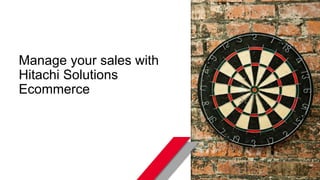
Manage your sales with Hitachi Solutions Ecommerce
- 1. © Hitachi Solutions. 2015. All rights reserved. Manage your sales with Hitachi Solutions Ecommerce
- 2. © Hitachi Solutions. 2015. All rights reserved. Contents 1. Feature Overview 2. Searching records 3. Intuitive Manager Panel navigation 4. Navigate a grid with gridlines using the keyboard 5. Set up sales module 6. Set up warehouse and shipping 7. Set up taxes 8. Set up fraud and hold criteria 9. Order/Quote entry setup 10. Customer and address selection during sales order/quote creation 11. Customer Search and Add New Customer 12. Saved sales order/ quote and other commands 13. Add order/quote line 14. SKU Selection and adding SKU Discounts 15. Create write-in SKUs for items not in your item master 16. Use inactive SKUs 17. Create order based on abandoned shopping cart data 18. Tax Calculation 2
- 3. © Hitachi Solutions. 2015. All rights reserved. Contents 18. Shipping method and discount 19. Quote Statuses and Workflow 20. Finalize the quote and sending it to customer 21. Order Statuses and Workflow 22. Submit an order for processing 23. Order status changes automatically upon processing payment 24. Print order details via Manager Panel 25. Invoicing an order 26. Process payments against invoices via the Manager Panel 27. Settle invoices via web store 28. Use credit card wallet to save credit cards data 29. Ship orders manually via the Manager Panel 30. Multiple ‘Ship To’ address and methods 31. Copy sales orders/quote 32. Modify multiple fields when copying a sales order/quote 33. Download reports 34. Import sales orders/quotes 35. Import sales invoices via Import Manager 3
- 4. © Hitachi Solutions. 2015. All rights reserved. Feature overview • Sales Order Entry & Management System: Allows online business with a self-service web store as well as a Call Center Order Entry/Order Management Module. • Integrated Invoices, Tax, Shipping & Promotions Module: Makes order entry quick and easy. • Integrated Quote Entry and Management Module: Allows tracking of quotes, and conversion of quotes to orders from the self-service web store as well as the Manager Panel. • Payment Settlement Module: Allows charging an existing authorization, or direct charge, carry out a new sale or refund the amount on credit card. • Minimal Click Experience - A minimum click order/quote entry system offers efficiency for call centers. Microsoft Excel like web-based user interface for quick order entry. 360° view of customer for effective customer service. • Automated Workflow - Auto Hold and Auto Fraud mechanisms reduce manual intervention and costs. Proven Zero Touch Order Handling that has processed thousands of transactions successfully. • Seamless Integration - Drive efficiency with seamless integration of out of box integration of a self service web store and back office ERP.
- 5. © Hitachi Solutions. 2015. All rights reserved. Searching for records is integrated across all the web pages. Clicking on a row in the record grid would select that record and show additional details below the grid. For example: Selecting a Sales Order would show Order Lines. Quick Find text box is available on top of every grid. You can search using any field of the record by typing in search text in the Quick Find text box and pressing enter. 1 2 All column headings are sortable by clicking on them. 3 Mouse hover on column headings would show filters. These filters apply to a specific column. 4 Multiple views are available in ‘View Drop Down’ in the tool bar. These views can expose different fields for the records. 2 4 3 1 1 Searching records
- 6. © Hitachi Solutions. 2015. All rights reserved. Left most column Refresh The left most column in all lists is clickable and allows you to navigate to a more detailed view of the record in a new window. Refresh link is available at right bottom of all lists. This allows you to refresh the list without refreshing the page. Sometimes the lists require a manual refresh to see updated details if an operation is performed without a full page refresh. Intuitive Manager Panel navigation
- 7. © Hitachi Solutions. 2015. All rights reserved. The entire sales process can be conveniently carried out using the alternative navigation options available in the Manager Panel. The Sales tab provides detailed menu options for all processes from order entry to payments and shipping. These menus allow the CSR to narrow his view of the various processes as required. Multiple navigation options make order/quote entry and tracking easy
- 8. © Hitachi Solutions. 2015. All rights reserved. Navigating a grid with gridlines using the keyboard Clicking anywhere in the grid would select a cell and a row. In the screenshot above Order Number BS750 & Pay Via column is selected. Avoid clicking on a hyperlink as that would cause it to fire and browser would go to a different page. All arrow keys - Up, Down, Left and Right would function as they function in Excel. You can also use ‘Tab + Shift Tab’ to move around the fields. Press F2 on any cell to edit it. The cell would become editable unless it is read only. When in edit mode, pressing ‘Enter’ on the row or going to the next row via ‘Tabs’ would submit the record for ‘Save’. Use ‘Page Up’, ‘Page Down’, ‘Home’ and ‘End’ keys to navigate across pages. To bring focus on the current row where your focus is, press ‘Ctrl + Enter’.
- 9. © Hitachi Solutions. 2015. All rights reserved. Set up online payment accounts The Manager Panel allows you to enable multiple online payment methods such as credit card, PayPal and eCheck for your sales channel. Each of the payment methods is supported by multiple payment providers pre-integrated into the Manager Panel which can be easily configured with different payment accounts. Over Authorization Set up ‘Over Authorization’ for AUTH transactions. AUTH transactions are usually done when an order is placed by the shopper on the web store or when an order is confirmed by the CSR in the Manager Panel. Set up sales module
- 10. © Hitachi Solutions. 2015. All rights reserved. Set up Warehouse Set up warehouse and shipping Warehouse Used as ‘Ship From’ location during online shipping quotation process. Each SKU can be assigned to multiple warehouses based on stock availability. Shipping carrier Configure Shipping Carriers: UPS, FedEx, USPS and DHL carriers. Conway, Estes & Yellow for ‘Less Than Truckload ‘Shipments Shipping method Calculation method: Online Quotes, Fixed Rate, Weight Based and Value Based. Markup/Markdown and Minimum Charges can also be configured. Can be taxable/non taxable.
- 11. © Hitachi Solutions. 2015. All rights reserved. Set up taxes Set up Tax Provider and Tax Import Tax Codes common to ‘Ship To Address’ Jurisdiction and ‘Tax Category of Line Item’ apply. Set up Tax Group, Tax Category and Tax Codes Tax Provider When setting up your Tax Provider, apart from built in Tax Provider, you can use Avalara Tax Provider. Tax Import Tax Group Tax Category Tax Code Import taxes from CCH, Avalara, Dynamics GP, Dynamics AX and CSV as required. Tax Group/Jurisdictions are geographical regions where local law requires merchant to charge taxes. Set up Tax Categories such as taxable, non taxable and service tax. Tax rates determine the actual rate of taxes that would be applied. The unique identifier for each tax rate added is a 'Tax Code'.
- 12. © Hitachi Solutions. 2015. All rights reserved. Set up fraud and hold criteria Orders that are caught by Auto Hold or Auto Fraud criteria are shown to the customers on ‘Ready’ status as against ‘Being Processed’ status for regular orders. Internally the status is marked as ‘Ready (Hold)’ or ‘Ready(Fraud)’ that the CSRs can view. Auto Hold Free email providers Configure domains that are free email provider. E.g. gmail.com, hotmail.com etc. Customers using free email providers can be used to mark the orders as potential fraud for additional scrutiny. Define the hold criteria that should be used for marking the orders on hold. If any of the criteria group is satisfied, order status is changed to ‘Ready (Hold)’. Hold orders do not flow to the ERP automatically. Auto Fraud Set up fraud criteria that should be used for marking the orders as potentially fraud. If any of the criteria group is satisfied, order status is changed to ‘Ready (Fraud)’. Fraud Orders do not flow to the ERP automatically.
- 13. © Hitachi Solutions. 2015. All rights reserved. The merchant can choose to charge the credit card with order placement( capture/prepay) or can authorize only and then charge the card on the creation of invoices (referred to as “delayed capture”). He can also configure to charge the credit card upfront for non-shippable items , while letting the credit card be authorized first and then charged for shippable items. This option allows merchants the flexibility to deliver non- shippable items real time. Order/Quote entry setup
- 14. © Hitachi Solutions. 2015. All rights reserved. Clicking on ‘New Quote/Order’ would open the customer selection window. Once a customer is selected , his ‘Customer Class’, ‘Customer Contact’ and ‘Bill To’ company name from primary address, ‘Currency’ from customer master and preferred ‘Ship To’ address are defaulted from the customer record. There is a ‘New Customer’ and ‘New Address’ button available for creating a ‘New Customer Account’ or a ‘New Address’. Quote expiry is an important differentiating field in the quote creation screen as the quote expires according to expiry days set up. Create order Create quote Customer and address selection during sales order/quote creation
- 15. © Hitachi Solutions. 2015. All rights reserved. Customer or address search launches in a pop up. This pop up does not require any unblocking from pop up blockers. Customer search pop up offers all search and navigation facilities. Find arrow button would open multi-field search. ‘New’ button can be used to create a new customer. Address Book can be launched by clicking on the ‘Address’ hyperlink. New Address form can be launched by clicking on the ‘New’ button. Customer Search and Add New Customer Customer search and customer add Address Book
- 16. © Hitachi Solutions. 2015. All rights reserved. Once a new sales order/ quote is saved, it shows as above with a ‘Order/Quote Number’ generated. Note that there are no ‘Order/Quote Lines’ at this point. Using the toolbar or buttons you can ‘Edit’ or ‘Delete’ this order/quote. You can also ‘Apply Discount’ or ‘Finalize Quote’. Finalize Quote is the process for sending the quote to a customer. ‘Recalculate shipping’ can be done once you enter order line and ship via method. You can click on ‘New Line’ to add a new line to the sales order/quote. Saved sales order/ quote and other commands
- 17. © Hitachi Solutions. 2015. All rights reserved. SKU (Type Ahead) field allows you to type in a SKU code. The field would show suggestions based on what you are typing. Top 200 suggestions are shown at any point of time. Adding order/quote line (type ahead) Adding order/ quote line (look up) If you press ‘tab’ on the keyboard or click on the SKU Code column, the relevant ‘SKU Code’ is loaded. You can also see a button beside SKU code that can be used to launch a SKU lookup. SKU search form has all the capabilities of find/search/sort and filter. Look upType Ahead Once you click on New Line, the line gets added Adding order/quote line
- 18. © Hitachi Solutions. 2015. All rights reserved. Once the SKU is selected, it would default the ‘Unit Price’ from the ERP or the Manager Panel based on your set up. This ‘Unit Price’ is evaluated based on the chosen customer and currency. Selection of a SKU would also default the ‘Qty’, the ‘Line Total’, the ‘SKU Name’, the ‘Stock Qty’, the ‘From Channel’, the ‘Ship To’ address and the ‘Status’. These can be overridden except the ‘Line Total’, the ‘Stock Quantity’ and the ‘Status’. ‘From Channel’ and ‘Ship To’ address are defaulted from the channel selected while placing quote and the ‘Primary Address’ of the customer from the customer master. If you want to apply a discount on this SKU, click on the ‘Coupon’ field and select. This would launch a list of all discount coupons configured in the system with calculated discounts showing in the last column. Discounts are calculated based on the ‘Line Total’. The CSR can edit the discount amount as needed. Automatic discounts set up in the Manager Panel would apply automatically to the order/quote. The CSR chooses ‘Using Discount Engine’ from the Apply Discount field dropdown. SKU Selection and adding SKU Discounts
- 19. © Hitachi Solutions. 2015. All rights reserved. Sometimes, customers might want to place orders for an item that is not yet in your item master. Orders and quotes can be processed without waiting for a real SKU to be created. Once a real SKU is created, the write-in SKU is converted to a real SKU . Associated quotes or orders can then be released for further downstream processing. While these quotes are sent to customers via email, the quotes are not shown on the web store unless the write-in line is converted to a real line. Create write-in SKUs for items not in your item master
- 20. © Hitachi Solutions. 2015. All rights reserved. The CSR can place an order for inactive SKUs if desired by the customer. The CSR would first need to filter the SKU look up to show only inactive SKUs and then choose the desired SKU. It will be added to the order as a line item and processed further. Using inactive SKUs
- 21. © Hitachi Solutions. 2015. All rights reserved. The Manager Panel is also equipped to compile the data of web store customers who add items to their shopping cart but leave without making a purchase. The CSR can make use of this information available in the Manager Panel to connect with the potential customer and ensure that the opportunity for sale is not lost. Create order based on abandoned shopping cart data
- 22. © Hitachi Solutions. 2015. All rights reserved. Tax Calculation The sales order/quote gets updated as soon as you save the line. The updated sales order/quote would show tax calculations based upon your tax setup. The details of the tax calculations can be seen in the ‘Tax Breakup’ tab in the ‘Order/Quote Line Area’. The sales order/quote status at this time would be ‘Draft’. (Status Workflow is discussed in subsequent slides.)
- 23. © Hitachi Solutions. 2015. All rights reserved. Based upon the shipping method set up done previously, the ‘Ship Via’ lookup would show the estimated shipping details. Save the order/quote to view the order/quote total including shipping charges. Shipping method and discount Applying Order/Shipping Discount Order Discount and Shipping Discounts both can be applied by clicking on the Apply Discount field in the header. ‘Discount Name’ lookup would show available discounts as configured in the system. Discount amount is defaulted from the lookup but can be over-ridden. Automatic discounts would be applied if the CSR chooses Using Discount Engine from the drop down. Select shipping method
- 24. © Hitachi Solutions. 2015. All rights reserved. 24 Quote Statuses and Workflow • Used as the first status every time a new quote is entered by the CSR or workflow reruns. Draft • At this stage one or more Lines are present. • The ‘Ship To’ method and the ‘Payment’ method are assigned. New • This means the quote needs approval.Ready Waiting Approval • This means the Quote is approved and can be sent to the customer. • When the user clicks on ‘Finalize Quote’, the quote first moves to ‘Ready (Approved)’ and then is finalized via Finalize Form. Ready Approved • This condition is reached when the Quote is Finalized by the CSR manually. At this point an email may be sent to the customer with quote details. Quotes are visible at this status to the customer on web store. Finalized • Here the Quote is converted to an Order by the customer through the web store or by the CSR. This step requires providing payment details based on payment method selected. Converted
- 25. © Hitachi Solutions. 2015. All rights reserved. Finalizing the quote and sending it to customer Finalize the quote via the Manager Panel A CSR can finalize the quote and send a pre-formatted email (template driven) through the Manager Panel to the customer informing him about the same. Customer converts quote to order The finalized quote is visible to the customer in self service ‘My Account’ on the web store. Customer may edit shipping details and can convert the quote to order, after which it is shipped and fulfilled.
- 26. © Hitachi Solutions. 2015. All rights reserved. Order Statuses and Workflow • Used as the first status every time a new order is entered by the CSR or workflow reruns. Draft • At this stage one or more Lines are present. • The ‘Ship To’ method and the ‘Payment’ method are assigned. New • It mean the Auto Fraud Criteria was satisfied and the order would require manual intervention to be processed and fulfilled successfully. Ready (On Fraud) • It means the Auto Hold Criteria was satisfied and the order would require manual intervention to be fulfilled successfully. Ready (On Hold) • It means the Order is ready to be the processed. It did not fulfill any fraud or hold criteria and can be processed and fulfilled through the automated process. Ready (Approved)
- 27. © Hitachi Solutions. 2015. All rights reserved. 27 Order Statuses and Workflow • It means the Order was submitted successfully and picked up by the ERP system for integration. • It requires the authorized payment details of the order to be provided. • Web store orders are directly placed in this status if no hold or fraud criteria is satisfied. Being Processed Queued • It means the Order was picked up by the fulfillment system. • If ERP Integration successfully integrates this order to the ERP then the status is converted to this. Being Processed Integrated • It means that one or more order lines are fully or partially shipped, but some quantity is pending. • This change is usually done by the ERP Invoice Integration process. Partially Shipped • This means that all order lines are fully shipped and nothing is pending. • This change is usually done by the ERP Invoice Integration process. Shipped • This means that the Order was cancelled manually. • The CSR can chose to cancel the Order through the Manager Panel for multiple reasons. Cancelled
- 28. © Hitachi Solutions. 2015. All rights reserved. Submitting an order for processing Once the order is ready, the CSR can submit an order for processing by changing the status through the Manager Panel. Order submission for processing requires payment information if not already provided. When the CSR changes the status via drop down (1), the status change message is shown (2). He can override auto-fraud and auto-hold if needed. 1 2
- 29. © Hitachi Solutions. 2015. All rights reserved. Order status changes automatically upon processing payment Before an order can be completed, the CSR is required to process the payment through the Manager Panel. He enters the payment details for either an online or offline payment method. The CSR can choose to only authorize the payment first and settle it later. Or he can choose to capture/pre-pay which means that the payment would be received by the merchant immediately. Once the payment or payment authorization is successful order status would change successfully. The authorize payment page also allows you to edit the template-driven order confirmation email that would be sent out to the customer at this stage.
- 30. © Hitachi Solutions. 2015. All rights reserved. The CSR can print the order confirmation details about the order including payment via the Manager Panel. He can directly print it or save it in PDF, MS Word or MS Excel format for his records. It is possible to print the order at any stage in the sales order process. You can also print and save lists of quotes and orders, along with downloading them for individual quotes/orders. Print order details via Manager Panel
- 31. © Hitachi Solutions. 2015. All rights reserved. Once the Order is submitted for processing, it is typically picked up by the back-end ERP system for fulfillment. After the order is shipped and invoiced in the ERP, Invoice Integration brings the invoices back in the Manager Panel. The unpaid invoices are displayed in the Manager Panel, and the CSR can process payments for them manually via the Manager Panel, or via a batch process in the Integration Manager and Scheduler. On a successful run the charged money will be integrated back into the ERP as payment against the invoice. Invoicing an order
- 32. © Hitachi Solutions. 2015. All rights reserved. The CSR can process payments against the invoices using various features available in the Manager Panel. He can select the invoices he wishes to settle and process payments for all or one of them using the ‘Pending Online Settlements’ feature. He can also ‘Create Payments’ and settle payments partially or completely. Refer here for details about the various payment options available in the Manager Panel. Processing payments against invoices via the Manager Panel
- 33. © Hitachi Solutions. 2015. All rights reserved. The self- service ‘My Account’ on the web store is equipped to settle offline payments. The invoices generated against the shopper’s orders are displayed on the web store real-time. The shopper can select multiple invoices and make a single payment against them or even pay an invoice partially. Settle invoices via web store
- 34. © Hitachi Solutions. 2015. All rights reserved. Use credit card wallet to save credit cards data Credit card wallet The Manager Panel allows you to store credit card data directly. In accordance with PCI-DSS standards, the wallet card data is transmitted over HTTPS from shopper’s browsers to the web server. The credit card data is then stored in an encrypted format in database. CSRs can access this card data in masked format through the Manager Panel. The CSR can add new cards to the credit card wallet when processing payments as well. Credit card data can also be stored via the Authorize.net CIM service. Authorize.net CIM service reduces the PCI Compliance cost for the merchant. The credit card wallet feature behavior does not change whether the merchant uses Authorize.net CIM service or saves it to the database directly.
- 35. © Hitachi Solutions. 2015. All rights reserved. The Store Manager selects the line items in an order to be shipped, enters the ‘Ship To’ method and a tracking number. He can ship all or some of the lines in an order. An email confirmation is sent to the shopper and the Store Manager can also edit this prefilled email template to include promotional offers and other information while shipping the order. Shipping orders manually via the Manager Panel
- 36. © Hitachi Solutions. 2015. All rights reserved. Multiple ‘Ship To’ address and methods Order Lines allow adding new addresses at a line level that are defaulted from the header and can be edited while a line is being added. In such cases, the shipments are prepared and shipping charges are calculated as per shipping method selected. The ‘From Address’ (Warehouse), the ‘To Address’ and the ‘Shipping Method’ is used to determine what lines can be grouped together into a single shipment. The same facility has been provided for quotes. Such quotes when converted to an order copy the relevant shipment details as well.
- 37. © Hitachi Solutions. 2015. All rights reserved. At times, a customer might want to place a sales order/quote that is exactly the same as a previous sales order/quote he has placed with the merchant. Or the CSR might want to place the same order for a different customer. At such times the CSR can copy a order/quote and create a duplicate order/quote with a new order number, instead of having to create the order from scratch. Copy sales orders/quote
- 38. © Hitachi Solutions. 2015. All rights reserved. When copying a order/quote the CSR can edit multiple fields including changing the customer, order type (quote/order), the sales channel the order/quote is placed at, the shipping and billing address, the shipping carrier and shipping charges, as well as the payment method. Based upon the updated fields, the tax is recalculated when copying the order/quote and reflects in a modified order total. A sales order/quote can be copied at any stage of the order/quote work flow. Modify multiple fields when copying a sales order/quote
- 39. © Hitachi Solutions. 2015. All rights reserved. The Manager Panel allows the CSR to download and save or print multiple types of reports related to a sales order/quote for the merchant’s records. The CSR can download reports for all orders, individual orders, a particular date range, an individual customer etc. Any filters applied on the view are reflected in the reports. Download reports in PDF, CSV, MS Word and MS Excel formats
- 40. © Hitachi Solutions. 2015. All rights reserved. Bulk sales orders/ quotes can be imported via the Import Manager. Sample CSV files are provided to ensure accurate mapping with Manager Panel order/quote creation UI fields. Unless the template is changed there is no need for manual mapping of the sales order fields. The order/ quote headers and lines have to be imported separately. The Import Manager validates the CSV file and in the event of errors they are logged under ‘Import Logs’. Easily import sales orders/quotes using pre-defined template
- 41. © Hitachi Solutions. 2015. All rights reserved. Similar to importing orders and quotes, the CSR can import sales invoices generated using the back-end ERP solution via the Import Manager. Relevant CSV templates are provided in the Manager Panel. This feature requires to first import invoice headers that contain the same fields as the sales invoice screen, after which invoice lines can be imported and attached to relevant invoices. Tracking numbers for invoices are imported separately. It is not possible to import invoices for return orders. Importing sales invoices via Import Manager
- 42. © Hitachi Solutions. 2015. All rights reserved. Thank You.
