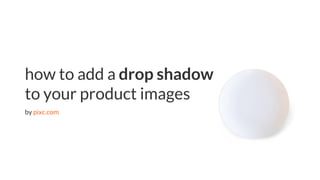
How to add a drop shadow to your product images in Adobe Photoshop
- 1. eCommerce tips | pixc.com how to add a drop shadow to your product images by pixc.com
- 2. eCommerce tips | pixc.com To get started, open your image in Adobe Photoshop. Make sure you’re starting off with an image that has high resolution. Let’s demonstrate the process on a white dinner plate that’s on a white background. You can see it looks a little flat. STEP 1
- 3. eCommerce tips | pixc.com In the ‘Layers’ panel on the right side of the Photoshop window select your ‘Background’ layer and duplicate it. Do this by right-clicking the layer and selecting ‘Duplicate Layer’. You’ll see ‘Background copy’ appear. Now you can modify the duplicate layer without worrying about accidentally damaging or distorting your original image. STEP 2
- 4. eCommerce tips | pixc.com Create a path around your product in ‘Background copy’ and remove the background. You can see the background has been removed by looking closely at the ‘Layers’ panel; your product should have a grey and white checkered background (Photoshop’s way of showing transparency) in the top layer. STEP 3
- 5. eCommerce tips | pixc.com You need to duplicate this layer too. A little organization goes a long way in Photoshop, so get into the habit of organising layers. Name this layer something like ‘Product’. I’d also suggest renaming the ‘Background copy’ layer to something like ‘Shadow’. STEP 4
- 6. eCommerce tips | pixc.com Select your ‘Shadow’ layer, then hit Ctrl + T or Command + T to select the transform tool. Hold down the Ctrl or Command key, then click the top- middle control point (the dot at the top of the image) and drag the mouse down to position the transform at the proper angle to match the incoming light source on your subject. If necessary, use the move tool to reposition the transformed image by clicking and dragging it into place. Don’t worry about it being perfect as you will have a chance to reposition it later. STEP 5
- 7. eCommerce tips | pixc.com In your Layers panel, click the ‘Lock transparent pixels’ button next to the word ‘Lock’. This will ensure the next step only affects the transform you just made (which will become your shadow). STEP 6
- 8. eCommerce tips | pixc.com Select the ‘Gradient’ tool (keyboard shortcut ‘G’), then use the dropdown menu next to the gradient bar at the top of the Photoshop window to select the third option down for a black-white gradient. Select ‘Linear Gradient’ as well in the menu-bar icons to the right. STEP 7
- 9. eCommerce tips | pixc.com To apply the gradient, simply click at the base of the shadow closest to your object, then drag towards the far end of the shadow. This should convert your transformed image into a smooth gradient, but it still won’t look natural. Let’s clean it up now. STEP 8
- 10. eCommerce tips | pixc.com First, unlock transparent pixels by clicking the same button you did in Step 7. STEP 9 Right above this button, use the dropdown menu to choose ‘Multiply’ as the blend mode. STEP 10
- 11. eCommerce tips | pixc.com Click ‘Filter’ in the Photoshop main menu, then select ‘Blur’ and then ‘Gaussian Blur’. Select a pixel radius for the blur. You can experiment here, since this effect will look different depending on the resolution of your image file and its specific shape. If you go overboard, use Ctrl + Z or Command + Z to undo one mistake, and Control + Shift + Z or Command + Shift + Z to go more than one step backwards. STEP 11
- 12. eCommerce tips | pixc.com Now you can do some more transforming. Enable the ‘Free Transform’ tool again and transform your shadow. Try to follow the light source and move the shadow accordingly. This might take some trial and error. Also, you can use the ‘Opacity’ function in the ‘Layers’ panel to alter the opacity level of the shadow. This will make the shadow more subtle. STEP 12
- 13. eCommerce tips | pixc.com For some final touches, take your eraser tool (E) and set its opacity to 20-25% and flow to 60%. Right-click on the canvas and set the size and hardness of your brush. The size of the brush will vary on the image resolution. Set Hardness to 0. Swiftly brush around your shadow layer to soften any hard shadow you have potentially made. You can use Ctrl + Z/Command + Z to undo your latest action. Just play around until you find something that you feel looks best, and that’s it! STEP 13
- 14. eCommerce tips | pixc.com CLICK HERE Hungry for more eCommerce tips and tricks? Sign up to our newsletter!
