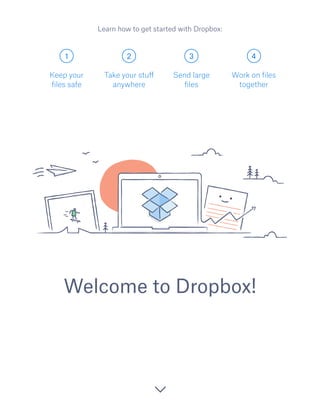
ekonomi spasial
- 1. 1 2 3 4 Welcome to Dropbox! Keep your files safe Take your stuff anywhere Send large files Work on files together Learn how to get started with Dropbox:
- 2. Keep your files safe Dropbox lets you save photos, docs, videos, and other files — all in one place — and automatically backs up your stuff. So if your computer breaks down or you leave your phone on the train, your stuff is safe. On Windows or Mac 1. Make sure you’ve installed the desktop app on your computer. 2. Drag and drop files into the Dropbox folder. That’s it! Add files to your Dropbox WINDOWS 1 continued home MAC
- 3. On iOS or Android 1. Tap the More actions menu (...) icon in the top-right corner. 2. Choose Upload File (in iOS) or Upload here (in Android). 3. Select the location you’d like to upload files from. 4. Select the files you’d like to add, and then tap Upload. IOS ANDROID continued On dropbox.com 1. Sign in to dropbox.com. 2. Click the Upload button at the top of the window. 3. Choose the file you’d like to add, and click Open. 4. Or, just drag and drop files directly into your web browser. home
- 4. Save your photos and docs to Dropbox, and access them on any computer, phone, or tablet with the Dropbox app. Every file you save to Dropbox is automatically synced to all your devices, so you can get to your stuff from anywhere. Take your stuff anywhere 2 Get the desktop app Get the iOS app Get the Android app continued Install the desktop and mobile apps home
- 5. Need to send a file? Just add it to your Dropbox, share a link to it, and you’re done. No matter how large the file is, anyone with the link can view or download a copy — even if they don’t have a Dropbox account. On dropbox.com 1. Sign in to dropbox.com, and find the file or folder you’d like to share. 2. Hover over the file or folder, and click the Share button that appears. 3. Enter the email addresses of the people you want share a file with, and click Send. Or click Create a link to share with anyone, even if they don’t use Dropbox. You can copy and paste the link into an email, instant message, or wherever you’d like people to access it. Send large files 3 continued home Share a link to a file
- 6. On Windows or Mac 1. Install the Dropbox desktop app if you haven’t already. 2. Open your Dropbox folder, and find the file or folder you’d like to share. 3. Right-click on the file and select Copy Dropbox Link. The link will be copied automatically. The link will be copied automatically. Just paste it wherever you’d like. continued home
- 7. Collaborate on presentations and docs — without emailing files back and forth. Just create a shared folder and add other people to it. When you edit a file in a shared folder, everyone instantly gets the latest version on their devices. On dropbox.com 1. Sign in to dropbox.com, and click on the Sharing tab on the left side of the window. 2. Choose New shared folder at the top of the window, select I’d like to create and share a new folder, then click Next. 3. Enter a name for your shared folder, then click Next. Work on files together 4 continued Set up a shared folder home
- 8. 4. Enter the email addresses of the people you want to invite. 5. Add a personal message and set Can edit or Can view permissions, and then click Share. continued home
- 9. You’re all set to use Dropbox. Get started now, and let us know what you think on Twitter. Hooray, now you’re a Dropbox all-star! 5 continued home See more tips and tricks Check out our Help Center to learn how to recover old versions of files, save space on your computer with Selective Sync, and explore other advanced features. Dropbox also includes a number of security tools to help you further protect your account and data. Visit our Security page to learn how to create a strong, unique password, enable two-step verification, and adjust your security settings. There’s even more to Dropbox Need more space or extra sharing controls? Check out Dropbox Pro. Looking for a better way to collaborate at work? Check out Dropbox for Business.
