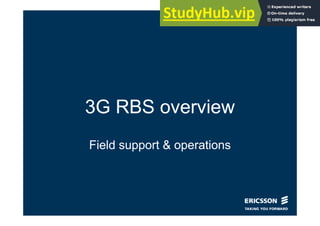
3G RBS overview and hardware guide
- 1. 3G RBS overview Field support & operations
- 2. © Ericsson AB 2010 Wissam Yamout Field Support January 2010 2 Contents Session 1: – Overview – Hardware description: CF FAN FCU Filter Subrack Radio Subrack Digital Subrack: CBU, ET, RAX, TX, RUIF Antenna System: ASC, RET Session 2: – Element manager Main window Views: ATM, ATM Relations, Equipment, IP, IP Relations, Software, etc… How to: connect client to RBS, install and start EM, create a CV, restart a node, replace a board, restore a CBU, preventive maintenance, ASC checks and troubleshooting, etc…
- 3. © Ericsson AB 2010 Wissam Yamout Field Support January 2010 3 Session 1 This session will contain an overview about RAN network, and a brief description about different verities of hardware units involved inside the RBS. After this session we will be able to understand different functions of different hardware units, capacity limits, naming.
- 4. © Ericsson AB 2010 Wissam Yamout Field Support January 2010 4 Overview Core Network: The CN provides call control as well as mobility for, and localization of, the User Equipment (UE). The CN also interacts with the Radio Network Controller (RNC) and supports network features and telecommunication services. The CN handles both packet- oriented services, such as data, and circuit-oriented services, such as speech. Radio Access Network: The RAN consists of the Radio Network Controller (RNC) and the Radio Base Station (RBS) node. The RAN provides the connection between the CN and the UE. Operation & Support System Radio Control: OSS-RC is software that handles O&M tasks for the WCDMA RAN. OSS–RC is designed for handling daily network operation and maintenance tasks. It complements the Element Manager (EM) functions implemented in the nodes to create a complete network element management environment for the network. RBS node provides radio resources and handles radio transmission and reception to and from the UE
- 5. © Ericsson AB 2010 Wissam Yamout Field Support January 2010 5 Hardware - Overview A: Connection Field (CF) B: Fan C: Fan Control Unit (FCU) D: three wire -48 V DC E: Filter Subrack The filter Subrack contains the following: – Filter Unit (FU) – Dummy board F: Radio Subrack The radio Subrack contains the following: – Radio Unit (RU) – Power Distribution Unit (PDU) G: Digital Subrack which contains the following: – Control Base Unit (CBU) – Exchange Terminal (ET) board – Random Access and Receiver (RAX) board – Transmitter (TX) board – Radio Unit Interface (RUIF)
- 6. © Ericsson AB 2010 Wissam Yamout Field Support January 2010 6 Hardware Description - CF Connection Field: – A: Site local area network is used to communicate with the Base Station Element Management (BEM). The interface consists of an RJ-45 connector. – B: Transmission interface can be equipped with up to 32 female RJ- 45 connectors. Internal connections are made between the connection interface and the CBU and between the connection interface and any optional ET boards in the digital Subrack.
- 7. © Ericsson AB 2010 Wissam Yamout Field Support January 2010 7 Hardware Description - Fan The fans cool the RBS. They are situated behind the power connection unit and the FCU, accessible from the top of the RBS. Number of fans, RBS 3206E and RBS 3206F: 3
- 8. © Ericsson AB 2010 Wissam Yamout Field Support January 2010 8 Hardware Description - FCU Fan Control Unit: is a single unit that controls and supervises up to four internal fans: – Is the main – machine interface for fans – The FCU supplies -48 V DC to each fan, whose speed is controlled by pulse width modulation control signals. – The FCU has three indicators that display FCU and fan status – Communicates with the RBS through the EC bus, receiving speed setting requirements and sending fan status – Triggers an alarm when fan speed is too low – Supplies power to the XALM (external alarm unit)
- 9. © Ericsson AB 2010 Wissam Yamout Field Support January 2010 9 Hardware Description – Filter Subrack The filter Subrack contains filter units: – The FU contains RX and TX filters, duplexer and a Low-Noise Amplifier (LNA). It also handles the RF carrier splitting. – The FU is connected between the Radio Units (RU) and two duplex antenna feeder branches, Ant. A and Ant. B, for transfer of uplink (RX) and downlink (TX) RF signals. – Downlink (TX) signals are filtered in the FU before transfer to the antenna and uplink (RX) signals from the antenna are filtered and amplified before transfer to the RU. – The FU also provides DC power for and communication with Antenna System Controller (ASC), Remote Electrical Tilt Unit (RETU). – The FU consists of two main physical units: Radio Frequency (RF) board Duplex and Receiver (RX) bandpass filter Number of units, RBS 3206F and RBS 3206E: 1 – 6
- 10. © Ericsson AB 2010 Wissam Yamout Field Support January 2010 10 Hardware Description – Radio Subrack The radio Subrack contains most of the Radio Frequency (RF) processing hardware that handles Digital to Analog (D/A) and Analog to Digital (A/D) conversion, RF modulation and demodulation, and RF carrier combining. The RU: – Amplifies the signals received from the FU – Performs analog – digital conversion of radio signals – Supplies DC power to the FU and to: Antenna System Controller (ASC) Remote Electrical Tilt Unit (RETU) – Performs digital Pre-Distortion – Amplifies the signal to the antenna – Supplies DC/DC conversion for internal purposes – Can issue temperature alarms by means of internal temperature sensors located at critical hot spots RU21 has two carriers downlink, and one carrier uplink (with two-branch diversity). RU22 has two carriers downlink, and two carriers uplink (with two-branch diversity). Number of units, RBS 3206F and RBS 3206E: 1 – 6
- 11. © Ericsson AB 2010 Wissam Yamout Field Support January 2010 11 Hardware Description – Radio Subrack RU Subrack also contains the Power Distribution Unit. The PDU is used for the following: – Supplies the RU and the digital Subrack (through the CBU) with -48 V DC power. The supply to the CBU has 10 ms hold-up. – Protecting CBUs from incorrect polarization – Distributing power to the Fan Control Unit (FCU) – Contains circuit breakers The PDU includes the following: – A Surge Protection Devices (SPD) – A system voltage test port Number of units: 1
- 12. © Ericsson AB 2010 Wissam Yamout Field Support January 2010 12 Hardware Description – Digital Subrack Handle dedicated and common channels to User Equipment (UE). Consists of an interface for connection to a Radio Network Controller (RNC), a Main Processor (MP), and the external Asynchronous Transfer Mode (ATM) interface termination. Also contains all functions in the baseband domain, except for average output power limiter, power clipping, and delay and gain adjustment, which are all located in the radio Subrack. Includes a backplane Can include the CBU, ETMC1, ET-MFX, RAX, TX, and RUIF.
- 13. © Ericsson AB 2010 Wissam Yamout Field Support January 2010 13 Hardware Description – Digital Subrack CBU The Control Base Unit implements the following: An MP for control and contains the software for all the units on the node. An ATM switch for all boards connected to the backplane in the digital Subrack. A Timing Unit (TU), which provides clock signals for synchronization. An ET board function, which provides 4 E1 ports to the transmission network. Power supply to the digital Subrack through the backplane. Number of units, RBS 3206F and RBS 3206E: 1 – 2.
- 14. © Ericsson AB 2010 Wissam Yamout Field Support January 2010 14 Hardware Description – Digital Subrack ET-MC1 The Exchange Terminal board implements transmission ports. ET boards can be used when the CBU does not have enough ports, or when another type of transmission standard is required. ET Terminology: – The first letters: M ATM with AAL2 Multiplexers C TDM interface for Circuit emulation MF Multi Function A “G” stands for Gigabit Ethernet An "X" stands for Ethernet switch – Digits: 1 PDH based on level 1 interface 1.5 - 2 Mb/s 2 PDH based on level 2 interface 6 - 8 Mb/s 3 PDH based on level 3 interface 34 - 45 Mb/s 4 SDH based on level 4 interface 50 - 155 Mb/s – One digit indicates line rate. Two digits indicates line rate and lowest framing level Number of units, RBS 3206F and RBS 3206E: 0 – 8
- 15. © Ericsson AB 2010 Wissam Yamout Field Support January 2010 15 Hardware Description – Digital Subrack ET-MFX Is a multi-port Ethernet switch blade with IP termination and inter-working functionality. It provides six 10/100/1000BASE-T electrical ports on Emily connectors and one connector which can connect an SFP module for optical interfaces. Number of units: 0-1
- 16. © Ericsson AB 2010 Wissam Yamout Field Support January 2010 16 Hardware Description – Digital Subrack RAX Random Access & Receiver board implements the uplink digital processing. The RAX boards available in an RBS receive uplink data from the mobile device users. The process of incoming data is shared by all RAX boards in the RBS baseband pool. RAX boards are available with various processing capabilities and demodulation modules. Extra capacity is added by license keys or by adding more boards up to maximum capacity. The unit has the following functions: – Deserializing: convert data between serial data and parallel interfaces in each direction. – Demodulation: extracts modulation from a radio carrier wave. – Decoding Number of units, RBS 3206F and RBS 3206E: 1 – 12
- 17. © Ericsson AB 2010 Wissam Yamout Field Support January 2010 17 Hardware Description – Digital Subrack TX The TX board implements the downlink digital processing. TX boards are available with various capacity and capabilities. Extra capacity is added by license keys or by adding more boards for load-sharing up to maximum capacity. Additional TX boards can be added for redundancy when low capacity is required. The unit has the following functions: – Soft and softer handover – Transport channel handling – Encoding – Modulation and spreading – Physical channel combining Number of units, RBS 3206F and RBS 3206E: 1 – 4
- 18. © Ericsson AB 2010 Wissam Yamout Field Support January 2010 18 Hardware Description – Digital Subrack RUIF Radio Unit Interface The RUIF contains point-to-point connections through cables to the RUs. Receives BB (Baseband) clock and Node B Frame Number (BFN) from the Control Base Unit (CBU), and selects one of the two signals Distributes BB clock and BFN to six RUs Distributes BB clock and BFN to six Random Access and Receiver (RAX) boards and two Transmitter (TX) boards Transfers control data in RS-485 format to and from six RUs Transfers data in Ross format to and from the RUs for distribution to up to six antennas Receives six gamma bus lines from the RUs in Uplink (UL), and distributes each line to six RAX boards Receives six gamma bus lines from the TX boards in Downlink (DL) for transferring to the RUs, one line to each RU Number of units, RBS 3206F and RBS 3206E: 1 – 2
- 19. © Ericsson AB 2010 Wissam Yamout Field Support January 2010 19 Hardware Description – Antenna System The HW units are as follows: – Filter Unit (FU) – Feeders – Antenna System Controller (ASC) – Remote Electrical Tilt Unit (RETU) – Antenna
- 20. © Ericsson AB 2010 Wissam Yamout Field Support January 2010 20 Hardware Description – Antenna System ASC Why ASC ? – Amplifies RX-signals to compensate for feeder loss – Increases uplink coverage – Supervises antenna – Supplies power to an external unit, such as the RETU – Controls an external unit Functional blocks of ASC: – Bias-T: separates DC power and control signals from radio frequency signals – Duplex filter (DPX): separates the RX and TX signals – Low Noise Amplifier (LNA): amplifies the RX signal – DC Supply (DC/DC): converts the voltage supplied via the feeders to necessary internal voltages – Antenna Supervision (Ant Sup): supervised by a directional coupler which monitors Voltage Standing Wave Ratio (VSWR) and forward power
- 21. © Ericsson AB 2010 Wissam Yamout Field Support January 2010 21 Hardware Description – Antenna System RETU Remote Electrical Tilt Unit The RETU adjusts electrical down tilt in a RET/MET antenna by mechanically turning the antenna phase shifters. The RETU unit is controlled by the RBS through the Antenna System Controller (ASC).
- 22. © Ericsson AB 2010 Wissam Yamout Field Support January 2010 22 Session 2 This session will contain related stuff to element manager, how to install it, access a node using EM, different windows and tools found inside EM. Finally we will finish the presentation with a How to section, that will include major procedures used in day to day routines by Field Engineers. After this session we will be able to access EM, understand how to navigate its different options. In addition to how we can successfully troubleshoot an RBS3206 node.
- 23. © Ericsson AB 2010 Wissam Yamout Field Support January 2010 23 Element Manager The Element Manager is an application for managing a node through Managed Objects (MOs). The Element Manager is model-driven, which means that the Graphical User Interface (GUI) is generated from information retrieved from the Managed Object Model (MOM). Field engineers use the Element Manager during visits to a node to perform maintenance, fault-tracing, or repair activities.
- 24. © Ericsson AB 2010 Wissam Yamout Field Support January 2010 24 Element Manager – Main Window All operations that can be performed from the Element Manager are available from menus in the menu bar or by selecting a specific MO. A containment view with all MOs configured on the node is displayed in the MO Tree in the left pane
- 25. © Ericsson AB 2010 Wissam Yamout Field Support January 2010 25 Element Manager – Main Window Menu bar
- 26. © Ericsson AB 2010 Wissam Yamout Field Support January 2010 26 Element Manager – Main Window View Selection Bar The view selection bar provides the following ways of navigating between views: – The Back and Forward arrows are used to navigate between recently visited views. This corresponds to standard web browser behavior. If columns have been added to a specific view instance, they are kept. – The view selector is a drop-down list. A selected view will be loaded with its standard column layout. – The View Descriptions button opens a separate window with all available views with descriptions
- 27. © Ericsson AB 2010 Wissam Yamout Field Support January 2010 27 Element Manager – Main Window MO Tree The MO Tree shows the tree structure of MOs defined in the current view. The Element Manager gives access to the MO tree and the functions to browse and control the different views of MOs. The Containment view includes all MOs on the node, presented according to the MOM structure. To focus on parts of the MO Tree , the following functions can be used: – Expand the MO Tree by clicking the + sign in front of a collapsed MO or folder element. – Collapse the MO Tree by clicking the - sign in front of an expanded MO or folder element. – Use Expand Below in the shortcut menu or in the View menu, to expand all levels of the branch below the selected MO. – Show a partial MO Tree branch by addressing an MO from any Open In button in the MO Properties or Search windows. To expand the MO completely, first click the - sign of the partially expanded MO, then click the + sign. Then all subordinate MOs are loaded from the node.
- 28. © Ericsson AB 2010 Wissam Yamout Field Support January 2010 28 Element Manager – Main Window Tab control The right pane of the main window consists of a tab control. There are four default tabs: Table , MO Properties , Description and Views. Some predefined views can have additional tabs, for example the Licensing view. Table Tab: – The Table tab can be used when attributes for several MOs need to be visible at the same time. MO Properties Tab: – The MO attributes are displayed in the MO Properties window for the MO Description Tab: – The description for the selected MO or folder is shown. The information is retrieved from the MOM. Views Tab: – All views that have the selected MO as top object are listed here.
- 29. © Ericsson AB 2010 Wissam Yamout Field Support January 2010 29 Element Manager - Views The following predefined views are available in the Element Manager: – Containment view – ATM view – ATM Relations view – Equipment view – IP view – IP Relations view – Licensing view – Radio Network view – Software view
- 30. © Ericsson AB 2010 Wissam Yamout Field Support January 2010 30 Element Manager – Views Containment view The Containment view shows the relations between all MOs, parent to child, as defined in the MOM, and provides an overview of the MO structure of the whole node The MO Tree in the Containment view contains all the top level MOs, for example Equipment, SwManagement, and TransportNetwork Note: – Expanding the whole MO Tree can take several minutes depending on the size of the node.
- 31. © Ericsson AB 2010 Wissam Yamout Field Support January 2010 31 Element Manager – Views ATM view The ATM view provides access to information and parameters required to manage ATM: – Virtual connections used to transport voice and data calls – Signaling information – O&M information related to ATM – Configuration of the signaling service, UNI-SAAL – Synchronization information for network synchronization In this view, MOs are grouped in the folders under TransportNetwork MO
- 32. © Ericsson AB 2010 Wissam Yamout Field Support January 2010 32 Element Manager – Views ATM Relations view The ATM Relations view provides access to configuration and status information for ATM resources on the node. It includes folders with different stacks where both parent-child relations and reference attributes are used. The ATM Port stack folder shows information starting from an ATM port to the logical connections, VclTp, that use this ATM port.
- 33. © Ericsson AB 2010 Wissam Yamout Field Support January 2010 33 Element Manager – Views Equipment view The MO Tree in the Equipment view displays an overview of the hardware in the node, The hardware can, for example, be subracks, slots, fan, and hardware represented by MOs.
- 34. © Ericsson AB 2010 Wissam Yamout Field Support January 2010 34 Element Manager – Views IP view The IP view provides access to the connections and setup parameters needed to support the Internet Protocol and IP routing. It includes IP O&M for management of the node. For nodes with IP Transport, it also shows Iub-related IP information. From this view, several functions can be handled, for example: – IP protocol layer, with IP forwarding – IP routing table – IP Access hosts
- 35. © Ericsson AB 2010 Wissam Yamout Field Support January 2010 35 Element Manager – Views IP Relations view The IP Relations view provides configuration and status information for IP resources on the node. It includes folders with different stacks where both parent-child relations and reference attributes are used. – The ET hosts stack folder shows the ET hosts up to PlugInUnit level. – The SPB hosts stack folder shows the SPB hosts up to PlugInUnit level. It is possible to see the relationship between the host and the ET-boards from the IpInterface MO. – The GPB hosts stack folder shows the GPB hosts up to PlugInUnit level. It is possible to see the relationship between the host and the ET-boards from the IpInterface MO.
- 36. © Ericsson AB 2010 Wissam Yamout Field Support January 2010 36 Element Manager – Views Licensing view The Licensing view enables handling of licenses. The MO Tree in the Licensing view contains: – Licensing which contains license attributes including the emergency state. Licenses Tab: – The licensed features and licensed capacities can be viewed in the Licenses tab. – The following tasks can be performed: Open license key file for the node. Display MO properties for the MO currently selected in the table
- 37. © Ericsson AB 2010 Wissam Yamout Field Support January 2010 37 Element Manager – Views Radio Network view The MO Tree in the Radio Network view contains MOs that are related to radio and traffic. In the Radio Network view, it is, for example, possible to see if sectors are enabled or not. In the view, the following additional shortcut menu option is available: – Switch TU This option can be used for switching operational modes for the Timing Units (TU) if redundant TUs are configured on the node.
- 38. © Ericsson AB 2010 Wissam Yamout Field Support January 2010 38 Element Manager – Views Software view The Software view enables various tasks related to software management to be initiated and controlled. Configuration Version Tab: – Create a new CV – Set the selected CV to be the CV that is automatically used when the node is restarted, that is, set the CV as startable – Restart the node with the selected CV – Add the selected CV to the Rollback List – Remove the selected CV from the Rollback List – Display the properties of one selected CV or general properties for all CVs
- 39. © Ericsson AB 2010 Wissam Yamout Field Support January 2010 39 How to connect client to RBS ? The client can be connected to the RBS through an Ethernet cable and an adapter cable, which has an RJ- 45 connector at one end and an Emily connector at the other end. Connecting the Ethernet Cable to the Client: – A crossed Ethernet cable is required to communicate through the Ethernet port to the RBS. – We have two different types of connectivity: RBS configured for ATM. RBS configured for IP.
- 40. © Ericsson AB 2010 Wissam Yamout Field Support January 2010 40 How to connect client to RBS ? RBS configured for ATM If the RBS is configured for ATM or dual-stack traffic, connect the client to the CBU, either directly, or indirectly through a connector in the leftmost Connection Field (CF) that is connected to the CBU. To connect the client to the CBU, do the following: – Connect the adapter cable to the CBU. – Connect the Ethernet cable from the client to the adapter cable To connect the client to the CF, do the following: – Insert the Ethernet cable from the client into the into the left- hand side socket.
- 41. © Ericsson AB 2010 Wissam Yamout Field Support January 2010 41 How to connect client to RBS ? RBS configured for IP If the RBS is configured for IP traffic, connect the client to the ET-MFX board, either directly or indirectly through a connector in the CF that is connected to the ET-MFX. To connect the client to the ET-MFX, do the following: – Insert the Ethernet cable from the client into the ET-MFX board port D. However, in certain cases, the client must be connected to the CBU. If this is required, do the following: – If the application uses CORBA, change the default gateway on the client to the node's local IP address (the Ethernet link IP address). This is usually 169.254.1.1, the Automatic Private IP Addressing (APIPA) address. – Connect the adapter cable to the CBU. – Connect the Ethernet cable from the client to the adapter cable
- 42. © Ericsson AB 2010 Wissam Yamout Field Support January 2010 42 How to install Element Management application ? We will describes how to install and start an Element Management Application on a Windows client. The Element Management Applications and the installer require that a Java version 1.5 is installed as the Java Runtime Environment (JRE). It can be obtained by downloading JRE 1.5 from Sun at: http://java.sun.com/products/archive JRE 1.5 is also called JRE 5.0 and is included in the JDK 5.0 and J2SE 5.0 packages.
- 43. © Ericsson AB 2010 Wissam Yamout Field Support January 2010 43 How to install Element Management application ? The EM installation package resides on the node and can be downloaded from a web page located on the node. The web page can, for example, be found in the following location: – <http://<ip address to the node>/em/index.html>
- 44. © Ericsson AB 2010 Wissam Yamout Field Support January 2010 44 How to start Element Management application ? Start an EM application by using a start icon or link. The location of the start icon or start link is selected during the installation. To start an EM Application, perform the following steps: – Use the start link or start icon created on your client to start the EM application. – The Connect to Network Element window is displayed. Enter the address to the node in the Address field or select a bookmarked address in the list. – Click Connect. The software for the EM applications may need to be updated. If an update is necessary, the new version of the software is automatically downloaded from the node. The EM application is now started and ready to be used.
- 45. © Ericsson AB 2010 Wissam Yamout Field Support January 2010 45 How to create a CV ? Creating a CV means that a backup of the current configuration is created locally on the node. The created CV can be used for node restart. Right-click on any CV under the additional tab CV and select CV Create... from the shortcut menu. The CV Configuration window is displayed. In the name field, enter the name of the new CV. If the CV is to be placed in the Rollback List, select a position for the CV in the rollbackList combo-box. If the CV is not to be placed in the Rollback List, set the value in the rollbackList combo-box to Not in list . This CV will then not be used for rollback. In the operatorComment field, state the reason for creating the CV. This information is optional. Click Create to save the new CV and to close the window. Click Refresh to see the new CV
- 46. © Ericsson AB 2010 Wissam Yamout Field Support January 2010 46 How to set CV as startable ? The "startable" CV is the CV that will be loaded at the next node restart. The CV is set to state startable without any confirmation window. – Using shortcuts directly in the shortcut menu for the CV: Right-click on the relevant CV and select Set startable from the shortcut menu. – Using the CV Configuration window: Click Set Startable
- 47. © Ericsson AB 2010 Wissam Yamout Field Support January 2010 47 How to restart the node with a particular CV ? To perform this operation, you must have authority to restart the node. Using shortcuts directly in the shortcut menu for the CV: – Right-click on the relevant CV and select Reload with this CV from the shortcut menu. – A confirmation window is displayed. Using the CV Configuration window: – Click Reload with this CV . – A confirmation window is displayed. In the confirmation window, set the restartRank to Warm , Refresh , Cold or Cold with Test . – Warm restart is recommended, as it causes the least traffic disturbance. Set the restartReason and restartInfo based on the reason for the changing the CV. Click Execute . The CV is automatically set to state startable and the node is immediately restarted
- 48. © Ericsson AB 2010 Wissam Yamout Field Support January 2010 48 How To ? How to do preventive maintenance ? How to replace board ? How to restore CBU ? How to install upgrade package ? How to upgrade node with upgrade package ? How to replace Fan unit and FCU? How to replace PDU ? How to replace RU and FU ? How to replace RETU ? How to replace ASC ? How to do ASC checks and troubleshooting ? How to use ASC Field Test Unit ?
- 49. © Ericsson AB 2010 Wissam Yamout Field Support January 2010 49 Thank you ! Me @ wissam.yamout@ericsson.com ewisyam Any Questions ?
- 50. © Ericsson AB 2010 Wissam Yamout Field Support January 2010 50
