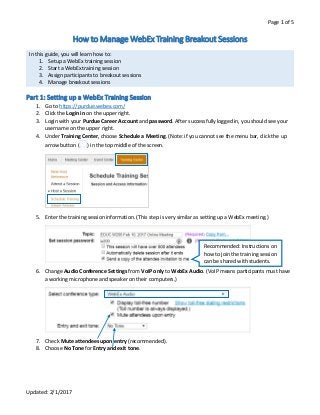
Manage Webex breakout sessions
- 1. Page 1 of 5 Updated: 2/1/2017 Howto Manage WebEx Training Breakout Sessions In this guide, you will learn how to: 1. Setup a WebEx training session 2. Start a WebEx training session 3. Assign participants to breakout sessions 4. Manage breakout sessions Part 1: Setting up a WebEx Training Session 1. Go to https://purdue.webex.com/ 2. Click the Login in on the upper right. 3. Login with your Purdue Career Account and password. After successfully logged in, you should see your username on the upper right. 4. Under Training Center, choose Schedule a Meeting. (Note: if you cannot see the menu bar, click the up arrow button ( ) in the top middle of the screen. 5. Enter the training session information. (This step is very similar as setting up a WebEx meeting.) 6. Change Audio Conference Settings from VoIP only to WebEx Audio. (VoIP means participants must have a working microphone and speaker on their computers.) 7. Check Mute attendees upon entry (recommended). 8. Choose No Tone for Entry and exit tone. Recommended: Instructions on how to join the training session can be shared with students.
- 2. Page 2 of 5 Updated: 2/1/2017 9. Edit the Date and Time information for the training session. 10. You can edit the session options based on your needs. But the default settings work for most of the situations. Remember to click the Save button if changes are made. 11. Optional: Add session information (e.g., agenda, description, add a picture) 12. Click the Schedule button at the bottom right to finish setting up your training session. This is the end of part 1. Part 2: Starting a WebEx Training Session 1. Go to https://purdue.webex.com/ 2. Login with your Purdue Career Account and password. 3. Under My WebEx, find My Meetings. 4. Under All Meetings tab, find the topic of the training session. 5. Click the green Start button to start the training session immediately. This is the end of part 2. Make sure the Time zone is correct. Click the topic to see or edit the training session details.
- 3. Page 3 of 5 Updated: 2/1/2017 Part 3: Assigning Participants to Breakout Sessions 1. Start the WebEx training session. 2. On the top right corner, click the arrow to show all the panels. 3. Select Manage Panels. 4. In the Manage Panels pop-up window, select Breakout Session, and click the Add button. Then click OK to save the change Note: The default setting is to automatically sign participants into three sessions.
- 4. Page 4 of 5 Updated: 2/1/2017 5. To change the session assignment, click the Breakout Assignment button in the Breakout Session panel. 6. In the Breakout Session Assignment pop-up window, click the radio button before Manually. 7. The pop-up window will ask if you want to proceed. Click Yes. 8. Select the participant you want to move. Use the left/right double arrows to move the participant among sessions. 9. Click the OK button to save the change. This is the end of part 3. List of participants in each breakout session Decide how the sessions should be set up automatically. Use the right arrow to add the selected participant to session 1.
- 5. Page 5 of 5 Updated: 2/1/2017 Part 4: Managing Breakout Sessions 1. Make sure you have assigned all participants into breakout sessions 2. Click the Start button in the Breakout Session panel. NOTE: Each participant will see a pop-up window to ask whether they want to start the session. Tell them to click Yes before you start the sessions. 3. To join a specific session, click the session name, and then click the Join button at the bottom of the pane. 4. In the Audio Conference pop-up window, click the Yes button to make sure you can talk to the participants in the breakout session you join. Note: In the breakout session you join, you will be able to see the participants who have started the breakout session. You can also use the same tools (e.g., whiteboard sharing, annotation tools) just as in the whole group training session. 5. To leave one breakout session, click the red Leave Breakout Session button in the panel. 6. In the pop-up confirmation window, click the Leave Session button. 7. To end the breakout sessions, click the End All button. This is the end of part 4.