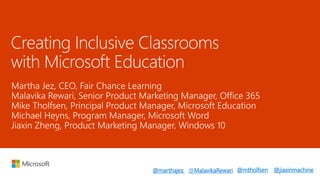
Create Inclusive Classrooms with Microsoft Education
- 1. @marthajez @MalavikaRewari @mtholfsen @jiaxinmachine
- 3. “
- 5. “How can I shift traditional methods of reading and writing, knowing they are not as effective to show a student’s full range of understanding. “ -Cynthia Gozzard Librarian GEDSB
- 6. Jameson Lee Special Education Department CDSBEO “How can I move away from a deficit model of inclusion, and focus on what students can do.“
- 7. “How do I ensure I am providing an inclusive learning environment that empowers diverse learners including those who have arrived from different countries?“ Thomas Roberts Educator Diversity in the Classroom
- 10. ENABLE TEACHERS TO ENGAGE EVERY LEARNER ENSURE EQUITY AND INCLUSION IN SCHOOLS
- 11. EMPOWER STUDENTS TO DO THEIR BEST WORK ENABLE TEACHERS TO ENGAGE EVERY LEARNER ENSURE EQUITY AND INCLUSION IN SCHOOLS
- 12. EMPOWER STUDENTS TO DO THEIR BEST WORK ENABLE TEACHERS TO ENGAGE EVERY LEARNER ENSURE EQUITY AND INCLUSION IN SCHOOLS Offer free, productivity tools designed to meet global accessibility standards, with conformance reported transparently in aka.ms/508VPATs, aka.ms/EN301549, and aka.ms/WCAG2.0 reports informed by DHS Trusted Tester code-based inspection process
- 14. Audio Accessibility Visual Accessibility Text Accessibility
- 15. Audio Accessibility Ability to add closed captions for audio/video in PowerPoint and Sway Automatic live captions for PowerPoint via Microsoft Garage Presentation Translator add-in Automatic audio transcription in Skype Meeting Broadcast (preview) Auto-generated captions and transcriptions in English and Spanish for videos in Microsoft Stream Visual Accessibility Text Accessibility
- 16. Visual Accessibility Ability to add alternative text descriptions to visual objects in all apps Automatic suggestions for alt-text for images in Word and PowerPoint Ability to record narrations of PowerPoint slides and embed audio recordings in OneNote and Sway Text AccessibilityAudio Accessibility
- 17. Text Accessibility Transform printed text into searchable Office files with OCR via Office Lens Make content easy to navigate with built-in accessible Styles Make hyperlinks more readable by adding display names, auto- generated for Recent Items in Link Gallery Audio Accessibility Visual Accessibility
- 18. Accessibility Checkers In Office PC, Mac and Online apps to easily find accessibility issues With detailed guidance to fix issues Accessible Templates For Word, Excel and PowerPoint to get started on the right track Searchable by keyword “accessible” Accessible Emails & Export Formats Export as tagged PDFs from Office See MailTips prior to sending emails to those who prefer accessible content
- 19. “No one should have to ask for access, it should just be there.” Marlee Matlin Academy Award Winning Actress Outside In Talk at Microsoft December 2016
- 20. @mtholfsen
- 22. Drs. Brock and Fernette Eide, Dyslexic Advantage
- 23. “Learning Tools are a game changer in my Special Education Class”
- 35. “Our pupils all pretty much without exception hate writing. The learning tools transformed writing for our pupils.” - Jan Lusty, Head of School at Knowl Hill
- 36. This is a story planning sheet for a 9 year old boy.
- 37. The same child then wrote this story based on the plan, completely independently, on OneNote.
- 38. This is a story planning sheet for an 11 year old girl.
- 39. This is what she then produced on OneNote.
- 41. consumption Office 365 Learning Tools Comprehension, fluency and decoding aids Word, OneNote, Outlook Web Access, and EDGE Office Lens Take content from the analog to the digital world Immersive Reader available for Office Lens on iOS Dictate Use voice to get your best thoughts into your documents Word, Excel, PowerPoint, OneNote, Outlook Editor Write easy-to-read documents, with more confidence Word, Excel, PowerPoint, OneNote, Outlook Read Aloud Read your content with simultaneous word highlighting Word, OneNote, Outlook Web Access, and EDGE
- 42. Text to Speech and word/line highlighting OneNote Desktop OneNote Online OneNote Windows App Word Desktop Word Online Outlook Web Access Office Lens on iOS EDGE browser– ePub Spacing and Font Size OneNote Desktop OneNote Online OneNote Windows App Word Desktop Word Online Outlook Web Access Office Lens on iOS EDGE browser– ePub Syllables OneNote Desktop OneNote Online OneNote Windows App Word Desktop Word Online Outlook Web Access Parts of Speech OneNote Desktop OneNote Online OneNote Windows App Word Online Outlook Web Access EDGE browser– ePub Line Focus OneNote Desktop OneNote Online OneNote Windows App Word Online Dictation OneNote Desktop Word Desktop
- 45. Research suggest that dyslexia is a difficulty of processing phonology; the sounds of language
- 46. dog “dog” * Floyd & Judge, The Efficacy of Assistive Technology on Reading Comprehension for Postsecondary Students with Learning Disabilities, 2012 Simultaneous highlighting and voicing text is proven to improve decoding and sustain attention *
- 49. Editor is our enhanced set of proofing tools with intelligent services and user interface affordances to help everyone do their best writing.
- 50. Spelling check – Challenges for people with Dyslexia Challenges Traditional Office Spelling menu 1. Difficulty perceiving the differences & determining which is correct, in a list of similarly spelled words • Visual attention challenges • Challenge remembering spelling rules • Absence of visual memory tracing the correctly spelled word 2. Burdened by too many choices • Difficulty with reading speed & accuracy • Slower processing time 3. Unique spelling error patterns • Letter omission / transposition, phonetic spelling, word elongation, etc. can cause words to look very different from the intended word 1. No context or other cues to help choose the right word 2. Up to 5 different suggestions 3. Prone to show “No Suggestions” for high edit- distance errors
- 51. Editor – Inclusive design to benefit everyone • Contextual cues help people identify the right choice 1. Synonyms help disambiguate between similar-looking suggestions 2. Read Aloud (of both suggestions & synonyms) aids comprehension • Better suggestions and significantly reduced incidence of “No Suggestions” • Improved compatibility with screen readers and other ATs
- 52. Issue Categories Spelling Grammar + Contextual Spelling Advanced Writing (Style) Clarity and Conciseness Formal Language Inclusive Language Punctuation Conventions Vocabulary Choice 2 Issue Category in Context Menu further disambiguates “Advanced” Gold Flags 3 Approachable Issue Description guides users how to fix it 1 Flag Color & Underline style indicate major category (Spelling, Grammar, or Advanced)
- 53. n the spirit of “plain language” initiatives Complex or abstract words Wordiness and redundancy Hedges (words expressing uncertainty) Passive voice (obscures who is doing what) • Checks for Language Learners Grammar errors frequent among English Language Learners
- 54. Editor Pane 1. Show issues in-context, for better accessibility 2. Synonyms, Read Aloud, and Spell Out help to disambiguate between similar-looking suggestions, and aid comprehension 3. Detailed explanations of writing issues and how to fix them Systematically check all issues found in the document, and offer richer context to aid suggestion choice and comprehension
- 55. I was working with a student (with dyslexia) last week who was trying to put together his resume. About 10 minutes in, he felt so defeated because his errors felt like roadblocks. He knew what he wanted to say, he just couldn’t get the words close enough and he wanted to give up. This feature (Editor) opened a door for him, it allowed him to focus on the content and ideas he was trying to get down. The options and synonyms gave him independence to not have to ask, or have someone sit by him and coach him through the entire document. Robin Lowell Microsoft Innovative Education Expert, and a special education, science, and mathematics teacher, as well as teacher of blind and visually impaired students.
- 57. vision Make your device easier to see or use without a screen. hearing Make your device easier to hear or use without sound. physical Make your device easier to use of you have limited reach or strength. cognition Make it easier to focus and get things done with Windows.
- 58. applications Applications that make it easier to see, hear, interact with, focus, read and write… to create, consume, collaborate and play hardware Hardware that makes it easier to interact with Windows support Experts that address accessibility questions about Windows, Office and more
- 59. 01 Color Filters Differentiated color filters for those with color blindness 02 Narrator Our screen reader, updated with intelligent image description for pictures lacking alternative text 03 Magnifier Magnifier and narrator integration will have a new experience through the combination of zoom and text read aloud capabilities 04 Eye Control Investing deeply in new features like eye control allowing people with ALS and other physical disabilities to control Windows with their gaze
- 60. Our vision Windows strives to enable the creator in everyone, dynamically adapting to our changing abilities, situations and devices
- 61. 5 free things to try today 1. Communicate in new ways and collaborate seamlessly with Office 365 Aka.ms/OfficeEducation 2. Engage your diverse audience by presenting with subtitles Aka.ms/TranslatorForEducation 3. Create assignments that are accessible by design Aka.ms/AccessibleTemplates 4. Go paper-less with Office Lens and OneNote Aka.ms/OfficeLens & OnenoteForTeachers.com 5. Encourage independent reading and writing Onenote.com/LearningTools & Dictate.ms
- 62. 5 links to bookmark and share 1. Educator Training on Inclusive Content aka.ms/accessiblecontenttraining 2. Educator Training for Personalizing Learning education.microsoft.com/GetTrained/accessibility 3. Office 365 Accessibility Support Documentation aka.ms/OfficeSupport 4. Answer Desk for Accessibility Support aka.ms/Edad 5. Microsoft Accessibility Overview Microsoft.com/Accessibility
- 63. 5 ways to learn more this week 1. Discover Office 365 reading and writing tools with proven outcomes for dyslexic students 10/18 10:35-10:55am 10/19 1:35-1:55pm 10/20 1:00-1:25pm 2. Special Educators, try Microsoft Teams, OneNote & Office Lens for collaboration and data collection 10/18 12:05-12:25pm 10/19 3:05-3:25pm 10/20 9:05-9:25am 3. Enhance productivity for blind & low vision students with intelligent Office 365 services and Seeing AI 10/18 1:35-1:55pm 10/19 4:35-4:55pm 10/20 10:35-10:55am 4. Discover free, built-in AT in Windows 10 to personalize learning and create in new ways 10/18 3:05-3:25pm 10/19 10:35-10:55am 10/20 12:05-12:25pm 5. Create accessible & engaging classroom content with Microsoft Word, PowerPoint & Sway 10/18 4:35-4:55pm 10/19 12:05-12:25pm 10/20 12:30 -12:55pm
Editor's Notes
- I’m Martha Jez, My journey for inclusion began in Kindergarten, Jenny C was my best friend in Kindergarten – she was in a wheelchair by grade 1 she left her home school to go to a special school In high school I looked to include my peers with disabilities into the centre of our student activities and planned student council events (With Mr. Eckler I made sure that many of my friends made the journey down the hall to the end of the school where the special education classroom was, there we built relationships and friendships with the students in the ‘specialized’ classroom) Today I continue to be an advocate for inclusive education and believe it is a fundamental human right for students to be welcomed into their community school with their friends, neigbours and families. Professionally I started my career as a Learning Disabilities Program Manager at York University serving 800 students annually, I have my Master’s in Criticial Disability Studies and am the co-founder and CEO of Fair Chance Learning. Everyday we work passionately with Education leaders and School Districts providing consultation and direction to scale inclusive learning environments that support National mandates and line up to international standards. We partner with Microsoft because of their commitment to building an inclusive culture and believe in their mission to empower everyone on the planet to achieve more.
- When people with disabilities are at the center of your design experiences you are creating wonderful experiences for all students. Focus on the ability rather then the disability- we are seeing the example that Microsoft employees are setting for us everyday when they take the time to understand and are curious e empathetic and creative in designing solutions that meet specific needs that re having a far reaching impact – Took the time to understand…
- One of the largest shifts I have really focused on in the last 8 months is towards universal design and I am using many Microsoft tools to help to do this. Long gone are the days of taking 2-3 students out of their homeroom and delivering mini lessons. There are too many students who need my help, currently I am assisting about 45 students. UDL is made possible with Microsoft O365 as boards move to have O365 accounts for all students and not simply one expensive license for Kurzweil on one computer. I have a tech class that focuses primarily on communication and collaboration which to me really gets at the roots of accessibility. We use tools such as SWAY, One Note Learning Tools and Skype to collaborate with one another and communicate our understanding. I find our identified LD kids benefit this most from this instruction because of their average intelligence ability. I find that the knowledge that these students have is trapped and looking for a way out and traditional methods of reading and writing are not as effective to show their full range of understanding. I also have two MID students using the O365 tools on iPads (board pilot program), they enjoy the dictate and predictive word features in Microsoft word and SWAY. As well they feel included in what the class is doing because they are using the same suite of software. Before this pilot our board did not support SEA equipment for MID students or they would give them an iPad with a DD image (apps), which to me was too low and didn’t suit their learning profiles. My struggling students use One Note immersive reader to have questions (across the curriculum) read to them which assists in comprehension of the question even for students who are reading at grade level. As you are aware, LD students will often have needs in the areas of working memory and executive functioning. Having information repeated while they are completing a task is essential for them to work through multiple steps and higher order questioning. This is something that I directly teach students because they often think that because they can read the question they may not need the computer read it to them. Having the question read to them is a listening comprehension task, as opposed to a reading comprehension task and often the two tasks produce different results. We are using SKYPE virtual field trips as an alternate way of communicating with experts and experiencing deep learning beyond the classroom walls. Many of my struggling students could sit in a classroom for weeks learning from a text book/lecture type and seemingly not absorb any of the information. This experience is frustrating for both students and teachers who may spend weeks teaching & learning a concept. When my students individually researched their elephant of choice, created structured questions (using One Note Learning Tools - collaboration space) and then were encouraged to voice their questions to the Elephant Sanctuary through a Skype field trip, this experience seemed to deepen their understanding. Students were able to individualize their own learning through inquiry and were then able to seek answers to their questions. It is this type of deep learning experience that lasts well beyond the unit test date for not just our struggling students but all of our students. Hope that helps! I hope that I get to catch your presentation but if not please do share the slide deck with me (or SWAY). I’d love to see it!
- Too often my first encounter with students is because of something they can’t do. The impact of Microsoft’s accessibility tools extends beyond settings and adjustments, it is also about learners being able to discover a new type of independence. Too often, my first encounter with students is because of something they can’t do, constantly relying on the assistance of a teacher or peer to read or write. As soon as the conversation includes the potential of Microsoft’s accessibility tools such as Office Lens and its newly added Immersive Reader or OneNote’s Learning Tools, the conversation immediately shifts to focusing on what students can do. In January a grade 5/6 teacher was struggling to make class readings accessible to a group of three struggling readers. I reminded her of Office Lens, but highlighted the newly built-in feature – Immersive Reader. Immediately she saw the potential. Upon showing her boys, it became in her words, “an immediate HIT”. These students could now read anything and participate in learning alongside their peers. A couple months later, when I was speaking with the teacher, she mentioned the boys had become "experts" and were showing other students how to use the app. I think it’s only natural for students to want the success they are experiencing in the classroom to extend outside of school. When they learn the same Microsoft apps and tools they use at school are available at home, for free, they are so excited and often I hear, “You mean I can do this at home? I can’t wait to show my parents”. It’s that type of excitement, passion, and empowerment that is helping to create lifelong learners because they now have the tools to succeed anytime, anyplace, anywhere. In a classroom with diverse talents and skills, OneNote helps to bring out the very best in All Students. I will always remember working with another grade 5/6 teacher and looking at how OneNote Class Notebook Collaboration Space allowed every student in the class to contribute in their group during a brainstorming session. When working together in a shared space, students can use the tools that best suit their strengths. Many students type their ideas, while some used the built-in Learning Tools’ Dictate and even a few students recorded their ideas with the Audio Recorder. It is exciting to see how OneNote has become that can’t live without app. The accessibility features end up being necessary for some students, but are good for All. Jameson Lee Assistive Technology Special Education Department Catholic District School Board of Eastern Ontario
- One of the largest shifts I have really focused on in the last 8 months is towards universal design and I am using many Microsoft tools to help to do this. Long gone are the days of taking 2-3 students out of their homeroom and delivering mini lessons. There are too many students who need my help, currently I am assisting about 45 students. UDL is made possible with Microsoft O365 as boards move to have O365 accounts for all students and not simply one expensive license for Kurzweil on one computer. I have a tech class that focuses primarily on communication and collaboration which to me really gets at the roots of accessibility. We use tools such as SWAY, One Note Learning Tools and Skype to collaborate with one another and communicate our understanding. I find our identified LD kids benefit this most from this instruction because of their average intelligence ability. I find that the knowledge that these students have is trapped and looking for a way out and traditional methods of reading and writing are not as effective to show their full range of understanding. I also have two MID students using the O365 tools on iPads (board pilot program), they enjoy the dictate and predictive word features in Microsoft word and SWAY. As well they feel included in what the class is doing because they are using the same suite of software. Before this pilot our board did not support SEA equipment for MID students or they would give them an iPad with a DD image (apps), which to me was too low and didn’t suit their learning profiles. My struggling students use One Note immersive reader to have questions (across the curriculum) read to them which assists in comprehension of the question even for students who are reading at grade level. As you are aware, LD students will often have needs in the areas of working memory and executive functioning. Having information repeated while they are completing a task is essential for them to work through multiple steps and higher order questioning. This is something that I directly teach students because they often think that because they can read the question they may not need the computer read it to them. Having the question read to them is a listening comprehension task, as opposed to a reading comprehension task and often the two tasks produce different results. We are using SKYPE virtual field trips as an alternate way of communicating with experts and experiencing deep learning beyond the classroom walls. Many of my struggling students could sit in a classroom for weeks learning from a text book/lecture type and seemingly not absorb any of the information. This experience is frustrating for both students and teachers who may spend weeks teaching & learning a concept. When my students individually researched their elephant of choice, created structured questions (using One Note Learning Tools - collaboration space) and then were encouraged to voice their questions to the Elephant Sanctuary through a Skype field trip, this experience seemed to deepen their understanding. Students were able to individualize their own learning through inquiry and were then able to seek answers to their questions. It is this type of deep learning experience that lasts well beyond the unit test date for not just our struggling students but all of our students. Hope that helps! I hope that I get to catch your presentation but if not please do share the slide deck with me (or SWAY). I’d love to see it! Good luck, Cynthia
- Office 365 reduces barriers across by covering authoring of accessible content across the disability spectrum
- Important feature that showcases a great example of Inclusive Design, when you consider the benefit to people in noisy environments, those who can’t raise the volume on their device (e.g. at the library), people consuming in a different language, etc.
- Another inclusive design example in how narrations of slides can help people with sight and learning disabilities, in addition to helping the presenter practice!
- Accessible links are also readable links, which again showcases inclusive design principles that magnify accessibility impact onto mainstream scenarios.
- Marlee Matlin won the Academy Award for Best Actress for Children of a Lesser God in 1986 and is the only deaf performer to win the award. Learn more at https://blogs.microsoft.com/jobs/qa-actress-author-producer-marlee-matlin/
- I’d now like to show some demos of learning tools. I’ll start with a video showing Office Lens and the Immersive Reader on iOS. You start by opening Office Lens on your phone and taking a picture of the piece of paper you want to read It will guide you by voice to center the paper on screen. It doesn’t matter if it’s upside down or not You then select to open in Immersive Reader The content is now digital so you can use read aloud to read the text with simultaneous highlighting You can also zoom in or space out the text.
- Some case studies: Our pupils all pretty much without exception hate writing. The learning tools transformed writing for our pupils.
- As you can see the teacher has scribed for him because writing is a tortuous task for him. It is pretty illegible and a very slow process. He then used the learning tools to actually write his story.
- This child was able to write this entirely independently, removing the embarrassment of having an adult looking over his shoulder. He could type and then use the immersive reader to read it back to himself. If he chose the wrong word from the spellcheck menu, he would realise his mistake when he had it read back to him again. His output increased dramatically. He said “Using OneNote has made me work quicker.” “No-one has to tell me when I have written something wrong. The computer does it by showing me or when I listen back using Immersive Reader.” It is very difficult to develop the higher thinking skills needed for creative writing if you can’t write your thoughts down.
- Fluency in transferring thoughts to written word is improved – pupils have found it easier to transfer thoughts to typing/computer Using Immersive Reader increased independent working so pupils were able to hear their own work whilst the words were highlighted Increased self-confidence with creative writing Immersive Reader was able to read their work to the rest of the class. This meant they could share work without being embarrassed about own reading skills. Understanding words helped my write stories. OneNote has given me confidence in writing. I like the talk back.” “It is easier to type that to write. It is less stressful than writing on paper.” “OneNote helps me to notice my spelling mistakes when it talks back and highlights the words at the same time.”
- Thanks
- Office Lens on iOS, allows users to take a photograph of printed text, in a textbook for example, and convert the printer text to digital content that they can view in an immersive reader with increased spacing and have that content read aloud. Learning Tools, which is in Word and OneNote on various endpoints helps people improve their reading skills, including gifted learners, students with learning differences. It's been shown to improve learning outcomes associated with: Comprehension Decoding Fluency Dictate, is a free add-in available for all Office apps, that users can install on their device, and use for speec-to-text. Read Aloud, is a feature that exists within Learning Tools and as a standalone feature in Word’s Review tab, which allows anyone to easily have their content read aloud to them. Editor is our enhanced set of proofing tools that helps people of all abilities to write easy-to-read documents, with more confidence. It does this by Reducing the energy spent on low-level processing like spelling To free up mental “desk space” for the higher-level cognitive tasks in writing (such a conceptual work, composition, structure)
- Learning Tools is available across a wide variety of applications, as this table highlights.
- Before we look at Read Aloud, lets look at normal reading.
- Research suggest that dyslexia is a difficulty of processing phonology; the sounds of language The letters b and d are often confused for one another. While they obviously similar shapes, they are also very similar in sound. Confusions for users with dyslexia don’t occur with their vision directly, but instead confusions happen when accessing the sounds needed for naming.
- When people with dyslexia both see and hear a word being spoken, it aids decoding. For some, this raises their ability to decode text to the same level as their peers. Decoding is the ability to sound out words, including sound segmentation and discrimination Simultaneous highlighting and voicing text is proven to improve decoding and sustain attention * * Floyd & Judge, The Efficacy of Assistive Technology on Reading Comprehension for Postsecondary Students with Learning Disabilities, 2012
- [Slide with GIF showing Read Aloud in Word Desktop]
- Slide with video of Learning Tools in Word Desktop.
- Editor has been available in Word and Outlook on PCs since last fall, for Office 365 subscribers. Editor goes beyond the old Spelling and Grammar checks, bringing intelligent services and user interface affordances to help you: Write with Confidence - by Helping you spot the errors & issues, Help you know which is the right suggestion Providing coaching guidance on writing issues Write Easy-to-read documents - by Introducing new checks for Clarity, Conciseness, Inclusiveness, Formality, etc. Now, as we'll see, this turns out to be a classic Inclusive design opportunity, where making Spellcheck friendlier for people with Dyslexia can make spellcheck easier for everyone.
- Let's take a look at some of the challenges people with Dyslexia face, when trying to spellcheck a document. Spelling check software typically shows a list of spelling suggestions, when you right-click or tap on a flagged word. Now, there are several different reasons why people with dyslexia have difficulty selecting a correctly spelled word from that list. Firstly, they have difficulty perceiving the difference between similarly spelled words, AND, determining which of them are correct. This can be due to Visual attention challenges Challenge remembering spelling rules Absence of visual memory tracing the correctly spelled word It hasn't helped that Office spelling menus have only shown the suggestions themselves, without any context to help choose the right word. Secondly, having too many choices slows decision-making, & causes decision fatigue. This is known as Hick's Law, and applies to everybody; but it's especially pertinent to people with Dyslexia, who have more difficulty with Reading speed and accuracy Slower processing time In the past, Office spelling menus has shown up to 5 different suggestions And thirdly, people with dyslexia have some unique spelling error patterns that cause words to look very different from the intended word. Historically, Office spell checkers have optimized to show a smaller number of highly likely suggestions, for the most common error patterns. Therefore, it often didn't have suggestions for unusual error patterns such as these.
- The new Editor Context Menu - Designed from ground up to be accessible Inclusive design to help everyone; but affordances are especially effective for people with dyslexia. Help users choose the right suggestion. Previously, we simply offered 5 different spelling suggestions (i.e. letter strings) without contextual or other cues. But people with dyslexia often have several different reasons for having difficulty selecting the correctly spelled word from a list of similarly spelled words, including challenges remembering spelling rules, absence of a visual memory tracing of the correctly spelled word, and visual attention challenges. All of these make it difficult to either perceive the differences between various alternatives, or to determine which is the correct alternative. Providing additional “meaning level” context through synonyms, definitions, or uses of alternatives will greatly improve the dyslexic reader’s ability to identify the correct choice. Offering too many choices is known to increase decision time logarithmically and cause decision fatigue – something known as Hick’s Law. (see ref: https://www.interaction-design.org/literature/article/the-hick-hyman-law-an-argument-against-complexity-in-user-interface-design). This is especially pertinent to people with dyslexia, who have slower processing time and more difficulty with reading speed and accuracy. We decrease the maximum number of spelling suggestions from 5 to 3, with marginal drop in the likelihood of offering the correct spelling suggestion within these top 3. Synonyms vs. Definitions: We’ve chosen to show synonyms as opposed to definitions or usage samples for the following reasons. First, they are the most efficient at the level of reading: the fewest words are required to convey enough information to make a decision; and of course less text should help dyslexic individuals because visual crowding (more text) and impaired visual search would be less of an issue. Secondly, people with dyslexia often have strengths in analogical reasoning, and broader semantic maps, so creating a “word cloud” through listing several synonyms is likely to be a highly efficient. Showing synonyms alongside each suggestion adds somewhat to the visual clutter of the user interface. But in fact, research indicates that dyslexic reading issues are actually worsened by extreme brevity and the lack of context. Having extra context provides clues to word identification and “second chances”. We've also improved the spelling suggestions themselves. We leverage an online spellcheck engine which provides a larger language model and a phonetic spelling component that gives us better suggestions, when checking high-edit distance errors typical of people with dyslexia. Improved compatibility with screen readers: Office and Windows have worked closely to ensure that the additional context provided in the Editor context menu is properly exposed in UIA, where they can be accessed by screen readers and other Assistive Technologies.
- Editor aims to make Writing Issues more approachable, so more people can act on them to improve their writing. We hear from teachers that many (if not most) students actually ignore a lot of the squiggles in their documents today, either because they don’t know what the suggestions mean, or because they’re overwhelmed by the number of squiggles, and the thought of fixing them isn’t approachable. Educators* want tools that would enable students to: actually pay attention to the errors in their writing care about addressing the errors in their writing understanding HOW to improve their writing understand WHY their correction is better. Editor introduces Bite-sized explanations right in the context menu, to convey the Issue Category and explain how to fix it. This helps make unfamiliar checks more approachable, and serves to coach users over time. *K-12 Language Arts teacher interviews, 2016
- Again, writing clearly and concisely is useful for everyone, it’s especially helpful useful for people with cognitive disabilities, and people aiming to create accessible content We take the recommendations of the “Plain Language” initiatives seriously; because they can help both writers and readers… and it’s becoming the norm for government documents that are published. This is an area we are starting to build up. These are examples recently added checks – and youcan expect more in the months ahead.
- And we saw the feature updates in the new Editor Pane, which Lets users scan the whole document, and Offers even richer context and explanation than we have in the context menu.
- I’ll close out with an anecdote from our colleague Robin, who is a Microsoft Innovative Education Expert, and teacher for kids with various disabilities. Robin was recently helping one of her students, who has dyslexia, to put together a resume. After about 10 minutes, the student was on the verge of giving up, because even though he knew what he wanted to say, but just couldn't get the words right close enough. Robin let him try Editor, and it was a revelation for him. By easing the spelling task, it let him focus on the CONTENT and IDEAS he was trying to get down. And most liberating was the independence it gave him; of not having to ask someone to sit by him and coach him through the entire document! And those of you who've worked with these students know how precious this independence is!
- We have affordances for a variety of disabilities out of the box at no additional cost We are addressing hidden disabilities like dyslexia with learning tools in Edge and dictation anywhere We are investing deeply in new features like Eye Control
