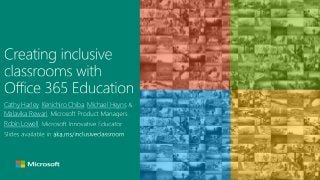
Creating inclusive classrooms with Office 365 education
- 1. Cathy Harley Kenichiro Chiba Michael Heyns Malavika Rewari Robin Lowell
- 2. Today’s discussion will cover 3 things 1 2 3 What Office 365 is and how it is designed to be accessible An educator’s experience using Office 365 in an inclusive learning environment Where you can find free services and support for accessibility Microsoft
- 3. Access can change your students’ lives. Microsoft
- 4. What is Office 365 Education and how is it designed to be accessible? Microsoft
- 5. What is Office365 Education? • Office apps & services that allow you to organize, collaborate, and engage students • Enables getting work done from the device of your choice. • Works online and offline. • Includes apps built for education and are student focused and teacher inspired. • Students and teachers can get Office 365 Education for FREE! Microsoft
- 6. How is Office 365 Education designed to be accessible? Office 365 enhances in accessibility monthly, based on feedback from people with a range of vision, hearing, speech, mobility & reading abilities To make is easy for you use productivity technologies with: • Dyslexia • Alternative Input Devices • Assistive Technologies • Ease of Access Settings To make it easy for you to create content that is usable by: • Checking for accessibility • Describing visual content • Captioning audio content • Retaining accessibility upon export Microsoft
- 7. “To build the next decade of innovation, Microsoft must take universal design and accessibility to heart” - Satya Nadella, CEO, Microsoft
- 8. How can Office 365 help create an inclusive learning environment? Microsoft
- 9. Hear from Robin, a Microsoft Innovative Education Expert Microsoft
- 10. What does an inclusive environment looklike? • Students work independently, efficiently and confidently in a format that best suits them. • Accessible technologies let: Students consume content in their preferred way Students make content in their preferred way Students collaborate inclusively Students stay organized Microsoft
- 11. Let’s see some applications that letstudents consume content in their preferredway • With built-in read modes • With ease of access settings or assistive technologies Students consume content in their preferred way Students make content in their preferred way Students collaborate inclusively Students stay organized Microsoft
- 12. The value of Learning Tools Challenge • Dyslexia is estimated to impact 1 in 5 people • 73% of classrooms have readers that span 4 or more grade levels * • 72% of classrooms have special education students * • 52% of classrooms have English Language Learners * Proven Solution • Improved decoding and sustained attention with Read Aloud • Reduced errors and increased speed with Text Spacing • Improved word recognition and comprehension with Syllables Microsoft * Scholastic and the Bill and Melinda Gates Foundation survey of 20,000 public school teachers
- 13. Learning Tools in thenews Microsoft
- 15. Gif of Learning Tools in Word
- 16. Gif of Learning Tools in WordOnline
- 17. Reading Mode in Edge Browser (turned OFF) Microsoft
- 18. Reading Mode in Edge Browser (turned ON) Microsoft
- 19. Ease of Access Center Microsoft
- 20. High contrast mode in Windows 10 (turned OFF) Microsoft
- 21. High contrast mode in Windows 10 (turned ON) Microsoft
- 25. Let’s see some applications that letstudents make content in their preferredway • Content that is accessible • Content that is backed by research • Content that is polished and professional Microsoft Students consume content in their preferred way Students make content in their preferred way Students collaborate inclusively Students stay organized
- 26. r Demo: Creating, researching & reviewing documents Microsoft
- 27. Editor helps bring out your best writing Write with Confidence • Help finding errors • Help choosing the right suggestion • Guidance on writing issues Write Easy-to-read Documents • Compelling and appealing to your audience • Clear and concise Inclusive Design to benefit everyone • Synonyms alongside each suggestion aid choice between similar-looking suggestions • Read Aloud aids comprehension of proofing suggestions • Spell checkers are more likely to offer suggestions when the typed word is very different from the intended word Reduces the energy students spend for low-level processing like spelling, and frees up “mental desk space” for the higher-level cognitive tasks involved in writing. Microsoft
- 30. Polished and Accessible presentations – with ease PowerPoint Designer automates slide Layout for images • Drop in an image, and get professional-grade design ideas for image layout and colors • Improved keyboard accessibility - less need to manually position & resize images • Spend less time figuring out high quality designs, and more time preparing your message Automated alternative text suggestion for images (coming in the future!) • Inserting a recognizable image will automatically give it computer-generated alt-text • Presentation owner can easily view and modify alt-text • Lets students using screen readers access content in a richer way • Decreases the time teachers spend to ensure that content is accessible for all students Microsoft
- 34. Let’s see some applications that letstudents collaborate inclusively • With captions for those who cannot hear • With screen-reader friendly co-authoring for those who cannot see • In virtual spaces that can be navigated hands-free or eyes-free Students consume content in their preferred way Students make content in their preferred way Students collaborate inclusively Students stay organized Microsoft
- 36. Word with Office 365 will let screen readers more effectively announce comments, track changes, presence of co-authors Microsoft
- 37. r Demo: Collaborating with a group in Word Microsoft
- 38. Skype Preview app with the latest Windows 10 offers automated captions when translate is turned on for calls Microsoft
- 39. Skype Translator in action in a classroom Microsoft
- 40. Let’s see some applications that letstudents stay organized • Office Lens • OneNote • OneDrive • and more! Students consume content in their preferred way Students make content in their preferred way Students collaborate inclusively Students stay organized Microsoft
- 41. Office Lens lets you take content from the analog world to the digital world Microsoft
- 46. What to know where to go to learn more? Microsoft
- 47. Get Office 365 for free Students and teachers are eligible for Office 365 Education, which includes Word, Excel, PowerPoint, and OneNote, plus additional classroom tools. Learn more and get free Office 365 for you and your students at office.com/education Microsoft
- 48. Learn about our approach to making Office 365 accessible by design Microsoft
- 49. Online resources to learn more • Microsoft.com/Accessibility for an overview of our commitments, guiding principles and accessibility features in our products • Twitter.com/MsftEnable for news, updates and insights • Aka.ms/InclusionMechanics for demos of Office 365 accessibility enhancements • Aka.ms/A11yInO365 for blogs about Office 365 accessibility plans and progress Microsoft
- 50. Accessibility sessions for IT Professionals Slides, recordings and highlights available for • Overview of Office 365 Accessibility • Deep-dive on SharePoint Online Accessibility • Panel Discussion on Technology Strategy for an Inclusive Workplace Visit this page to access these: http://aka.ms/A11yIgnite Microsoft
- 51. Free training for educators Learn more on education.microsoft.com/GetTrained/accessibility Microsoft
- 52. Help articles on Accessibility 100s of articles on updated every month to help Office users • Create accessible content • Use applications with assistive technologies Visit this page to access these: http://aka.ms/officeaccessibility Microsoft
- 53. Disability Answer Desk for accessibility support Visit this page to learn more: http://aka.ms/accessibilitysupport Microsoft
- 54. Install learning tools for OneNote Available today for free in OneNote for PCs Being extending to more platforms and applications by end of the year. Learn more on www.onenote.com/learningtools Microsoft
- 55. Call someone on Skype with CC in near real time Available today for free in Skype Preview or in Skype for Windows (consumer) Learn more on Skype Translator Blog Microsoft
- 56. Learning Time Short-talk Topic 1:35-1:55pm Experience enhanced usability with screen readers in Office 365 3:05-3:25pm Get things done efficiently with just a keyboard in Office 365 4:35-4:55pm Discover ease of access settings that personalize the computer for students with disabilities 5:05-5:25pm Tips and tricks for creating accessible content easily with Office 365 Microsoft
Editor's Notes
- Hear from a special education teacher, the impact Learning Tools had on her students with dyslexia
- To learn more, visit https://products.office.com/en-us/student/office-in-education
- Office 365 applications are being designed to make commands and information easy to access for people with disabilities – across a variety of devices and with both built-in and third-party assistive technologies. Today, we will show you examples of enhancements that students with disabilities in your institutions can leverage to enhance productivity with: Dyslexia Keyboards Speech input tools Ease of access settings Screen readers We will also show you capabilities that students, teachers, parents and staff in your institutions can use to easily create accessible content.
- Microsoft is shifting its approach to accessibility, to make its impact more rapid and longer lasting Driving culture change Making a sustained higher investment Bringing accessibility into everyday processes Building relationships across the ecosystem and building a feedback loop
- My name is Robin Lowell and I am special education teacher. I started out as an itinerant teacher of blind and visually impaired students, then moved to the Washington State School for the Blind where I taught distance education math classes using MSFT Lync, which is now Skype to students in 3 different states in a synchronous setting. I am now the special education teacher at GEK a brand new Big Picture Learning School in Issaquah, WA
- We are going to talk about 4 different areas, consuming content, creating content, sharing/collaborating and communicating and finally organization and explore ways that help students work independently, efficiently and confidently in a format that best suits there needs. When I think about an inclusive classroom, I think about way to sure make every students experience as rich, appropriate and effective as possible. I am constantly looking for ways to keep the content and access to all content and materials, that are as close to their peers as possible. Modifications verses accommodations: Modifications are very important and necessary for many students, but I find myself trying to find ways to replace modifications with accommodations. Modifications change content, whether that is shortening a reading assignment or excusing a student from an assignment. Accommodations are tools or strategies that do not change the content, but the access and usability. Today we are going to talk about ways that will help your student access the full content that all their peers have access to.
- We would like to start out talking about how students consume content. How students will access written materials, as well the ability to personalize the computer to make is easier for the student to use. The first tool we are going to talk about is Learning Tools, I am going to hand it over to Michael to tell you all about this game changing tool. Giving students to option to consume and read content in their preferred manner eases the burden and increases confidence and decreases frustration.
- As you know, today’s classrooms are diverse. Teachers are expected to personalize learning for each of their students and can lose up to 50% of their instructional time “tech’ing” while still many students’ needs go unmet. Learning Tools make it easier for teachers to improve learning outcomes for each of their students and I’m going to show you what we’ve been working on at Microsoft in that vein. Simultaneous highlighting and voicing text is proven to improve decoding and sustain attention * * Floyd & Judge, The Efficacy of Assistive Technology on Reading Comprehension for Postsecondary Students with Learning Disabilities, 2012 50% fewer reading errors with spacing than when reading text without spacing * Marco Zorzi, et al., Extra-large letter spacing improves reading in dyslexia 27% increase in reading speed when using short line lengths * Matthew H. Schneps, et al., Shorter Lines Facilitate Reading in Those Who Struggle 10% increase in reading comprehension for adults with syllabification Yu-Chi Tai, et al. , Within-Word Text Segmentation on Lexical Processing and Reading
- Our initial foray into this space with Learning Tools in OneNote has been overwhelmingly successful, and it’s incredible to think that this effort spun out of a small group of individuals and their own initiative to build something that works to address the issues with productivity software and dyslexia. Visit https://www.onenote.com/learningtools to learn more, and stay tuned for these features to appear across a broad range of Microsoft products. Let’s take a look at some of the endpoints we’ll see learning tools start to appear in the next few months.
- Word for PCs will soon offer some Learning Tools capabilities built-in to help students with dyslexia read word documents more effectively! Capabilities coming soon include: a Read Aloud feature that reads text out loud with simultaneous highlighting to improve decoding, fluency, and comprehension while sustaining focus and attention. a Text Spacing feature which optimizes font spacing in a narrow column view to improve reading fluency for users who suffer from "visual crowding“ issues. a Syllabification feature which improves word recognition and decoding.
- Word Online too will soon offer some Learning Tools capabilities built-in to help students with dyslexia read word documents more effectively!
- The next thing in consuming content I would like to talk about is the reading mode in the Edge Browser. I personally use this feature quite. Reading mode helps you focus solely on the content. On the screen I have two pictures side by side, the left shows the regular webpage and the right show the reading mode. All of the advertisements and other distracting elements are removed and just the article is left in a clear and clear page. My students that are very easily distracted are able to focus on the content and make progress.
- When reading mode is turned on, you can see that all the clutter has been removed, the background color has changed to a neutral color the font is easy to read, and advertisements and buttons have been removed and all that is left is the content of the page. I have found this to be helpful not only for students who have a print disability but also focus issues, there is less distraction to pull focus away from the content.
- Now I would like to transition and talk about how students can personalize the computer to make it easier to use, so we are going to explore a few features of the ease of access center. My students are able to dial in exactly what they need in order to successfully and efficiently use their computer. I am only going to touch on a couple of the features of the Ease of access center today, but I would suggest spending some time exploring it.
- First, I want to mention high contrast. On the top of this slide, you can see the regular Office ribbon which might be familiar to most of you. On the bottom of this slide, you can see a simulation of how this ribbon appears to someone with cataract or other vision issue Without high contrast mode turned on, this ribbon is hardly usable.
- However, with high contrast mode turned on, icons in the ribbon become more readable, even in the simulation for the view with cataract. There has been a lot of thought and effort that has gone in to making Office 365 applications work well in high contrast mode. I have had so many students that were always flipping in and out of high contrast mode, trying to see everything properly. Now that Office 365 for Windows is being enhanced to work well with High Contrast mode, they will be able to get things done more efficiently.
- Additional enhancements are becoming available this year to make it easy to work with data in High Contrast mode. If you have been working in Excel Online on a PC with this mode turned on, you’ll notice that tables, active cell & cells selection outlines are more visible, that hyperlinks in sheets are respecting High Contrast theme colors allowing shapes and charts are being rendered using High Contrast theme colors.
- Next, I want to tell you about the magnifier. So many of my students used the magnifier feature, and they really like it. The ability to choose 3 different styles of magnifier, docked, where one section of the screen is magnified, lens that is akin to a hand held magnifier and full screen. When using magnifier you have the option to invert the colors, have the magnifier start automatically and how the magnifier tracks. The ease of turning magnifier on and off has greatly improved to making it easier to switch back and forth between modes.
- Last but not the least, I want to tell you about Narrator. Narrator is the built-in screen reader in Windows 10. It received several key updates as part of the recent Windows 10 anniversary update. These included new voices that can speak up to 800 words per minute, six levels of verbosity, so you can get varying indications of text properties and control over how much punctuation you hear, and verbal hints when automatic suggestions are available. The Office 365 team continues to work closely with the Narrator team to enhance productivity experiences for screen reader users. I wanted to let you know where Narrator can be found, and it will be shown in action later in the presentation.
- Now that we have looked at tools that can help students consume content in their preferred way, lets move on to creating content that is accessible, that has is backed by research and is professional and polished. So many of my students have great ideas but struggle with creating content the are proud of.
- Creating Students who use screen readers struggle trying to get around efficiently, without using too many steps and clicks. When I introduced the “Tell Me What You Want to Do Feature” in office, I was a hero. In the ribbon in Office 2016 and O365 if you click on Tell me or use the keyboard shortcut Alt+Q and type in what you need. For example, if you want to start researching a topic, just type in Researcher, arrow down click enter and it will take you there. Researching Researcher is a new service in Word that helps you find and incorporate reliable sources and content for your paper in fewer steps. Right within your Word document you can explore material related to your topic and add it—and its properly-formatted citation— one click. Researcher uses the Bing Knowledge Graph to pull in the appropriate content from the web and provide structured, safe and credible information. Another helpful feature is Smart Look. High light a word and find out more about it, even have pictures right there to drag into the document and add alt text to it. Not having to change programs to find a picture is a really great feature. There is language translation, and even being able to proof a document in another language. Reviewing In Office across the platforms in the Office Ribbon is the review tab. This tab has a lot of really great features that help make a document look professional and become accessible. First, you can see the accessibility checker is here. It will scan the document and identify problem areas for accessibility. By the end of the year, the accessibility checker will be available in even more apps, including Office Online apps, OneNote and Outlook. It has already become available in Sway! My favorite thing that recently released and will completely change how I write is going to be the Editor feature. I have students who will completely change a sentence because they cannot get close enough to the correct spelling for spell check to figure it out. I am one of these people. It will be able to correct phonetically spelled words. This is going to change my classroom.
- The new Editor feature in Word and Outlook for PCs can help students with dyslexia write more easily and with more confidence. A new context menu design gives students synonyms alongside suggestions, and can also have suggestions read aloud. This aids comprehension and help them choose between similar-looking suggestions. Also, enhancements to Office spell checkers give students with dyslexia better suggestions to correct misspellings and significantly reduce how often they get “No Suggestions”, especially when the typed word looks very different from the right word. These enhancements help reduce the energy students spend for “low-level” processing like spelling, and frees up “mental desk space” for the “higher-level” cognitive tasks involved in writing. I was working with a student last week who was trying to put together his resume about 10 minutes into he felt so defeated because his errors felt like roadblocks. He knew what he wanted to say, he just couldn’t get the words close enough and he wanted to give up. This feature opened a door for him, it allowed him to focus on the content and ideas he was trying to get down, the options and synonyms gave him independence to not have to ask or have someone sit by him and coach him through the entire document.
- Designer in PowerPoint makes it effortless to create beautiful-looking slides, without requiring keyboard users to manually format pictures, bulleted lists, and graphics So many students get hung up on the design process of a PowerPoint presentation that the content becomes a secondary focus instead of the primary focus. Designer will help those students focus on the most important part the content. Students who use screen readers will have an easier time creating professional looking presentation independently that look good and focus on the content
- PowerPoint Designer allows anyone to create high quality professional slides within seconds. Just drop an image into your presentation and Designer provides you with several design ideas. Select your favorite and you’re done. This allows you to spend less time figuring out how to produce high quality designs and more time preparing for that key moment—your presentation.
- In the future, we will offer updates to Office 365 customers that will make authoring accessible content much easier using computer vision and machine learning. For example, when you insert a picture into PowerPoint for PCs, if our service can recognize it with high confidence, we will automatically describe it, and allow you to revise the description to be sent back to our service to train our machine learning models. This will allow our service to get better and better with each person who uses it. This will allow students who are using screen readers to access the content in a richer way that also decreases the amount of time a teacher is spending to ensure that it is accessible for all of the students.
- Now that we have looked at consuming and creating content inclusively, let’s look at how students can collaborate inclusively. Working in groups can be really hard for students with disabilities, often times they don’t play a role in the group that matches their abilities. We will look at adding captions for those who cannot hear, screen-reader friendly co-authoring for those who cannot see, and even in virtual spaces that can be navigated hands-free or eyes-free. I would to introduce you to Cathy and she will take us through a few of these incredible tools.
- At Microsoft, we’ve shifted from looking at accessibility, and screen reader usage, as a compliance requirement to a usability requirement - and we're taking this requirement very seriously. We have more engineers working on accessibility now than ever before. If you're on Office 365, you're going to be seeing improvements every single month on whatever platform you use-- Windows, Mac, iOS, or Android. The screen reader experience on Office 365 will be the latest, greatest and most accessible screen reader experience we offer for all apps and for all common screen readers. To help tackle such large scale improvements across our large eco-system, we’ve spent tons of time talking to customers, we've run focus groups and we've look at data about the most important features in our apps to make sure that we're working on the most important problems first. Our focus around improvements can be thought about in 4 parts: reliability, consistency, usability, and efficiency. Reliable: You can trust your experience. We’ve cleaned up the area and fixed many of the bugs. Ex: Scan mode and navigation on Word: Fewer dead ends, focus traps, etc. Don’t have to restart Narrator or your AT. We’ve made hundreds of improvements here, and there isn’t one of them that will stand out as an outstanding demo, but in general, the quality in our products is so much better. Consistent: announcements have the appropriate information for the platform and verbosity level. The experience feels the same across Office and similar apps. Ex: Tables on Mac. Reliability and consistency are the core of what we’ve been focusing our energy on for the past year. We had a lot of work to do in these areas, and without a solid foundational experience that our users can trust, any other improvements wouldn’t be worthwhile. Usable: You can access all of the important features in Office and get your work done. We've started making improvements here and there are even more that we'd like to make Efficient: You can efficiently complete the core tasks in Office. This is an area that we're very proud of the progress we've made and we can't wait to do even more. As we continue to move forward and more our apps more usable and efficient with screen readers, we are looking to continue to engage with our customers and the accessibility community. Accessibility is something we’re committed to ingraining in our culture long term, and we’re committed to continually improving it. So now I'm going to walk you through a demo that shows some of the improvements we've made that can enable to student who depends on assistive technology to collaborate with others on a group project.
- This is a very exciting update for Office 365 Education users. This will allow the student to have meaningful collaboration, receive comments and editing from teachers and peers in a way that is equal to the rest of the class. Students can get feedback instantly, not having to send it to edited or transcribed again adding a level of independence and richness to the experience that all students need.
- We just talked about collaborating with students using Word, now lets look at ways that students can collaborate and communicate using Skype. I used skype to teach my high school math classes for 5 years in a synchronous real time setting where we were hundreds of miles apart. Now Skype has a new feature that is taking collaboration possibilities even further. Let’s take a look at Skype Translator capabilities which are now part of Skype preview. Skype Translator will translate conversations in real time. This opens up endless possibilities for communication. For example parents who do not speak English and there is not a translator available can attend a conference with teacher and have a meaning conversation. Students who are ELL and want to have a conversation with a peer when working on a project. For people who are DHH, this allows can allow the student to hold a conversation with someone when an interpreter is not available, adding a level of independence, not as a replacement for the interpreter. Take a look this video https://youtu.be/spqqcJf5e5Q?t=153 to see the impact Skype Translator had in one classroom.
- Take a look this video https://youtu.be/spqqcJf5e5Q?t=153
- Organization is a struggle for all students, and students who have learning differences seem to struggle even more. I am going to show you a few ways that can help a student to track and keep organized. Just yesterday I was working with a student who is working on a project and can’t wrap his head how to organize all the pieces and then I introduced him to OneNote. I will talk a little bit more about that in a minute. One thing that has helped many of my students is saving documents in the cloud, such as OneDrive can help students keep everything in one place that is accessible from any device, and they can be shared with other people. This is really nice for students who have a computer to work at a school, but don’t necessarily get to take that device home. They can access those from home on a different device save it back up to the cloud and when they return the next day to school all the changes are there waiting for them in the same place. This is really great because I have had so many kids have multiple copies of the same document in different stages of completion and the frustration level rises.
- Learn more about Office Lens at https://blogs.office.com/2016/09/15/office-lens-comes-to-windows-10-and-adds-office-365-support/ I am jumping to Office Lens, this is not an app you would think of as an accessibility tool, but it really is! Office Lens takes a picture of a document, whiteboard, etc. and will take it from analog to digital. I have seen this tool work wonders. Organizationally, students can take a picture and store it to OneNote or their OneDrive, so if they lose the paper, they always have a back up. A student who has a visual impairment can independently scan the document and turn it into text, and then format that best suits their needs, large print, audio, or even put into a Braille transcription program.
- Coming in the future to Office Lens is an immersive reader and voice guidance that will help a person who is Blind/visually impaired accurately scan the document. Office Lens will also offer some Learning Tools capabilities built-in to help students with dyslexia read word documents more effectively!
- Coming in the future to Office Lens is an immersive reader and voice guidance that will help a person who is Blind/visually impaired accurately scan the document. Office Lens will also offer some Learning Tools capabilities built-in to help students with dyslexia read word documents more effectively!
- I am going to open OneNote now and we are going to look a couple of features that allow students to create content in ways that works best for them. I can write on a OneNote page with my stylus or my finger. I can also turn ink into text. This is important because research has shown that hand writing notes increases retention. Students can also add videos and audio to OneNote if they prefer communicating through media. And with Learning Tools, they can speak to type using dictation mode. How many Itinerant teachers are here today? In my position now, I am in a single building but I am itinerant in that one building. At the beginning of this year I was really struggling to even find my students in the building let alone work with them. We started sharing a OneNote notebook and I have actually increased my student contact, maybe not in person, but I can look at their notebook, see what they are working on, make comments, see what they are needing assistance with and now I know where they are because we have created a daily schedule that requires them to input where in the building they are working. Having been an itinerant teacher this connections to students off site has been invaluable way to connect with them daily out travelling to see them. Another thing that can help teachers and students stay organized is leveraging OneNote ClassNotebook to organize lesson plans and course content in a digital notebook. OneNote Class Notebooks have a personal workspace for every student, a content library for handouts, and a collaboration space for lessons and creative activities. Learn more at https://www.onenote.com/classnotebook
- This is a picture of one of my students who has since graduated. Her name is Allie her senior year she unexpectedly began too lose her vision. She could no longer read the large print book and she did not know Braille. This was both emotionally and academically very challenging for. We brainstormed ways to for her to get her materials in a timely way that fit her needs. What we settled on was OneNote. Every day I would write all the problems in a OneNote notebook in about a 40 pt. font for her. She got these in real time on her computer and would work the problems out right there on the page using a stylus on a Wacom tablet to start and then a tablet computer. It was digital inking that allowed her to participate in her Algebra 2 class, she kept up and it was a positive experience that helped her be successful and see that she could be. We are able to accommodations so she could access her class, we did not modify any content, she took a college prep algebra 2 class that she passed all on her own merit.
- Visit https://www.microsoft.com/en-us/education/products/office/default.aspx?v=2
- Hear from a few of the many who work on advancing accessibility in office 365, their inspiration and vision. https://www.youtube.com/watch?v=HOyB68dfZ5s&feature=youtu.be
- Online resources to get notified of accessibility enhancements
- Visit https://aka.ms/officeaccessibility to learn more
- Visit aka.ms/accessibilitysupport to learn more about the disability answer desk.
- Visit https://www.onenote.com/learningtools to learn more.
- To start using Skype Translator today, Skype for Windows customers click on the globe in the upper right hand corner of the app. Learn more on http://blogs.skype.com/2016/01/13/skype-translator-empowers-more-people/
