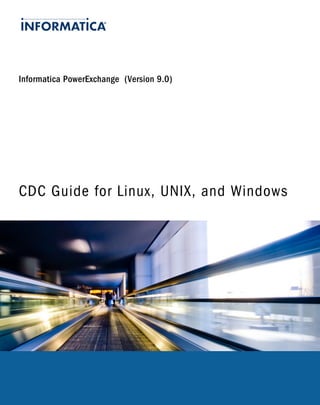
Pwx 90 cdc_guide_for_luw
- 1. Informatica PowerExchange (Version 9.0) CDC Guide for Linux, UNIX, and Windows
- 2. Informatica PowerExchange CDC Guide for Linux, UNIX, and Windows Version 9 .0 December 2009 Copyright (c) 1998-2009 Informatica. All rights reserved. This software and documentation contain proprietary information of Informatica Corporation and are provided under a license agreement containing restrictions on use and disclosure and are also protected by copyright law. Reverse engineering of the software is prohibited. No part of this document may be reproduced or transmitted in any form, by any means (electronic, photocopying, recording or otherwise) without prior consent of Informatica Corporation. This Software may be protected by U.S. and/or international Patents and other Patents Pending. Use, duplication, or disclosure of the Software by the U.S. Government is subject to the restrictions set forth in the applicable software license agreement and as provided in DFARS 227.7202-1(a) and 227.7702-3(a) (1995), DFARS 252.227-7013©(1)(ii) (OCT 1988), FAR 12.212(a) (1995), FAR 52.227-19, or FAR 52.227-14 (ALT III), as applicable. The information in this product or documentation is subject to change without notice. If you find any problems in this product or documentation, please report them to us in writing. Informatica, Informatica Platform, Informatica Data Services, PowerCenter, PowerCenterRT, PowerCenter Connect, PowerCenter Data Analyzer, PowerExchange, PowerMart, Metadata Manager, Informatica Data Quality, Informatica Data Explorer, Informatica B2B Data Transformation, Informatica B2B Data Exchange and Informatica On Demand are trademarks or registered trademarks of Informatica Corporation in the United States and in jurisdictions throughout the world. All other company and product names may be trade names or trademarks of their respective owners. Portions of this software and/or documentation are subject to copyright held by third parties, including without limitation: Copyright DataDirect Technologies. All rights reserved. Copyright © Sun Microsystems. All rights reserved. Copyright © RSA Security Inc. All Rights Reserved. Copyright © Ordinal Technology Corp. All rights reserved.Copyright © Aandacht c.v. All rights reserved. Copyright Genivia, Inc. All rights reserved. Copyright 2007 Isomorphic Software. All rights reserved. Copyright © Meta Integration Technology, Inc. All rights reserved. Copyright © Intalio. All rights reserved. Copyright © Oracle. All rights reserved. Copyright © Adobe Systems Incorporated. All rights reserved. Copyright © DataArt, Inc. All rights reserved. Copyright © ComponentSource. All rights reserved. Copyright © Microsoft Corporation. All rights reserved. Copyright © Rouge Wave Software, Inc. All rights reserved. Copyright © Teradata Corporation. All rights reserved. Copyright © Yahoo! Inc. All rights reserved. Copyright © Glyph & Cog, LLC. All rights reserved. This product includes software developed by the Apache Software Foundation (http://www.apache.org/), and other software which is licensed under the Apache License, Version 2.0 (the "License"). You may obtain a copy of the License at http://www.apache.org/licenses/ LICENSE-2.0. Unless required by applicable law or agreed to in writing, software distributed under the License is distributed on an "AS IS" BASIS, WITHOUT WARRANTIES OR CONDITIONS OF ANY KIND, either express or implied. See the License for the specific language governing permissions and limitations under the License. This product includes software which was developed by Mozilla (http://www.mozilla.org/), software copyright The JBoss Group, LLC, all rights reserved; software copyright © 1999-2006 by Bruno Lowagie and Paulo Soares and other software which is licensed under the GNU Lesser General Public License Agreement, which may be found at http://www.gnu.org/licenses/lgpl.html. The materials are provided free of charge by Informatica, "as-is", without warranty of any kind, either express or implied, including but not limited to the implied warranties of merchantability and fitness for a particular purpose. The product includes ACE(TM) and TAO(TM) software copyrighted by Douglas C. Schmidt and his research group at Washington University, University of California, Irvine, and Vanderbilt University, Copyright (©) 1993-2006, all rights reserved. This product includes software developed by the OpenSSL Project for use in the OpenSSL Toolkit (copyright The OpenSSL Project. All Rights Reserved) and redistribution of this software is subject to terms available at http://www.openssl.org. This product includes Curl software which is Copyright 1996-2007, Daniel Stenberg, <daniel@haxx.se>. All Rights Reserved. Permissions and limitations regarding this software are subject to terms available at http://curl.haxx.se/docs/copyright.html. Permission to use, copy, modify, and distribute this software for any purpose with or without fee is hereby granted, provided that the above copyright notice and this permission notice appear in all copies. The product includes software copyright 2001-2005 (©) MetaStuff, Ltd. All Rights Reserved. Permissions and limitations regarding this software are subject to terms available at http://www.dom4j.org/ license.html. The product includes software copyright © 2004-2007, The Dojo Foundation. All Rights Reserved. Permissions and limitations regarding this software are subject to terms available at http:// svn.dojotoolkit.org/dojo/trunk/LICENSE. This product includes ICU software which is copyright International Business Machines Corporation and others. All rights reserved. Permissions and limitations regarding this software are subject to terms available at http://source.icu-project.org/repos/icu/icu/trunk/ license.html. This product includes software copyright © 1996-2006 Per Bothner. All rights reserved. Your right to use such materials is set forth in the license which may be found at http://www.gnu.org/software/ kawa/Software-License.html. This product includes OSSP UUID software which is Copyright © 2002 Ralf S. Engelschall, Copyright © 2002 The OSSP Project Copyright © 2002 Cable & Wireless Deutschland. Permissions and limitations regarding this software are subject to terms available at http://www.opensource.org/licenses/mit-license.php.
- 3. This product includes software developed by Boost (http://www.boost.org/) or under the Boost software license. Permissions and limitations regarding this software are subject to terms available at http:/ /www.boost.org/LICENSE_1_0.txt. This product includes software copyright © 1997-2007 University of Cambridge. Permissions and limitations regarding this software are subject to terms available at http://www.pcre.org/license.txt. This product includes software copyright © 2007 The Eclipse Foundation. All Rights Reserved. Permissions and limitations regarding this software are subject to terms available at http:// www.eclipse.org/org/documents/epl-v10.php. This product includes software licensed under the terms at http://www.tcl.tk/software/tcltk/license.html, http://www.bosrup.com/web/ overlib/?License, http://www.stlport.org/doc/license.html, http://www.asm.ow2.org/license.html, http://www.cryptix.org/LICENSE.TXT, http://hsqldb.org/web/hsqlLicense.html, http://httpunit.sourceforge.net/doc/license.html, http://jung.sourceforge.net/license.txt , http:// www.gzip.org/zlib/zlib_license.html, http://www.openldap.org/software/release/license.html, http://www.libssh2.org, http://slf4j.org/ license.html, and http://www.sente.ch/software/OpenSourceLicense.htm. This product includes software licensed under the Academic Free License (http://www.opensource.org/licenses/afl-3.0.php), the Common Development and Distribution License (http://www.opensource.org/licenses/cddl1.php) the Common Public License (http:// www.opensource.org/licenses/cpl1.0.php) and the BSD License (http://www.opensource.org/licenses/bsd-license.php). This product includes software copyright © 2003-2006 Joe WaInes, 2006-2007 XStream Committers. All rights reserved. Permissions and limitations regarding this software are subject to terms available at http://xstream.codehaus.org/license.html. This product includes software developed by the Indiana University Extreme! Lab. For further information please visit http://www.extreme.indiana.edu/. This Software is protected by U.S. Patent Numbers 5,794,246; 6,014,670; 6,016,501; 6,029,178; 6,032,158; 6,035,307; 6,044,374; 6,092,086; 6,208,990; 6,339,775; 6,640,226; 6,789,096; 6,820,077; 6,823,373; 6,850,947; 6,895,471; 7,117,215; 7,162,643; 7,254,590; 7, 281,001; 7,421,458; and 7,584,422, international Patents and other Patents Pending.. DISCLAIMER: Informatica Corporation provides this documentation "as is" without warranty of any kind, either express or implied, including, but not limited to, the implied warranties of non-infringement, merchantability, or use for a particular purpose. Informatica Corporation does not warrant that this software or documentation is error free. The information provided in this software or documentation may include technical inaccuracies or typographical errors. The information in this software and documentation is subject to change at any time without notice. NOTICES This Informatica product (the “Software”) includes certain drivers (the “DataDirect Drivers”) from DataDirect Technologies, an operating company of Progress Software Corporation (“DataDirect”) which are subject to the following terms and conditions: 1.THE DATADIRECT DRIVERS ARE PROVIDED “AS IS” WITHOUT WARRANTY OF ANY KIND, EITHER EXPRESSED OR IMPLIED, INCLUDING BUT NOT LIMITED TO, THE IMPLIED WARRANTIES OF MERCHANTABILITY, FITNESS FOR A PARTICULAR PURPOSE AND NON-INFRINGEMENT. 2.IN NO EVENT WILL DATADIRECT OR ITS THIRD PARTY SUPPLIERS BE LIABLE TO THE END-USER CUSTOMER FOR ANY DIRECT, INDIRECT, INCIDENTAL, SPECIAL, CONSEQUENTIAL OR OTHER DAMAGES ARISING OUT OF THE USE OF THE ODBC DRIVERS, WHETHER OR NOT INFORMED OF THE POSSIBILITIES OF DAMAGES IN ADVANCE. THESE LIMITATIONS APPLY TO ALL CAUSES OF ACTION, INCLUDING, WITHOUT LIMITATION, BREACH OF CONTRACT, BREACH OF WARRANTY, NEGLIGENCE, STRICT LIABILITY, MISREPRESENTATION AND OTHER TORTS. Part Number: PWX-CCl-900-0001
- 5. Table of Contents Preface . . . . . . . . . . . . . . . . . . . . . . . . . . . . . . . . . . . . . . . . . . . . . . . . . . . . . . . . . . . . . . . . . . . . . . . . vi Informatica Resources. . . . . . . . . . . . . . . . . . . . . . . . . . . . . . . . . . . . . . . . . . . . . . . . . . . . . vi Informatica Customer Portal. . . . . . . . . . . . . . . . . . . . . . . . . . . . . . . . . . . . . . . . . . . . . . vi Informatica Documentation. . . . . . . . . . . . . . . . . . . . . . . . . . . . . . . . . . . . . . . . . . . . . . . vi Informatica Web Site. . . . . . . . . . . . . . . . . . . . . . . . . . . . . . . . . . . . . . . . . . . . . . . . . . . vi Informatica How-To Library. . . . . . . . . . . . . . . . . . . . . . . . . . . . . . . . . . . . . . . . . . . . . . vii Informatica Knowledge Base. . . . . . . . . . . . . . . . . . . . . . . . . . . . . . . . . . . . . . . . . . . . . . vii Informatica Multimedia Knowledge Base. . . . . . . . . . . . . . . . . . . . . . . . . . . . . . . . . . . . . . vii Informatica Global Customer Support. . . . . . . . . . . . . . . . . . . . . . . . . . . . . . . . . . . . . . . . vii Part I: PowerExchange CDC Introduction. . . . . . . . . . . . . . . . . . . . . . . . . . . . . . . . . . . . . . . . . 1 Chapter 1: Change Data Capture Introduction. . . . . . . . . . . . . . . . . . . . . . . . . . . . . . . 2 PowerExchange CDC Overview. . . . . . . . . . . . . . . . . . . . . . . . . . . . . . . . . . . . . . . . . . . . . . . 2 Change Data Capture. . . . . . . . . . . . . . . . . . . . . . . . . . . . . . . . . . . . . . . . . . . . . . . . 3 Change Data Extraction and Apply. . . . . . . . . . . . . . . . . . . . . . . . . . . . . . . . . . . . . . . 3 PowerExchange CDC Data Sources. . . . . . . . . . . . . . . . . . . . . . . . . . . . . . . . . . . . . . . . . . . . 4 DB2 for Linux, UNIX, and Windows Data Sources. . . . . . . . . . . . . . . . . . . . . . . . . . . . . . 4 Microsoft SQL Server Data Sources. . . . . . . . . . . . . . . . . . . . . . . . . . . . . . . . . . . . . . 5 Oracle Data Sources. . . . . . . . . . . . . . . . . . . . . . . . . . . . . . . . . . . . . . . . . . . . . . . . 5 i5/OS and z/OS Data Sources with Offload Processing. . . . . . . . . . . . . . . . . . . . . . . . . . 5 PowerExchange CDC Components. . . . . . . . . . . . . . . . . . . . . . . . . . . . . . . . . . . . . . . . . . . . . 6 PowerExchange Listener. . . . . . . . . . . . . . . . . . . . . . . . . . . . . . . . . . . . . . . . . . . . . . 6 PowerExchange Logger for Linux, UNIX, and Windows. . . . . . . . . . . . . . . . . . . . . . . . . . 6 PowerExchange Navigator . . . . . . . . . . . . . . . . . . . . . . . . . . . . . . . . . . . . . . . . . . . . 7 PowerExchange Integration with PowerCenter. . . . . . . . . . . . . . . . . . . . . . . . . . . . . . . . . . . . . . 7 PowerExchange CDC Architecture. . . . . . . . . . . . . . . . . . . . . . . . . . . . . . . . . . . . . . . . . . . . . 8 Summary of CDC Implementation Tasks. . . . . . . . . . . . . . . . . . . . . . . . . . . . . . . . . . . . . . . . . 10 Part II: PowerExchange CDC Components. . . . . . . . . . . . . . . . . . . . . . . . . . . . . . . . . . . . . . . 11 Chapter 2: PowerExchange Listener. . . . . . . . . . . . . . . . . . . . . . . . . . . . . . . . . . . . . 12 PowerExchange Listener Overview. . . . . . . . . . . . . . . . . . . . . . . . . . . . . . . . . . . . . . . . . . . . 12 Customizing the dbmover.cfg File for CDC. . . . . . . . . . . . . . . . . . . . . . . . . . . . . . . . . . . . . . . 12 CAPI_CONNECTION Statements. . . . . . . . . . . . . . . . . . . . . . . . . . . . . . . . . . . . . . . 14 Starting the PowerExchange Listener. . . . . . . . . . . . . . . . . . . . . . . . . . . . . . . . . . . . . . . . . . . 16 Stopping the PowerExchange Listener. . . . . . . . . . . . . . . . . . . . . . . . . . . . . . . . . . . . . . . . . . 16 Displaying Active PowerExchange Listener Tasks. . . . . . . . . . . . . . . . . . . . . . . . . . . . . . . . . . . 17 Table of Contents i
- 6. Chapter 3: PowerExchange Logger for Linux, UNIX, and Windows. . . . . . . . . . . . . 19 PowerExchange Logger Overview. . . . . . . . . . . . . . . . . . . . . . . . . . . . . . . . . . . . . . . . . . . . . 19 PowerExchange Logger Tasks. . . . . . . . . . . . . . . . . . . . . . . . . . . . . . . . . . . . . . . . . . . . . . . 20 PowerExchange Logger Files. . . . . . . . . . . . . . . . . . . . . . . . . . . . . . . . . . . . . . . . . . . . . . . . 21 CDCT File. . . . . . . . . . . . . . . . . . . . . . . . . . . . . . . . . . . . . . . . . . . . . . . . . . . . . . 21 PowerExchange Logger Log Files. . . . . . . . . . . . . . . . . . . . . . . . . . . . . . . . . . . . . . . 21 Checkpoint Files. . . . . . . . . . . . . . . . . . . . . . . . . . . . . . . . . . . . . . . . . . . . . . . . . . 22 Cache Files. . . . . . . . . . . . . . . . . . . . . . . . . . . . . . . . . . . . . . . . . . . . . . . . . . . . . 23 Lock Files. . . . . . . . . . . . . . . . . . . . . . . . . . . . . . . . . . . . . . . . . . . . . . . . . . . . . . 23 Message Log Files. . . . . . . . . . . . . . . . . . . . . . . . . . . . . . . . . . . . . . . . . . . . . . . . . 24 File Switches. . . . . . . . . . . . . . . . . . . . . . . . . . . . . . . . . . . . . . . . . . . . . . . . . . . . . . . . . . 25 PowerExchange Logger Operational Modes. . . . . . . . . . . . . . . . . . . . . . . . . . . . . . . . . . . . . . . 25 Continuous Mode. . . . . . . . . . . . . . . . . . . . . . . . . . . . . . . . . . . . . . . . . . . . . . . . . . 26 Batch Mode. . . . . . . . . . . . . . . . . . . . . . . . . . . . . . . . . . . . . . . . . . . . . . . . . . . . . 26 PowerExchange Logger Considerations on Linux and UNIX. . . . . . . . . . . . . . . . . . . . . . . . . . . . 27 PowerExchange Logger Memory Requirement on Linux or UNIX. . . . . . . . . . . . . . . . . . . 27 Running the PowerExchange Logger in Background Mode. . . . . . . . . . . . . . . . . . . . . . . 27 Configuring the PowerExchange Logger. . . . . . . . . . . . . . . . . . . . . . . . . . . . . . . . . . . . . . . . . 27 Enabling a Capture Registration for PowerExchange Logger Use. . . . . . . . . . . . . . . . . . . 27 Customizing the PowerExchange Logger Configuration File. . . . . . . . . . . . . . . . . . . . . . 28 Customizing dbmover.cfg for the PowerExchange Logger. . . . . . . . . . . . . . . . . . . . . . . . 43 Using PowerExchange Logger Group Definitions. . . . . . . . . . . . . . . . . . . . . . . . . . . . . 44 Starting the PowerExchange Logger. . . . . . . . . . . . . . . . . . . . . . . . . . . . . . . . . . . . . . . . . . . 47 PWXCCL Syntax and Parameters. . . . . . . . . . . . . . . . . . . . . . . . . . . . . . . . . . . . . . . 47 How the PowerExchange Logger Determines the Start Point for a Cold Start. . . . . . . . . . . 48 Cold Starting the PowerExchange Logger . . . . . . . . . . . . . . . . . . . . . . . . . . . . . . . . . . 49 Managing the PowerExchange Logger. . . . . . . . . . . . . . . . . . . . . . . . . . . . . . . . . . . . . . . . . . 49 Commands for Controlling and Stopping PowerExchange Logger Processing. . . . . . . . . . . 49 Assessing PowerExchange Logger Performance. . . . . . . . . . . . . . . . . . . . . . . . . . . . . 52 Maintaining the PowerExchange Logger CDCT File and Log Files. . . . . . . . . . . . . . . . . . 53 Backing Up PowerExchange Logger Files. . . . . . . . . . . . . . . . . . . . . . . . . . . . . . . . . . 54 Re-creating the CDCT File After a Failure. . . . . . . . . . . . . . . . . . . . . . . . . . . . . . . . . . 54 Part III: PowerExchange CDC Data Sources. . . . . . . . . . . . . . . . . . . . . . . . . . . . . . . . . . . . . . 55 Chapter 4: DB2 for Linux, UNIX, and Windows Change Data Capture. . . . . . . . . . . 56 DB2 for Linux, UNIX, and Windows CDC Overview. . . . . . . . . . . . . . . . . . . . . . . . . . . . . . . . . . 56 Planning for DB2 CDC. . . . . . . . . . . . . . . . . . . . . . . . . . . . . . . . . . . . . . . . . . . . . . . . . . . . 57 Prerequisites. . . . . . . . . . . . . . . . . . . . . . . . . . . . . . . . . . . . . . . . . . . . . . . . . . . . 57 Required User Authority. . . . . . . . . . . . . . . . . . . . . . . . . . . . . . . . . . . . . . . . . . . . . 57 CDC Restrictions. . . . . . . . . . . . . . . . . . . . . . . . . . . . . . . . . . . . . . . . . . . . . . . . . . 58 Configuring DB2 for CDC. . . . . . . . . . . . . . . . . . . . . . . . . . . . . . . . . . . . . . . . . . . . . . . . . . . 58 ii Table of Contents
- 7. Configuring PowerExchange for DB2 CDC. . . . . . . . . . . . . . . . . . . . . . . . . . . . . . . . . . . . . . . 59 Configuring PowerExchange CDC without the PowerExchange Logger. . . . . . . . . . . . . . . 59 Configuring PowerExchange CDC with the PowerExchange Logger. . . . . . . . . . . . . . . . . 60 Creating the Capture Catalog Table. . . . . . . . . . . . . . . . . . . . . . . . . . . . . . . . . . . . . . 60 Initializing the Capture Catalog Table. . . . . . . . . . . . . . . . . . . . . . . . . . . . . . . . . . . . . 61 Customizing dbmover.cfg for DB2 CDC. . . . . . . . . . . . . . . . . . . . . . . . . . . . . . . . . . . 61 Using a DB2 Data Map. . . . . . . . . . . . . . . . . . . . . . . . . . . . . . . . . . . . . . . . . . . . . . . . . . . . 65 Task Flow for DB2 Data Map Use. . . . . . . . . . . . . . . . . . . . . . . . . . . . . . . . . . . . . . . 66 Managing DB2 CDC. . . . . . . . . . . . . . . . . . . . . . . . . . . . . . . . . . . . . . . . . . . . . . . . . . . . . . 66 Stopping DB2 CDC. . . . . . . . . . . . . . . . . . . . . . . . . . . . . . . . . . . . . . . . . . . . . . . . 66 Changing a DB2 Source Table Definition. . . . . . . . . . . . . . . . . . . . . . . . . . . . . . . . . . . 66 Reconfiguring a Partitioned Database or Database Partition Group. . . . . . . . . . . . . . . . . . 67 DB2 for Linux, UNIX, and Windows CDC Troubleshooting. . . . . . . . . . . . . . . . . . . . . . . . . . . . . . 69 Workaround for SQL1224 Error on AIX. . . . . . . . . . . . . . . . . . . . . . . . . . . . . . . . . . . . 69 IBM APARs for Specific Issues. . . . . . . . . . . . . . . . . . . . . . . . . . . . . . . . . . . . . . . . . 69 Chapter 5: Microsoft SQL Server Change Data Capture. . . . . . . . . . . . . . . . . . . . . . 70 Microsoft SQL Server CDC Overview. . . . . . . . . . . . . . . . . . . . . . . . . . . . . . . . . . . . . . . . . . . 70 Planning for SQL Server CDC. . . . . . . . . . . . . . . . . . . . . . . . . . . . . . . . . . . . . . . . . . . . . . . . 71 SQL Server CDC Prerequisites. . . . . . . . . . . . . . . . . . . . . . . . . . . . . . . . . . . . . . . . . 71 Required User Authority for SQL Server CDC. . . . . . . . . . . . . . . . . . . . . . . . . . . . . . . 71 Datatypes Supported for SQL Server CDC. . . . . . . . . . . . . . . . . . . . . . . . . . . . . . . . . 71 SQL Server CDC Restrictions. . . . . . . . . . . . . . . . . . . . . . . . . . . . . . . . . . . . . . . . . . 73 Configuring SQL Server for CDC. . . . . . . . . . . . . . . . . . . . . . . . . . . . . . . . . . . . . . . . . . . . . . 73 Configuring PowerExchange for SQL Server CDC. . . . . . . . . . . . . . . . . . . . . . . . . . . . . . . . . . . 74 Configuring PowerExchange CDC without the PowerExchange Logger. . . . . . . . . . . . . . . 74 Configuring PowerExchange CDC with the PowerExchange Logger. . . . . . . . . . . . . . . . . 75 Customizing dbmover.cfg for SQL Server CDC. . . . . . . . . . . . . . . . . . . . . . . . . . . . . . . 75 Managing SQL Server CDC. . . . . . . . . . . . . . . . . . . . . . . . . . . . . . . . . . . . . . . . . . . . . . . . . 78 Disabling Publication of Change Data for a SQL Server Source. . . . . . . . . . . . . . . . . . . . 78 Changing a SQL Server Source Table Definition. . . . . . . . . . . . . . . . . . . . . . . . . . . . . . 79 Chapter 6: Oracle Change Data Capture with Oracle LogMiner. . . . . . . . . . . . . . . . 80 Overview of Oracle LogMiner CDC. . . . . . . . . . . . . . . . . . . . . . . . . . . . . . . . . . . . . . . . . . . . 80 Planning for Oracle LogMiner CDC. . . . . . . . . . . . . . . . . . . . . . . . . . . . . . . . . . . . . . . . . . . . 81 Requirements and Restrictions for Oracle LogMiner CDC. . . . . . . . . . . . . . . . . . . . . . . . 81 Datatypes Supported for Oracle LogMiner CDC. . . . . . . . . . . . . . . . . . . . . . . . . . . . . . 81 SQL*Loader Restrictions. . . . . . . . . . . . . . . . . . . . . . . . . . . . . . . . . . . . . . . . . . . . . 82 Performance Considerations for Oracle LogMiner CDC. . . . . . . . . . . . . . . . . . . . . . . . . 83 Oracle Configuration for LogMiner CDC. . . . . . . . . . . . . . . . . . . . . . . . . . . . . . . . . . . . . . . . . 83 Configuration Script Files. . . . . . . . . . . . . . . . . . . . . . . . . . . . . . . . . . . . . . . . . . . . . 83 Configuring Oracle for LogMiner CDC. . . . . . . . . . . . . . . . . . . . . . . . . . . . . . . . . . . . 83 Configuration in an Oracle RAC Environment. . . . . . . . . . . . . . . . . . . . . . . . . . . . . . . . 87 Table of Contents iii
- 8. PowerExchange Configuration for Oracle LogMiner CDC. . . . . . . . . . . . . . . . . . . . . . . . . . . . . . 88 Configuring Oracle LogMiner CDC without the PowerExchange Logger. . . . . . . . . . . . . . . 88 Configuring Oracle LogMiner CDC with the PowerExchange Logger. . . . . . . . . . . . . . . . . 89 Customizing dbmover.cfg for Oracle LogMiner CDC. . . . . . . . . . . . . . . . . . . . . . . . . . . 90 Management of Oracle LogMiner CDC. . . . . . . . . . . . . . . . . . . . . . . . . . . . . . . . . . . . . . . . . 102 Stopping Oracle LogMiner CDC. . . . . . . . . . . . . . . . . . . . . . . . . . . . . . . . . . . . . . . . 102 Changing a Source Table Definition Used in Oracle LogMiner CDC. . . . . . . . . . . . . . . . . 102 Part IV: Change Data Extraction. . . . . . . . . . . . . . . . . . . . . . . . . . . . . . . . . . . . . . . . . . . . . . . . 104 Chapter 7: Introduction to Change Data Extraction. . . . . . . . . . . . . . . . . . . . . . . . . 105 Change Data Extraction Overview. . . . . . . . . . . . . . . . . . . . . . . . . . . . . . . . . . . . . . . . . . . . 105 Extraction Modes. . . . . . . . . . . . . . . . . . . . . . . . . . . . . . . . . . . . . . . . . . . . . . . . . . . . . . . 106 PowerExchange-Generated Columns in Extraction Maps. . . . . . . . . . . . . . . . . . . . . . . . . . . . . 106 Restart Tokens and the Restart Token File. . . . . . . . . . . . . . . . . . . . . . . . . . . . . . . . . . . . . . 109 Generating Restart Tokens. . . . . . . . . . . . . . . . . . . . . . . . . . . . . . . . . . . . . . . . . . . 110 Restart Token File. . . . . . . . . . . . . . . . . . . . . . . . . . . . . . . . . . . . . . . . . . . . . . . . 110 Recovery and Restart Processing for CDC Sessions. . . . . . . . . . . . . . . . . . . . . . . . . . . . . . . . 111 PowerCenter Recovery Tables for Relational Targets. . . . . . . . . . . . . . . . . . . . . . . . . . 111 PowerCenter Recovery Files for Nonrelational Targets. . . . . . . . . . . . . . . . . . . . . . . . . 112 Application Names. . . . . . . . . . . . . . . . . . . . . . . . . . . . . . . . . . . . . . . . . . . . . . . . 113 Restart Processing for CDC Sessions. . . . . . . . . . . . . . . . . . . . . . . . . . . . . . . . . . . . 113 Group Source Processing in PowerExchange. . . . . . . . . . . . . . . . . . . . . . . . . . . . . . . . . . . . . 116 Using Group Source with Nonrelational Sources. . . . . . . . . . . . . . . . . . . . . . . . . . . . . 116 Using Group Source with CDC Sources. . . . . . . . . . . . . . . . . . . . . . . . . . . . . . . . . . 117 Commit Processing with PWXPC. . . . . . . . . . . . . . . . . . . . . . . . . . . . . . . . . . . . . . . . . . . . . 118 Controlling Commit Processing . . . . . . . . . . . . . . . . . . . . . . . . . . . . . . . . . . . . . . . . 119 Maximum and Minimum Rows per Commit. . . . . . . . . . . . . . . . . . . . . . . . . . . . . . . . . 120 Target Latency . . . . . . . . . . . . . . . . . . . . . . . . . . . . . . . . . . . . . . . . . . . . . . . . . . 121 Examples of Commit Processing. . . . . . . . . . . . . . . . . . . . . . . . . . . . . . . . . . . . . . . 121 Offload Processing. . . . . . . . . . . . . . . . . . . . . . . . . . . . . . . . . . . . . . . . . . . . . . . . . . . . . . 123 CDC Offload Processing. . . . . . . . . . . . . . . . . . . . . . . . . . . . . . . . . . . . . . . . . . . . 123 Multithreaded Processing. . . . . . . . . . . . . . . . . . . . . . . . . . . . . . . . . . . . . . . . . . . . 124 Chapter 8: Extracting Change Data. . . . . . . . . . . . . . . . . . . . . . . . . . . . . . . . . . . . . 125 Overview of Extracting Change Data. . . . . . . . . . . . . . . . . . . . . . . . . . . . . . . . . . . . . . . . . . 125 Task Flow for Extracting Change Data. . . . . . . . . . . . . . . . . . . . . . . . . . . . . . . . . . . . . . . . . 126 Testing a Change Data Extraction. . . . . . . . . . . . . . . . . . . . . . . . . . . . . . . . . . . . . . . . . . . . 126 Configuring PowerCenter CDC Sessions. . . . . . . . . . . . . . . . . . . . . . . . . . . . . . . . . . . . . . . . 128 Changing Default Values for Session and Connection Attributes. . . . . . . . . . . . . . . . . . . 128 Configuring Application Connection Attributes. . . . . . . . . . . . . . . . . . . . . . . . . . . . . . 129 Creating Restart Tokens for Extractions. . . . . . . . . . . . . . . . . . . . . . . . . . . . . . . . . . . . . . . . 135 Displaying Restart Tokens. . . . . . . . . . . . . . . . . . . . . . . . . . . . . . . . . . . . . . . . . . . . . . . . . 135 iv Table of Contents
- 9. Configuring the Restart Token File. . . . . . . . . . . . . . . . . . . . . . . . . . . . . . . . . . . . . . . . . . . . 136 Restart Token File Statements. . . . . . . . . . . . . . . . . . . . . . . . . . . . . . . . . . . . . . . . 137 Restart Token File - Example. . . . . . . . . . . . . . . . . . . . . . . . . . . . . . . . . . . . . . . . . 139 Chapter 9: Managing Change Data Extractions. . . . . . . . . . . . . . . . . . . . . . . . . . . .140 Starting PowerCenter CDC Sessions. . . . . . . . . . . . . . . . . . . . . . . . . . . . . . . . . . . . . . . . . . 140 Cold Start Processing. . . . . . . . . . . . . . . . . . . . . . . . . . . . . . . . . . . . . . . . . . . . . .141 Warm Start Processing. . . . . . . . . . . . . . . . . . . . . . . . . . . . . . . . . . . . . . . . . . . . . 141 Recovery Processing. . . . . . . . . . . . . . . . . . . . . . . . . . . . . . . . . . . . . . . . . . . . . . 142 Stopping PowerCenter CDC Sessions. . . . . . . . . . . . . . . . . . . . . . . . . . . . . . . . . . . . . . . . . 142 Stop Command Processing. . . . . . . . . . . . . . . . . . . . . . . . . . . . . . . . . . . . . . . . . . 143 Terminating Conditions. . . . . . . . . . . . . . . . . . . . . . . . . . . . . . . . . . . . . . . . . . . . . 143 Changing PowerCenter CDC Sessions. . . . . . . . . . . . . . . . . . . . . . . . . . . . . . . . . . . . . . . . . 144 Examples of Creating a Restart Point. . . . . . . . . . . . . . . . . . . . . . . . . . . . . . . . . . . .144 Recovering PowerCenter CDC Sessions. . . . . . . . . . . . . . . . . . . . . . . . . . . . . . . . . . . . . . . .146 Example of Session Recovery. . . . . . . . . . . . . . . . . . . . . . . . . . . . . . . . . . . . . . . . .146 Chapter 10: Monitoring and Tuning Options. . . . . . . . . . . . . . . . . . . . . . . . . . . . . . 148 Monitoring Change Data Extractions. . . . . . . . . . . . . . . . . . . . . . . . . . . . . . . . . . . . . . . . . . .148 Monitoring CDC Sessions in PowerExchange. . . . . . . . . . . . . . . . . . . . . . . . . . . . . . .148 Monitoring CDC Sessions in PowerCenter. . . . . . . . . . . . . . . . . . . . . . . . . . . . . . . . .151 Tuning Change Data Extractions. . . . . . . . . . . . . . . . . . . . . . . . . . . . . . . . . . . . . . . . . . . . .154 Using PowerExchange Parameters to Tune CDC Sessions. . . . . . . . . . . . . . . . . . . . . .155 Using Connection Options to Tune CDC Sessions . . . . . . . . . . . . . . . . . . . . . . . . . . . 157 CDC Offload and Multithreaded Processing. . . . . . . . . . . . . . . . . . . . . . . . . . . . . . . . . . . . . .159 Planning for CDC Offload and Multithreaded Processing. . . . . . . . . . . . . . . . . . . . . . . .160 Enabling Offload and Multithreaded Processing for CDC Sessions. . . . . . . . . . . . . . . . . 161 Configuring PowerExchange to Capture Change Data on a Remote System. . . . . . . . . . . 162 Extracting Change Data Captured on a Remote System. . . . . . . . . . . . . . . . . . . . . . . .168 Configuration File Examples for CDC Offload Processing. . . . . . . . . . . . . . . . . . . . . . . 168 Index. . . . . . . . . . . . . . . . . . . . . . . . . . . . . . . . . . . . . . . . . . . . . . . . . . . . . . . . . . . . . 171 Table of Contents v
- 10. Preface This guide describes how to configure, implement, and manage PowerExchange Change Data Capture (CDC) on Linux, UNIX, and Windows systems. This guide applies to the CDC option of the following PowerExchange products: ¨ PowerExchange for DB2® for Linux®, UNIX®, and Windows® ¨ PowerExchange for Oracle® ¨ PowerExchange for SQL Server® Note: If you use the offloading feature, some PowerExchange CDC processing for DB2 for i5/OS data sources and z/OS data sources can also run on Linux, UNIX, or Windows. Before implementing change data capture, verify that you have installed the required PowerExchange components. Informatica Resources Informatica Customer Portal As an Informatica customer, you can access the Informatica Customer Portal site at http://my.informatica.com. The site contains product information, user group information, newsletters, access to the Informatica customer support case management system (ATLAS), the Informatica How-To Library, the Informatica Knowledge Base, the Informatica Multimedia Knowledge Base, Informatica Documentation Center, and access to the Informatica user community. Informatica Documentation The Informatica Documentation team takes every effort to create accurate, usable documentation. If you have questions, comments, or ideas about this documentation, contact the Informatica Documentation team through email at infa_documentation@informatica.com. We will use your feedback to improve our documentation. Let us know if we can contact you regarding your comments. The Documentation team updates documentation as needed. To get the latest documentation for your product, navigate to the Informatica Documentation Center from http://my.informatica.com. Informatica Web Site You can access the Informatica corporate web site at http://www.informatica.com. The site contains information about Informatica, its background, upcoming events, and sales offices. You will also find product and partner vi
- 11. information. The services area of the site includes important information about technical support, training and education, and implementation services. Informatica How-To Library As an Informatica customer, you can access the Informatica How-To Library at http://my.informatica.com. The How- To Library is a collection of resources to help you learn more about Informatica products and features. It includes articles and interactive demonstrations that provide solutions to common problems, compare features and behaviors, and guide you through performing specific real-world tasks. Informatica Knowledge Base As an Informatica customer, you can access the Informatica Knowledge Base at http://my.informatica.com. Use the Knowledge Base to search for documented solutions to known technical issues about Informatica products. You can also find answers to frequently asked questions, technical white papers, and technical tips. If you have questions, comments, or ideas about the Knowledge Base, contact the Informatica Knowledge Base team through email at KB_Feedback@informatica.com. Informatica Multimedia Knowledge Base As an Informatica customer, you can access the Informatica Multimedia Knowledge Base at http://my.informatica.com. The Multimedia Knowledge Base is a collection of instructional multimedia files that help you learn about common concepts and guide you through performing specific tasks. If you have questions, comments, or ideas about the Multimedia Knowledge Base, contact the Informatica Knowledge Base team through email at KB_Feedback@informatica.com. Informatica Global Customer Support You can contact a Customer Support Center by telephone or through the WebSupport Service. WebSupport requires a user name and password. You can request a user name and password at http://my.informatica.com. Use the following telephone numbers to contact Informatica Global Customer Support: North America / South America Europe / Middle East / Africa Asia / Australia Toll Free +1 877 463 2435 Standard Rate Brazil: +55 11 3523 7761 Mexico: +52 55 1168 9763 United States: +1 650 385 5800 Toll Free 00 800 4632 4357 Standard Rate Belgium: +32 15 281 702 France: +33 1 41 38 92 26 Germany: +49 1805 702 702 Netherlands: +31 306 022 797 Spain and Portugal: +34 93 480 3760 United Kingdom: +44 1628 511 445 Toll Free Australia: 1 800 151 830 Singapore: 001 800 4632 4357 Standard Rate India: +91 80 4112 5738 Preface vii
- 12. viii
- 13. Part I: PowerExchange CDC Introduction This part contains the following chapters: ¨ Change Data Capture Introduction, 2 1
- 14. C H A P T E R 1 Change Data Capture Introduction This chapter includes the following topics: ¨ PowerExchange CDC Overview, 2 ¨ PowerExchange CDC Data Sources, 4 ¨ PowerExchange CDC Components, 6 ¨ PowerExchange Integration with PowerCenter, 7 ¨ PowerExchange CDC Architecture, 8 ¨ Summary of CDC Implementation Tasks, 10 PowerExchange CDC Overview PowerExchange Change Data Capture (CDC) works in conjunction with PowerCenter to capture changes to data in source tables and replicate those changes to target tables and files. This guide describes PowerExchange CDC for relational database sources on Linux, UNIX, or Windows operating systems. These sources are: ¨ DB2 for Linux, UNIX, and Windows ¨ Microsoft SQL Server on Windows ¨ Oracle on Linux, UNIX, or Windows After materializing target tables or files with PowerExchange bulk data movement, you can use PowerExchange CDC to synchronize the targets with their corresponding source tables. Synchronization is faster when you replicate only the change data rather than all of the data. The change data replication process consists of following high-level steps: 1. Change data capture. PowerExchange captures change data for the source tables. PowerExchange can read change data directly from the RDBMS log files or database. Optionally, you can use the PowerExchange Logger for Linux, UNIX, and Windows to capture change data to its log files. 2. Change data extraction. PowerExchange, in conjunction with PowerCenter, extracts captured change data for movement to the target. 3. Change data apply. PowerExchange, in conjunction with PowerCenter, transforms and applies the extracted change data to target tables or files. 2
- 15. Change Data Capture PowerExchange can capture change data directly from DB2 recovery logs, Microsoft SQL Server distribution databases, or Oracle redo logs. If you use the offloading feature in combination with the PowerExchange Logger for Linux, UNIX, and Windows, a PowerExchange Logger process can log change data from data sources on an i5/ OS or z/OS system. If you do not retain database log files long enough for CDC processing to complete, use the PowerExchange Logger for Linux, UNIX, and Windows. The PowerExchange Logger writes change data to its log files. PowerExchange can then extract change data from the PowerExchange Logger log files rather than from the database log files. For each source table, you must define a capture registration in the PowerExchange Navigator. The capture registration provides metadata for the columns that are selected for change capture. PowerExchange captures changes that result from successful SQL INSERT, DELETE, and UPDATE operations. Depending on the statement type, PowerExchange captures the following data images: ¨ For INSERTS, PowerExchange captures after images only. An after image reflects a row just after an INSERT operation. PowerExchange passes these changes as INSERTs to PowerCenter. ¨ For DELETEs, PowerExchange captures before images only. A before image reflects a row just prior to the last DELETE operation. PowerExchange passes these changes as DELETEs to PowerCenter. ¨ For UPDATEs, PowerExchange captures the following image types: - Both before and after images if you select an image type of “BA” in the CDC application connection attributes for PowerCenter. PowerExchange passes an UPDATE to PowerCenter as a DELETE of the before-image data followed by an INSERT of the after-image data. - After images if you select an image type of “AI” in the CDC application connection attributes. PowerExchange passes only the after-image data for an updated row, unless you also request before-image data. PowerExchange passes an UPDATE to PowerCenter as an UPDATE or INSERT. Change Data Extraction and Apply PowerExchange works with PowerCenter to extract change data and write it to one or more target tables or files. The targets can be on the same system as the source or on a different system. When you create a capture registration for a source table, the PowerExchange Navigator generates a corresponding extraction map and application name for the extraction. The extraction map describes the columns for which to extract change data. You can edit the extraction map to remove columns from extraction processing. Also, you can create alternative extraction maps, each for a subset of the columns that are registered for capture. For DB2 for Linux, UNIX, and Windows data sources only, you can create a data map if you have user-defined or multi-field columns for which you want to manipulate data before loading it to the target. From PowerCenter, you run a CDC workflow and session that extracts and applies change data. To define a data source in PowerCenter, you can import the extraction map or import the table definition from the source database through PowerExchange. For DB2 only, you can import a DB2 data map instead of the extraction map. In most situations, Informatica recommends that you import the extraction map. Also, you must define a mapping, session, and workflow in PowerCenter. Optionally, you can include transformations in the mapping to manipulate the change data. When you define a CDC session, you must specify a connection type. The connection type determines the extraction mode and access method that PowerExchange uses to extract data. To extract change data directly from source DB2 or Oracle log files or SQL Server distribution database, you must use the real-time extraction mode. To extract change data from PowerExchange Logger log files, you can use PowerExchange CDC Overview 3
- 16. either the batch extraction mode or continuous extraction mode. The following table describes these extraction modes: Extraction Mode Description Real-time extraction mode Reads change data directly from the database log files in near real time, on an ongoing basis. When the PowerExchange Listener receives an extraction request, it pulls the change data from the log files and transmits the data to PowerCenter for extraction and apply processing. This mode provides the lowest latency for change data extraction but potentially the highest impact on system resources. Batch extraction mode Reads change data from PowerExchange Logger log files that are in a closed state when an extraction request is made. After processing the log files, the extraction request ends. This mode provides the highest latency for change data extraction but minimizes the impact on system resources. Continuous extraction mode Reads change data continuously from open and closed PowerExchange Logger log files in near real time. This mode also minimizes database log accesses and the log retention period that is required for CDC. To initiate change data extraction and apply processing, run a CDC workflow and session from PowerCenter. During extraction processing, PowerExchange extracts changes from the change stream in chronological order based on the unit of work (UOW) end time. PowerExchange passes only the successfully committed changes to PowerCenter for processing. PowerExchange does not pass ABORTed or UNDO changes. If you are capturing changes from DB2 recovery logs or Oracle redo logs, changes that were contiguous in the change stream might not be contiguous in the reconstructed UOW that PowerExchange passes to PowerCenter. To properly resume extraction processing, PowerExchange maintains restart tokens for each source table. Restart tokens are used for all extraction modes. To generate current restart tokens, you can use the PowerExchange Navigator, the special override statement in the restart token file, or the DTLUAPPL utility. RELATED TOPICS: ¨ “Introduction to Change Data Extraction” on page 105 PowerExchange CDC Data Sources PowerExchange can capture change data from DB2 and Oracle data sources on Linux, UNIX, or Windows systems. PowerExchange can also capture change data from Microsoft SQL Server data sources on Windows. In the PowerExchange Navigator, you must create a capture registration for each source table. The PowerExchange Navigator generates a corresponding extraction map and application name. You can import the extraction map into PowerCenter to define the source for extraction and apply processing. If you use the PowerExchange Logger for Linux, UNIX, and Windows in combination with the offloading feature, you can also process change data from data sources on i5/OS or z/OS. DB2 for Linux, UNIX, and Windows Data Sources PowerExchange captures change data from DB2 recovery log files for the database that contains your source tables. For CDC to work, archive logging must be active for the database. Also, you must create a PowerExchange capture catalog table in the source database. The capture catalog table stores information about the source tables and columns, including DB2 log positioning information. 4 Chapter 1: Change Data Capture Introduction
- 17. If you have a source table with user-defined fields or multi-field columns, you can create a data map to manipulate these fields with expressions. For example, you might want to create data map to manipulate packed data in a CHAR column. If you create a data map, you must still create a capture registration and merge the data map with the extraction map that is generated for the capture registration. RELATED TOPICS: ¨ “DB2 for Linux, UNIX, and Windows Change Data Capture” on page 56 Microsoft SQL Server Data Sources PowerExchange CDC uses Microsoft SQL Server transactional replication technology to access data in SQL Server distribution databases. For CDC to work, you must enable SQL Server Replication on the system from which change data is captured. Also, verify that each source table in the distribution database has a primary key. If your database has a high volume of change activity, use a distributed server as the host of the distribution database. When the extraction process runs, the Microsoft SQL Server Agent must also be running. RELATED TOPICS: ¨ “Microsoft SQL Server Change Data Capture” on page 70 Oracle Data Sources PowerExchange uses Oracle LogMiner to read change data from Oracle archive logs. Because PowerExchange reads data from Oracle archive logs, you must run Oracle in ARCHIVELOG mode. Also, PowerExchange requires a copy of the Oracle online catalog in the archive logs to determine restart points for change data extraction processing. If you have Oracle Version 10g Release 2 or later, PowerExchange supports CDC in Oracle Real Application Cluster (RAC) environments. In a RAC, the Oracle archive logs for all Oracle instances in the RAC must reside on shared disk storage for PowerExchange to access them. RELATED TOPICS: ¨ “Oracle Change Data Capture with Oracle LogMiner” on page 80 i5/OS and z/OS Data Sources with Offload Processing You can use CDC offload processing in combination with the PowerExchange Logger for Linux, UNIX, and Windows to log change data from data sources on systems other than the system where the PowerExchange Logger runs. With offload processing, a PowerExchange Logger process on Linux, UNIX, and Windows can log change data from i5/OS and z/OS systems as well as from other Linux, UNIX, or Windows systems. For example, a PowerExchange Logger process can log change data from a DB2 instance on z/OS. RELATED TOPICS: ¨ “CDC Offload and Multithreaded Processing” on page 159 PowerExchange CDC Data Sources 5
- 18. PowerExchange CDC Components The following PowerExchange components are used for change data capture (CDC): ¨ PowerExchange Listener. Required, unless PowerExchange and the PowerCenter Integration Service are installed on the same physical machine. ¨ PowerExchange Logger for Linux, UNIX, and Windows. Optional. ¨ PowerExchange Navigator. Required. Note: The PowerExchange Condense component has been deprecated in PowerExchange Version 8.6.1. Although PowerExchange 8.6.1 tolerates continued use of PowerExchange Condense for partial condense processing, Informatica recommends that you migrate to the PowerExchange Logger. The PowerExchange Logger replaces PowerExchange Condense. Future PowerExchange versions will require migration to the PowerExchange Logger. PowerExchange Listener The PowerExchange Listener manages capture registrations and extraction maps for all CDC data sources. It also manages data maps if you create any for DB2 for Linux, UNIX, and Windows tables. The PowerExchange Listener maintains this information in the following files: ¨ CCT file for capture registrations ¨ CAMAPS directory for extraction maps ¨ DATAMAPS directory for DB2 data maps The PowerExchange Listener also handles PowerCenter extraction requests for both change data replication and bulk data movement. When you create, edit, or delete capture registrations or extraction maps in the PowerExchange Navigator, the PowerExchange Navigator uses the location value in the registration group and extraction group to contact the PowerExchange Listener. This location corresponds to a NODE statement in the dbmover.cfg file. For example, when you open a registration group for a RDBMS instance, the PowerExchange Navigator communicates with the PowerExchange Listener to get all capture registrations defined for that instance. A PowerExchange Listener is not required if PowerExchange and the PowerCenter Integration Service run on the same physical machine. RELATED TOPICS: ¨ “PowerExchange Listener” on page 12 PowerExchange Logger for Linux, UNIX, and Windows The PowerExchange Logger for Linux, UNIX, or Windows captures change data from DB2 recovery logs, Oracle redo logs, or a SQL Server distribution database and writes that data to PowerExchange Logger log files. Use of the PowerExchange Logger is optional. To use the PowerExchange Logger, run one PowerExchange Logger process for each database type and instance. The PowerExchange Logger writes all successful UOWs in chronological order based on end time to its log files. This practice maintains transactional integrity. You can extract the change data from the PowerExchange Logger log files in either batch or continuous mode. 6 Chapter 1: Change Data Capture Introduction
- 19. Benefits of the PowerExchange Logger include: ¨ Source database overhead is reduced because PowerExchange makes fewer accesses to the source log files or database to read change data. For Oracle, this overhead reduction can be significant. The PowerExchange Logger can use only one Oracle LogMiner session to read change data for all extractions that process an Oracle instance. ¨ You do not need to retain the source RDBMS log files longer than normal for CDC. ¨ PowerExchange does not need to reposition its point in the DB2 or Oracle logs from which to resume reading data. This feature can significantly reduce restart times. Tip: For Oracle data sources, Informatica recommends that you run the PowerExchange Logger rather than use real-time extraction mode. Use continuous extraction mode for near-real-time access to change data. This configuration enables PowerExchange to use one Oracle LogMiner session for all extractions that process an Oracle instance. Multiple concurrent LogMiner sessions can significantly degrade performance on the machine where CDC sessions run, including the performance of real-time extractions. RELATED TOPICS: ¨ “PowerExchange Logger for Linux, UNIX, and Windows” on page 19 PowerExchange Navigator The PowerExchange Navigator is the graphical user interface from which you define and manage capture registrations, extraction maps, and data maps. You must define a capture registration for each source table. The corresponding extraction map is automatically generated. For DB2 sources, you can also define data maps if you need to perform column-level processing, such as adding user-defined columns and building expressions to populate them. You can import the extraction maps into PowerCenter so that they can be used for moving change data to the target. Note: If the PowerExchange Navigator is not installed on the same machine as a Microsoft SQL Server data source, you must install the SQL Server client software on the PowerExchange Navigator machine. The client software is required because PowerExchange uses SQL Server services when creating capture registrations. For the same situation with DB2 and Oracle data sources, you do not need the RDBMS client software. Instead, from the PowerExchange Navigator, you can point to the PowerExchange Listener on the machine that contains the source DB2 database or Oracle instance. PowerExchange Integration with PowerCenter PowerCenter provides transformation and data cleansing functions that you can use in CDC sessions. After capturing change data, use PowerCenter in conjunction with PowerExchange to extract and transform the change data and then apply it to one or more targets. To integrate PowerExchange with PowerCenter, use either the PowerExchange Client for PowerCenter (PWXPC) or the PowerExchange ODBC drivers in PowerCenter. Informatica recommends that you use PWXPC. PWXPC provides more functionality, better performance, and better recovery and restart capabilities. Note: This guide assumes that you use PWXPC. For more information about PWXPC and the PowerExchange ODBC drivers, see PowerExchange Interfaces for PowerCenter. PowerExchange Integration with PowerCenter 7
- 20. PowerExchange CDC Architecture The PowerExchange CDC architecture is sufficiently flexible to handle many change data replication scenarios. You can use PowerExchange in conjunction with PowerCenter to replicate change data from multiple sources of the same RDBMS type to multiple targets of different types in a single session. The targets can be tables or files on the same system as the source or on other systems. The PowerCenter Integration Service can write data to tables in some RDBMSs as well as to flat files and XML files. If you installed PowerExchange or PowerExchange (PowerCenter Connect) products that provide connectivity to additional nonrelational or relational targets, you can also load data to those targets, for example, DB2 for z/OS tables, VSAM data sets, IMS segments, or WebSphere MQ. You can run multiple instances of PowerExchange CDC components on a single system. For example, you might want to run a separate PowerExchange Logger for each source RDBMS to create separate sets of log files for each RDBMS type. The following figure shows a simple CDC configuration that uses real-time extraction mode to access change data directly from the change stream without the PowerExchange Logger: In this real-time configuration, PowerExchange CDC uses the CAPXRT access method to capture change data from a SQL Server distribution database, DB2 recovery logs, and Oracle redo logs. When an extraction request runs, PowerCenter connects to the PowerExchange Call Level Interface (SCLI) to contact the PowerExchange Listener. The change data is passed to the SCLI and then to the PWXPC CDC Real Time reader. In this manner, the PowerCenter extraction session pulls the change data that PowerExchange captured. After the PWXPC reader reads the change data, PowerCenter uses the mapping and workflow that you created to transform the data and load it to the target. With this configuration, you can replicate change data from multiple sources in the same database or instance to multiple target tables in a single extraction process. Note: The Oracle UOW Cleanser reconstruct UOWs from redo logs into complete and consecutive UOWs that are in chronological order by end time. For DB2 and SQL Server, PowerExchange incorporates the UOW Cleanser function into the consumer API (CAPI) for extracting changes from the data source. 8 Chapter 1: Change Data Capture Introduction
- 21. The following figure shows a CDC configuration that uses the PowerExchange Logger in both batch extraction mode and continuous extraction mode: In this configuration, the PowerExchange Logger captures change data from the change stream for SQL Server, Oracle, and DB2 tables and writes that data to its log files. After the data is in the PowerExchange log files, the source RDBMS log files can be deleted, if necessary. When an extraction session runs, PWXPC contacts the PowerExchange Listener. The PowerExchange Listener reads the PowerExchange Logger log files and calls the SCLI on the PowerCenter Integration Service machine to transmit the change data to PowerCenter. For some source tables, PWXPC extracts change data from the PowerExchange Logger log files in batch extraction mode with the CAPX access method. In this mode, the extraction session stops after it completes processing the log files. For other source tables, PWXPC extracts change data in continuous mode with the CAPXRT access method. In this mode, the extraction session extracts change data on an ongoing basis. In PowerCenter, you can create one source definition and one mapping that covers both extraction modes. However, batch and continuous extractions must run as separate sessions. For a batch extraction session, use a PWX CDC Change application connection. For a continuous extraction session, use a PWX CDC Real Time application connection. For example, you can run batch extractions to replicate change data to targets that need to be synchronized periodically, and run continuous extractions to replicate change data to targets that need to be synchronized in near real time. Batch and continuous extraction sessions can run concurrently. PowerExchange CDC Architecture 9
- 22. Summary of CDC Implementation Tasks After you install PowerExchange, you can configure change data capture and extraction, materialize targets, and start extraction processing. The following table identifies the tasks for implementing change data capture and extraction processing for a data source: Step Task References Configure and start PowerExchange CDC components 1 Configure parameters in the dbmover.cfg file for the PowerExchange Listener. “Customizing the dbmover.cfg File for CDC” on page 12 2 Start the PowerExchange Listener on the machine with the source database. “Starting the PowerExchange Listener” on page 16 3 Perform RDBMS-specific configuration tasks for CDC. - Chapter 4, “DB2 for Linux, UNIX, and Windows Change Data Capture” on page 56 - Chapter 5, “Microsoft SQL Server Change Data Capture” on page 70 - Chapter 6, “Oracle Change Data Capture with Oracle LogMiner” on page 80 4 (Optional) Configure the PowerExchange Logger. “Configuring the PowerExchange Logger” on page 27 5 (Optional) Start the PowerExchange Logger. “Starting the PowerExchange Logger” on page 47 Define data sources for CDC 6 From the PowerExchange Navigator, define and activate capture registrations and extraction maps for the data sources. PowerExchange Navigator Guide 7 For DB2 sources that have user-defined or multi-field columns that you want to manipulate, create DB2 data maps. PowerExchange Navigator Guide Materialize targets and start capturing changes 8 Materialize the target from the source. PowerExchange Bulk Data Movement Guide 9 Establish a start point for the extraction. “Restart Tokens and the Restart Token File” on page 109 Extract and apply change data 10 From PowerCenter, configure mappings, workflows, connections, and sessions. Then run the workflow. - PowerExchange Interfaces for PowerCenter - PowerCenter Designer Guide - PowerCenter Workflow Basics Guide 10 Chapter 1: Change Data Capture Introduction
- 23. Part II: PowerExchange CDC Components This part contains the following chapters: ¨ PowerExchange Listener, 12 ¨ PowerExchange Logger for Linux, UNIX, and Windows, 19 11
- 24. C H A P T E R 2 PowerExchange Listener This chapter includes the following topics: ¨ PowerExchange Listener Overview, 12 ¨ Customizing the dbmover.cfg File for CDC, 12 ¨ Starting the PowerExchange Listener, 16 ¨ Stopping the PowerExchange Listener, 16 ¨ Displaying Active PowerExchange Listener Tasks, 17 PowerExchange Listener Overview In a change data capture (CDC) environment, a PowerExchange Listener can provide some or all of the following services: ¨ Store and manage capture registrations, extraction maps, and data maps for CDC data sources. ¨ Provide captured change data to PowerCenter when you run a PowerCenter CDC session. ¨ Provide captured change data or source table data to the PowerExchange Navigator when you perform a database row test of an extraction map or a data map. ¨ Interact with other PowerExchange Listeners on other nodes to facilitate communication among the PowerExchange Navigator, PowerCenter Integration Service, data sources, and any system to which PowerExchange processing is offloaded. Customizing the dbmover.cfg File for CDC You must configure the parameters in the dbmover.cfg file that pertain to CDC processing. This topic describes the key CDC parameters that are common to the PowerExchange source RDBMSs on Linux, UNIX, or Windows. The PowerExchange Listener uses these dbmover.cfg parameters to perform the following functions: ¨ Connect to source RDBMS databases and objects to capture change data. ¨ Determine the directory in which to store capture registrations, extraction maps, and PowerExchange Logger log files. ¨ Connect to the system with the PowerExchange Logger log files to extract change data. 12
- 25. The following table describes the key dbmover.cfg statements that are required for CDC: Statement Description CAPI_CONNECTION A named set of parameters that the PowerExchange Consumer API (CAPI) uses to connect to the change stream and control extraction processing. A CAPI connection is specific to a data source type. You can define up to eight CAPI_CONNECTION statements in a DBMOVER configuration file for the same data source type or different data source types. Use the CAPI_SRC_DFLT parameter to indicate a default CAPI_CONNECTION for a data source type. PowerExchange requires a connection statement for real-time extraction mode and continuous extraction mode. For real-time extraction, PowerExchange uses a source-specific type of CAPI_CONNECTION statement, such as MSQL, ORCL, and UDB. For more information, see the section for your source type. For continuous extraction from PowerExchange Logger log files, PowerExchange CDC uses the CAPX CAPI_CONNECTION statement. CAPI_SRC_DFLT The CAPI_CONNECTION statement that PowerExchange uses by default for a specific data source type when no CAPI connection override is supplied. If you define multiple CAPI_CONNECTION statements for a data source, you can identify one of them as the default. Syntax is: CAPI_SRC_DFLT=(source_type,capi_connection_name) Where: - source_type is one of the following source database types: MSS for Microsoft SQL Server, ORA for Oracle, or UDB for DB2 for Linux, UNIX, and Windows. - capi_connection_name is the unique name of the CAPI_CONNECTION statement that you want to use as the default statement. You can specify a CAPI_SRC_DFLT statement for each source database type. You can override the default CAPI_CONNECTION with another defined CAPI_CONNECTION in multiple ways. CAPT_PATH Path to the local directory that stores the following files for CDC: - CCT file, which contains capture registrations - CDEP file, which contains application names for PowerCenter extractions that use ODBC connections, if any - CDCT file, which contains information about PowerExchange Logger log files if you use the PowerExchange Logger This directory can be a directory that you created specifically for these files or another existing directory. Informatica recommends that you use a unique directory name to separate these CDC objects from the PowerExchange code. This practice makes migrating to a new PowerExchange version easier. Default is the PowerExchange installation directory. CAPT_XTRA Path to the local directory that stores extraction maps. This directory can be a directory that you created specifically for these files or another existing directory. Informatica recommends that you use a unique directory name to separate these CDC objects from the PowerExchange code. This practice makes migrating to a new PowerExchange version easier. Default is the PowerExchange installation directory. RELATED TOPICS: ¨ “DB2 for Linux, UNIX, and Windows Change Data Capture” on page 56 ¨ “Microsoft SQL Server Change Data Capture” on page 70 ¨ “Oracle Change Data Capture with Oracle LogMiner” on page 80 ¨ “CAPX CAPI_CONNECTION Parameters” on page 14 Customizing the dbmover.cfg File for CDC 13
- 26. CAPI_CONNECTION Statements PowerExchange requires that you define CAPI_CONNECTION statements in the dbmover.cfg file on any Linux, UNIX, or Windows system where PowerExchange captures or extracts change data. PowerExchange uses the parameters that you specify in the CAPI_CONNECTION statements to connect to the change stream and to customize capture and extraction processing. For each data source, you must define one of the following source-specific types of CAPI_CONNECTION statements: ¨ For Microsoft SQL Server, an MSQL CAPI_CONNECTION ¨ For Oracle, an ORCL CAPI_CONNECTION and a UOW CAPI_CONNECTION for the UOW Cleanser ¨ For DB2 for Linux, UNIX, and Windows, a UDB CAPI_CONNECTION If you use continuous extraction mode to extract change data from PowerExchange Logger log files, you must also define a CAPX CAPI_CONNECTION statement. You can specify up to eight CAPI_CONNECTION statements in a dbmover.cfg file. You can identify one of the statements as the overall default. If you define multiple CAPI_CONNECTION statements for the same source type, you can identify one of these statements as the source-specific default. In addition to or in lieu of defaults, you can define specific CAPI_CONNECTION overrides in multiple ways. The order of precedence that PowerExchange uses to determine which CAPI_CONNECTION statement to use is described in the PowerExchange Reference Manual. Note: When you extract change data, PowerExchange uses CAPI_CONNECTION statements to connect to the change stream for the data source. To perform database row tests for data sources that are defined by capture registrations local to the PowerExchange Navigator, you must specify the appropriate CAPI_CONNECTION statements on the PowerExchange Navigator machine. Otherwise, you do not need to specify CAPI_CONNECTION statements to perform database row tests. RELATED TOPICS: ¨ “CAPX CAPI_CONNECTION Parameters” on page 14 ¨ “DB2 for Linux, UNIX, and Windows CAPI_CONNECTION Parameters” on page 62 ¨ “Microsoft SQL Server CAPI_CONNECTION Parameters” on page 76 ¨ “ORCL CAPI_CONNECTION Statement” on page 92 ¨ “UOWC CAPI_CONNECTION Statement” on page 99 CAPX CAPI_CONNECTION Parameters The CAPX CAPI_CONNECTION statement specifies the Consumer API (CAPI) parameters needed for continuous extraction of change data from PowerExchange Logger for Linux, UNIX, and Windows log files. Operating Systems: Linux, UNIX, and Windows Required: Yes for continuous extraction mode Syntax: CAPI_CONNECTION=( [DLLTRACE=trace_id,] NAME=name, [TRACE=trace,] TYPE=(CAPX, DFLTINST=collection_id, [FILEWAIT=seconds,] [RSTRADV=seconds] 14 Chapter 2: PowerExchange Listener
- 27. ) ) Parameters: Enter the following parameters: DLLTRACE=trace_id Optional. User-defined name of the TRACE statement that activates internal DLL tracing for this CAPI. Specify this parameter only at the direction of Informatica Global Customer Support. NAME=name Required. Unique user-defined name for this CAPI_CONNECTION statement. Maximum length is eight alphanumeric characters. TRACE=trace Optional. User-defined name of the TRACE statement that activates the common CAPI tracing. Specify this parameter only at the direction of Informatica Global Customer Support. TYPE=(CAPX, ... ) Required. Type of CAPI_CONNECTION statement. For continuous extraction mode, this value must be CAPX. DFLTINST=collection_id Required. A source identifier, sometimes called the instance name or collection identifier, that is defined in capture registrations. This value must match the instance or database name that is displayed in the Resource Inspector of the PowerExchange Navigator for the registration group that contains the capture registrations. Maximum length is eight alphanumeric characters. FILEWAIT=seconds Optional. Time interval, in seconds, that PowerExchange waits before checking for new PowerExchange Logger log files. Valid values are from 1 through 86400. Default is 1. RSTRADV=nnnnn Time interval, in seconds, that PowerExchange waits before advancing restart and sequence tokens for a registered data source during periods when UOWs do not include any changes of interest for the data source. When the wait interval expires, PowerExchange returns the next committed "empty UOW," which includes only updated restart information. The wait interval is reset to 0 when PowerExchange completes processing a UOW that includes changes of interest or returns an empty UOW because the wait interval expired without any changes of interest having been received. For example, if you specify 5, PowerExchange waits 5 seconds after it completes processing the last UOW or after the previous wait interval expires. Then PowerExchange returns the next committed empty UOW that includes the updated restart information and resets the wait interval to 0. If RSTRADV is not specified, PowerExchange does not advance restart and sequence tokens for a registered source during periods when no changes of interest are received. In this case, when PowerExchange warm starts, it reads all changes, including those not of interest for CDC, from the restart point. Valid values are 0 through 86400. No default is provided. Customizing the dbmover.cfg File for CDC 15
- 28. Warning: A value of 0 can degrade performance because PowerExchange returns an empty UOW after each UOW processed. Starting the PowerExchange Listener To start the PowerExchange Listener, you can run the dtllst program or use other system-specific methods. On a Linux or UNIX system, use one of the following methods: ¨ Enter dtllst at the command line to run the PowerExchange Listener in foreground mode: dtllst node1 [config=directory/myconfig_file] [license=directory/mylicense_key_file] Include the optional config and license parameters if you want to specify configuration and license key files that override the original dbmover.cfg and license.key files. You can add an ampersand (&) at the end to run the PowerExchange Listener in background mode and add the prefix "nohup" at the beginning to run the PowerExchange Listener persistently: nohup dtllst node1 [config=directory/myconfig_file] [license=directory/mylicense_key_file] & ¨ Run the startlst script, which was installed with PowerExchange. This script deletes the detail.log file and then starts the PowerExchange Listener. On a Windows system, use one of the following methods: ¨ Run the PowerExchange Listener as a Windows service, which is the usual practice. To start a PowerExchange Listener service from the Windows Start menu, click Start > Programs > Informatica PowerExchange > Start PowerExchange Listener. Alternatively, use the dtllstsi program to enter the start command from a Windows command prompt: dtllstsi start “service_name” ¨ Enter dtllst. The syntax is the same as for Linux and UNIX except that the & and nohup operands are not supported. Your product license must allow this manual mode of PowerExchange Listener operation. Note: You cannot start the PowerExchange Listener by using the pwxcmd program. Stopping the PowerExchange Listener To stop the PowerExchange Listener, use the CLOSE or CLOSE FORCE command. To stop active PowerExchange Listener tasks, use the STOPTASK command. 16 Chapter 2: PowerExchange Listener
- 29. The following table describes these commands and the syntax for issuing each command from the command line against a PowerExchange Listener task that is running in foreground mode: Command Description Command Line Syntax CLOSE Stops the PowerExchange Listener after all of the following subtasks complete: - CDC subtasks, which stop at the next commit of a unit of work (UOW) - Bulk data movement subtasks - PowerExchange Listener subtasks On Linux, UNIX, or Windows: C CLOSE FORCE Forces the cancellation of all user subtasks and stops the PowerExchange Listener. PowerExchange waits 30 seconds for current user subtasks on the PowerExchange Listener to complete. Then PowerExchange cancels any remaining user subtasks and stops the PowerExchange Listener. This command is useful if you have long-running subtasks on the PowerExchange Listener. On Linux or UNIX: C F On Windows: CF STOPTASK Stops a PowerExchange Listener task for a specific extraction application process. PowerExchange waits to stop the PowerExchange Listener until either the end UOW or commit threshold is reached. On Linux or UNIX: STOPTASK app_name On Windows: STOPTASK APPLID=app_name The app_name is the name of an active change data extraction process. You can get this name from the PWX-00712 messages in the PowerExchange Listener D (DISPLAY ACTIVE) command output. Alternatively, you can use any of the following methods: ¨ On a Linux, UNIX, or Windows system, use the pwxcmd program to issue the close, closeforce, or stoptask command to a PowerExchange Listener running in foreground or background mode, on the local system or a remote system. You can issue these pwxcmd commands from the command line or include them in scripts or batch files. ¨ On a Linux or UNIX system, if the PowerExchange Listener is running in background mode, use the standard operating system commands to find the PowerExchange Listener process ID and then “kill” that process. A “kill” operation is similar to a CLOSE operation. ¨ On a Windows system, if the PowerExchange Listener does not respond to a CLOSE FORCE command, press Ctrl + C once to issue CLOSE or press Ctrl + C twice to issue CLOSE FORCE. Displaying Active PowerExchange Listener Tasks You can use the DISPLAY ACTIVE command to display information about each active PowerExchange Listener task that is running in foreground mode on a Linux, UNIX, or Windows system. This information includes the TCP/ IP address, port number, application name, access type, and status. On a Linux, UNIX, or Windows system, enter the following command at the command line on the screen where the PowerExchange Listener task is running in foreground mode: D Displaying Active PowerExchange Listener Tasks 17
- 30. Alternatively, on a Linux, UNIX, or Windows system, you can issue the pwxcmd listtask command from a command line, script, or batch file to a PowerExchange Listener running on the local system or a remote system. The pwxcmd listtask command produces the same output as the DISPLAY ACTIVE command. 18 Chapter 2: PowerExchange Listener
- 31. C H A P T E R 3 PowerExchange Logger for Linux, UNIX, and Windows This chapter includes the following topics: ¨ PowerExchange Logger Overview, 19 ¨ PowerExchange Logger Tasks, 20 ¨ PowerExchange Logger Files, 21 ¨ File Switches, 25 ¨ PowerExchange Logger Operational Modes, 25 ¨ PowerExchange Logger Considerations on Linux and UNIX, 27 ¨ Configuring the PowerExchange Logger, 27 ¨ Starting the PowerExchange Logger, 47 ¨ Managing the PowerExchange Logger, 49 PowerExchange Logger Overview The PowerExchange Logger for Linux, UNIX, and Windows captures change data from PowerExchange data sources and write that data to PowerExchange Logger log files. The PowerExchange Logger writes only the successful units of work (UOWs) to its log files, in chronological order based on end time. When a PowerCenter CDC session runs, it extracts change data from the log files instead of from the change stream. Note: The PowerExchange Logger for Linux, UNIX, and Windows is similar in function to PowerExchange Condense on i5/OS or z/OS systems. The PowerExchange Logger can capture change data from DB2 recovery logs or Oracle redo logs on Linux, UNIX, or Windows, or from a Microsoft SQL Server distribution database on a Windows. If you use the offloading feature, a PowerExchange Logger process on Linux, UNIX, or Windows can also process data from data sources on i5/OS or z/OS systems. Use the PowerExchange Logger to reduce database overhead due to CDC processing. With the PowerExchange Logger, PowerExchange accesses the source database fewer times to read change data, which reduces database I/O. Also, because change data is extracted from the PowerExchange Logger log files, you often do not need to extend the retention period for source database log files to accommodate CDC processing. You must run one PowerExchange Logger process for each source type and instance, as defined in a registration group. The PowerExchange Logger runs in continuous mode or batch mode. 19
- 32. When you create capture registrations for data sources, including i5/OS and z/OS data sources for which processing is offloaded, set the Condense option to Part. The PowerExchange Logger supports only partial condense processing. For i5/OS or z/OS data sources, if you set the Condense option to Full in capture registrations, the PowerExchange Logger ignores the registrations and does not process change data from those sources. For each PowerExchange Logger process, you must define a configuration file. PowerExchange provides a sample configuration file named pwxccl.cfg. The configuration file contains parameters for controlling the PowerExchange Logger and for identifying the source instance. Use the COLL_END_LOG parameter to control whether the PowerExchange Logger runs in continuous mode or batch mode. When PowerCenter workflow sessions run, you can extract change data from PowerExchange Logger log files in batch extraction mode or continuous extraction mode. Do not use real-time extraction mode with the PowerExchange Logger. Tip: For Oracle near-real-time CDC, Informatica recommends that you use the PowerExchange Logger and continuous extraction mode. PowerExchange then uses one Oracle LogMiner session for all extractions that process an Oracle instance. If you use real-time extraction mode, without the PowerExchange Logger, PowerExchange starts a separate LogMiner session for each extraction. The use of multiple, concurrent LogMiner sessions can significantly degrade the performance on the system where LogMiner runs. RELATED TOPICS: ¨ “PowerExchange Logger Operational Modes” on page 25 ¨ “Customizing the PowerExchange Logger Configuration File” on page 28 PowerExchange Logger Tasks The PowerExchange Logger uses a Controller task with Command Handler and Writer subtasks. These tasks perform the following functions: Controller task Loads parameter settings from the PowerExchange Logger pwxccl.cfg configuration file. Reads the cache file from the last run to determine if capture registrations have been added or removed, and loads the capture registrations from the CCT file. After loading this information, the Controller starts the Command Handler subtask and then the Writer subtask. Command Handler subtask Processes PowerExchange Logger commands from various sources, including user stdin and the pwxcmd program. If the PROMPT parameter is set to Y in the pwxccl.cfg file, the Command Handler waits for the Writer subtask to initialize before accepting a user command. Writer subtask Performs most of the PowerExchange Logger work that uses CPU time. The Writer initializes the CAPI for the source database, determines the start or restart point in the change stream, reads change data from the change stream, and writes change data to PowerExchange Logger log files. The Writer also performs checkpoint processing, writes records to the CDCT file during a file switch, deletes expired CDCT records, and rolls back CDCT records when you warm start the PowerExchange Logger from an earlier point in time. If the PROMPT parameter is set to Y in the pwxccl.cfg file, the Writer waits for you to respond to confirmation prompts before proceeding with a cold start or a rollback of CDCT records. 20 Chapter 3: PowerExchange Logger for Linux, UNIX, and Windows
- 33. PowerExchange Logger Files A PowerExchange Logger process writes information to the CDCT file, checkpoint files, PowerExchange Logger log files, and PowerExchange message logs. It also uses cache files and lock files during processing. CDCT File The PowerExchange Logger stores information about its log files in the CDCT file. When a PowerCenter CDC session runs in continuous extraction mode or batch extraction mode, the PowerExchange Listener reads the CDCT file to determine the PowerExchange Logger log files from which to extract change data. The PowerExchange Logger creates the CDCT file in the directory that is specified by the CAPT_PATH statement in the dbmover.cfg file on the system where the PowerExchange Logger runs. If the CAPT_PATH statement is not specified, the CDCT file is in the directory from which the PowerExchange Logger is invoked. After a file switch, or the first time the PowerExchange Logger receives change data based on an active capture registration, the PowerExchange Logger Writer subtask writes keyed records to the CDCT file. These records contain information about each closed PowerExchange Logger log file, including the log file name, number of records read, UOW start and end times, whether before images are included, and other control information. For example, if a log file contains change records for two registration tags, or tables, and you are not using a group definition file, the following processing occurs: 1. When source data for each table is first received and written to the log file, the Writer subtask writes a temporary record for the log file, which does not include a registration tag name, to the CDCT file. This temporary record enables the PowerExchange Logger to retrieve source data for extractions that run in continuous extraction mode. 2. When a file switch occurs, the Writer subtask writes two keyed records to the CDCT file, one for each of the registration tags. Each record includes the registration tag name, log file name, and change record count. 3. The PowerExchange Logger then deletes the temporary CDCT records that do not include the registration tags. If you use a group definitions file, processing is similar to that in the previous example except that the Writer subtask writes one temporary record without a registration tag for each log file that received source data. You can have as many temporary records as groups in the group definition file. Tip: You can use the PWXUCDCT utility to print information about CDCT records, back up and restore the CDCT file, re-create the CDCT file based on PowerExchange Logger log files if necessary, and delete expired CDCT records. RELATED TOPICS: ¨ “Maintaining the PowerExchange Logger CDCT File and Log Files” on page 53 PowerExchange Logger Log Files The PowerExchange Logger creates log files for storing change data records when it first encounters changes for source tables and columns of interest. These source tables and columns must be defined in active capture registrations. PowerExchange Logger Files 21
- 34. The PowerExchange Logger creates log files based on the EXT_CAPT_MASK parameter in the pwxccl.cfg file. This parameter specifies a path to the directory where log files are stored and a prefix for the log file names. Log file names have the following format: path/prefix.CND.CPyymmdd.Thhmmssnnn Where: ¨ path/prefix is the EXT_CAPT_MASK value. ¨ yymmdd is the date when the file is created. ¨ hhmmss is a 24-hour time when the file is created. ¨ nnn is a generated sequence number, starting at 001, that makes each file name unique. The log files remain open until a file switch occurs or the PowerExchange Logger shuts down. When you run a PowerCenter CDC session in continuous extraction mode or batch extraction mode, PowerExchange extracts change data from the PowerExchange Logger log files. RELATED TOPICS: ¨ “Introduction to Change Data Extraction” on page 105 Checkpoint Files The PowerExchange Logger creates checkpoint files to store restart tokens and sequence tokens for correctly resuming CDC processing after a PowerExchange Logger warm start. The PowerExchange Logger writes information to the checkpoint files each time a file switch occurs or a SHUTDOWN or SHUTCOND command is issued. Note: Checkpoint files are not used for PowerExchange Logger cold starts. The PowerExchange Logger creates checkpoint files based on the CHKPT_BASENAME and CHKPT_NUM parameters in the pwxccl.cfg file, as follows: ¨ The CHKPT_BASENAME parameter specifies the path to the directory where checkpoint files are stored and a base file name. Checkpoint file names have the following format: path/base_name.Vn.ckp Where: - path/base_name is the CHKPT_BASENAME value. - n is a number that the PowerExchange Logger appends to the file name. This number can be a value from 0 to (CHKPT_NUM value - 1). ¨ The CHKPT_NUM parameter specifies the number of checkpoint files. At least two checkpoint files are required. 22 Chapter 3: PowerExchange Logger for Linux, UNIX, and Windows
- 35. Checkpoint files are sequential files that have a binary variable-length format. Checkpoint files contain the following types of records: Checkpoint Record Description 1 Main record that contains the checkpoint timestamp and restart and sequence tokens. This information is used to determine the restart point in the change stream for a PowerExchange Logger warm start. 2 Optional. Uncommitted registrations at the end of a PowerExchange Logger log file that did not end on a Commit record. 3 Optional. Names of the PowerExchange Logger log files that were closed. If you need to relocate a PowerExchange Logger configuration, you can copy the checkpoint files to another machine that has the same integer endian format. However, you cannot copy checkpoint files to a machine that uses a different integer endian format because the integer fields in checkpoint files that define record length are platform-dependent. To display information about checkpoint files, you can use the following methods: ¨ Issue the DISPLAY CHECKPOINTS command to display a message that reports the sequence number and timestamp of the last checkpoint file written. ¨ Use the PWXUCDCT utility REPORT_CHECKPOINTS command to print a report that provides information about each checkpoint file, including its timestamp, restart and sequence tokens, reason for the checkpoint, number of expired CDCT records that were deleted, and number of log files to which data was written. RELATED TOPICS: ¨ “Customizing the PowerExchange Logger Configuration File” on page 28 Cache Files The PowerExchange Logger creates two identical cache files, one of which is a backup, in the CHKPT_BASENAME directory. The cache files store registration tag names for warm start processing. When the PowerExchange Logger warm starts, it reads the cache file from its last run to determine if any capture registrations have been added or removed. If so, the PowerExchange Logger issues message PWX-06119. Lock Files During initialization, a PowerExchange Logger process creates lock files to prevent other PowerExchange Logger processes from accessing the same CDCT file, checkpoint files, and log files concurrently. As long as the PowerExchange Logger process holds a lock on the lock files, locking is in effect for the resources for which the lock files were created. PowerExchange Logger locking works on local disks on Linux, UNIX, or Windows systems. It also works on the following shared file systems on Linux or UNIX systems: ¨ Veritas Storage Foundation™ Cluster File System by Symantec ¨ IBM General Parallel File System ¨ EMC Celerra network-attached storage (NAS) with Network File System (NFS) protocol version 3 ¨ NetApp NAS with NFS version 3 PowerExchange Logger Files 23
- 36. The PowerExchange Logger creates lock files in the following order: 1. A lock file for the CDCT file for a source instance. The PowerExchange Logger generates the lock file name and location based on the directory that is specified in the CAPT_PATH parameter of the dbmover.cfg file. 2. A lock file for checkpoint files. The PowerExchange Logger generates the lock file name and location based on the directory and base file name that are specified in the CHKPT_BASENAME parameter of the pwxccl.cfg file. 3. One of the following lock files: ¨ If you do not use a group definition file, a lock file for PowerExchange Logger log files. The PowerExchange Logger generates the lock file name and location based the directory and file-name prefix that are specified in the EXT_CAPT_MASK parameter of the pwxccl.cfg file. ¨ If you use a group definition file, a lock file for each set of the PowerExchange Logger log files that is defined by the GROUP statements in the group definition file. The PowerExchange Logger generates the lock file names and locations based on the external_capture_mask parameter in each GROUP statement. In this case, the PowerExchange Logger ignores the EXT_CAPT_MASK parameter in the pwxccl.cfg file when creating lock files and processing log files. Lock file names end with _lockfile.lck. For example, a lock file for the CDCT file could have the name CDCT_oracoll1_lockfile.lck. When the PowerExchange Logger process ends, it unlocks the lock files to enable other PowerExchange Logger processes to access the previously locked resources. To identify a PowerExchange Logger process that holds a lock, look up the process ID (PID) in the Task Manager on a Windows system or issue the ps command on a UNIX or Linux system. Also, the PowerExchange Logger writes messages to the PowerExchange message log that indicate the locking status. Look for the following key messages: ¨ To verify that lock files are created, look for PWX-25802 messages, such as: PWX-25802 Process pwxccl.exe pid 5428 locked file C:capturecaptpathCDCT_instance_lockfile.lck ¨ To verify that lock files are unlocked, look for PWX-25803 messages, such as: PWX-25803 Process pwxccl.exe pid 5428 unlocked file C:captureextcaptloggerfiles_lockfile.lck ¨ If the PowerExchange Logger process cannot find the lock file that it needs to access some resources, it writes message PWX-25800: PWX-25800 Could not find lock file file_name ¨ If a lock file is locked by another process, the PowerExchange Logger process writes some or all of the following messages, depending on if it can acquire a lock before the maximum retry interval that is specified in PWX-25814 elapses: PWX-25804 Error trying to lock PowerExchange Logger files PWX-25811 File file_name is locked by process process_name pid process_id on host host_name date date time time PWX-25812 File file_name is locked by pid process_id start offset length bytes PWX-25813 No information is available on process which locked file file_name PWX-25814 Trying to lock file file_name until number seconds elapses PWX-25815 File file_name is locked by another process and no more waiting is allowed. If a PowerExchange Logger process ends abnormally with message PWX-25815 and return code 25815, try to determine the status of the other PowerExchange Logger process that is holding the lock. This other process is identified in message PWX-25811. For example, the other process might not have completely shut down, or both processes might be trying to use the same files because of an error in their pwxccl.cfg configuration files. Message Log Files The PowerExchange Logger writes messages to the PowerExchange message log file. 24 Chapter 3: PowerExchange Logger for Linux, UNIX, and Windows
- 37. By default, on Linux, UNIX, and Windows, this file is named detail.log and is located in the working directory where the PowerExchange Logger process runs. However, you can optionally specify another directory for PowerExchange message log files. You can also enable the use of alternative log files. To specify a unique directory for PowerExchange message log files, include the LOGPATH parameter in the dbmover.cfg file. Use of this parameter can help you find the PowerExchange message log files more easily. Also, you can implement alternative logging by specifying the TRACING statement in the dbmover.cfg file. When alternative logging is enabled, PowerExchange creates a set of alternative log files for each PowerExchange process, including each PowerExchange Logger process, in a separate directory. When an alternative log file becomes full, PowerExchange switches to another alternative log file. This automatic rotation of message log files prevents out-of-space conditions. Also, PowerExchange buffers messages before writing them to the alternative log files on disk at a specific flush interval. This mode of writing messages can reduce I/O activity on the alternative log files. File Switches When running in continuous mode, the PowerExchange Logger periodically closes its open log files if they contain data and then opens a new set of log files. This process is called a file switch. The PowerExchange Logger automatically performs a file switch when the criteria in the following parameters of the pwxccl.cfg file are met: ¨ FILE_SWITCH_CRIT ¨ FILE_SWITCH_MIN ¨ FILE_SWITCH_VAL If the open log files do not contain data when the file-switch criteria in these parameters are met, the file switch does not occur. The PowerExchange Logger waits until the file-switch criteria are met again. If the files still do not contain data, the PowerExchange Logger continues to check the log files at set intervals. Only when the log files contain data does the file switch occur. Also, you can force a file switch by entering the fileswitch command from the command line. Alternatively, on Linux, UNIX, or Windows, you can send a pwxcmd fileswitch command to a PowerExchange Logger process running on the local system or a remote system. RELATED TOPICS: ¨ “Configuring the PowerExchange Logger” on page 27 PowerExchange Logger Operational Modes A PowerExchange Logger process can operate in continuous mode or batch mode. To set the operational mode, use the COLL_END_LOG parameter in the pwxccl.cfg file. RELATED TOPICS: ¨ “File Switches” on page 25 ¨ “Customizing the PowerExchange Logger Configuration File” on page 28 ¨ “Extraction Modes” on page 106 File Switches 25
- 38. Continuous Mode In continuous mode, the PowerExchange Logger process runs continuously until you manually stop it. Consider using continuous mode in the following situations: ¨ You have a database with a high level of change activity that occurs continuously. ¨ You have a database with intermittent activity that occurs at unpredictable intervals. ¨ You want to avoid the overhead of scheduling PowerExchange Logger runs. ¨ You cannot restart the PowerExchange Logger process often enough to keep up with the change volume. To enable continuous mode, set the COLL_END_LOG parameter to 0. In continuous mode, each time the Writer subtask completes a logging cycle, the PowerExchange Logger process is temporarily suspended. The next cycle is triggered by any of the following events: ¨ The wait interval that is defined in the NO_DATA_WAIT parameter of the pwxccl.cfg file elapses. ¨ The CONDENSE command is manually entered at the command line or with the pwxcmd program. ¨ The FILESWITCH command is manually entered at the command line or with the pwxcmd program. The PowerExchange Logger process continues to run until you enter the SHUTDOWN or SHUTCOND command. To prevent log files from becoming too large, the PowerExchange Logger process periodically performs a file switch. Files that are too large can extend restart times for CDC sessions that run in continuous extraction mode or batch extraction mode. You can use the NO_DATA_WAIT2 parameter in the pwxccl.cfg file to prevent the PowerExchange Logger from consuming too much CPU time when PowerExchange is not receiving changes. For example, if you set the NO_DATA_WAIT2 parameter to 30 seconds, the PowerExchange Logger sleeps for 30 seconds, provided that no updates are received, and then performs another processing cycle. However, a large NO_DATA_WAIT2 value can delay processing of a SHUTDOWN command. If you need to reduce the amount of time that the PowerExchange Logger sleeps on a quiet system, you can adjust the FILE_FLUSH_VAL, FILE_SWITCH_VAL, and FILE_SWITCH_MIN parameters. Run the PowerExchange Logger in continuous mode unless you have a specific reason to use batch mode. Tip: On a Linux or UNIX system, you can run a continuous PowerExchange Logger process in background mode. Then use the pwxcmd program to send commands to the PowerExchange Logger process that is running in background mode. When you run the PowerExchange Logger in continuous mode, you can use either continuous or batch extraction mode for workflows that extract change data from the PowerExchange Logger log files. Batch Mode The PowerExchange Logger process shuts down after the number of seconds in the NO_DATA_WAIT2 parameter of the pwxccl.cfg file elapse and no data has been received. Use batch mode in the following situations: ¨ You want to run the PowerExchange Logger on a scheduled basis after batch applications that update the database complete. ¨ You want to run the PowerExchange Logger manually or for testing. To enable batch mode, set the COLL_END_LOG parameter to 1 in the pwxccl.cfg file. Also, set NO_DATA_WAIT2 parameter to the number of seconds that PowerExchange waits at the end-of-log for more change data before shutting down the PowerExchange Logger. When you run the PowerExchange Logger in batch mode, use batch extraction mode for any workflows that extract change data from the PowerExchange Logger log files. 26 Chapter 3: PowerExchange Logger for Linux, UNIX, and Windows
- 39. PowerExchange Logger Considerations on Linux and UNIX If you run the PowerExchange Logger on a Linux or UNIX system, review the requirements for the amount of memory needed and for running the PowerExchange Logger in background mode. PowerExchange Logger Memory Requirement on Linux or UNIX The PowerExchange Logger requires sufficient amounts of main memory and virtual memory to process change data. If the memory is not sufficient, PowerExchange writes the error messages PWX-00271 and PWX-00904 to the PowerExchange message log file when you attempt to start the PowerExchange Logger on Linux or UNIX. To prevent this problem, use the Linux or UNIX ulimit command to set the size limits for maximum memory and virtual memory to unlimited. The specific ulimit syntax varies by platform and shell. For more information about this command, see the documentation for your Linux or UNIX operating system. Running the PowerExchange Logger in Background Mode You can run a PowerExchange Logger process in background mode on Linux or UNIX systems. For background PowerExchange Logger processes, Informatica recommends that you set the COLL_END_LOG parameter to 0 in the pwxccl.cfg file to run the PowerExchange Logger continuously. Also, accept the default value of N for the PROMPT parameter. If you specify PROMPT=Y, the PowerExchange Logger ignores this setting and issues an error message. To send commands to a PowerExchange Logger process that is running in the background, use the pwxcmd program. To enable pwxcmd use, define the CONDENSENAME parameter in the pwxccl.cfg file and define the SVCNODE statement in the dbmover.cfg file. Configuring the PowerExchange Logger To configure the PowerExchange Logger, you must define a PowerExchange Logger configuration file for each source type and instance, as defined in a registration group. Also, verify that the Condense option is set to Part in the capture registrations for all sources that PowerExchange Logger processes. If you want the PowerExchange Logger to create separate log files for one or more groups of tables, create a PowerExchange group definition file that defines groups of capture registrations for the tables. Enabling a Capture Registration for PowerExchange Logger Use For the PowerExchange Logger to use a capture registration, the registration must have a status of active and a Condense setting of Part. If the PowerExchange Logger does not find any active capture registration, the PowerExchange Logger issues error message PWX-06427 and ends. PowerExchange Logger Considerations on Linux and UNIX 27
