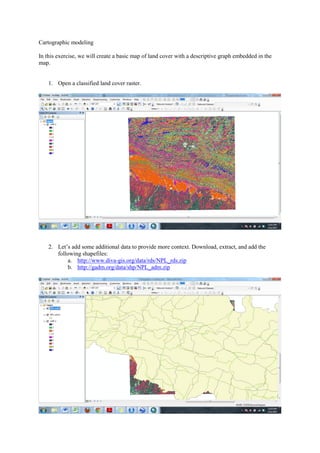
High res cartographic modeling lab
- 1. Cartographic modeling In this exercise, we will create a basic map of land cover with a descriptive graph embedded in the map. 1. Open a classified land cover raster. 2. Let’s add some additional data to provide more context. Download, extract, and add the following shapefiles: a. http://www.diva-gis.org/data/rds/NPL_rds.zip b. http://gadm.org/data/shp/NPL_adm.zip
- 2. 3. Label the towns and district boundaries by double-clicking on the administrative layer. Under the “Labels” tab, select “Label features in this layer” and identify “NAME_03” as the attribute to label. 4. Also, remove the fill of the administrative features layer. 5. By now, the map looks a little busy!
- 3. 6. Let’s pick some alternative colors. Go to http://colorbrewer2.org/. 7. We need to get colors for 9 classes. Select “9” as the number of classes. In the “Nature of your data” area, select “Qualitative”—in our case, the land cover classes are qualitatively different from each other. Then select one of the color schemes.
- 4. 8. We are interested in the RGB codes. Write them down and assign them to the color classes of the raster. 9. The map still looks a little hectic – mostly because there are 9 classes of color. Also, these colors were arbitrarily assigned to classes – ideally, certain colors would be used to represent known land cover classes (blue for water, green for forest, etc.). However, it’s now much easier to see the roads and administrative boundaries layers. Now let’s quantify the relative coverage of each of these classes. Under “View” select “Graphs” “Create”.
- 5. 10. Match the selections below, or chose other options for displaying the number of cells in each class of the raster layer. 11. We are nearly ready to export the map. Click “Layout View” under “View”. Adjust the page layout and size depending on the section of the raster layer you wish to display. Also, add the other key map features (scale, north arrow, legend, etc.).
- 6. 12. Now right-click on the graph and select “Add to layout”. 13. To save the map, click on “File” “Export Map”. Name the file, choose a folder to save it, and save as a PDF.
- 7. 14. Depending on the print quality you seek you may wish to change the resolution. Note that this is only relevant for raster files. If your map only had vector layers and you export as a PDF file, the output will remain a vector-based image. 15. If you intend to invest substantial energy in the production of a map, it is often useful to export the map as an “SVG” file, and edit it in Adobe Illustrator, or the excellent open source alternative: Inkscape - http://inkscape.org/.
