Introduction to Git and GitHub Part 1
•Download as PPTX, PDF•
2 likes•321 views
At the end of this session, you will be able to: * Install git * Create a local git repository * Add a file to the repo * Add a file to staging * Create a commit * Create a new branch * Create a GitHub repo * Push a branch to GitHub
Report
Share
Report
Share
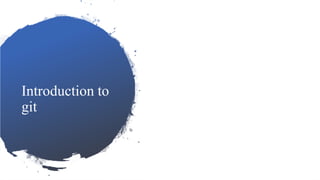
Recommended
Recommended
More Related Content
What's hot
What's hot (20)
The everyday developer's guide to version control with Git

The everyday developer's guide to version control with Git
Git 101 - Crash Course in Version Control using Git

Git 101 - Crash Course in Version Control using Git
Git and GitHub | Concept about Git and GitHub Process | Git Process overview

Git and GitHub | Concept about Git and GitHub Process | Git Process overview
Git Tutorial For Beginners | What is Git and GitHub? | DevOps Tools | DevOps ...

Git Tutorial For Beginners | What is Git and GitHub? | DevOps Tools | DevOps ...
Similar to Introduction to Git and GitHub Part 1
Similar to Introduction to Git and GitHub Part 1 (20)
Let's Git this Party Started: An Introduction to Git and GitHub

Let's Git this Party Started: An Introduction to Git and GitHub
More from Omar Fathy
More from Omar Fathy (8)
Recently uploaded
Enterprise Knowledge’s Urmi Majumder, Principal Data Architecture Consultant, and Fernando Aguilar Islas, Senior Data Science Consultant, presented "Driving Behavioral Change for Information Management through Data-Driven Green Strategy" on March 27, 2024 at Enterprise Data World (EDW) in Orlando, Florida.
In this presentation, Urmi and Fernando discussed a case study describing how the information management division in a large supply chain organization drove user behavior change through awareness of the carbon footprint of their duplicated and near-duplicated content, identified via advanced data analytics. Check out their presentation to gain valuable perspectives on utilizing data-driven strategies to influence positive behavioral shifts and support sustainability initiatives within your organization.
In this session, participants gained answers to the following questions:
- What is a Green Information Management (IM) Strategy, and why should you have one?
- How can Artificial Intelligence (AI) and Machine Learning (ML) support your Green IM Strategy through content deduplication?
- How can an organization use insights into their data to influence employee behavior for IM?
- How can you reap additional benefits from content reduction that go beyond Green IM?
Driving Behavioral Change for Information Management through Data-Driven Gree...

Driving Behavioral Change for Information Management through Data-Driven Gree...Enterprise Knowledge
Recently uploaded (20)
Driving Behavioral Change for Information Management through Data-Driven Gree...

Driving Behavioral Change for Information Management through Data-Driven Gree...
Mastering MySQL Database Architecture: Deep Dive into MySQL Shell and MySQL R...

Mastering MySQL Database Architecture: Deep Dive into MySQL Shell and MySQL R...
Workshop - Best of Both Worlds_ Combine KG and Vector search for enhanced R...

Workshop - Best of Both Worlds_ Combine KG and Vector search for enhanced R...
Understanding Discord NSFW Servers A Guide for Responsible Users.pdf

Understanding Discord NSFW Servers A Guide for Responsible Users.pdf
08448380779 Call Girls In Friends Colony Women Seeking Men

08448380779 Call Girls In Friends Colony Women Seeking Men
IAC 2024 - IA Fast Track to Search Focused AI Solutions

IAC 2024 - IA Fast Track to Search Focused AI Solutions
ProductAnonymous-April2024-WinProductDiscovery-MelissaKlemke

ProductAnonymous-April2024-WinProductDiscovery-MelissaKlemke
Boost PC performance: How more available memory can improve productivity

Boost PC performance: How more available memory can improve productivity
Presentation on how to chat with PDF using ChatGPT code interpreter

Presentation on how to chat with PDF using ChatGPT code interpreter
How to Troubleshoot Apps for the Modern Connected Worker

How to Troubleshoot Apps for the Modern Connected Worker
08448380779 Call Girls In Greater Kailash - I Women Seeking Men

08448380779 Call Girls In Greater Kailash - I Women Seeking Men
Apidays Singapore 2024 - Building Digital Trust in a Digital Economy by Veron...

Apidays Singapore 2024 - Building Digital Trust in a Digital Economy by Veron...
Handwritten Text Recognition for manuscripts and early printed texts

Handwritten Text Recognition for manuscripts and early printed texts
The Role of Taxonomy and Ontology in Semantic Layers - Heather Hedden.pdf

The Role of Taxonomy and Ontology in Semantic Layers - Heather Hedden.pdf
Introduction to Git and GitHub Part 1
- 2. Objective • At the end of this session, you will be able to: • Install git • Create a local git repository • Add a file to the repo • Add a file to staging • Create a commit • Create a new branch • Create a GitHub repo • Push a branch to GitHub
- 3. Sad Story ….
- 6. • Version control also known as revision control or source control, is the management of changes to documents, computer programs, large web sites, and other collections of information.
- 7. • Version control systems (VCS) Version control systems are a category of software tools that help a software team manage changes to source code over time. Version control software keeps track of every modification to the code in a special kind of database.
- 11. Git
- 12. • Git Git is a free and open source distributed version control system designed to handle everything from small to very large projects with speed and efficiency. Git is easy to learn and has a tiny footprint with lightning fast performance. Learn more about git here.
- 13. • Prerequisites You will need a GitHub account (it's free). Go to https://github.com/join and set up a GitHub account if you do not have one already.
- 14. Install git
- 15. • Install git Start by installing git on your instance. When you're working on your own projects, it is always a good idea to check for updates even if you already have git installed. You can install it as a package, via another installer, or download the source code and compile it yourself
- 16. • Ubuntu
- 17. • Verify your installation with the following command:
- 18. Create a local git repository
- 19. • Create a local git repository Now that git is installed, create a new repository (or repo for short) to hold your release notes. When you work on your own projects, you can create repositories in any directory you want. 1. Create a directory for your project with the mkdir (make directory) command:
- 20. • Create a local git repository Then open the directory with the cd (change directory) command.
- 21. • Create a local git repository Now, initialize your new git repository in the folder with the git init command: • Congratulations! You just initialized a git repository.
- 22. Add a file to the repo
- 23. • Add a file to the repo Your repository is empty. It's time to put something in it! Add a new file to the project. You can use any text editor you like when you are working on your own projects, but for this lab, simply create a new file with the touch command. Replace <file name> with a name for your file:
- 24. • Add a file to the repo Run the ls (list) command to verify that the file was created in your project directory:
- 25. • Add a file to the repo Check to see which files git knows about with the git status command:
- 26. Add a file to staging
- 27. Staging Area
- 28. Staging Area
- 29. • Add a file to staging The next step is to add your file to the staging environment (sometimes referred to as the index). You must do this before you commit a file. When you're working, use the staging environment as just that - a staging ground - for actively editing your files.
- 30. • Add a file to staging Run the git status command again • Notice the "Changes to be committed" line. You will see that git added your file to the staging environment, but the file has not yet been added to a commit.
- 31. New Branch
- 32. New Branch
- 33. Create a commit
- 34. • Create a commit A commit is a record of what files you have changed since the last commit. Commits allow you to go back to the state of the project at any point in history. You create a commit in order to add files to the Master.
- 35. • Create a commit First you need to identify yourself, then you can create the commit. Run the following, filling in any email for "you@example.com":
- 36. • Create a commit Run the following, filling in any name for "Your Name":
- 37. • Create a commit Run the following git commit command. Your message should relate to what's in your commit - for posterity:
- 39. • Create a new branch Since you're on the master branch already, run the git checkout -b command and name your branch. The command will: Automatically create a new branch, using the name you specify Immediately check the branch out to you Move you to the new branch
- 40. • Create a new branch
- 41. • Create a new branch Confirm that your branch was created: Switch back to the master branch.
- 42. • Create a new branch Make another file and add it:
- 43. • Create a new branch Use git commit -m "Your message about the commit" to stage your changes. Return to your branch.
- 45. • Create a GitHub repo If you're the sole owner of your project, you don't need to use GitHub. But if you're on a team, you can use GitHub to collaborate without stepping on each others' toes. To create a new repo on GitHub, go to github.com and log in. Click New repository:
- 46. • Create a GitHub repo • GitHub will ask you for some basic info about your repo. Fill out the form, then click Create repository. • GitHub will ask you if you want to start from scratch or add a local project. Since you just created a new repo, you want to push that to GitHub. Follow the "...or push an existing repository from the command line" section. Click the clipboard to copy the commands.
- 47. • Create a GitHub repo Return to your SSH window and run the commands you copied from GitHub.
- 48. • Create a GitHub repo Note You will be prompted to log in. Use your GitHub credentials. • The first command adds the local repository to your GitHub repository. • The second command pushes your local repo to GitHub.
- 49. Push a branch to GitHub
- 50. • Push a branch to GitHub Pushing the commit in your branch to your new GitHub repo allows other people to see the changes you've made (think code review). The repository's owner can review changes prior to merging to the master branch. Run the following command to push changes onto a new branch on GitHub, replacing branch name with a name of your branch. Does GitHub automatically create the branch for you on the remote repository?
- 51. • Push a branch to GitHub
- 52. • Push a branch to GitHub In GitHub, click on the Code tab. You should now see the branch name you just pushed. Click the Compare & pull request button that is next to your branch name. You'll now see the name of your commit. In a production environment you could leave a comment about this commit. For this lab click Create pull request. GitHub verifies that the files you are adding aren't in conflict with the Master copy. If everthing checks out, and it should since these are new files, you will see a green check mark. Click Merge pull request, then Confirm merge. You'll see a "Pull request successfully merged and closed" message. At this point you can click Delete branch to clean up. You don't have to do this, but you may end up with a mess if you have too many branches. Notice that you'll have another chance to leave comments.
- 53. Thank You
