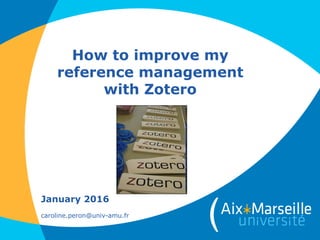
Zotero english-fev2017
- 1. How to improve my reference management with Zotero February 2017 caroline.peron@univ-amu.fr
- 2. What is a reference manager software ? Essential for scholarly reading and writing. All your bibliographic references are gathered in one database. A reference manager software can : - import references from online bibliographic databases (Web of science, PubMed…) - share references between different computers and/or users - store scholarly references on your computer - create a bibliography on a word processor 2
- 3. How to choose my reference manager software ? Many choices : Selection criteria : - Cost : free to use or personal/institutional license ? - User interface : easy to learn/ to use ? - Web storage space : online backup of your references - Reference management (organization of references, citation plugin for Word/Open office…) - Metadata extraction technology (extraction of DOIs, embedded metadata from PDFs) - Collaboration (private/public groups, social network) - Technical support (user forum) 3
- 4. How to choose my reference manager software ? M. Fenner, K. Scheliga, Reference Management, Opening science, http://book.openingscience.org/tools/ reference_management.html ; http://www.hiig.de/en/reference- management/ 4
- 5. Interesting features of Zotero • Free and open source (Firefox plugin), easy to use. • Automatic capture of citation information from web pages. • Wide variety of import/export options. • Formated citation export (style list). • Integration with Microsoft Word and Libre Office. • Storage of PDFs, links, web pages. • Advanced search tools (fast search through your references). • Financed by well known institution (Roy Rosenzweig Center for History and New Media > George Mason University) 5
- 6. Install Zotero Use an updated version of Firefox and don’t forget the Word plugin. Allow the software installation by clicking on « Install now » http://www.zotero.org/download/ Zotero is successfully installed : 6
- 7. Zotero Standalone Zotero Standalone runs as a separate application and plugs into your browser (Google Chrome, Safari). 7
- 8. Zotero 5.0 Beta Zotero 5.0 includes two major new features, My Publications and Feeds: - My publications : it allows you to easily build a list of works — articles, papers, books, etc. — that you've created and share them on your profile page on zotero.org. If you attach files, those files will be made publicly available to download under a license you specify. - Feeds : Feeds support allows you to subscribe to RSS or Atom feeds — such as those made available by academic journals — from within Zotero. Feeds show up as libraries in Zotero's left pane, and feed entries are displayed like other items in the center pane. Don't try the beta if you're in the middle of a project or would have trouble restoring your database from a backup if you ran into problems. 8
- 9. Zotero interface Toolbar Files and tags list References Details on the selected reference 9
- 10. First step How to integrate and organize your references 10
- 11. Customize Zotero via the preferences window Adjust appearance and set miscellaneous features. Set your username, password and (if desired) WebDAV server for syncing Turn full-text indexing of PDFs on and off and see relevant statistics. Specify how bibliographies are generated Add and remove citation styles Configure proxy server settings (not available in Zotero Standalone) Configure keyboard shortcuts for Zotero Storage location, database integrity
- 12. Toolbar • Add citations to Zotero library : New citation, added manually From its identifier (ISBN, DOI, PMID) From a compatible site or database (Google Scholar, Web of Science) - Add attachments to a reference - Import reference files 12
- 13. Importing citations from compatible databases and sites Compatible sites list : http://www.zotero.org/translators/ A folder icon appears next to the zotero icon. Click on it to import references. Example : Google Scholar 13
- 14. Importing citations from compatible databases and sites Ex: Web of Science, Science Direct, ACS, RSC, Wiley, PubMed, OSA Publishing, APS, Google Scholar, Sudoc or Aix-Marseille university catalog… On a publisher site, Zotero will import the reference + full text 14
- 15. Importing citations from non compatible databases and sites Export your citations and save them as a RIS or BibTeX file on your Desk. (If needed, import this file with the Action icon Ex: SciFinder, Techniques de l’ingénieur…
- 16. Importing citations from non compatible databases and sites Ex : Techniques de l’ingénieur, import a reference file (format RIS or BibTeX format), then download it via the Actions icon
- 18. Creating citations from webpages 18
- 19. Creating citations from an identifier Click on this Identifier icon to create citation from an identifier : ISBN (13 numbers), DOI, or PubMed ID. 19
- 20. Importing reference by retrieving PDF metadata Drag your PDF into your Zotero library : 20
- 21. Importing reference by retrieving PDF metadata Right click on the selected PDF, « Retrieve metadata for the PDF’s » and install a plugin the first time : If Zotero can find the PDF in Google Scholar, it creates a new library item for the paper, downloads the citation information and attaches the original PDF to the new item. 21
- 22. Creating notes and attachments To enter notes, click on New Note icon : To create a note from a reference : click on « Add Child Note » You can attach files to individual citations in your library, using the New Child Attachments icon : 22
- 23. Creating note from a web page Highlight the text that you would like to cite Right-click on the text and click on « create Zotero Item and Note from Selection » 23
- 24. Adding note and highlighting PDFs Zotero doesn’t propose that feature. You have to use another PDF reader than Acrobat : - PDF X-Change Viewer for Windows (http://pdf-xchange- viewer.softonic.fr/) or Nitro PDF reader (http://www.nitroreader.com/fr/) - Skim for Mac (http://skim-app.sourceforge.net/) 24
- 25. Organize your Zotero library In the toolbar, you can choose how to classify your references (Author, publication date...). 25
- 26. Organize your Zotero library « My library » Create a new collection/folder Drag and drop the collections to create a file tree : Zotero detects duplicates : 26
- 27. Search for citations in your Zotero library Quick searching Advanced searching : 27
- 28. Search for citations with tags Click on a tag to see items with that specific tag Search by selected tag Tags of the selected reference (created by you or downloaded automatically with records from databases) 28
- 29. Search for citations with tags To assign a color to a tag, right-click the tag in the Tag Selector (control-click on OS X), and select “Assign Color…”. Up to six tags can be assigned colors, so you can highlight important “to read” articles that you would like to find quickly at a glance. 29
- 30. Add relationships Create a link between one item and another by clinking on the « Related » tab : 2 related references 30
- 31. Delete citations Right click on the selected item. Choose « Delete selected item from library ». This deleted item will be stored in the « Waste basket » 31
- 32. Second step How to create a bibliography and share your references 32
- 33. Cite while you write You can insert a citation very easily by dragging and droping your citation : Citation style can be set up by clicking on the « Actions » icon . 33
- 34. Using Zotero with Word • Plug-in Word/Open Office : http://www.zotero.org/support/word_processor_plugin_installation ( Zotero icons are available in the « Adds-in » tab in Word 2007, 2010…) 34
- 35. Using Zotero with Word The 1st time you insert a citation (using this icon « Add/Edit citation » ) , you will have to choose a citation style. Choose citation styles in « Zotero Style repository » (8049 styles January 2016): http://www.zotero.org/styles 35
- 36. Using Zotero with Word • Setting up your Cite preferences The default option when making a selection to cite a reference : "Classic View" is not the default option when you download Zotero, but it is a useful option to set up as your preferences: -Click on the Actions (gear) menu. -Select Preferences on your drop down menu. -Select "Cite" in your Preferences box. -Check the "Classic Add Citation Dialog" option. 36
- 37. Using Zotero with Word Add / Edit citation (If you edit a citation, you have to place the cursor inside the relevant citation before pressing this icon) Insert a bibliography Edit a bibliography (Ex: add a reference in the bibliography) Refresh : If you have made changes to your collection, once you inserted a citation or created a bibliography, click Zotero Refresh. This will update your references in your document. Remove Zotero field codes from the document (prevents any further automatic updates of the citations and bibliographies.) Change the citation style http://www.zotero.org/support/word_processor_plugin_usage 37
- 38. Using Zotero with LaTeX Imports/export on BibTeX : - Right-click on the selected reference. - Zotero generates types, fields… MIT and EPFL guides to create bibliographies using Zotero and LaTeX
- 39. Using Zotero with LaTeX Zotero Better Bib(La)TeX enables to : - Set your own citation keys - Drag and drop citations in a LaTeX editor - Have configurable citekey generator and cleaner (de)LaTeXifier https://www.zotero.org/support/plugins https://zotplus.github.io/better-bibtex/Citation-Keys.html
- 40. Zotero’s online syncing • Zotero's online syncing allows you to access your Zotero library on any computer with internet access. Each Zotero user is given 300 MB of free Zotero File Storage for attached files. • 1st step to syncing your Zotero library : create a Zotero account Then open Zotero's Sync preferences tab and enter your login information in the Zotero Sync Server section : 40
- 41. Zotero’s online syncing Your library online : You can sync manually at any time by clicking the “Sync with Zotero Server” button. http://research.library.gsu.edu/content.php?pid=24410&sid=332122 41
- 42. Syncing with Dropbox With the release of Zotero version 4.0, it is now possible to choose which directory Zotero uses when you attach links to files. If you use Dropbox Basic (2GB of free storage), you can now save your citations in Zotero, attach links to files in a Dropbox folder, and have both synchronize with every computer you use. http://libguides.princeton.edu/content.php?pid=31604&sid=3799749 42
- 43. Export your Zotero library Zotero allows you to export your Zotero library as a Zotero RDF file to copy your library. 43
- 44. Zotero groups Zotero groups, enables you to collaborate with project members, and set up web-based bibliographies for classes you teach. Share your own work or sources you have discovered with others who are working in related areas. Collaborate with colleagues, publicly or privately, on ongoing research. Discover other people with similar interests and the sources they are citing. 44
- 45. Zotero groups 45
- 46. Zotero groups Private Groups Only group members and users invited to join the group are able to see the group’s page. Private groups are completely hidden from group searches. They are not shown on members’ public profile pages and will not appear in search engine results. Public, Closed Membership Anyone can view the group page, but the only way to join the group is by invitation or by requesting an invitation. If the group has a public library, administrators can choose to show or hide the entire library or individual collections from non-members. Public, Open Membership The group page is public, and anyone who wants to can join instantly. If the group has a public library, administrators can choose to show or hide the entire library or individual collections from non-members. 46
- 47. Export your EndNote library to Zotero Select “Output Styles” from the Edit menu. From the list of output styles select RefMan (RIS). Select “Export” from the File menu. In the Export window that pops up, choose “Text Only”, select the RIS output style immediately below “Text Only” in the dialog, and hit “Save.” After exporting from EndNote, click on the gear icon in your Zotero pane and select « Import » from the pull-down menu. In the file system window that pops up, locate the RIS file you exported from EndNote and select “Open.” Your references should be imported into Zotero. The same basic steps apply to many other reference management systems. http://www.zotero.org/support/kb/importing_records_from_endnote 47
- 48. Export a bibliography from Word to Zotero Use a parser like Wizfolio : http://wizfolio.com/ 48
- 49. Useful links Zotero quick start guide : http://www.zotero.org/support/quick_start_guide Beginner’s guide to using Zotero (University of British Columbia) : http://www.slideshare.net/giustinid/beginners-guide-to-zotero Backing up your Zotero library : http://libguides.northwestern.edu/content.php?pid=68444&sid=676064 Requesting styles on Zotero forum : https://github.com/citation-style- language/styles/wiki/Requesting-Styles Editing style with CSL editor (collaboration between Columbia University Libraries and Mendeley) : http://editor.citationstyles.org/about/ 49