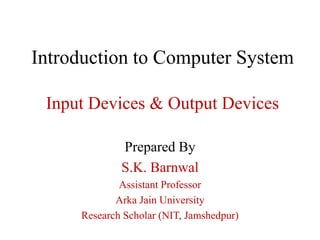
Cs input and output devices
- 1. Introduction to Computer System Input Devices & Output Devices Prepared By S.K. Barnwal Assistant Professor Arka Jain University Research Scholar (NIT, Jamshedpur)
- 2. Objectives After studying this unit you should be able to understand: the basic concepts of input/output devices; functions of input/output devices; types of input/output devices; types of monitors, printers, scanners and graphics tablet newer technologies in computer hardware.
- 3. Inputs are data or signals received by the computer system. An Input unit takes the input and converts it into binary form, so that it can be easily understand by the system. If computer is not communicating with the external world then it will be of no use. Thus, a computer must have a system to receive information from the outside world and must be able to communicate results to the external world. For this, a computer consists of input/output devices. Input and output devices can also be written as I/O devices. I/O devices of a computer system are the devices that connect users to computer. Input devices let us to transfer data and user command into the computer system. Input devices are used to interact with the computer system. For example, we can type in data by using a keyboard, we can give command/ instruction using voice recognition system, or we can input data in picture form by using a scanner in computer system etc.
- 4. On the other hand, output devices display the result of input data or signals after processing of our given input instructions or command. Examples of these could be our computer’s monitor, which displays all the programs which are running on the computer, as well as the printer, which will print out a hard copy of the information which is saved in our system. Input and output devices allow the computer system to interact with the outside world by moving data into and out of the computer system.
- 5. I/O Devices Examples of some input devices are: • Keyboard • Mouse • Joystick • Microphone • Bar code reader • Graphics tablet • Pen drive • CD/DVD • Digital Camera Examples of some output devices are: • Monitor • Printer • Plotter • Speaker
- 6. Input Devices Keyboard: It is the most common i/p device used for entering data and information into the computational system. This is the standard input device attached to all computers. The keyboard is a primary device for inputting text by pressing a set of keys. All the keys are neatly mounted in a keyboard connected to the computer system. Standard keyboard used with most computer system, have enough keys to make them useful for any type of application. The layout of keyboard is just like the traditional typewriter of the type QWERT, contains a total of 101 to 104 keys some extra command keys and function keys. In general, a computer keyboard has following keys : 1. Alphanumeric Keys: It includes letters and numbers. 2. Punctuation Keys: These include comma, period, semicolon etc. 3. Special Keys: These can be function keys, control keys, arrow keys and Caps lock keys etc.
- 7. Input Devices Keyboards generally utilize integrated circuits to perform essential functions, such as determining the combination of 1s and 0s, or binary code, to send to the CPU, corresponding to each key pressed by the user so that system can understand. The wireless function is achieved by infrared signals or by radio frequency. In general all the modern keyboards of computer are classified as: (a) Original PC keyboard having 84 keys; (b) Advance Technology (AT) Keyboard having 101-104 keys; (c) Multimedia Keyboard having 120 – 140 keys.
- 8. Input Devices Pointing Devices: 1. Mouse: It is a pointing device which is used to input data and information into the computer system by pointing on it. It is a handy device which can be moved on a smooth surface to cause the movement of a cursor on the screen. Physically, it contains a small case, held under one of the user’s hands with one or more buttons. For GUI-based systems a mouse is an essential pointing-device. The cursor of the mouse moves in the same direction in which the mouse ball rolls. Its name is derived from its shape that looks like a mouse, with its connecting wire that one can imagine to be the mouse’s tail. A Mouse rolls on a small ball and has two or three buttons on the top. When you roll the mouse across a flat surface on the screen, sensors sense the mouse in the direction of mouse movement. The cursor moves very fast with a mouse giving you more freedom to work in any direction. It is easier and faster to move through a mouse compared to movement using keys.
- 9. Input Devices Types of Mouse: a) Mechanical, b) Optical, c) Cord-Less, 2. Trackball: It is also a pointing device having a movable ball mounted on a stationary device, can be rotated manually by using fingers. In a trackball, the ball is placed on the top along with buttons which can be rolled with the fingers. These are used in playing video games. Mouse and mobile phones are equipped with trackballs to navigate addresses as well as play games.
- 10. Input Devices 3. Joystick: It is a pointing device used as a remote control device for a computer playing video games to indicate the position. It has a stick that pivots on a base and is used for controlling the action in video games. The User moves a spherical ball with the help of a stick in the joystick as opposed to the trackball where fingers are used for moving the ball. Joysticks are also used for controlling machines such as cranes, trucks, underwater unmanned vehicles, flight simulators, industrial robots etc.
- 11. Input Devices Speech Recognition Device: Speech recognition devices were introduced in the early 1970s. Mostly, such systems contain a database of stored voice patterns. This database of voice patterns is generally stored in a recognition unit or in secondary storage. A microphone, attached to the keyboard or recognition unit, records the spoken word patterns. A built-in microprocessor then compares, word by word, these patterns with the stored patterns and transmits the results of the comparisons to a computer for processing. A sentence must be spoken as a series of disjoined words and numbers spoken as a series of digits and not as a single number. Speech recognition devices are generally used in situations where access to a switch or control is not possible or where a user's hands are otherwise occupied.
- 12. Input Device Digital Camera: It is an electronic device takes still photographs, video or both, digitally by recording images via an electronic image sensor. Digital cameras can do things which film cameras can’t, for example displaying images on screen immediately after they are recorded. It looks like ordinary cameras but have sufficient memory in the form of chips to store thousands of images, rather than using photographic films. Images recorded on a digital camera can be cropped for editing, deleted and various types of special effects can be created by using Photoshop software.
- 13. Input Devices Scanners: It is an input device used to feed data in the form of pictures into the computer system. Optical scanners scan images, printed text, handwriting, or an object, and converts it to a digital image. Examples of scanners are a desktop or flatbed scanner. In scanners the document is placed on a glass window for scanning. Mechanically driven scanners that move the document are typically used for large-formatted volume of documents. One more type of scanner is a planetary scanner. This scanner takes photographs of books and documents. Three dimensional scanners are used for producing three-dimensional models of objects.
- 14. Output Devices There are three types of output devices based on the type of output produced by the computer in the following form: 1. soft copy: The output on the screen is called a soft copy. Ex; Visual Display Unit (CRT, LCD, TFT, LED) Screen, Flat Monitor, Projector etc. 2. hard copy: Hard copies are tangible computer outputs. Ex; printer and plotter 3. sound output: The device which gives a sound output. Ex; Speaker Monitors: One of the most important output devices in computer system is its screen commonly called monitor. It is an output device and displays all the programs and applications which are running on the computer system. A Monitor is the visual display unit of the computer system. It displays images generated from the video output. It displays images without keeping a permanent record.
- 15. Output Devices Monitors: A Graphic display is made up of a series of dots called ‘pixels’ (picture elements) whose pattern produces images in computer system. Each dot on the screen is defined as a separate unit which can be addressed separately. Since each dot on the screen can be controlled separately it gives greater flexibility in drawing pictures. The Number of dots per inch (dpi) is called the resolution of the screen and represents the quality of the computer system. There are various kind of monitors are available. Monitors are on the basis of technology CRT (Cathode Ray Tube) Monitor LCD (Liquid Crystal Display) Monitor TFT LCD (Thin Film Transistor Liquid Crystal Display) LED (Light Emitting Diode)
- 16. Output Devices Monitors are on the basis of signal Analog Monitor Digital Monitor Monitors are on the basis of size 14 inch 17 inch 32 inch 40 inch Monitors are on the basis of resolution 1024 by 768 pixels 1280 by 1024 pixels 1600 by 1200 pixels
- 17. Output Devices Projector: This is a type of video projector used for displaying videos, images, or computer data on a large screen or any other flat surface. Several people in a classroom can view the output on a wide screen at the same time. It is a modern equivalent of the slide projector or overhead projector. A beam of high-intensity light travels through thousands of shifting pixels in a LCD display. This beam of light then passes through a lens which projects and focuses the image on the surface. . It receives video signals and projects the corresponding image on a projection screen. It uses a lens system for this projection.
- 18. Output Devices Computer Output Microfilm (COM): It is a process for copying data from storage media on a computer onto microfilm. COM can be produced as microfiche or as 16mm-roll microfilm or we can say that it is a technology enabling the output of computers be recorded directly on microfilm rather than on paper. It is a blending of the computer, microphotography, and electronics. This process is faster than printing on paper, and the information produced is more accessible and occupies less space than paper reports. A COM system usually consists of a recorder/developer and a reader. The recorder/developer equipment may be in a single unit or each unit may be separate. The recorder reads computer magnetic tape, reduces the physical size of the data, and transforms it onto film, which is then developed. The reader, the main vehicle for retrieving information on microfilm, magnifies the reduced data on the film so a report user can read it.
- 19. Output Devices Printer: Printers are used for producing output on paper. There are a large variety of printers and printing devices which can be classified according to the print quality and printing speed. Plotters: A Plotter is a device that draws pictures on a page as output, after receiving a print command from the computer. It is also called a graph plotter. In plotters pens are used to draw lines on the paper, which is placed in the plotter.
- 20. Output Devices Speakers: Computer speakers, or multimedia speakers, are external speakers, commonly equipped with a low-power internal amplifier which produces sound as output. External speakers are connected with a computer by using a plug and socket. Microphone: It is an acoustic-to-electric transducer or sensor used to convert sound signals into electrical signals. This input device was originally invented by Emile Berliner in 1877, and allows you to record voices or sounds and place them onto computers, generally as a wave file.
- 21. Output Devices Terminals: A computer terminal is an electronic or electromechanical hardware device that can be used for entering data into, and transcribing data from, a computer or a computing system. Ex; Teletype Early terminals were inexpensive devices but very slow compared to punched cards or paper tape for input, but as the technology improved and video displays were introduced, terminals pushed these older forms of interaction from the industry. A related development was timesharing systems, which evolved in parallel and made up for any inefficiencies of the user's typing ability with the ability to support multiple users on the same machine, each at their own terminal/terminals.
