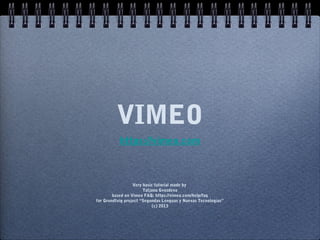
Vimeo Tutorial: How to Use Channels, Groups, Albums and More
- 1. VIMEO https://vimeo.com Very basic tutorial made by Tatjana Gvozdeva based on Vimeo FAQ: https://vimeo.com/help/faq for Grundtvig project “Segundas Lenguas y Nuevas Tecnologias” (c) 2013
- 2. Register for FREE. For FREE account you can upload : • up to 5 videos at a time as long as they don't exceed your weekly upload quota;500 MB a week (with a max of 10 files per day); • video files up to 500MB each. Help about compression: https://vimeo.com/help/compressionThis quota resets weekly, and your personal reset day can be seen on the right side of the Upload Page, along with how much space you have remaining this week. Videos that you upload remain on the site, so you can upload 500 MB of videos this week, and another 500 MB next week, and they'll all be there for the watchin'.
- 3. Register for FREE. For FREE account you can Create: • 1 group,1 channel, • 3 albums.
- 4. Organize your profile. Your profile is your home base. People will go to your profile to see what you look like, your bio, and any other information you feel like sharing about yourself, whereas your Channel is a video watching destination that you've created.
- 5. CHANNELS
- 6. Vimeo Channels Your Channel is a place to collect and showcase videos you upload or find on Vimeo. Other people can subscribe to your Channel and the videos you add will show up in their feed. For create a channel : on the Channels page -click the 'Create a Channel' button at the top of the page.
- 8. Vimeo Channels You can share your Channel with friends. On your Channel page - click the 'Share' button. Then enter the email addresses of your friends or their user names on Vimeo.
- 9. Vimeo Channels The Shout Box is a way for other Vimeo users to send you a quick message that will show up on your Channel. You can use the Shout Box to leave a nice comment on someone's Channel, or to let them know about a video that would be perfect for their Channel.
- 10. Vimeo Channels How to find Channels you would like to follow. ACTIVE CHANNELS You can search for Channels by using the search box at the top of your screen. Or visit the Channels homepage CATEGORIES https://vimeo.com/channels for featured Channels on Vimeo and links to categories of different Channels.
- 11. Vimeo Channels To ADD video to your channel: click the 'Add to...' button that appears under the video and select your Channel. Who can ADD a video to a Channel: Only moderators and Channel creators !
- 12. Vimeo Channels To add moderators to your Channel: click the 'Settings' button on your Channel page ; follow the instructions in the 'Membership' tab.
- 13. Vimeo Channels Who can view your Channel Click the 'Settings' button and then 'Membership' tab and select from the following privacy options: Anyone - everyone in the whole world can view your channel.Only moderators — only the moderators you have added to your channel can view that channel.Only moderators and the people I choose — You can add people to share your Channel with by clicking the '+Add or remove people' link below these options. If you add a private video to a Channel, that video will become public within that Channel only - adding it to a public Channel means you are giving permission for that video to be viewed in this Channel.
- 14. Vimeo Channels To change the name of your Channel, click the 'Settings' button on your Channel page and enter your new Channel Title. Make sure to click 'Save Changes' at the bottom of the page.
- 15. Vimeo Channels Vimeo lets you change the theme, layout, and logo of your Channel. To change yours, click the 'Settings' button on your Channel page and select 'Appearance.' You can arrange the order of videos! On your Channel page - click the 'Settings' button. From there choose the tab labeled 'Videos' and select the way you'd like to arrange your videos in the drop down menu next to 'Always arrange by.' If you choose to arrange your videos manually, you can drag and drop up to 100 videos in the order you'd like. Don't forget to 'Save Changes!'
- 16. Vimeo Channels If you'd like to delete your Channel, go to your Channel homepage and click 'Settings.' Select the 'Advanced' tab and click the 'Delete this channel' button.
- 17. GROUPS The main difference between the CHANNELS and GROUPS is that aGroup is intended for users to collaborate, share, and discuss videos with other members, while a Channel is intended as a destination to watch videos.
- 18. Vimeo Groups are communities and conversations around videos and other things that people like. You can : •create your own Groups; •contribute to the Groups of others. How to start NEW GROUP? Go ‘Watch’-> ‘Groups’ https://vimeo.com/groups and click '+ Create a Group' Then follow the steps to customize it to your liking. Then - start adding videos to your new Group.
- 19. Vimeo Groups How to Add video to GROUP? When you find any video that would fit for your Group, click the '+ Add to...' button that appears under the video and select your Group. You can add every video to a maximum 10 Groups. How to remove video from Group? Go to the video page of the video you would like to remove and click the "Add to..." button below the video. Uncheck the Groups you would like to remove that video from. Or from the Group's video page: click on the red X on the top right of the video.
- 20. Vimeo Groups To change the name of Groups that you created or moderate: from your Group page : click the 'Settings' button ; then edit the Group Name Click 'Save Changes' !
- 21. Vimeo Groups You can invite people to your Group by clicking the 'Invite' button on your Group's homepage. Then add people by name or email address.
- 22. Vimeo Groups To create a Group Album, open any video within the group, click the '+ Add to...' button and click '+ Create a Group Album.’ Follow the directions.
- 23. Vimeo Groups To customize your Group : click the 'Settings' button; select the 'Appearance' tab. You can choose a theme of your liking, upload a custom image header, and edit other appearance settings.
- 24. Vimeo Groups How to delete your Group? If you'd like to transfer ownership to another user, you can do this in your Group settings from the 'Ownership' tab. Otherwise, to delete your Group, go to the 'Settings' tab and click 'delete this group.' Remember, once you delete a Group you can't get it back and it's gone forever.
- 25. Vimeo Groups How to find Groups you would like to follow.Visit the Groups ACTIVE GROUPS homepage: Go ‘Watch’-> ‘Groups’ https://vimeo.com/groups for featured Groups and links to categories of CATEGORIES different Groups.
- 26. Vimeo Groups How to Join the Group.Click the button Join this Group If you no longer want to be in a Group, simply click the 'Leave group' button from that Group's homepage.
- 27. ALBUMS allow you to organize videos into sets. You can create Albums and add your videos, or other videos across on Vimeo. Albums let you arrange multiple videos so they can be saved, organized, viewed together, and sent to friends as a Watchlist.
- 28. Vimeo Albums How to create an Album ? Go to video and click on the '+ Add to...' button that appears under your video. Under the 'Add to Albums' column click the link: '+ Create an Album.' Create a title and description for your Album, then just click the videos you want to add to the Album. Password-protected Albums enable you to share videos with only the people you choose.
- 29. Vimeo Albums To go to your Album: hover mouse over ‘Videos’ click on ‘My Albums’ You can create new Albums from here too: '+ Create an New Album.'
- 30. Vimeo Albums You can use any of your Albums as a playlist by making it into a widget and embedding it on your site. 1) To create a playlist widget: hover over 'Tools' in the top navigation bar ; click ‘+More’ ; click 'Make Widgets.' 2) From there click 'Create a Hubnut' ...
- 31. Vimeo Albums 3) Customize Your Hubnut: next to 'Choose a video stream' ... select 'My Albums' from the top drop down menu. In the next drop down menu select your Album. Than customize your Hubnut as you like ... ... and grab the embed code and embed it on your site
- 32. WIDGETS Widgets make it easy to publish or watch Vimeo videos on other web sites. there are 2 widgets on vimeo: HUBNUT and MONTAGE
- 33. Widgets The Montage creates a visual display of your newest videos that you can post on other sites. To create a Montage, go to vimeo.com/tools/widget and click 'Create a Montage,' then choose the number of a newest videos to be displayed and the layout of your liking. Use the embed code to post it on other sites.
- 34. WATCH LATER
- 35. Watch Later is a handy way to bookmark videos you don't have time to watch right now. When you click the 'Watch Later' button on any Vimeo player, it will be added to your private Watch Later album.
- 36. FOLLOWING Following is a simple way to keep up with people and activity on Vimeo. When you follow someone or something, you will receive updates on that person or thing in your feed on your homepage. You can follow people, as well as their likes and appearances. You also can follow Channels and tags to find out when a Channel is updated or when a tag that interests you is applied to a new video.
- 37. FOLLOWING To FOLLOW a person: just click the “follow” button on a person’s profile page, or anywhere else it appears.
- 38. FOLLOWING To follow the Channel you like, just click button: FOLLOW If you want to stop following a Channel, go to that Channel and click the 'x Unfollow' button.
- 39. FOLLOWING When you follow someone or something, you will receive updates on that person or thing in your homepage feed. You can control what appears in your feed using your feed manager: Tools than hover mouse over click Feed Manager https://vimeo.com/feedmanager In addition, you’ll be able to send messages to the people you follow. When you follow someone, they will receive a notification in their feed.
- 40. FOLLOWING Whom you follow ?Visit the “Following” page, hover mouse over ‘Me’, than click ‘Following’.Who follows you ?On your “Following” page, there is a tab for “Followers.” Click it to see who keeps up with you. Can you stop following?Yes, you can. It’s called “unfollowing,” and you can do it by going to a person’s profile page and clicking the “Unfollow” button.
- 41. FOLLOWING How can I find people to follow? Tools-> More-> Find Friends You can use Facebook, Twitter, or your email address book (provided you use Gmail or Yahoo! Mail) to search Vimeo for people you already know. And when you find your friends, you can follow them right away.
- 42. CATEGORIES Categories are a broad catalog of Vimeo's content and active communities. Explore Categories to find the videos you like and connect with the people who make them.
- 43. Categories make it easy to find the things on Vimeo that interest you. Watch -> Categories Explore Categories to discover videos, people, and more, all organized by theme.
- 45. Categories How do videos get added to Categories ? Vimeo Categories are populated by using your Channels and Groups. If you moderate a Channel or Group, go : Settings - > Basic and choose categories. Your Channels and Groups can be added to up to two Categories each !
- 46. HD is the highest quality form of video available today. higher than standard TV and DVDs. Vimeo presents HD in the 720p format, the same resolution (1280×720) used by major broadcast, cable, and satellite networks. Vimeo HD is true 1280×720, up to 30fps in MP4 media format, aspect ratio - greater than 4:3. To upload - vimeo recommend using the H.264 codec at size 1280×720, bit rate 3000-5000 kbits/sec (optimized for 'download'), key frame every 30 frames (frame reordering on), using whatever frame rate you shot in. For sound, use AAC at 128kbps in stereo. Uploaded HD videos were automatically converted into 720/30p VP6 Flash video. Since August 2010, all videos are encoded into H.264 for HTML5 support.
- 47. HD Visit the Vimeo HD Channel Watch - > Categories - > HD staffpics: https://vimeo.com/channels/staffpicks and watch any of the clips in full screen mode ...
- 48. MUSIC STORE is a place where vimeo users could find music to put in their videos. The Music Store allows you to find music that you can license for use in your videos You can download tracks from Music Store and add them to your videos with your video editing software, or you can automatically add these tracks to your Vimeo videos with Enhancer.
- 49. Music Store How to search music : Create -> Music StoreMusic Search You can search Music by typing in a search bar: a Genre, Tempo, Theme, Mood, or a specific instrument: search bar will automatically start guessing tags as you type.
- 50. Music Store How to search music : For more control, you can apply advanced ‘Advanced Filters’ link : search filters: Click ‘Advanced Filters’ link that appears under the search button to expand the menu. Filter by duration, price range, license type, provider, and vocal type. How do I search for only free tracks?Click the 'Advanced Filters' link There in options 'Price range' select free tracks.
- 51. Music StoreSome tracks in Music Store may contain profanity. These tracks will be marked with a red 'Explicit' to the right of the track name. If you’d prefer to filterout explicit songs from your search results, open the Advanced Filters and turn the Safe Search toggle to On.
- 52. Music Store The Vimeo Music Store sources tracks from Vimeo partners at: •Audiosocket, •FreeMusic Archive, •SmartSound. If you have an account with either site, your music should appear in Music Store when searching the appropriate tags! To contact Free Music Archive, visit: http://freemusicarchive.org/contact. To contact Audiosocket, please send an email to vimeolicensing[at]audiosocke[dot].com. To contact SmartSound, please send an email to sales[at]smartsound[dot]com.
- 53. Music StoreCan you use free music for commercial purposes? In most cases, no. Most of the free tracks are subject to Noncommercial Creative Commons licenses. These licenses do not permit commercial use. However, if you’re looking to use an artist’s work commercially, you can contact the artist via their homepage or FMA profile. What is aShare Alike license?If you’re using a track that is subject to a Creative Commons Share Alike license, your new work that uses that track must also be made available to the public under the same license. For example, if the track is governed by an Attribution Noncommercial Share Alike license, any video that incorporates the track must be licensed to others under the same license. This means that others will be able to adapt your video for noncommercial purposes so long as they provide attribution and license any adaptation under the same terms.
- 54. Music Store When hovering over a track, a star will appear on the left hand side over the track number. Pressing this will allow you to add 'My that track to your Saved Tracks' list so you can find it later!
- 55. Music Store To download music, click green arrow on the right side -> 'My On the Downloads' tab you’ll always be able to re-download tracks you’ve download or purchased in the past.
- 56. Music StoreRecommendations tab contains a full list of all of Vimeo staff featured tracks: ”If we like something and think it would be a good song for someone to use in their videos, we feature it!”
- 57. Music Store Some artists will require you give them attribution when using their songs. You can find out how to give them proper credit by clicking on the track's title. Click Attribution info ' ' under 'About this track,' which appears to the right of the track. A window will pop up with the text the artist would like you to add to your video's description. You can copy and paste it right in when you’re ready! Read about This is that CC for this music music! Attribution information
- 58. ENHANCER In Music Store, the Enhancer lets you automatically add Music Store tracks to the videos you've uploaded on Vimeo!
- 59. Enhancer To access the Enhancer, click the Enhance Videos tab that appears on the top right hand corner of Music Store, or click ‘Start Enchancing’ on the center left side.
- 60. Enhancer Under My Videos you can select one of your recent uploads, or click the magnifying glass icon to search through your videos. Once you've found your video, click on it to select it and hit Enhance. Then click the find the track button, to find the music you'd like to use from Music Store ...
- 61. Enhancer ... and click the purple Enhance With Track button that appears next to the Play button.
- 62. Enhancer If the video is longer than the track, you can drag the dashed purple bar that appears directly below the preview to select the portion of the video where you'd like the track to play. If the track is longer than the video, you can drag the highlighted area that appears on the audio waveform to choose the portion of the track you'd like to use.
- 63. Enhancer On the right side - click on your choose film : new window will open with the Volume faders: The volume faders allow you to control the volume levels for both channels. Once you're ready, you can click the Enhance button to do just that!
- 64. Enhancer The last step for enhancing your video is deciding whether you want to replace your existing video with your newly enhanced video or upload the newly enhanced video as a whole new video. That's it, your video is now enhanced!
- 65. Enhancer If you need to purchase a license for the track, just follow the directions.
- 66. VIDEOCOMPRESSION
- 67. VIDEOCOMPRESSION GUIDE Follow these guidelines to create video files that will upload successfully and look beautiful on Vimeo. https://vimeo.com/help/compression
- 69. THAT’s ALL :)
