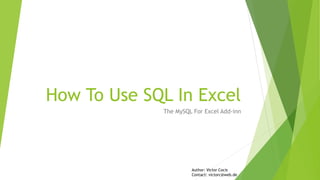
Using SQL in Excel
- 1. How To Use SQL In Excel The MySQL For Excel Add-inn Author: Victor Cocis Contact: victorc@web.de
- 2. Introduction Processing large amount of data, like in-place update, or wildcard-based filtering, is hard to manage using Excel’s tools, but with a little help of SQL can be done easy With the MySQL for Excel Add-in you can do this in 3 simple steps: Export data from Excel to a local MySQL Server Use a MySQL client to process the data Import results back to Excel
- 3. Needed Tools Visual Studio 2010 Tools for Office Runtime. Download it from Microsoft The MySQL for Excel Add-in (free). Download it from Oracle A standalone MySQL Server. This example uses mini-server, portable, download it from Sourceforge A MySQL client. Recommendation HeidiSQL, portable, download it from HeidiSQL
- 4. Installation The Visual Studio Runtime and the MySQL for Excel Add-in are coming as Windows Installers After running the installation, the add-in will appear in the „Data“ Tab of Excel. Mini-Server and HeidiSQL have portable versions, just unzip them in a folder of choice
- 6. Connecting All Together Start the Mini-server by clicking the mysql_start.bat file from the installation folder. A command prompt will inform you if the server is running Connect HeidiSQL and create a database (These steps are necessary only once) Start HeidiSQL from its installation folder (heidisql.exe) In the right bottom corner click New -> Session in root folder
- 7. Connecting All Together The session manager will create a session called „Unnamed“, rename it to e.g. „mysession“ Set following connection parameters Hostname: „localhost“ or „127.0.0.1“ User: root Password: root Port: 3311 Database: blank
- 8. Connecting All Together In the screen that opens right-click the session name („mysession“ in this example) the Create new - > Database and enter a database name, e. g. „mydatabase“ in the form that opens. You will then see the new database on the right panel. *Note: information_schema and mysql are system databases
- 9. Connecting All Together Connect Excel tot he database (These steps are necessary only once) Open a blank excel workbook and choose Data from the menu. You will see the MySQL for Excel panel on the left, as described in Installation Click on New Connection and enter the same parameters as described in slide #7 then click OK
- 10. Connecting All Together In the panel double-click the connection to open it, then the database to connect to
- 11. Practical Examples For the examples we will use A Price and Stock List Name Category Price Stock Ballantines Finest Scotch 58.90 120 Bowmore 12 Years Single Malt 48.90 111 Canadian Club Canadian 50.90 114 Canadian Club 12 Years Canadian 43.90 108 Chivas Regal 12 Years Scotch 32.90 no stock Chivas Regal 18 Years Scotch 32.90 120 Crown Royal Canadian 37.90 102 Crown Royal Reserve Canadian 33.90 108 Dalmore Scotch Single Malt 35.90 101 Dewars 12 Years Scotch 35.90 118 Dewars White Label Scotch 35.90 118 Glenfiddich 12 Years Single Malt 38.90 114 Glenfiddich 15 Years Single Malt 35.90 108 Glenfiddich 18 Years Single Malt 37.90 no stock Glenlivet 12 Years Single Malt 39.90 no stock Glenlivet 15 Years Single Malt 48.90 115 Glenlivet 18 Years Single Malt 45.90 115 J and B Scotch 57.90 114 Jack Daniels Bourbon 36.90 104 Jameson Irish 40.90 103 Jim Beam Bourbon 40.90 116 Johnny Walker Black Label Scotch 33.90 110 Johnny Walker Blue Label Scotch 56.90 100 Johnny Walker Red Label Scotch 52.90 115 Old Grand Dad Bourbon 59.90 104 Sir Edwards Scotch 34.90 no stock Teachers Scotch 58.90 110 Tullamore Dew Irish 33.90 115 VAT 69 Scotch 37.90 104
- 12. Practical Examples An Incoming Deliver List *Note: You can download the lists as Excel files from https://www.mediafire.com/file/h8qu8 0uztmgc70f/Whyskey_Sample.xlsx/file Name Delivered Ballantines Finest 40 Bowmore 12 Years 50 Canadian Club 40 Chivas Regal 12 Years 60 J and B 55 Jack Daniels 40 Jameson 50 Jim Beam 50 Johnny Walker Black Label 60 Old Grand Dad 30 Sir Edwards 40 Teachers 60 Tullamore Dew 60 VAT 69 50
- 13. Practical Examples – Export Data And Create Table Mark the columns you wish to export and in the MySQL For Excel panel click „Export Excel Data To New Table “
- 14. Practical Examples – Export Data And Create Table
- 15. Practical Examples – Export Data And Create Table Click ok in next screen and in the panel you will see the wizard has created the table.
- 16. Practical Examples – Export Data And Create Table Examine the table in HeidiSQL (click refresh in the upper left corner of Heidi if the table is not yet visible) The wizard has added a numerical id. First Excel table row has been used as header, to name the fields. Column containing strings have been formatted as varchar with the maximum length of contained string. The „Stock“ column is also varchar, as it contains „no stock“ on some positions.
- 17. Practical Examples - Update and Regularize Column To make the „Stock“ column numeric, let’s first replace „no stock“ with 0 (zero). Click the „Query“ tab in Heidi and run following query: UPDATE whiskey SET Stock=0 WHERE Stock="no stock";
- 18. Practical Examples - Update and Regularize Column Click the „Data“ tab to check modified data
- 19. Practical Examples - Update and Regularize Column Back tot he „Table“ tab, double click the „Datatype“ oft he Stock field and choose „INT“ from the dropdown and then „Save“
- 20. Practical Examples - Update and Regularize Column Back to Excel, click „Import MySQL Data“ to update the changes. You can do this over existing data, or in a new Worksheet, or even a new file The add-in has also created a connection between the Excel table and the database. Just clicking „Refresh“ in the „Data“ tab of Excel and changes in the database will be reflected in Excel
- 21. Practical Examples - Mirror Back Data Changes in Excel Unfortunately changes in Excel won’t be updated in the database. „Edit MySQL Data“ provides a way to change MySQL data, but is a bit tricky to use. An easy way to do this: In Heidi SQL, right click the table, then choose “Empty table(s)”. This will delete data, but preserve the table structure Back in Excel, select the columns, then select the table in the right pane and click “Append Excel Data to Table”
- 22. Practical Examples - Mirror Back Data Changes in Excel On the next screen check the box “First Row Contains Column Names” and verify that columns are correctly mapped. Then click “Append”
- 23. Practical Examples - Mirror Back Data Changes in Excel Refresh the table in Heidi to verify data is correct
- 24. Practical Examples – Save Filters In this example, the whiskey shop orders weekly drinks where the stock is below 110 bottles. In Heidi right click your database (“mydatabase”) then choose “If you use certain filters regularly, you can store them as views in the database and use them by just a click Create new” -> “View”
- 25. Practical Examples – Save Filters Give it a name, e.g. “Order” and write your SELECT statement: SELECT * FROM whiskey WHERE Stock<110; then save it.
- 26. Practical Examples – Save Filters Back to Excel right click in the panel with data objects and choose “Refresh Database Objects” to display the view
- 27. Practical Examples – Save Filters Now choose where you want to display the data, it might be same sheet, a different one or even a new file. Click the “order” view, then click “Import MySQL Data” Next time you need the filter, just update your data as described in Mirror Back Data Changes in Excel and click “Refresh” in the data tab* *Note: We observed cases when the view didn’t refresh after a table update. We recommend to manually refresh the view from the MySQL client
- 28. Practical Examples – Save Filters The most help is, of course, in case of complex filters, with multiple conditions, which you don’t have to build each time with Excel filter wizard. You can also use operations or features not present in Excel. For example, the supplier of the whiskey shop has an offer for whiskey labeled older than 12 years. Hard to filter such names in Excel, but very simple using regular expression in SQL: SELECT * FROM whiskey WHERE Name REGEXP "1[3-9] Years";
- 29. Practical Examples – In-Place Editing This requires in Excel at least writing a formula and dragging it for all values, then override the original values. Much simpler with MySQL for Excel. A simple one: increase all prices by 10%: Run following query in Heidi: UPDATE whiskey SET Price=Price*1.1; then in Excel click “Refresh” in the “Data” Tab or import data to another sheet or file.
- 30. Practical Examples – In-Place Editing A more complex one: a new delivery is here, update the stocks. In Excel this needs some lookups and IF’s and overriding the original values. With SQL first export the delivery data as described in Export Data and Create Table, to fill data in a “delivery” table As names are identical, we will use that field to match the 2 tables. Run following query in Heidi: UPDATE whiskey LEFT JOIN delivery ON whiskey.Name=delivery.Name SET Stock=Stock+Delivery; then in Excel click the “whiskey” sheet and click “Refresh” in the “Data” Tab or import data to another sheet or file
- 31. Practical Examples – Delete Rows Based on Filter Criteria This is another task not straight forward in Excel but quick to do with SQL. To delete all products wit zero stock after delivery (because supplier won’t deliver them anymore), run following query in Heidi: DELETE FROM whiskey WHERE Stock=0; then in Excel click “Refresh” in the “Data” Tab or import data to another sheet or file.
- 32. Notes You can use a MySQL client of choice, functionalities described here are common to most database clients You can use the actual version of the MySQL Server as a local host installation Some processes described will show informative or warning pop-ups, these were ignored in the text, just click “Ok” or “Continue” when they show up All SQL SELECT statements select all the fields just for readability, use a list of fields of your need with SQL