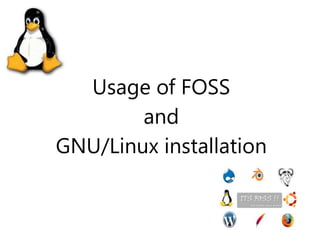
Linux
- 1. Usage of FOSS and GNU/Linux installation
- 2. FOSS FOSS stands for Free and Open Source software. Satisfy 4 degrees of freedom as stated by FSF- • Freedom to run the program for any purpose • Freedom to study how the program works, change it to make it to do what you wish. • Freedom to redistribute copies to help others. • Freedom to distribute copies of your modified versions to others. http://www.gnu.org/philosophy/free-sw.html
- 3. Why use FOSS? • The availability of the source code. • The right of code modification, improvement and redistribution. • Large base of developers and users. • Have an alternative. • Free marketing and support.
- 4. Why FOSS is not yet popular? • General lack of awareness about the Free Software and its existence. • Hardware vendors usually bundle Windows with their systems and do not offer choice to the customer! • False thinking of less user friendliness in FOSS.
- 5. Benefits of Using FOSS • Reducing total cost of Ownership. • Security • Reliability/Stability • Piracy, IPR
- 6. FOSS tools for CS academics Proprietary Software Free Software* Download Oracle 11g Database MySQL http://dev.mysql.com/dow nloads/ Xylinx GNU Electrical- sophisticated electrical CAD system http://www.gnu.org/softw are/electric/ IIS Apache httpd.apache.org/downlo ad.cgi MS VB Gambas- Development environment based on a Basic interpreter with object extensions http://gambas.sourceforg e.net/en/main.html
- 7. FOSS alternatives for everyday use Application area Proprietary Free Software* Download Operating system MS Windows Fedora GNU/Linux www.fedoraprojec t.com/download Office Suite MS Office Openoffice.org or LibreOffice download.openoff ice.org/index.html Email client Microsoft Outlook Mozilla Thunderbird http://www.mozill a.com/en-US/ Internet Browser Microsoft Internet Explorer Mozilla Firefox http://www.mozill a.com/en-US/ Media Windows Media Player VLC Player http://www.videol an.org/ Graphics Adobe Photoshop GIMP http://www.gimp. org/downloads
- 8. GNU/Linux Several distributions(distros) available to chose from- • RedHat • Fedora • CentOS • Debian • Ubuntu • OpenSuSe….. http://distrowatch.com/
- 9. Installation First things First Know about your PC/Laptop/Notebook- • Processor type and model(Intel family/AMD) • Processor speed(normally in Ghz) • RAM size(Physical Memory) • Hard disk drive size • Graphics Memory
- 10. BIOS settings to Boot from media • Go to BIOS by pressing del key before boot. • Go to Advanced BIOS features. • Select your first boot device. • If you prefer to boot from CD/DVD media, select it as your first boot device followed by HDD or Removable disk. • Save and reboot by pressing F10 P.S : This setting vary from machine to machine depending upon your vendor.
- 11. Getting Started Insert and boot from your media to get this screen- Now simply press Enter to proceed.
- 12. Wait till the next screen shows up..
- 13. Select “Skip” and press Enter
- 14. Wait till the graphical screen loads..
- 15. From here on, its straight forward..
- 16. Select language
- 17. Click next or type your own hostname
- 18. Select required time zone
- 19. Enter your Root password
- 20. Click on Yes and continue..
- 21. This is important part of installation! Here you need to select Create custom layout if your installing alongside Windows This screen shows up in fedora 13.
- 22. Make sure you’ve selected proper method before clicking “Write changes to disk”. You may lose your data if you select improper method here..!!
- 23. Another important stage!! Select “Customize now” and click “Next”..
- 24. Don’t forget to select your packages!!
- 25. Only after finishing the selection of all your required packages click “Next”..
- 26. All the selected packages will install on its own.
- 27. Okay, this is it.! Now you’re done with all the housekeeping.!! Sit back. Have a cup of Coffee/tea/whatever you want and relax. Comeback after sometime to see the following screen..
- 28. Click “Reboot” and eject your installation media. Don’t forget to eject installation media before system reboots…
- 29. And your new GNU/Linux boots..
- 30. Little Post installation work.. Again, its just straight forward, simply click “Forward” to continue..
- 31. Create new user by filling required fields.
- 32. Set correct Date and Time..
- 33. Now you’re totally done with this! Simply click “Finish” to load the user login.
- 34. Select “user” and enter password to load your home screen.
- 35. Let your Linux journey begin…
- 36. Installing Packages/Software Two ways for RedHat based systems- • RPM(RedHat Package Manager) • YUM(Yellowdog Updater, Modified)
- 37. Using RPM • Know about your kernel and architecture type. (Use “uname – a” command) • Download the required rpm file from internet(rpm.pbone.net , rpmfind.net) • Install using command- $su – c “rpm –ivh filename.rpm” • Press Enter and give your root password and wait until the prompt returns. • Sometimes this may result in dependency problems if they’re not resolved.
- 38. Installing freeglut-devel using rpm
- 39. Using YUM • More easier way to install any software/package. • No need to worry about type of kernel and architecture. • But you need internet connection during installation. • Command is- # yum install pkgname
- 40. Installing freeglut-devel using YUM
- 41. Installing VLC player in Fedora Use the following commands- $ su – # rpm –ivh http://download1.rpmfusion.org/free/fedora/rp mfusion-free-release-stable.noarch.rpm # yum install vlc
- 42. Virtualization
- 43. Virtualization You can use virtualization software to install an Operating system inside an existing Operating System! Limitations: Some devices are not detected and there must be minimum of 2Gb RAM. Available virtualization software are- • Virtual Box • VMware Player
- 44. Virtual Box Installing Virtual Box is as simple as installing any simple software. But while installing Operating system inside Virtual box, be sure to save your virtual drive outside host machine drive. You can install as many Operating systems as you wish unless you run out of memory.! Only .iso image of the OS is enough to install it and no need of external cd/dvd while installing in virtual box.
- 45. Creating new virtual machine in VB: Click on “New” in the main window.
- 46. Select your OS from top down menu and give some name to the virtual machine.
- 47. Set the RAM size for your VM
- 49. Again “Next”..
- 51. Here you can set the VM size and click on folder icon.
- 52. Store your VM outside Host machine drive.
- 53. Its done, click on Create to create your VM
- 54. Now start your VM from Virtual Box main window to get this first run wizard.
- 55. Select installation media or browse to your iso media file by clicking on folder icon.
- 56. After selecting installation media, you can start your VM. From here on, the normal installation of fedora begins.
- 57. When things go wrong.
- 58. File system check error Give root password for maintenance (or type Ctrl D to Reboot)
- 59. Enter root password to get the prompt # Now simply type “fsck” and press Enter # fsck Press y when it asks- fix errors<y>? Type “reboot” when the prompt returns # reboot Now fedora boots normally if the errors are fixed by fsck.
- 60. Rescue the lost Fedora • This works only if the partition of Fedora is not formatted or deleted while installing Windows. • Need original type of fedora media to rescue. • Boot your media to get the following screen and select “Rescue installed system”.
- 61. Select “Rescue installed system” and press Enter
- 62. Select continue and press Enter
- 63. • Start the Grub shell with the grub command: # grub • This will show the grub shell like this- grub> • Use the find command to locate the partition containing the boot files by searching for /boot/grub/grub.conf . Grub will report the partition using its own syntax: grub> find /grub/grub.conf (hd0,0)
- 64. • Use the root command to configure the partition from which the boot files are to be loaded (use the partition ID from last step): grub> root (hd0,0) Filesystem type is ext2fs, partition type 0x83 • Use the setup command with this drive ID to install the Grub bootloader code: grub> setup (hd0) • Quit the Grub shell with quit: grub> quit #
- 65. • Type reboot to get back your Fedora- # reboot • Now fedora boots along side with Windows like it was before.
- 66. Thank You… If there’s any problem with the use of GNU/Linux and FOSS, then feel free to ask.. http://facebook.com/techgech Or http://facebook.com/groups/techgech We’re on Facebook- Email: csyogech@gmail.com Questions/Queries..??
