11 animation techniques
•Download as PPT, PDF•
2 likes•1,006 views
animation techniques
Report
Share
Report
Share
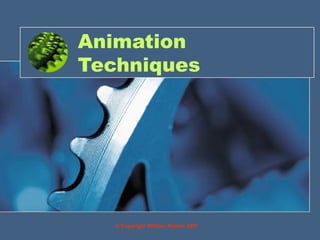
Recommended
More Related Content
What's hot
What's hot (20)
Viewers also liked
Are you new to SlideShare? Are you looking to fine tune your channel plan? Are you using SlideShare but are looking for ways to enhance what you're doing? How can you use SlideShare for content marketing tactics such as lead generation, calls-to-action to other pieces of your content, or thought leadership? Read more from the CMI team in their latest SlideShare presentation on SlideShare.How To Get More From SlideShare - Super-Simple Tips For Content Marketing

How To Get More From SlideShare - Super-Simple Tips For Content MarketingContent Marketing Institute
Viewers also liked (20)
Motor and sensory examination, Examination of reflexes

Motor and sensory examination, Examination of reflexes
STOP! VIEW THIS! 10-Step Checklist When Uploading to Slideshare

STOP! VIEW THIS! 10-Step Checklist When Uploading to Slideshare
10 Ways to Win at SlideShare SEO & Presentation Optimization

10 Ways to Win at SlideShare SEO & Presentation Optimization
How To Get More From SlideShare - Super-Simple Tips For Content Marketing

How To Get More From SlideShare - Super-Simple Tips For Content Marketing
Similar to 11 animation techniques
Similar to 11 animation techniques (20)
Recently uploaded
💉💊+971581248768>> SAFE AND ORIGINAL ABORTION PILLS FOR SALE IN DUBAI AND ABUDHABI}}+971581248768
+971581248768 Mtp-Kit (500MG) Prices » Dubai [(+971581248768**)] Abortion Pills For Sale In Dubai, UAE, Mifepristone and Misoprostol Tablets Available In Dubai, UAE CONTACT DR.Maya Whatsapp +971581248768 We Have Abortion Pills / Cytotec Tablets /Mifegest Kit Available in Dubai, Sharjah, Abudhabi, Ajman, Alain, Fujairah, Ras Al Khaimah, Umm Al Quwain, UAE, Buy cytotec in Dubai +971581248768''''Abortion Pills near me DUBAI | ABU DHABI|UAE. Price of Misoprostol, Cytotec” +971581248768' Dr.DEEM ''BUY ABORTION PILLS MIFEGEST KIT, MISOPROTONE, CYTOTEC PILLS IN DUBAI, ABU DHABI,UAE'' Contact me now via What's App…… abortion Pills Cytotec also available Oman Qatar Doha Saudi Arabia Bahrain Above all, Cytotec Abortion Pills are Available In Dubai / UAE, you will be very happy to do abortion in Dubai we are providing cytotec 200mg abortion pill in Dubai, UAE. Medication abortion offers an alternative to Surgical Abortion for women in the early weeks of pregnancy. We only offer abortion pills from 1 week-6 Months. We then advise you to use surgery if its beyond 6 months. Our Abu Dhabi, Ajman, Al Ain, Dubai, Fujairah, Ras Al Khaimah (RAK), Sharjah, Umm Al Quwain (UAQ) United Arab Emirates Abortion Clinic provides the safest and most advanced techniques for providing non-surgical, medical and surgical abortion methods for early through late second trimester, including the Abortion By Pill Procedure (RU 486, Mifeprex, Mifepristone, early options French Abortion Pill), Tamoxifen, Methotrexate and Cytotec (Misoprostol). The Abu Dhabi, United Arab Emirates Abortion Clinic performs Same Day Abortion Procedure using medications that are taken on the first day of the office visit and will cause the abortion to occur generally within 4 to 6 hours (as early as 30 minutes) for patients who are 3 to 12 weeks pregnant. When Mifepristone and Misoprostol are used, 50% of patients complete in 4 to 6 hours; 75% to 80% in 12 hours; and 90% in 24 hours. We use a regimen that allows for completion without the need for surgery 99% of the time. All advanced second trimester and late term pregnancies at our Tampa clinic (17 to 24 weeks or greater) can be completed within 24 hours or less 99% of the time without the need surgery. The procedure is completed with minimal to no complications. Our Women's Health Center located in Abu Dhabi, United Arab Emirates, uses the latest medications for medical abortions (RU-486, Mifeprex, Mifegyne, Mifepristone, early options French abortion pill), Methotrexate and Cytotec (Misoprostol). The safety standards of our Abu Dhabi, United Arab Emirates Abortion Doctors remain unparalleled. They consistently maintain the lowest complication rates throughout the nation. Our Physicians and staff are always available to answer questions and care for women in one of the most difficult times in their lives. The decision to have an abortion at the Abortion Cl+971581248768>> SAFE AND ORIGINAL ABORTION PILLS FOR SALE IN DUBAI AND ABUDHA...

+971581248768>> SAFE AND ORIGINAL ABORTION PILLS FOR SALE IN DUBAI AND ABUDHA...?#DUbAI#??##{{(☎️+971_581248768%)**%*]'#abortion pills for sale in dubai@
Enterprise Knowledge’s Urmi Majumder, Principal Data Architecture Consultant, and Fernando Aguilar Islas, Senior Data Science Consultant, presented "Driving Behavioral Change for Information Management through Data-Driven Green Strategy" on March 27, 2024 at Enterprise Data World (EDW) in Orlando, Florida.
In this presentation, Urmi and Fernando discussed a case study describing how the information management division in a large supply chain organization drove user behavior change through awareness of the carbon footprint of their duplicated and near-duplicated content, identified via advanced data analytics. Check out their presentation to gain valuable perspectives on utilizing data-driven strategies to influence positive behavioral shifts and support sustainability initiatives within your organization.
In this session, participants gained answers to the following questions:
- What is a Green Information Management (IM) Strategy, and why should you have one?
- How can Artificial Intelligence (AI) and Machine Learning (ML) support your Green IM Strategy through content deduplication?
- How can an organization use insights into their data to influence employee behavior for IM?
- How can you reap additional benefits from content reduction that go beyond Green IM?
Driving Behavioral Change for Information Management through Data-Driven Gree...

Driving Behavioral Change for Information Management through Data-Driven Gree...Enterprise Knowledge
Recently uploaded (20)
ProductAnonymous-April2024-WinProductDiscovery-MelissaKlemke

ProductAnonymous-April2024-WinProductDiscovery-MelissaKlemke
Understanding Discord NSFW Servers A Guide for Responsible Users.pdf

Understanding Discord NSFW Servers A Guide for Responsible Users.pdf
Tech Trends Report 2024 Future Today Institute.pdf

Tech Trends Report 2024 Future Today Institute.pdf
+971581248768>> SAFE AND ORIGINAL ABORTION PILLS FOR SALE IN DUBAI AND ABUDHA...

+971581248768>> SAFE AND ORIGINAL ABORTION PILLS FOR SALE IN DUBAI AND ABUDHA...
Driving Behavioral Change for Information Management through Data-Driven Gree...

Driving Behavioral Change for Information Management through Data-Driven Gree...
Mastering MySQL Database Architecture: Deep Dive into MySQL Shell and MySQL R...

Mastering MySQL Database Architecture: Deep Dive into MySQL Shell and MySQL R...
Axa Assurance Maroc - Insurer Innovation Award 2024

Axa Assurance Maroc - Insurer Innovation Award 2024
What Are The Drone Anti-jamming Systems Technology?

What Are The Drone Anti-jamming Systems Technology?
Handwritten Text Recognition for manuscripts and early printed texts

Handwritten Text Recognition for manuscripts and early printed texts
Connector Corner: Accelerate revenue generation using UiPath API-centric busi...

Connector Corner: Accelerate revenue generation using UiPath API-centric busi...
Apidays New York 2024 - Scaling API-first by Ian Reasor and Radu Cotescu, Adobe

Apidays New York 2024 - Scaling API-first by Ian Reasor and Radu Cotescu, Adobe
Strategize a Smooth Tenant-to-tenant Migration and Copilot Takeoff

Strategize a Smooth Tenant-to-tenant Migration and Copilot Takeoff
Strategies for Landing an Oracle DBA Job as a Fresher

Strategies for Landing an Oracle DBA Job as a Fresher
Strategies for Unlocking Knowledge Management in Microsoft 365 in the Copilot...

Strategies for Unlocking Knowledge Management in Microsoft 365 in the Copilot...
Automating Google Workspace (GWS) & more with Apps Script

Automating Google Workspace (GWS) & more with Apps Script
11 animation techniques
- 1. Animation Techniques © Copyright William Rowan 2007
- 2. Objective By the end of this you will be able to: • Use slides or other animation techniques to illustrate graphic design solutions
- 3. Using Slides • How to use slides for the purpose of presentation has already being covered in a previous presentation called: • “using_powerpoint”
- 4. Animation Techniques • SolidWorks has a software add-in which will create animations for you • If it is not turned on in your package you can do so by clicking on the “Tools” menu and selecting “Add-Ins”
- 5. Animation Techniques • Select the “SolidWorks Animator” tick box to activate the animator
- 6. Animation Techniques • This will now give you a new toolbar in the SolidWorks interface
- 7. Animation Techniques • To start using SolidWorks animator click on the “Animation 1” tab at the bottom of the drawing
- 8. Animation Techniques • This will open a new task plane
- 9. Animation Techniques • To start creating the animation click on:
- 10. Animation Techniques • This will open up a series of dialog boxes where you can set what you want to your animation to do
- 11. Animation Techniques • When you press next you will see you can change the axis of rotation, the number of rotations and the direction of rotation
- 12. Animation Techniques • The final thing you need to do is to set the duration of the animation
- 13. Animation Techniques • Once this is done click on “Finish” • The animation sequence shows on the timeline
- 14. Animation Techniques • You can now play you’re your animation by clicking on the play button • You can loop the sequence so that it is continuous by selecting the option • You can save the animation Play Loop Save
- 15. Animation Techniques Saving your animation • Click on the “Save” tab • This will open a dialog box where you can select the location of the animation and you can name the animation as well
- 17. Animation Techniques NB: • When saving save the file as in the “Microsoft AVI File” format (.avi) as you can then insert it into PowerPoint
- 18. Animation Techniques • Click on “Save” and when the next dialog box appears click OK for video compression • The file will then be compressed into the video format • Compression impacts the image quality and the file size • The higher the compression rate the higher the image quality and the larger the file size • The lower the compression rate the lower the image quality and the smaller the file size
- 19. Animation Techniques • To insert the animation into PowerPoint simply click on the “Insert” menu and select “Movies and Sounds” and then “Movies from File”
- 20. Animation Techniques • In the dialog window select the location and movie you want to insert and select “OK”
- 21. Samples
- 22. Samples
- 23. Now you try! • Create a drawing in SolidWorks or use one you have already created and animate it • Once you have this done insert it into PowerPoint and create a presentation about the object (max 5 slides)