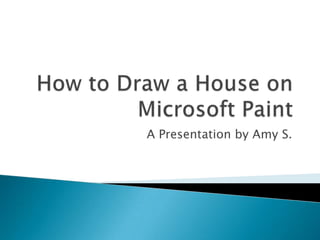Recommended
More Related Content
What's hot
What's hot (20)
84 identify group keys on the keyboard and their functions

84 identify group keys on the keyboard and their functions
Introduction to Microsoft PowerPoint 2010 for Microsoft Windows Slides

Introduction to Microsoft PowerPoint 2010 for Microsoft Windows Slides
Similar to Ms paint tutorial
Similar to Ms paint tutorial (20)
How to Create a Folded Text Effect in Adobe Illustrator.docx

How to Create a Folded Text Effect in Adobe Illustrator.docx
TUTorial By chad neuman in InDesign,Tutorial AT Vishal Dawdy .docx

TUTorial By chad neuman in InDesign,Tutorial AT Vishal Dawdy .docx
More from amysuesue
More from amysuesue (6)
Ms paint tutorial
- 1. How to Draw a House on Microsoft Paint A Presentation by Amy S.
- 2. This presentation will teach you how to draw a house on Microsoft Paint
- 3. To open MS Paint: Click the ‘Start’ icon Click ‘All Programs’ Click ‘Accessories’ Click ‘Paint’ Step One: Open MS Paint
- 4. To build your walls, make sure you are using the ‘line’ tool, as shown on the right Step Two: Build your walls
- 5. Draw two straight lines up and down with your line tool. Leave them a few inches apart. Step Two: Build your walls
- 6. To build your floor, connect the two lines drawn at the bottom. Step Three: Build your floor
- 7. To build the first half of your roof, draw a diagonal line at the top of the left line. Step Four: Build your roof
- 8. Next, draw another diagonal line connecting the line you just drew and the line on the right. Step Four: Build your roof
- 9. To build your door, draw a smaller rectangle inside the body of your house. Step Five: Build your door
- 10. To build your windows, first draw two squares on either side of the door. Step Six: Build your windows
- 11. Next, draw a cross through the windows to make the frame. Step Six: Build your windows
- 12. Choose a color for your house and door by using the color tool, as shown below. Step Seven: Color your house
- 13. I chose to color my house red with a blue door and grey windows. Step Seven: Color your house
- 14. You have now completed your house on Microsoft Paint! Try adding on to your house by drawing other things with it! Done!
- 15. Ideas for additional details: Door handle Sky Grass Attic window Family Sidewalk Details