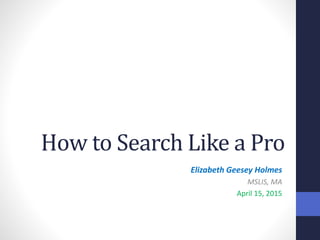
How to Search Like a Pro
- 1. How to Search Like a Pro Elizabeth Geesey Holmes MSLIS, MA April 15, 2015
- 2. Some sort of Intro – or just do orally?
- 3. Search Engines v. Directories
- 4. How Do Search Engines Work?
- 5. “Breadcrumb trail of Topics and Sub-topics Link to website Annotation
- 7. Other Search Operators • SEARCH: Standard AROUND(2) care • Standard within 2 words of care AROUND • SEARCH: “standard of care” • Results contain this exact phrase: standard of care “ “ • SEARCH: (Physician OR Doctor) AND Malpractice • Results contain either of the words in parenthesis and malpractice ( ) • SEARCH: Constitution* • All forms of word: constitutions, constitutional, constitution *
- 8. Using Advanced Search AND “ “ NOT OR Gear Icon
- 9. Narrow Results with Advanced Search
- 10. Narrow Results from Results Page
- 11. Limiting a Search to a Site or Domain • Examples:
- 12. Limiting a Search to a Filetype
- 13. divorce
- 15. Divorce AROUND (5) law site:.edu filetype: pdf
- 18. Blekko
- 19. Limited to Blogs
- 20. Browser Tip #1: Set Your Home Page • Internet Explorer: • Click on Tools in Menu Bar • Choose Internet Options • Type web address in under home page on General tab • Google Chrome: • Click on icon with 3 horizontal bars on right hand side of page • Choose Settings • Click Open a specific page or set of pages • Click on Set pages • Enter your web address or addresses
- 21. Browser Tip #2: Manipulate Tabs • Pin tabs • Right click on a tab • Click on Pin Tab • Move around in your tabs • Ctrl + T opens a new tab • Ctrl + W closes the current tab • Ctrl + Tab switches between tabs • Ctrl + Shift + T opens the most recently closed tab
- 22. Browser Tip # 3: Use Shortcuts • Zoom in and Out • Ctrl + [plus sign] zooms in • Ctrl + [minus sign] zooms out • Open Links in a new browser window or tab • Press Ctrl and click on the link • Press Shift and click on the link • Find your keyword on the page • Ctrl + F opens up a search box • Enter your word • Search will highlight your word everyone it appears
- 24. Managing Bookmarks • Web browser bookmark managers • Accessible only from one computer within a particular browser • Web based bookmark managers • Accessible from any computer via the Internet • Also available on mobile devices via Apps. • Many can be used to find and share favorite sites with other users • Rely on Legal Meta-sites to save useful Legal websites for you • You do not need to re-invent the wheel
- 26. What are RSS Feeds? • RSS = Really Simple Syndication • Allows users to subscribe to updates from websites • Feeds from many sites can be collected in one place using a Feed Reader • You will see this symbol if the site offers an RSS feed • Examples of top feed readers • Digg Reader • Feedreader Online • CommaFeed • FlowReader • Feedly
- 27. Legal Blogs • Sometimes called Blawgs • Tools for • Educating clients • Sharing ideas with other lawyers • Advertising yourself and your strength • More than just marketing tools • Rich sources of education information
- 29. Legal Research section of the ABA Top 100 Blawgs list
- 30. Blog Searching with Search Engines 1 2 3
- 31. Podcasts
- 32. Twitter
- 33. Research success! Contact me: Elizabeth Geesey Holmes Naval War College Library 401-841-4307 elizabeth.holmes@usnwc.edu
Editor's Notes
- Do you get a look of despondency on your face when you are trying to find reliable, authoritative information on the Internet? I’m a Pug owner and believe me I’ve seen this face often! But you don’t need to worry about finding information that you can use anymore. After you hear our presentations today – you will feel confident about finding what you need free and fast on the Internet. Let’s start by looking at How You can search like an Information Professional.
- Search Engines and Directories are great places to start legal research on the Internet They have a lot in common but are not the same thing Main Difference = Search Engines are created by an automated process – a computer robot often called a spider “crawling” web pages and creating an index of keywords. Results are generated and ranked by a computer algorithm Directories are created by people – it is a human generated list of websites, categorized into topics and sub-topics Search Engines Contain the full-text of every word of the web pages they link to. Key to finding pages is to match the word you want to the desired page. These indexes are huge and retrieve millions of hits. Can manage this information by using advanced search techniques I’ll mention a bit later on. They are un-evaluated and uncensored so the research must evaluate the information that is retrieved What differentiates one Search Engines from another is not how they create their indexes, but it is in the algorithms they use to retrieve, rank and sort search results these algorithms are usually carefully guarded secrets Google is the best known search engine – and one of the most useful – because of it’s algorithm Directories Are links to webpages – they are not indexes that contain every word on a webpage Can be small and specialized or large and encompassing but are SMALLER than search engines Contents are usually carefully evaluated and annotated (but not always). Editors classify selected or submitted webpages in subject categories I will be discussing several Directories in my next presentation on finding legal research sites.
- SKIP SECTION B “HOW DO SEARCH ENGINES WORK?” UNLESS I NEED TO TALK FOR LONGER – COULD ADD IT ABOVE UNDER SEARCH ENGINES Search Engines work by using automated programs -- called spiders -- to crawl web pages and create an index of keywords – this index contains all the words in every webpage crawled. Words that occur in the title, subtitles, meta-tags and other positions of relative importance are given special priority in this ranking. Meta-tags are a bit like subject headings. The owner of a website can specify the key words and concepts under which a page will be indexed. Especially useful when a word can have double or triple meanings For example: the keyword Law as a meta-tag will eliminate the possibility of the website turning up under a search for the movie star “Jude Law” A caveat though – owners of websites usually want to promote their website and may assign these meta-tags to drive more traffic to their website – in contrast to a traditional library catalog where librarian’s assign a subject heading using neutral evaluation of the content of the material. It then used an algorithm to rank the pages based on the parameters of the query. This is what really differentiates the big search engines – the way each determines the rank or order of the query results. Google assumes that content of a web page is more valuable viewed in the context of what other web pages referenced that content. Essentially it is like a citator I case law. The more a case is cited, and the more influential those later citing cases are, the more influencial that leading case becomes. These algorithms are closely guarded secrets. I will take a look a various Search Engines in more detail later in this presentation.
- DMOZ = one of most well-know Directories – created by human editors adding websites and categorizing them. Also known as Open Directory Project Claims over 400 million sites, and a million categories Top categories such as Art, Business and Society Top levels have sub-categories and sub-sub-categories Law is located under the parent category Society. Within Law there are over 17,000 listings – one of which is Legal Information. Drilling down further takes you to specialized topics with annotations and links to individual sites The user can also keyword search the entire Directory, or a particular topic category rather than drilling down by topic In this screen capture you can see the links to resources followed by the annotations. Along the top you can see the topics and sub-topics that I drilled down through to get to this list. I will be discussing several Directories in my next presentation on finding legal research sites.
- Knowing Boolean Logic and other advanced search strategies will enable you to find relevant information more efficiently using keyword searching which is the most common type of internet search. Because Search Engines are searching the full-text of websites your results list will be huge unless you refine your search One way to do this is by using Boolean Logic which uses connectors to help make your search more exact This is a simple visual representation of the three Boolean Logic Operators: AND, NOT and OR The AND operator requires that BOTH of the keywords you use appear in the websites you are searching so it narrows your search and decreases the number of results. You could use this operator to further define a one keyword concept. The OR operator allows for search results that contain EITHER of your keywords so it broadens your search and increases the number of results – though not necessarily the number of relevant results. You might want to use it to search for synonyms for the same concept. The NOT operator specifically excludes results that contain the keyword after the NOT operator. You can use this operator to refine search results to specifically exclude a particular instance or your other keyword. Use this operator with caution because the terms you DO want could be present in a webpage containing the term you want to exclude. Boolean logic is constant but search engines are individually operated so sometimes that terms and connectors they use may vary. So make sure you know whether the search engine you are using defaults to AND or OR when you enter two keywords without an operator. I also highly recommend looking at the search tips for whatever Search Engine or site you are using. There is generally a link to search tips near the Search box. I’ve also included links to Google’s list of connectors and to their general search help page in my paper. In addition my paper has a table of various Boolean search operators and search commands with examples, both general and ones specifically for Google. Unless I tell you otherwise – I will use the operators and search commands Google uses for this presentation. COVER UP THE WORDS WITH MY WORDS?
- These are some other connectors and search tools you can use in your keyword searches. AROUND is a proximity connector that you are probably familiar with from Westlaw or LexisNexis. They determine how close your search terms need to be in the text of a source document. This search type is even more restrictive than an AND search and will yield fewer results – but more relevant ones. Using quotation marks forces the search engine to search for the words inside the quotation marks exactly the way you typed them. You can use this type of search to force the search engine to search for an exact phrase or for a term in the exact form you use in the quotation marks. Some search engines automatically search for various forms of your keywords so this is a way to force an exact search You can use parentheses to force the order in which the search engine processes your search. If you surround keywords connected by OR, AND or NOT with parentheses, the search engine will process the two related terms first and then next it will combine them with the last part of the search that involves your second connector. Using this method, the searcher is assured that the semantically related OR, AND or NOT terms are kept together as a logical unit. Using truncation is another useful search strategy. Some search engines, such as Google, will automatically search for other variations of your search terms, but you can force a search engine to do this by using a truncation symbol. In Google, using the asterisk truncation symbol between two search terms retrieves those search terms separated by one or two other words. Should you always use connectors in your searches? To be honest, I usually just type some some keywords into the search box first and then see what comes up. Remember that most search engines assume the AND connector so if you type in more than one term the search will retrieve only results that include both of those words, so it’s best not to use too many keywords on your first search. Then I see what types of results I am retrieving and adjust my search accordingly. I may need to use the OR connector to search for synonyms or use QUOTATION MARKS to force the search engine to search for my exact phrase.
- Many search engines, including Google, have an advanced search page. I highly recommend finding and using these advanced search pages. They use fill in the blank prompts to build searches for you – so you do not need to remember the particular connectors and search features of the engine you are using. You can see on this slide which fill in the blank boxes correspond to the Connectors we just talked about. To find Advanced Search you have to do a Google search and then go to the top left hand side of the results page – then Click on the Gear Icon and then select Advanced Search NOTE: This is also how to get to Search help and to Search Settings. I also highly recommend checking your search settings and clicking in the check box to open your search results in a separate browser window or tab. This way you can easily navigate back and forth between your search results page and the individual websites you’ve opened from the results. This is NOT the default selection and has to be turned on. If you’ve ever experienced how frustrating it is to click on a search results and then have your results list replaced by that website, and then click several times within in that website and then have to back out – you’ll love opening your results in a new tab or window.
- The bottom half of Google’s advanced search page also allows you to limit or narrow your searches several ways. By language or country. Click on the down arrow at the right of the language box to designate the language of the pages in your search results By region to designate results from a certain region By last update to select results from pages updated within a certain time frame. I often use this limit to select pages that have been updated in the past year. This weeds out old and possibly irrelevant pages from my search results. By site or domain. This allows the searcher to search only a particular type of domain such as .edu or .mil. By terms appearing. This determines where your keywords should appear in the website By file type. This limits your results to a particular file type such as .pdf, .ppt or .doc. I have used this limit to search for power point presentations on my topic.
- It is also possible to limit your search after you have retrieved results by using the options in the bar at the top of the search results. Click on Search Tools to open an additional bar of options. Click on the down arrows next to the headings for more options Here I’ve clicked next to Any time to bring up the options underneath – highlighted here in orange. I often limit my search results to Past year to get results with websites that have been updated in the past year. I recommend taking a look at these as they change based on what type of material you search. In addition, some of other limits can be incorporated into your initial search using commands such as site: to limit to a particular site or domain, and filetype: to limit to results to a particular format. I remember these commands because I used them frequently, but if you do not then it is easier to use the advanced search page as you do not have to remember the commands.
- Here a a couple of examples of searches limited to a particular site or domain and by filetype: The site: command or site or domain: box in Advanced Search I use this to limit to a particular domain type such as .edu – if I think that an academic institution website will contain the information I need I also use this to search a particular website if that site does not have it’s own internal search – or the one it has is not good. In the example here I am doing a research in an area I am unfamiliar with and am looking for a research guide. I know that many academic law libraries produce research guides on various legal subjects You can see right away from the search results that I’ve retrieved research guides from several reputable law libraries in my first hits.
- If I want to find presentations on malpractice legal research I could limit my search to the Power Point filetype. In this example I’ve used the Advanced Search page to do this.
- Let’s take a look at how using search operators can help you locate relevant information without wading through pages of results. Here I am looking for information on divorce laws in the fifty states But I’ve just entered one keyword: divorce I’m getting over 196 million results and they don’t look on target
- But here’s what happens it I add a few more keywords – remember Google defaults to the AND operator so all of these words must be present in the document or website I’ve searched for: divorce AROUND(5) law My results are much better and more relevant But I still have 172 million of them
- I’ve now gotten my search results down to just over 5000 because I have been very specific and used many of the search operators and commands I just mentioned. I specified that the words divorce and law could be no more than 5 words apart and I am searching only domains ending in .edu and only PDF filetypes. I did this because I am hoping that there is an article on my topic in PDF form on an educational website. You still have keep in mind that the first 3 here are ADs and probably not useful – though they could be. The others look like relevant articles and material from .edu sites in pdf form with the keywords divorce and law 5 words or less apart.
- So now that you know how to use search connectors and limiters – how do you know which Search Engines are the best. The answer depends on the type of information you are looking for The search strategies you employee And your individual preferences Google is still the most used search engine by a large margin – HOWEVER, there are other useful search engines available. In my paper I have given you 9 different options along with descriptions of you might want to use them. I do urge you to take a look at some of these alternatives because some of them are specialized for searching different types of information or they have interesting additional features.
- So now that you know how to use search connectors and limiters – how do you know which Search Engines are the best. The answer depends on the type of information you are looking for The search strategies you employee And your individual preferences Google is still the most used search engine by a large margin – HOWEVER, there are other useful search engines available. In my paper I have given you 9 different options along with descriptions of you might want to use them. I do urge you to take a look at some of these alternatives because some of them are specialized for searching different types of information or they have interesting additional features.
- blekko is a search engine that attempts to “slash out web-spam, content farms, and malware.” They do this by crawling and indexing less web content -- 3 billion pages only – the focus is on quality websites. They also have a tool called a slashtag that organizes websites around specific topics, and improves search results for those topics. There are slashtags available created by others – or you can create you own. I’m intrigued by the slashtag tool and want to play around with it some more: Using a slashtag creates custom search engine that can be used to filter search results. Slashtags contain a list of websites and when you search with a slashtag, you only search those sites. Notice in the example above that the several results are followed by a slashtag in red. These are slashtag groupings that are actually curated by human editors in particular areas. This should lead to more relevant search results and less “noise”
- Another specialized Search Engine is Social Mention. This site provides real-time social media search and analysis. It is searching only user-generated content such as Blogs, Chat rooms, Forums, and other social media sites. Real time means that this search engine is searching the web right now – rather than searching and index it has already created using spiders to crawl the web periodically to create and update this static index. This is a useful tool for exploring your topic, or a particular thing or person to see how often they are mentioned in all types of media including blogs. They offer an advanced search which makes the site easy to use. Notice in my search about for information on digital rights management and copyright that I’ve used several of the search connectors I mentioned earlier and I’ve limited my search results to Blogs only. Also notice the sidebar on the left which tells you things like when your topic was last mentioned, the top keywords used in your results as well as the top users, sources and hashtags. There is also an indicator of the “sentiment” around the subject: positive, neutral or negative. One example of when you might want to use this website is to monitor a brand that you represent or are interested in . You can see how much people are talking about it, what they are saying and whether it is generally positive or negative.
- Choosing a Search Engine and formulating your search are two steps to Searching Like a Pro, but learning about your web browser and what you can do to make using it more efficient is another. There are many great Keyboard shortcuts that you can use in browsers that will make your life easier. Set your browser’s home page When you open your browser a page automatically opens. Which page depends on the particular browser you are using. If you open up the same page every day then it saves time to make this page your browser’s home page. In Chrome, click on the icon on the right with the 3 horizontal bars and choose Settings. On the left column, choose Settings and then look under On Startup. Set it to “Open a specific page or set of pages” and then click the “Set pages” link. Type in one or more web address and click OK. These will not open when you start Chrome. In Internet Explores. Click on Tools on menu bar at top left. Then choose Internet Options, then type the web address in under home page on the General tab.
- Pin tabs Chrome browser offers the ability to lock some of your most-used tabs to the left of your browser and shrink the tabs to icon size so that you can fit a bunch of your favorites in a small space. That's the "Pin Tab" feature. Right click on tab. Click on Pin Tab You may want to do this for all of your web apps that you keep open all day. This will shrink your tab and anchor them to the left and you can then move around the pinned tabs among each other and order the way you like them. The other nice thing about these tabs is that you can’t close them by mistake because the X goes away You can do this in other browser too but the instructions will depend on the browser and version. Google “Pin tabs” and your browsers name and version to get the instructions. Manipulate your tabs – the following work in both IE and Chrome Ctrl + T opens a new tab Ctrl + W closes the current tab Ctrl + Tab switches between tabs Ctrl + Shift + T opens the most recently closed tab This is great if you are like me and close tabs frequently and then realize you still need them!
- Zoom In and Out Ctrl + zooms in to make the page larger, Ctrl – zooms out OR – you can also hold down the Ctrl key and spin the mouse wheel to zoom in and out. Open Links in a new browser tab or window Press Ctrl and click on the link Press Shift and click on the link Find your keyword on the page Ctrl + F opens up a search box Enter your word Search will highlight your word everywhere it appears This command works in many other programs as well including Microsoft Word and Excel.
- Here I’ve gone to one of the results from a search for the keyword malpractice limited to .edu sites. To save having to scan through the whole page for my keyword I’ve pressed Ctrl F and typed in my keyword. Right away all of the instances of this keyword on the page are highlighted. This really saves time – particularly with a long webpage.
- Another way to save time and be more efficient is to save useful websites for later use so you don’t have to search for them again. But how do you manage these your bookmarks – or favorites? There are many options ranging from using your browsers built in bookmarks lists to using one of various web based systems. The disadvantage to using your web browsers bookmarks list is that it is only accessible from that computer and browser. I use a combination of my browsers bookmarks and one of the web based systems that is accessible from any computer and also via an app on my iPhone. Many can be used to find and share favorite sites with other users I tend to use the browsers bookmarks only for very frequently used sites or when I’m working on a project and just want to quickly save some sites that I might then delete when I find that they are not useful – or if I don’t think I will use them again. I use one of the web based bookmarking sites to save links to sites that I use frequently or ones I want to remember. In reality Google and other search engines are so good these days that it is easy to find popular and frequently used websites such as Facebook, Twitter, and You Tube. There are also excellent legal meta-sites that have links to many useful legal websites so you don’t have to reinvent the wheel by creating an elaborate system for managing these from scratch. I will talk about legal meta-sites in my next presentation.
- This is the web based bookmarking site that I use for managing websites I use at home. You can create more than one of what Symbaloo calls “Webmixes” I created a webmix on my Symbaloo site for the websites I’ve talked about in these presentations. The different webmixes are on different tabs in Symbaloo. What you see on the screen is the tab for what I’ve called my Legal Research webmix. You can also search Symbaloo for webmixes created by others. I found one for legal blogs selected by that ABA as top blogs. I simply clicked on the + sign to create a new tab/webmix, chose to search existing webmix and search for the keyword legal I added this webmix collection to My Symbaloo and I just saved myself the work of collecting the web address for all of these blogs and organizing them in my bookmarks.
- Speaking of Blogs – that’s one way to effectively find and organize them – but other ways as well – which brings me the topic of effectively use RSS Feeds, Blogs, Podcasts and other social media sites. RSS stands for Really Simple Syndication The main reasons RSS feeds and Readers are important is that they allow you to keep up to date with favorite blogs and news sites more efficiently. Instead of having to go to every site individually to check for new content you can go to one Reader which gathers all of this information and automatically updates with the latest information. Many sites also allow you to sign up to receive updates via e-mail – they are using RSS feeds to do this as well. The symbol you will see if a site offers an RSS feed looks like this. Just click on the symbol or link nearby to subscribe to the sites RSS feed Some examples of top feed readers are: Digg Reader Feedreader Online CommaFeed FlowReader Feedly Many also have Apps for use with tablets and smart phones I use Feedly – but which reader to depends on your personal needs and preferences The link to a good article listing the top 10 feed readers is in my paper.
- Legal blogs are sometimes called Blawgs They are powerful tools for educating clients, sharing ideas with other lawyers and advertising yourself and your strengths But blogs are more than just marketing tools They are also rich sources of educational information
- Justia’s Blawg Search has an annotated, topically arranged index of legal blogs that you can browse through You can also use it to search for blogs by keyword In addition there is a list of most popular blogs, recent search terms and a featured Blawger section. Another useful source for location legal blogs is
- The ABA Journal’s Blawg Directory. This is arranged by topic, author type, region and law school The ABA also compiles an anuual list of top 100 Blawgs as voted on by users. The links to the ABA Blawg and to the top 100 list can be found in my paper I highly recommend the top 100 list as a place to find useful legal blogs on various law and law related topics. Each Blawg listed has a summary and includes the number of votes it received in the poll.
- You will often see Blogs/Blawgs in the search results from Search Engine searches as they are included in the index. On Google, and possibly on other Search Engines, you can limit your search results to only Blogs. To do this in Google, click on News at the top of your search result click on Search Tools to the right of News, this brings up a sub-menu. Then click on the drop down arrow next to All News and select Blogs. Your search results are now only from Blogs
- Don’t overlook podcasts as sources of legal information. They are easily overlooked because individual topical podcasts do not typically turn up in regular Search Engine results lists. Podcasts are MP3 or video files that can be downloaded and played on a computer or portable media device. Individual podcasts appear as episodes that are updated daily or weekly and can be subscribed to according to your interests. There is a list of the top ten legal podcasts on the Legal Productivity Blog and an update to this post with additional podcasts at also on that blog. The links are in my paper The top podcast on this list is Robert Ambrogi and J. Craig Williams’s Lawyer 2 Lawyer an award-winning podcast covering relevant, contemporary news from a legal perspective. It is one of the longest-running podcasts on the Internet.
- An article by Judy K. Davis and Carole Levitt on the ABA’s blog Law Practice Today highlighted ways to conduct legal research on a budget. In addition to the conventional online resources, like Justia and Findlaw, the article also points to Twitter as providing a useful search function. Using the search tool or the advanced search tool will yield tailored results in any practice area or area of legal interest. For example, you can search for “Supreme Court” or #SCOTUS and the results will range from articles about recent decisions to conversations about those decisions, or even live reporting of the decisions. If you are not familiar with hashtags – they are used to assign subjects or keywords to your Tweet. Often a group with agree on a particular hashtag to use for a particular subject or an event such as a conference so all related Tweets can be found easily. But sometimes they are just randomly assigned by various users. But there’s more to Twitter than searching. Twitter is also an excellent news source: you can get real-time updates on virtually anything that’s happening in the legal world, or the world at large. I also use Twitter to keep up to date on trends in legal research by following law librarians, lawyers and legal information vendors.
- Hopefully now that you’ve learned these search tips and techniques you will feel as exuberant as this happy pug dog Using power search strategies will help you to efficiently use the Internet’s vast resources for your legal research. Knowing how to search using search engines, both specialized and general, as well as knowing how to use other internet resources such as blogs and bookmarking sites will save you time, money and effort. However, knowing exactly which sites to go to is also an effective way to find information using the Internet. Many of these will be discussed today and are covered in the next papers in your seminar book Also please feel free to ask me any questions.
