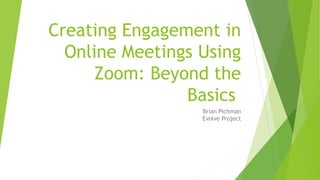
Creating engagement in online meetings using zoom
- 1. Creating Engagement in Online Meetings Using Zoom: Beyond the Basics Brian Pichman Evolve Project
- 3. Description By now, we've all heard of Zoom and probably have utilized some version of a virtual meeting. This presentation will focus on unlocking Zoom's true power and offering more engaging meetings, presentations, and workshops. We will be blending some of the more advanced zoom features and combining them with best practice webinar experiences. Using these methodologies, you will deliver a more meaningful Zoom call that will leave lasting impressions to all that participated. Wonder how to get YouTube's audio to play through Zoom without having to blast your speakers? What about those fancy "virtual webcams"? How do you get participants to participate more and multi-task less during meetings? This and more will be discussed and explored in this webinar.
- 4. Agenda Zoom Pricing and Differences in Plans Cool Zoom Plugins + Tools Zoom Like A Pro Zoom Etiquette Advance Zoom Skills
- 6. Common Features Bring more fun into happy hours, parties and more with fun color filters or decorative animal stickers. The host can spotlight up to 9 attendee’s videos, so that no matter who is speaking the entire meeting sees the spotlighted videos. The Waiting Room feature allows the host to control when a participant joins the meeting. As the meeting host, you can admit attendees one by one or all at once. In settings, you can choose who gets put into the Waiting Room or gets automatically admitted. You can customize the Waiting Room, if you're on a paid plan. The host can grant up to 9 people, the ability to pin videos to create their own custom view. So no matter who is speaking, the pinned videos stay visible.
- 7. Advance Features Get a real time transcription of what’s being said in your meeting as it happens. Easily search transcriptions later for keywords or who said what in your meeting. Cloud recording transcripts are audio transcripts that transcribe the audio of a meeting or webinar that you record to the cloud. Allows the meeting host to designate interpreters in their meetings and webinar. Upon starting the meeting or webinar, the meeting host can start the interpretation feature, which will give the interpreters access to their own audio channels. Attendees can select an audio channel to hear their language of choice.
- 8. …so you want to set up a Zoom Meeting Tool Tips: Calendly.Com Calendly helps you schedule meetings without the back-and- forth emails
- 9. Calendly Connect Multiple Calendars allowing invitees to choose a time that you’re currently open for Education/Non Profit Pricing: $108 a Year (25% Off) Automatically send out a Zoom or Google Meeting
- 10. Anyone actually like taking notes during calls?
- 11. Perfect Recall Favorite New AI Tool Transcribe, take notes, and share clips out all from an easy to use interface If using Google Suite, it can automatically join all your Zoom meetings! ---------------------------------------------------- Limited Time: Get FOREVER one time fee: $70.00 https://appsumo.com/perfect-recall/
- 12. Zoom’s Integration with Otter.AI (Free w/ Business Level Zoom or Business Level Otter Plan + Zoom Pro Plan) https://otter.ai/zoom
- 13. One Zoom to Rule Them, Streaming Services to Guide Them Sometimes users don’t want to join your Zoom and/or you want to record your session and then upload it to Youtube, Facebook,Twitch, maybe Myspace… to reach your audience. There’s tools that let you stream your sessions Live across all those supported platforms
- 14. Multistreaming Services A Paid Zoom Account (Pro or higher) Stream live to Facebook, Youtube OR a 3rd party service (but not at all once). There’s 3rd party services that allow you to do that though! https://restream.io/multistreaming Legal Hacks: https://restream.io/blog/how-to-multistream-with-zoom/#zoom- basic-account https://switchboard.live/blog/switchboard-cloud-zoom-meeting-live-stream/ You can also use these services (or similar) and upload a recorded video and make it “appear” live.
- 15. Skip the Zoom – Live Broadcast Tool https://www.videolinq.com/
- 16. Skip the Zoom – Multilanguage Streaming https://vidtoon.com/streamr/ Streamr uses AI and a UN-style voiceover method. Select the accent, dialect, and style from 270+ voices available in the software. Google Wavenet Voices is integrated and gives you a choice of converting your videos in any language you love and supporting multiple speech voices in one video. There is also automated caption creation, translation, and placement, as well as a built-in live stream to YouTube & Facebook https://appsumo.com/marketplace-streamr/
- 17. Crazy Tools – (Soon to Be Released) I’m Beside You
- 18. Crazy Tools – (Soon to Be Released) WiseUp
- 19. Cryfe Discover someone’s emotions through their body language, and relate them to what they are saying. Meet the genuine person, beyond the words! https://cryfe.swiss/en/
- 20. Engagement Ideas! How About Polls? Polls allow for a quick and fun way to gain engagement with your audience!
- 23. Zoom Polls Within Zoom (Paid Plan Required) https://support.zoom.us/hc/ en-us/articles/213756303- Polling-for-meetings
- 24. Zoom Like A Wizard Zoom Short Cut Keys Virtual Backgrounds Must Have Enabled Features to Touch Up Appearance Video Surprises
- 25. Zoom Shortcuts You Should Know When *muted* pressing and holding space bar you can talk! To see a list of all the Zoom Shortcuts, go to Settings > Keyboard Shortcuts Favorites: Take screenshot: Cmd+T (PC: Alt Shift T) Mute Everyone on the call at once. Cmd+Ctrl+M (PC: Alt+M) Mute / Unmute Audio Cmd+Shift+A (PC: Alt+A) Or use V instead of A for Video These setting will allow you to use keyboard shortcuts REGARDLESS of you being in another window! https://www.businessinsider.com/zoom-keyboard-shortcut
- 26. Virtual Backgrounds Virtual Backgrounds clean up clutter and are great if you want to show your brand with an amazing backsplash. They are also great for showing your creativity and interests! Need ideas? Just Google “Virtual Backgrounds” and begin your search
- 27. Must Have Enabled Features Enable HD if you have good Upload Internet Speeds Touch Up My Appearance adds a gently “blush” around your face to smooth out your image (basically it softens the focus of your camera) Adjust for low light will add balance to the image if you’re in a poorly lit area Always enable “Turn Off Video” when joining a Meeting – no surprises! Enable “show video preview dialog” when joining a meeting to make sure your virtual background, video, and audio work all before you join the meeting!
- 28. Which Speeds Matter (speedtest.net) Download Speed If you see other people’s videos to be lagging (choppy) You can’t see what’s being screenshared very well If you or others are having download speed problems suggest turning off everyone’s cameras If sharing documents, host the document on Google Drive / OneDrive and share the link. Close out all other applications on the computer Upload Speed People inform you that your Audio/Video lags People can’t see what you’re sharing on your screen If you or others are having poor upload speed, mute video and audio. You can also do dial in if available. Close out all other applications on the computer
- 30. Must Enable Features - Audio In settings make sure “mute microphone when joining a meeting” is selected
- 31. There’s an App For That Download the Zoom App and enable the reminders so you’ll never forget a Zoom Meeting while on the go!
- 32. Zoom Etiquette Proper Lighting (it helps with virtual backgrounds too!) Green Screens Break Out Rooms Preventing Zooombombing https://www.washingtonpost.com/technology/2021/02/10/zoom-cat-filter/
- 33. Lighting Tips Use a single lamp, directly by your face No sidelight or backlight Avoid sitting with your back to the window, as the camera make you into a silhouette. Face the window to give you a soft people-pleasing light
- 34. “selfie ring”
- 35. Green Screens TONS of options available – find one that’s suited to fit your space or background. They have options to hang against a wall, a stand to have behind you, even ones that clip behind your chair. https://www.diyvideostudio.com/best-green-screen-for-video-conferencing/
- 36. Breakout Rooms Breakout Rooms are an underused tool Great for mini sessions if you’re running a workshop and want people to collaborate and do group work If you are doing mini sessions to set up the Breakout Rooms to be Random each time you open them Can also be used if you wanted to give the “conference booth” effect Set up multiple rooms for each of your presenters / craft specialists Use the main room for directions and explain to users how they can go “room to room” to experience each focused activity/discussion
- 37. Zoombombing Protection Never use your personal meeting ID – think of it as your Zoom phone number. It’s safer always generate a random meeting ID Always use a meeting password – Zoom sends meeting passwords out to all invitees when invitations are sent Use Zoom’s waiting room feature – This feature enables the host to first approve an attendee before they can be admitted into the meeting. If a random Zoombomber comes along, he obviously won’t be approved, and won’t be able to show his butt during the call. Mute audio and disable video for meeting attendees – Disabling video for everyone but the host will prevent any obscene content from being displayed on camera by attendees https://www.techrepublic.com/article/how-to-prevent-zoom-bombing-5-simple-tips/
- 38. Advance Zoom Skills OBS / Virtual Cameras YouTube Videos Playing Music In The Background (and not using your Microphone!) Using the Waiting Room
- 39. What is OBS https://obsproject.com/ Allows you to stream to YouTube and other channels Built in “Virtual Camera” where you can make your Zoom video have fancy banners, play other recorded content through your “camera” Open Source and Free Does take a little bit of set up
- 40. ManyCam https://manycam.com/ 60 a Year or 100 LifeTime Built in “Virtual Camera” where you can make your Zoom video have fancy banners, play other recorded content through your “camera”
- 41. Playing YouTube Videos DO NOT Use Microphone To Pick Up Sound from Laptop The Correct Way After clicking “share” select the application (not desktop) running the video 5. Click the check box in the lower left that says "Share Sound” and “Optimize for Video Clip”
- 42. Playing Background Music Built in Zoom Way Pushes “all” sounds from computer to Zoom (usually not participant audio)
- 43. Using Virtual Audio Software Loopback on a Mac If you use ManyCam: https://help.manycam.com/knowledge-base/manycam- audio-guide/ https://rogueamoeba.com/
- 44. Wait Room (Pro or better) Tips https://support.zoom.us/hc/en-us/articles/115000332726-Waiting-Room Waiting Room is great for events where you want a “backstage” to organize with presenters. Waiting Room can be customized to include logos, descriptions (or directions), and more.
- 45. Questions? Contact me: BPichman@evolveproject.org Twitter: @BPichman
