How To Play A Video In A Shape in PowerPoint 2010
•Download as PPTX, PDF•
1 like•651 views
How To Play A Video In A Shape in PowerPoint 2010
Report
Share
Report
Share
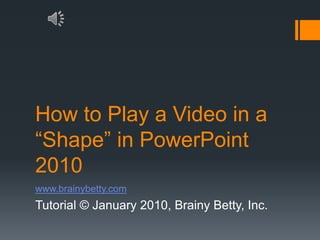
Recommended
Recommended
How To Play A Video In A Shape in PowerPoint 2010
- 1. How to Play a Video in a “Shape” in PowerPoint 2010 www.brainybetty.com Tutorial © January 2010, Brainy Betty, Inc.
- 2. Steps Add your video to the slide using PowerPoint 2010 using the following steps: Choose a blank slide or a slide with space you have predetermined is for video purposes. Go to the Insert menu on the Ribbon menu Choose Video Choose a Video from your files on your computer or paste the Embed code from online videos (remember if you use an online video, your computer must be on a network during the presentation in order for it to show.) The graphics on the next few slides will show you the steps in sequence.
- 4. The Video is on the slide
- 5. Click on the video on your slide… Choose Format from the Ribbon menu, Video Tools, and then a Video Shape…. I’m choosing the Cube shape.
- 6. Play the video in PowerPoint Show mode to check if it works…
- 7. Congratulations! You did it! Please subscribe to our Facebook Fan page to get more free tutorials and other great graphics freebies!Or visit www.brainybetty.com