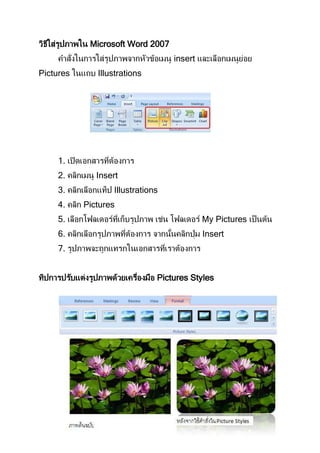8. วิธีใส่รูปภาพใน microsoft word 2007
- 1. วิธีใส่รูปภาพใน Microsoft Word 2007
คาสั่งในการใส่รูปภาพจากหัวข้อเมนู insert และเลือกเมนูยอย
่
Pictures ในแถบ Illustrations
1. เปิ ดเอกสารทีตองการ
่ ้
2. คลิกเมนู Insert
3. คลิกเลือกแท็ป Illustrations
4. คลิก Pictures
5. เลือกโฟลเดอร์ทเก็บรูปภาพ เช่น โฟลเดอร์ My Pictures เป็ นต้น
ี่
6. คลิกเลือกรูปภาพทีตองการ จากนันคลิกปุ่ ม Insert
่ ้ ้
7. รูปภาพจะถูกแทรกในเอกสารทีเราต้องการ
่
ทิปการปรับแต่งรูปภาพด้วยเครืองมือ Pictures Styles
่
- 2. 1. คลิกรูปภาพทีตองการปรับแต่ง
่ ้
2. จะสังเกตเห็นเมนูดานบนเปลียนไป จะเห็นแท็ป Format ถูกแสดง
้ ่
้
ขึน และมีคาสั่งต่างๆ
ให้เราเลือกแก้ไขได้ใน Picture Styles
3. ลองคลิกเลือกรูปภาพทีตองการ จะเห็นว่ารูปภาพของเราก็ถูก
่ ้
ปรับเปลียนด้วยเช่นกัน
่
ปรับแต่งภาพเป็ นรูปทรงต่างๆ
นอกเหนือจากการเลือกใส่รูปภาพต่างๆ และปรับแต่งด้วยคาสั่ง
Pictures Styles เรายังสามารถนารูปภาพต่างๆ ทีเราต้องการมาเปลียนเป็ น
่ ่
่
รูปทรงต่างๆ ได้อีกด้วย เช่น รูปหัวใจ รูปสามเหลียม รูปดาว เป็ นต้น ซึงเป็ น
่
คาสั่งย่อยของ Picture Styles นั่นเอง
วิธีการใส่รูปทรงต่างๆ ให้รูปภาพ
1. คลิกเปิ ดเอกสาร
2. คลิกเมนู Insert
3. เลือก Pictures
4. คลิกเลือกรูปภาพทีตองการ
่ ้
5. คลิกทีรูปเพือเป็ นการเลือกรูปภาพทีตองการ เพือเป็ นการเลือกคาสั่ง
่ ่ ่ ้ ่
Picture Styles
- 3. 6. เลือกคาสั่ง Picture Shape (ถ้าขวามือบน)
7. เลือกรูปทรงต่างๆ ตามความต้องการ
8. สังเกตผลทีเราเลือก จะถูกเปลียนเป็ นรูปทรงทีเราเลือกเช่นกัน
่ ่ ่
ปรับแต่งรูปภาพ 3 มิตใน Microsoft Office 2007
ิ
นอกเหนือจากการปรับแต่งภาพต้นฉบับ ด้วย Pictures Shapes แล้ว
จุดเด่นอีกอย่างหนึ่งในการปรับแต่งรูปภาพนั่นคือ 3D Rotation (การหมุน
ภาพแบบ 3 มิต) รวมทังการปรับแต่งภาพ 3 มิติ
ิ ้
วิธีการใช้งาน 3D Rotation
1. คลิกเลือกรูปภาพทีตองการ
่ ้
2. คลิกเลือก Pictures Effects
3. คลิกเลือนเมาส์ไปที่ 3D Rotation (เพือหมุนภาพ)
่ ่
4. คลิกเลือกรูปแบบทีตองการ
่ ้
วิธีการใช้งาน 3D Effects จาก Shapes
1. คลิกเลือกเมนู Inserts
2. คลิกหัวข้อ Illustrations คลิกหัวข้อ Shapes
3. คลิกเลือกรูปแบบทีตองการ
่ ้
4. คลิกลากและวางทีหน้าเอกสาร จะได้รูปแบบทีตองการ เช่นรูป
่ ่ ้
สามเหลียม เป็ นต้น
่
่ ้
5. คลิกภาพทีสร้างขึน จากนันคลิก 3-D Effects
้
6. คลิกเลือกรูปทรงทีตองการ
่ ้