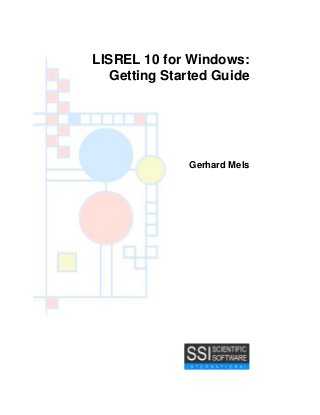
LISREL 10 for Windows: Getting Started Guide
- 1. LISREL 10 for Windows: Getting Started Guide Gerhard Mels
- 2. The correct bibliographic citation for this guide is as follows: Mels, G. (2019) LISREL 10 for Windows: Getting Started Guide Skokie, IL: Scientific Software International, Inc. ® LISREL 10 for Windows: Getting Started Guide Copyright © 2019, Scientific Software International, Inc., Skokie, IL, USA LISREL is a registered trademark of Scientific Software International, Inc. All rights reserved. This document was produced in the United States of America. No part of this publication may be reproduced or distributed, or stored in a database or retrieval system, or transmitted, in any form or by any means, without the prior written permission of the publisher. P.O. Box 4728 Skokie, IL 60076-4728
- 3. LISREL 10 for Windows: Getting Started Guide 1 Contents 1. Introduction ...................................................................................................................... 1 2. Files.................................................................................................................................. 2 3. Fitting a measurement model to SPSS data .................................................................... 3 4. Fitting a structural equation model to SPSS data........................................................... 11 5. Robust maximum likelihood ........................................................................................... 19 6. Robust diagonally weighted least squares ..................................................................... 22 7. Multilevel confirmatory factor analysis............................................................................ 25 8. Latent variable scores and observational residuals........................................................ 30 9. Using latent variable scores ........................................................................................... 35 10. Cross validation............................................................................................................ 38 11. Logistic regression analysis ......................................................................................... 44 12. Censored regression analysis ...................................................................................... 46 13. Latent growth curves.................................................................................................... 49 14. Generalized linear models............................................................................................ 55 References......................................................................................................................... 61
- 4. LISREL 10 for Windows: Getting Started Guide 1 1. Introduction LISREL 10 for Windows (Jöreskog & Sörbom 2018) is a Windows application for Structural Equation Modeling, Multilevel Structural Equation Modeling, Multilevel Linear and Nonlinear Modeling, Generalized Linear Modeling, and Multilevel Generalized Linear Modeling. This application consists of a 32-bit Windows application LISWIN32 that interfaces with the 32- bit or 64-bit dynamic link libraries (DLLs) LISREL10, PRELIS10, MULTILEV10, SURVEYGLIM10, and MGLIM10. PRELIS10 is a dynamic link library for manipulating data, transforming data, generating data, computing moment matrices, computing asymptotic covariance matrices, performing regression analyses, performing exploratory factor analyses of ordinal and continuous variables, etc. The dynamic link library LISREL10 is intended for Standard and Multilevel Structural Equation Modeling. The Full Information Maximum Likelihood (FIML) method for incomplete data is also available for both Standard and Multilevel Structural Equation Modeling. The application includes Structural Equation Modeling for continuous, binary, and ordinal variables for both simple random and complex survey designs. MULTILEV10 fits multilevel linear and nonlinear models to raw data. SURVEYGLIM9 fits Generalized LInear Models (GLIMs) to data from simple random and complex survey designs while MGLIM10 fits GLIMs to multilevel data. LISREL 10 for Windows imports external data in formats such as SPSS, SAS, STATA, Microsoft Excel, Statistica, SYSTAT, BMDP, etc. as a LISREL System File (LSF). This document is intended as a tutorial to familiarize new users of LISREL 10 for Windows with the features of the application. Section 2 describes the various files used and generated by LISREL 10 for Windows. A step-by-step procedure to fit a measurement model to an SPSS data set with LISREL 10 for Windows is described in Section 3. A procedure to fit a structural equation model with latent variables is outlined in Section 4. The Robust Maximum Likelihood (RML) and Robust Diagonally Weighted Least Squares (RDWLS) methods of LISREL 10 for Windows are illustrated in Sections 5 and 6 respectively. A Multilevel Confirmatory Factor Analysis model is fitted to a longitudinal data set in Section 7. Section 8 illustrates how LISREL 10 for Windows can be used to compute latent variable scores and observational residuals. In addition, the exporting of the latent variable scores and the observational residuals as an SPSS data file is illustrated. An illustrative example of using latent variable scores is provided in section 9. Section 10 illustrates the use of the multiple group analysis feature of LISREL 10 for Windows to assess the cross validation of a measurement model for retail experience. A logistic regression analysis of the public’s perception of their influence on government is demonstrated in the section 11. Sections 12 and 13 illustrate a censored regression analysis and a latent growth curve analysis respectively. In Section 14, a Bernoulli-Probit model is fitted to a complex survey data set.
- 5. LISREL 10 for Windows: Getting Started Guide 2 2. Files LISREL 10 for Windows uses a LISREL System File (LSF) to store raw data and has been optimized to be used with LSFs. A structural equation model can be specified by means of a path diagram, a SIMPLIS project file, a LISREL project file, a SIMPLIS syntax file, or a LISREL syntax file. LISREL 10 for Windows uses a graphics file with the default extension PTH to capture a path diagram. The extensions SPJ and LPJ are used for SIMPLIS and LISREL project files respectively. SIMPLIS and LISREL syntax files are text files with the default extensions SPL and LIS respectively. These five file types can access the data from the LSF. If a user has prepared any of these files, then LISREL 10 for Windows can be used to fit the specified model to the data specified in the corresponding LSF. The PDF copies of the various user guides for LISREL 10 for Windows are available via the Help menu. Path diagram, SIMPLIS project and LISREL project files are described in Graphical Users Interface.pdf. SIMPLIS syntax files are described in SIMPLIS Syntax Guide.pdf while the LISREL syntax files are outlined in LISREL Syntax Guide.pdf. Whenever PRELIS processes an LSF interactively, a PRELIS syntax file with the same file name as the LSF is created. A PRELIS syntax file is a text file with default extension PRL. PRELIS syntax files are described PRELIS Syntax Guide.pdf. MULTILEV, SURVEYGLIM, and MGLIM syntax files are also text files with default extension PRL. MULTILEV syntax files are described in Multilevel Generalized Linear Modeling Guide.pdf. SURVEYGLIM and MGLIM syntax files are described in Generalized Linear Modeling Guide.pdf and in Multilevel Generalized Linear Modeling Guide.pdf respectively. LISREL 10 for Windows starts up by opening a main window with three menus. The File menu can then be used to open existing or new LSFs and PTH files in LSF and PTH windows respectively. It can also be used to open new or existing LISREL and SIMPLIS project files in LISREL and SIMPLIS project (LPJ and SPJ) windows. Text editor windows are used to display new or existing syntax files and output files. PTH, LSF, LPJ, SPJ, and text editor windows all have window-specific menus.
- 6. LISREL 10 for Windows: Getting Started Guide 3 3. Fitting a measurement model to SPSS data LISREL 10 for Windows can be used to fit measurement models to data. In this section, we illustrate this feature by fitting a measurement model to an SPSS data set using a path diagram and a SIMPLIS syntax file. The data The SPSS for Windows data file Depress.sav located in C:LISREL ExamplesTUTORIAL contains 204 observations of 12 indicators of three latent variables. More specifically, the first 5 indicators (SELF1 to SELF5) are indicators of the latent variable Self-esteem, DEPRES1 to DEPRES4 are indicators of the latent variable Depressiveness and IMPULS1 to IMPULS3 are indicators of the latent variable Impulsiveness. The first portion of the SPSS data file is shown in the following SPSS data editor window. The model The theoretical measurement model is a CFA model that specifies that the 12 indicators are indeed indicators of the latent variables Self-esteem, Depressiveness, and Impulsiveness. A path diagram of this model is shown below.
- 7. LISREL 10 for Windows: Getting Started Guide 4 Fitting the model to the data Using a path diagram Use the Import Data option from the File menu of the main window of LISREL 10 for Windows to load the Open dialog box. Select the SPSS data file(*.sav) option from the file type drop-down list box. Browse for the file Depress.sav located in C:LISREL ExamplesTUTORIAL and select it. Click on the Open button to load the following Save As dialog box.
- 8. LISREL 10 for Windows: Getting Started Guide 5 Click on the Save button to open the following LSF window.
- 9. LISREL 10 for Windows: Getting Started Guide 6 Select the Define Variables option on the Data menu to load the Define Variables dialog box. Select the label SELF1 to produce the following Define Variables dialog box. Click on the Variable Type button to load the Variable Types for SELF1… dialog box. Select the Continuous radio button. Check the Apply to all checkbox to produce the Variable Types for SELF1… dialog box below. Click on the OK button to reload the Variable Types dialog box. Click on the OK button to return to the LSF window. Save your changes to the LSF by using the Save option on the File menu. Select the New option on the File menu to load the New dialog box. Select the Path Diagram option in the New list box. Click on the OK button to load the Save As dialog box. Enter the name depress1 in the File name string field. Click on the Save button to open the empty PTH window for depress1.pth. Select the Variables option on the Setup menu to load the Labels dialog box. Click on the Add/Read Variables button to load the Add/Read Variables dialog box. Select the LISREL System File option from the drop-down list box. Click on the Browse button to load the Browse dialog box.
- 10. LISREL 10 for Windows: Getting Started Guide 7 Browse for the file depress.lsf located in C:LISREL ExamplesTUTORIAL and select it. Click on the Open button to return to the Add/Read Variables dialog box. Click on the OK button to return to the Labels dialog box. Click on the Add Latent Variables button to load the Add Variables dialog box. Enter the label selfest in the string field. Click on the OK button to return to the Labels dialog box. Click on the Add Latent Variables button to load the Add Variables dialog box. Enter the label depress in the string field. Click on the OK button to return to the Labels dialog box. Click on the Add Latent Variables button to load the Add Variables dialog box. Enter the label impuls in the string field. Click on the OK button to produce the following Labels dialog box. Click on the OK button to return to the PTH window for depress1.pth. Click, drag and drop the observed variable labels one at a time into the empty PTH window. Click, drag and drop the latent variable labels one at a time into the empty PTH window. Click on the Arrow button on the drawing toolbar. Click and drag 5 paths from selfest to SELF1, SELF2, SELF3, SELF4, and SELF5. Click and drag 4 paths from depress to DEPRES1, DEPRES2, DEPRES3, and DEPRES4. Click and drag 3 paths from impuls to IMPULS1, IMPULS2, and IMPULS3 to produce the following PTH window.
- 11. LISREL 10 for Windows: Getting Started Guide 8 Click on the Build SIMPLIS Syntax option on the Setup menu to open the SPJ window for depress1.spj. Click on the Run LISREL button to produce the following PTH window.
- 12. LISREL 10 for Windows: Getting Started Guide 9 The requested results are listed in the text editor window for depress1.out. Submitting the SIMPLIS syntax file A SIMPLIS syntax file may also be used to generate the previous PTH window. The corresponding SIMPLIS syntax file depress1.spl, which is located in C:LISREL ExamplesTUTORIAL, is submitted as follows. Select the Open option on the File menu to load the Open dialog box. Browse for the file depress1.spl located in C:LISREL ExamplesTUTORIAL and select it. Click on the Open button to open the following text editor window.
- 13. LISREL 10 for Windows: Getting Started Guide 10 Line 1 specifies the raw data source. Lines 2 and 3 specify labels for the latent variables of the model. Lines 4 to 7 specify the measurement model for the latent variables Self-esteem, Depressiveness and Impulsiveness. Line 8 requests that the results in the output file should be given in terms of the LISREL model for the structural equation model (LISREL Output). It also requests that the results should be written to three decimal places (ND=3) and that the completely standardized solution should be written to the output file (SC). Line 9 requests a path diagram of the model. Line 10 indicates that no more SIMPLIS commands are to be processed. Click on the Run LISREL button to produce the PTH window on the previous page.
- 14. LISREL 10 for Windows: Getting Started Guide 11 4. Fitting a structural equation model to SPSS data In this section, we demonstrate how to use LISREL 10 for Windows to fit a structural equation model to SPSS data. The data The SPSS for Windows data file Depress.sav located in C:LISREL ExamplesTUTORIAL contains 204 observations of 12 indicators of three latent variables. More specifically, the first 5 indicators (SELF1 to SELF5) are indicators of the latent variable Self-esteem, DEPRES1 to DEPRES4 are indicators of the latent variable Depressiveness and IMPULS1 to IMPULS3 are indicators of the latent variable Impulsiveness. The first portion of the SPSS data file is shown in the following SPSS data editor window. The model The structural equation model suggests that the latent variables Depressiveness and Impulsiveness are correlated antecedents of the latent variable Self-esteem. A path diagram of this model follows.
- 15. LISREL 10 for Windows: Getting Started Guide 12 Fitting the model to the data Using a path diagram Use the Import Data option from the File menu of the main window of LISREL 10 for Windows to load the Open dialog box. Select the SPSS data file(*.sav) option from the file type drop-down list box. Browse for the file Depress.sav located in C:LISREL ExamplesTUTORIAL and select it. Click on the Open button to load the following Save As dialog box.
- 16. LISREL 10 for Windows: Getting Started Guide 13 Click on the Save button to open the following LSF window.
- 17. LISREL 10 for Windows: Getting Started Guide 14 Select the Define Variables option on the Data menu to load the Define Variables dialog box. Select the label SELF1 to produce the following Define Variables dialog box. Click on the Variable Type button to load the Variable Types for SELF1… dialog box. Select the Continuous radio button. Check the Apply to all checkbox to produce the Variable Types for SELF1… dialog box below. Click on the OK button to reload the Variable Types dialog box. Click on the OK button to return to the LSF window. Save your changes to the LSF by using the Save option on the File menu. Select the New option on the File menu to load the New dialog box. Select the Path Diagram option in the New list box. Click on the OK button to load the Save As dialog box. Enter the name depress2 in the File name string field. Click on the Save button to open the empty PTH window for depress2.pth. Select the Variables option on the Setup menu to load the Labels dialog box. Click on the Add/Read Variables button to load the Add/Read Variables dialog box. Select the LISREL System File option from the drop-down list box. Click on the Browse button to load the Browse dialog box.
- 18. LISREL 10 for Windows: Getting Started Guide 15 Browse for the file depress.lsf located in C:LISREL ExamplesTUTORIAL and select it. Click on the Open button to return to the Add/Read Variables dialog box. Click on the OK button to return to the Labels dialog box. Click on the Add Latent Variables button to load the Add Variables dialog box. Enter the label selfest in the string field. Click on the OK button to return to the Labels dialog box. Click on the Add Latent Variables button to load the Add Variables dialog box. Enter the label depress in the string field. Click on the OK button to return to the Labels dialog box. Click on the Add Latent Variables button to load the Add Variables dialog box. Enter the label impuls in the string field. Click on the OK button to produce the following Labels dialog box. Click on the OK button to return to the PTH window for depress2.PTH. Check the Y check boxes for SELF1, SELF2, SELF3, SELF4, SELF5, IMPULS1, IMPULS2, and IMPULS3. Check the Eta check boxes for impuls and selfest. Click, drag and drop the observed variable labels one at a time into the empty PTH window. Click, drag and drop the latent variable labels one at a time into the empty PTH window. Click on the Arrow button on the drawing toolbar. Click and drag 5 paths from selfest to SELF1, SELF2, SELF3, SELF4, and SELF5. Click and drag 4 paths from depress to DEPRES1, DEPRES2, DEPRES3, and DEPRES4. Click and drag 3 paths from impuls to IMPULS1, IMPULS2, and IMPULS3. Click and drag 2 paths from depress and impuls to selfest. Click and drag a path from impuls to depress to produce the following PTH window.
- 19. LISREL 10 for Windows: Getting Started Guide 16 Click on the Build SIMPLIS Syntax option on the Setup menu to open the SPJ window for depress2.SPJ. Click on the Run LISREL button to produce the following PTH window.
- 20. LISREL 10 for Windows: Getting Started Guide 17 The requested results are listed in the text editor window for depress2.OUT. Submitting the SIMPLIS syntax file A SIMPLIS syntax file may also be used to generate the previous PTH window. The corresponding SIMPLIS syntax file depress2.spl, which is located in C:LISREL ExamplesTUTORIAL, is submitted as follows. Select the Open option on the File menu to load the Open dialog box. Browse for the file depress2.spl located in C:LISREL ExamplesTUTORIAL and select it. Click on the Open button to open the following text editor window.
- 21. LISREL 10 for Windows: Getting Started Guide 18 Line 1 specifies the raw data source. Lines 2 and 3 specify labels for the latent variables of the model. Lines 4 to 9 specify the structural equation model for the latent variables Self-esteem, Depressiveness and Impulsiveness. Line 10 requests that the results in the output file should be given in terms of the LISREL model for the structural equation model (LISREL Output). It also requests that the results should be written to three decimal places (ND=3) and that the completely standardized solution should be written to the output file (SC). Line 11 requests a path diagram of the model. Line 12 indicates that no more SIMPLIS commands are to be processed. Click on the Run LISREL button to produce the path diagram on the previous page.
- 22. LISREL 10 for Windows: Getting Started Guide 19 5. Robust maximum likelihood Browne (1987) formulated a Robust Maximum Likelihood (RML) method for factor analysis and related models. Satorra & Bentler (1988) extended this method by providing a correct Chi-square test statistic. This method is available in LISREL 10 for Windows and the associated formulae are provided in http://ssicentral.com/lisrel/techdocs/rsechisq.pdf. To implement this method, the user needs to define all the variables in the LSF as continuous. In this section, we illustrate how to fit a structural equation model to data contained in a LSF by using the RML method. The data The data file depress.lsf located in C:LISREL ExamplesTUTORIAL contains 204 observations of 12 indicators of three latent variables. More specifically, the first 5 indicators (SELF1 to SELF5) are indicators of the latent variable Self-esteem, DEPRES1 to DEPRES4 are indicators of the latent variable Depressiveness and IMPULS1 to IMPULS3 are indicators of the latent variable Impulsiveness. The first portion of the data file is shown in the following LSF window. The model The structural equation model suggests that the latent variables Depressiveness and Impulsiveness are antecedents of the latent variable Self-esteem and that Depressiveness determines Impulsiveness. A path diagram of this model follows.
- 23. LISREL 10 for Windows: Getting Started Guide 20 Fitting the model to the data Submitting the SIMPLIS syntax file Select the Open option on the File menu to load the Open dialog box. Browse for the file Depress3.spl located in C:LISREL ExamplesTUTORIAL and select it. Click on the Open button to open the following text editor window.
- 24. LISREL 10 for Windows: Getting Started Guide 21 Line 1 specifies the name of the raw data file to be used. Lines 2 and 3 specify labels for the latent variables of the model. Lines 4 to 9 specify the structural equation model for the latent variables Self-esteem, Depressiveness and Impulsiveness. Line 10 requests robust estimation. Line 11 requests that the results in the output file should be given in terms of the LISREL model for the structural equation model (LISREL Output). It also requests that the results should be written to three decimal places (ND=3), that the completely standardized solution should be written to the output file (SC), and that the maximum likelihood method should be used (default). Line 12 requests a path diagram of the model. Line 13 indicates that no more SIMPLIS commands are to be processed. Click on the Run LISREL button to produce the following PTH window. The requested results are displayed in the text editor window for Depress3.OUT.
- 25. LISREL 10 for Windows: Getting Started Guide 22 6. Robust diagonally weighted least squares Muthen et al. (1997) formulated a Robust Diagonally Weighted Least Squares (RDWLS) method for latent variable models with ordinal indicators. This method has been implemented in LISREL 10 for Windows. Next, we demonstrate how to use the RDWLS method of LISREL 10 for Windows to fit a structural equation model to data on depression. The data The data file depress.lsf located in C:LISREL ExamplesTUTORIAL contains 204 observations of 12 indicators of three latent variables. More specifically, the first 5 indicators (SELF1 to SELF5) are indicators of the latent variable Self-esteem, DEPRES1 to DEPRES4 are indicators of the latent variable Depressiveness and IMPULS1 to IMPULS3 are indicators of the latent variable Impulsiveness. The first portion of the data file is shown in the following LSF window. The model The structural equation model suggests that the latent variables Depressiveness and Impulsiveness are correlated antecedents of the latent variable Self-esteem. A path diagram of this model follows.
- 26. LISREL 10 for Windows: Getting Started Guide 23 Fitting the model to the data Submitting the SIMPLIS syntax file Select the Open option on the File menu to load the Open dialog box. Browse for the file Depress4.spl located in C:LISREL ExamplesTUTORIAL and select it. Click on the Open button to open the following text editor window.
- 27. LISREL 10 for Windows: Getting Started Guide 24 Line 1 specifies the name of the raw data file to be used. Lines 2 and 3 specify labels for the latent variables of the model. Lines 4 to 9 specify the structural equation model for the latent variables Self-esteem, Depressiveness and Impulsiveness. Line 10 requests robust estimation. Line 11 requests that the results in the output file should be given in terms of the LISREL model for the structural equation model (LISREL Output). It also requests that the results should be written to three decimal places (ND=3), that the completely standardized solution should be written to the output file (SC), and that the diagonally weighted least squares method should be used (ME=DWLS). Line 12 requests a path diagram of the model. Line 13 indicates that no more SIMPLIS commands are to be processed. Click on the Run LISREL button to produce the following PTH window. The requested results are displayed in the text editor window for Depress4.OUT.
- 28. LISREL 10 for Windows: Getting Started Guide 25 7. Multilevel confirmatory factor analysis The multilevel SEM module of LISREL 10 for Windows (Jöreskog & Sörbom 2012) allows the user to fit latent variable models to two-level hierarchical multivariate data sets by using Full Information Maximum Likelihood (FIML) estimation. Complete data sets or data sets with missing values can both be analyzed. More details on this multilevel SEM module are available in http://ssicentral.com/lisrel/techdocs/mlevel.pdf. In this section, we illustrate how to implement this module to fit a two-factor Confirmatory Factor Analysis (CFA) model to a 2-level data set. The data The data set forms part of the data library of the Multilevel Project at the University of London, and emanates from the Junior School Project (Mortimore et al, 1988). Mathematics and language tests were administered in three consecutive years to more than 1000 students from 50 primary schools, which were randomly selected from primary schools maintained by the Inner London Education Authority. The data are provided in the file JSP1.LSF which is located in C:LISREL ExamplesTUTORIAL. The first portion of this file is shown in the following LSF window. Note that the –9.00 entries represent missing values. The models The between schools model We consider Mathematics and Language tests, which were administered in three consecutive years to more than 1000 students from 50 primary schools. The three Mathematics scores are regarded as indicators of the latent variable Numerical Ability while the three English scores are regarded as indicators of the latent variable Verbal Ability. A path diagram for the between schools model for Numerical and Verbal Ability is shown below.
- 29. LISREL 10 for Windows: Getting Started Guide 26 The within schools model We consider Mathematics and Language tests, which were administered in three consecutive years to more than 1000 students from 50 primary schools. The three Mathematics scores are regarded as indicators of the latent variable Numerical Ability while the three English scores are regarded as indicators of the latent variable Verbal Ability. In addition, it is assumed that the successive measurement errors for the Mathematics and English scores are correlated within schools. It is also hypothesized that the initial errors for the Mathematics and English scores are correlated within schools. A path diagram for the within schools model for Numerical and Verbal Ability is shown below.
- 30. LISREL 10 for Windows: Getting Started Guide 27 Fitting the between and within schools models Use the New option on the File menu of the main window to load the New dialog box. Select the Syntax Only option from the list box on the New dialog box to open the SYNTAX1 text editor window. Enter the following commands into the SYNTAX1 text editor window. Line 1 specifies that the model that follows is the between schools model. Line 2 specifies the name of the raw data file to be used. Line 3 specifies the cluster variable. This specification invokes the multilevel SEM method of LISREL 10 for Windows. Lines 4-5 specify labels for the latent variables of the model. Lines 6-10 specify the between schools model. Add the following commands into the SYNTAX1 text editor window.
- 31. LISREL 10 for Windows: Getting Started Guide 28 Line 1 specifies that the model that follows is the within schools model. Line 2 specifies the name of the raw data file to be used. Lines 3-21 specify the within schools model. Line 17 specifies that the measurement errors for the initial Mathematics and English scores be correlated. Lines 18-21 specify that the measurement errors for the consecutive Mathematics and English scores be correlated. Line 22 requests that the results in the output file should be given in terms of the LISREL model for the structural equation model (LISREL Output). It also requests that the results should be written to three decimal places (ND=3). Line 23 requests a path diagram of the model. Line 24 indicates that no more SIMPLIS commands are to be processed. Use the Save As option on the File menu to save the SIMPLIS syntax file as JSP1.SPL. Click on the Run LISREL icon to produce the following PTH window. The results above are those for the between schools model. Select the Group Within Schools option from the Groups dropdown list box on the PTH window to display the following PTH window.
- 32. LISREL 10 for Windows: Getting Started Guide 29 The results above are those for the within schools model.
- 33. LISREL 10 for Windows: Getting Started Guide 30 8. Latent variable scores and observational residuals LISREL 10 for Windows can compute latent variable scores for the latent variables of a structural equation model with latent variables. The statistical theory and methods for these scores are provided by Jöreskog (2000). In addition, LISREL 10 for Windows can also compute observational residuals for structural equation models. These residuals are based on the methods in Bollen & Arminger (1991) and are described in Jöreskog, Sörbom & Wallentin (2006). In this section, we use LISREL 10 for Windows to obtain latent variable scores as well as observational residuals for depression data. The data The data file depress.lsf located in C:LISREL ExamplesTUTORIAL contains 204 observations of 12 indicators of three latent variables. More specifically, the first 5 indicators (SELF1 to SELF5) are indicators of the latent variable Self-esteem, DEPRES1 to DEPRES4 are indicators of the latent variable Depressiveness and IMPULS1 to IMPULS3 are indicators of the latent variable Impulsiveness. The first portion of the data file is shown in the following LSF window. The model The theoretical measurement model specifies that the 12 indicators are indeed indicators of the latent variables Self-esteem, Depressiveness and Impulsiveness. A path diagram of this model is shown below.
- 34. LISREL 10 for Windows: Getting Started Guide 31 Computing latent variable scores and observational residuals Submitting the SIMPLIS syntax file Select the Open option on the File menu to load the Open dialog box. Browse for the file depress5.spl located in C:LISREL ExamplesTUTORIAL and select it. Click on the Open button to open the following text editor window.
- 35. LISREL 10 for Windows: Getting Started Guide 32 Line 1 specifies the name of the raw data file to be used. Lines 2 and 3 specify labels for the latent variables of the model. Lines 4 to 7 are used to specify the measurement model for the latent variables Self- esteem, Depressiveness and Impulsiveness. Line 8 instructs LISREL 10 for Windows to append the latent variable scores as columns of the file depress.lsf and write the resulting data to depressnew.lsf. Line 9 requests that the results in the output file should be given in terms of the LISREL model for the structural equation model (LISREL Output). It also requests that the results should be written to three decimal places (ND=3) and that the completely standardized solution should be written to the output file (SC). Line 10 instructs LISREL 10 for Windows to append the observational residuals as columns of the file depress.lsf and write the resulting data to depressnew.lsf. Line 11 requests a path diagram of the model. Line 12 indicates that no more SIMPLIS commands are to be processed. Click on the Run LISREL button to produce the following PTH window. The latent variable scores and the observational residuals are the final columns of the file depressnew.lsf. We access this file as follows. Select the Open option from the File menu to load the Open dialog box. Select the LISREL Data (*.lsf) option from the Files of type drop-down list box.
- 36. LISREL 10 for Windows: Getting Started Guide 33 Browse for the file depressnew.lsf located in C:LISREL ExamplesTUTORIAL and select it. Click on the Open button to open the following LSF window. The final twelve columns contain the observational residuals for the measurement model while the three preceding columns contain the latent variable scores for the latent variables Self-esteem, Depressiveness and Impulsiveness. Exporting the latent variable scores and observational residuals The latent variable scores and observational residuals can also be exported as an SPSS data (*.sav), a Microsoft Excel (*.xls), a comma-separated (*.csv) or a tab-delimited (*.txt) file. This is extremely useful if external analyses of the latent variable scores and observational residuals are required. The following procedure may be used to export the file depressnew.lsf as the SPSS data file DepresLVSOR.sav. Select the Open option from the File menu to load the Open dialog box. Select the LISREL Data (*.lsf) option from the Files of type drop-down list box. Browse for the file depressnew.lsf located in C:LISREL ExamplesTUTORIAL and select it. Click on the Open button to open the LSF window for depressnew.lsf. Use the Export Data option on the File menu to load the Save As dialog box. Select the SPSS Data File (*.sav) option from Save as type dropdown list box. Enter the name DepresLVSOR in the file name string field to produce the following Save As dialog box.
- 37. LISREL 10 for Windows: Getting Started Guide 34 Click on the Save button to create DepresLVSOR.sav. A portion of the resulting SPSS data file DepresLVSOR.sav is shown in the following SPSS Data Editor window.
- 38. LISREL 10 for Windows: Getting Started Guide 35 9. Using latent variable scores Latent variable scores for the latent variables Self-esteem, Depressiveness and Impulsiveness were computed from the file depress.lsf and written to the file depressnew.lsf in section 8. The following step-by-step procedure may be used to fit a regression model with an interaction term to these latent variable scores. Computing the values of the interaction variable Select the Open option from the File menu to load the Open dialog box. Select the LISREL Data (*.lsf) option from the Files of type drop-down list box. Browse for the file depressnew.LSF located in C:LISREL ExamplesTUTORIAL and select it. Click on the Open button to open the LSF window for depressnew.LSF. Use the Compute option from the Transformation menu to load the Compute dialog box. Click on the Add button to load the Add Variables dialog box. Enter the name depimp for the interaction between the latent variables scores of the latent variables Depressiveness and Impulsiveness in the string box. Click on the OK button to return to the Compute dialog box. Click and drag the variable name depimp to the top left of the string box. Click on the = key on the keypad to add an “=” sign to the string box. Click and drag the variable name depress to the top right of the string box. Click on the * key on the keypad to insert the symbol “*” for multiplication in the string box. Click and drag the variable name impuls to the top right of the string box to produce the following Compute dialog box. Click on the OK button to run PRELIS to produce the following LSF window.
- 39. LISREL 10 for Windows: Getting Started Guide 36 The final column of the LSF window above contains the interaction scores. Performing the regression analysis Select the Regressions option from the Statistics menu to load the Regression dialog box. Highlight the variable name selfest and click on the Y-variables Add button. Highlight the variable names depress, impuls, and depimp and click on the X- variables Add button to generate the following Regression dialog box. Click on the Run button to run PRELIS to produce the text editor window for depressnew.OUT. A portion of this output file is shown in the following text editor window.
- 40. LISREL 10 for Windows: Getting Started Guide 37
- 41. LISREL 10 for Windows: Getting Started Guide 38 10. Cross validation The cross validation of a structural equation model refers to the ability of the model to be invariant across two or more random samples from the same population. In this section, we demonstrate how LISREL 10 for Windows can be used to assess the cross validation of a measurement model. The data Terblanche & Boshoff (2003) consider the cross validation of a measurement model for retail experience. A variation of this measurement model will be used to illustrate how the multiple group feature of LISREL 10 for Windows may be used to assess the cross validation of a structural equation model. This measurement model specifies COHAN1 to COHAN3 to be indicators of Complaint HANdling (COHAN), STENV1 to STENV5 to be indicators of STore ENVironment (STENV) and MEVAR1 to MEVAR4 to be indicators of MErchandise VARiety (MEVAR). Data on these 11 indicators for two samples of South African consumers are provided in the files SAMPLE1.LSF and SAMPLE2.LSF located in C:LISREL ExamplesTUTORIAL. The first portions of these data files are shown in the following two LSF windows.
- 42. LISREL 10 for Windows: Getting Started Guide 39 The model The measurement model specifies COHAN1 to COHAN3 to be indicators of Complaint HANdling (COHAN), STENV1 to STENV5 to be indicators of STore ENVironment (STENV), and MEVAR1 to MEVAR4 to be indicators of MErchandise VARiety (MEVAR). This model is depicted in the following path diagram.
- 43. LISREL 10 for Windows: Getting Started Guide 40 The analysis The following step-by-step procedure may be used to assess the cross-validation of the measurement model for retail experience across the two samples. Use the Open option on the File menu to load the Open dialog box. Browse for the SIMPLIS syntax file RetailH0.spl located in C:LISREL ExamplesTUTORIAL and select it. Click on the Open button to open the following text editor window. The SIMPLIS syntax file above specifies the measurement models under the null hypothesis. This null hypothesis states that the measurement model parameters (factor loadings, factor variances, factor covariances and measurement error variances) are identical (invariant) across the two samples. The first line identifies the first sample as the first group. The second line provides the raw data source for the first sample. Line 3 provides labels for the 3 latent variables. Lines 4-10 specify the measurement model for the first sample. Line 11 identifies the second sample as the second group. Line 12 provides the raw data source for the second sample. Line 13 requests a path diagram in the form of a PTH file. Line 14 indicates the end of the SIMPLIS commands to be processed. Since no Relationships paragraph is used for the second sample, all parameters are assumed to be equal across the two samples. Click on the Run LISREL button to produce the following PTH window.
- 44. LISREL 10 for Windows: Getting Started Guide 41 The alternative hypothesis states that at least two parameters of the measurement model are not identical across the two samples. The measurement models for the two samples under this alternative hypothesis are specified in the SIMPLIS syntax file RetailH1.spl. Use the Open option on the File menu to load the Open dialog box. Browse for the SIMPLIS syntax file RetailH1.spl located in C:LISREL ExamplesTUTORIAL and select it. Click on the Open button to open the following text editor window.
- 45. LISREL 10 for Windows: Getting Started Guide 42 The first line identifies the first sample as the first group. The second line provides the raw data source for the first sample. Line 3 provides labels for the 3 latent variables. Lines 4-10 specify the measurement model for the first sample. Line 11 identifies the second sample as the second group. Line 12 provides the raw data source for the second sample. Lines 13-26 specify the measurement model for the second sample. Line 27 requests a path diagram in the form of a PTH file. Line 28 indicates the end of the SIMPLIS syntax commands to be processed. Note that the Set commands for the second sample are required to ensure that the factor variances, factor covariances and measurement error variances are different across the two samples. Otherwise, these parameters are assumed to be equal across the two samples. Click on the Run LISREL button to produce the following PTH window.
- 46. LISREL 10 for Windows: Getting Started Guide 43 A Chi-square difference test is used to assess the cross validation of the measurement model. In other words, a Chi-square difference test is used to test the null and alternative hypotheses. The test statistic value for the Chi-square difference test is merely the difference between the goodness-of-fit Chi-square test statistic values of the measurement models under the null and the alternative hypotheses. The associated degrees of freedom are merely the difference between the degrees of freedom of the measurement models under the null and the alternative hypotheses. The Chi-square difference test results for the measurement model for retail experience are summarized in the MS-Excel workbook Retail.xls. The contents of this file are shown below. The small P-values suggest that there is sufficient evidence that the null hypothesis is rejected. In other words, the cross validation of the measurement model for retail experience is not supported by the data of the two samples.
- 47. LISREL 10 for Windows: Getting Started Guide 44 11. Logistic regression analysis LISREL 10 for Windows can also be used to perform a logistic regression analysis. In this section, we illustrate this feature by fitting a logistic regression model to political data. The data Barnes & Kaase (1979) conducted a cross-national survey to obtain information on conventional and unconventional forms of political participation in industrial societies. This survey is known as the Political Action Survey. This survey included several attitude and perception statements to which the respondents had to respond to as one of agree strongly, agree, disagree, disagree strongly, don’t know or no answer. The perception of an individual’s influence on government was assessed by using the statement “People like me have no say in what the government does.” The responses (NOSAY) of a sample of 1076 United States respondents, along with their gender (NOSAY), education level (EDUCAT) and age (AGE), are listed in the file USA.LSF located in C:LISREL ExamplesTUTORIAL. The first portion of this data file is shown in the following LSF window. The analysis The following step-by-step procedure may be used to perform a logistic regression analysis on NOSAY with gender, education level, and age as covariates with LISREL 10 for Windows. Select the Open option on the File menu to access the Open dialog box. Select the LISREL Data (*.lsf) option from the Files of type drop-down list box. Browse for the file USA.lsf located in C:LISREL ExamplesTUTORIAL and select it. Click on the Open button to open the LSF window for USA.lsf. Select the Logistic Regressions… option on the Statistics menu of the LSF window to access the Logistic Regression dialog box.
- 48. LISREL 10 for Windows: Getting Started Guide 45 Click on the label NOSAY in the Variables: list box to highlight it. Click on the Add >> button of the Ordinal Variables: list box. Select the labels GENDER, EDUCAT and AGE in the Variables: list box. Click on the Add >> button of the Covariates: list box to produce the following dialog box. Click on the Run button to open the following text editor window.
- 49. LISREL 10 for Windows: Getting Started Guide 46 12. Censored regression analysis LISREL 10 for Windows can be used to perform a censored regression analysis. In this section, we illustrate this feature by fitting a censored regression model to water data. The data In a study about the determinants of Tributyltin (TBT) and Dibutyltin (DBT) levels of the lakes in California, Gonzalez et al. (1987) measured the pH level (pH) and water temperature in degrees Celcius (WTEMP), along with the TBT (TBT) and DBT (DBT) concentrations, for 22 replicate water samples from 10 marinas on 6 lakes in California during August 1987. The resulting data are shown in the following LSF window. Note that the TBT and the DBT concentration values are censored. In both cases, the censoring is below by zero. The analysis The following step-by-step procedure may be used to perform censored regression analyses on TBT and DBT with pH level and water temperature as covariates with LISREL 10 for Windows. Select the Open option on the File menu to access the Open dialog box. Select the LISREL Data (*.lsf) from the Files of type drop-down list box. Browse for the file Marinas.lsf located in C:LISREL ExamplesTUTORIAL and select it. Click on the Open button to open the LSF window for Marinas.lsf.
- 50. LISREL 10 for Windows: Getting Started Guide 47 Select the Censored Regressions… option on the Statistics menu of the LSF window to access the Censored Regression dialog box. Select the labels TBT and DBT in the Variables: list box. Click on the Add >> button of the Censored variables: list box. Select the labels pH and WTEMP in the Variables: list box. Click on the Add >> button of the Covariates: list box to produce the following dialog box. Click on the Syntax button to open the following text editor window. Click on the Run PRELIS button to produce the following text editor window.
- 51. LISREL 10 for Windows: Getting Started Guide 48
- 52. LISREL 10 for Windows: Getting Started Guide 49 13. Latent growth curves LISREL 10 for Windows (Jöreskog & Sörbom 2012) may be used to fit linear and nonlinear latent growth curves to repeated measurements over time. Traditional estimation methods such as Maximum Likelihood (ML), Robust Maximum Likelihood (RML), Weighted Least Squares (WLS), Diagonally Weighted Least Squares (DWLS), Generalized Least Squares (GLS) and Unweighted Least Squares (ULS) are available for complete repeated measurements over time while Full Information Maximum Likelihood (FIML) estimation is available for repeated measurements over time with missing values. In this section, LISREL 10 for Windows is used to fit a linear Latent Growth Curve (LGC) model with an explanatory latent variable to a data set consisting of repeated measurements over four separate months. The data The data set to be considered emanates from a longitudinal study on the growth of the participation of cancer patients in cancer treatment programs. A sample of 374 cancer patients was monitored over a period of four months. At the end of each month, a participation score was computed for each patient. These four scores are labeled as T1PARTIC, T2PARTIC, T3PARTIC and T4PARTIC respectively. In addition, a cancer acceptance score was computed for each patient. The four corresponding scores are labeled as T1ACCEPT, T2ACCEPT, T3ACCEPT and T4ACCEPT respectively. A small portion of the data set is shown in the following LSF window for LGC.lsf which is located located in C:LISREL ExamplesTUTORIAL. The model We consider the four annual participation scores and four annual cancer acceptance scores obtained for the sample of 374 cancer patients. A linear latent growth curve is modeled for the four annual participation scores. In addition, cancer acceptance level is modeled as an explanatory effect for the intercept and slope of the latent growth curve. A path diagram for the corresponding LGC model for Participation and Acceptance Level is shown in the following path diagram.
- 53. LISREL 10 for Windows: Getting Started Guide 50 Fitting the model to the data Use the New option on the File menu of the main window to load the New dialog box. Select the Syntax Only option from the list box on the New dialog box to open the SYNTAX1 text editor window. Enter the following commands into the SYNTAX1 text editor window. Line 1 specifies the raw data source. Line 2 specifies labels for the latent variables of the model. Lines 3-8 specify the linear latent growth curve model for the 4 participation scores. Line 9 specifies the 4 acceptance scores as indicators of the latent variable cancer acceptance level. Lines 10-12 specify the model for the intercept and slope of the latent growth curve. Line 13 requests the results in the terms of the LISREL model for the model in Figure 1. Line 14 requests a path diagram (PTH) file. Line 15 indicates the end of the SIMPLIS commands to be processed.
- 54. LISREL 10 for Windows: Getting Started Guide 51 Use the Save As option on the File menu to save the SIMPLIS syntax file as LGC.spl. Click on the Run LISREL icon to produce the following PTH window. Adjusting the Model Select the Open option on the File menu of the main window to load the Open dialog box. Select the LISREL Data (*.lsf) option from the Files of type: dropdown list box. Browse to locate the file LGC.lsf. Click on the file LGC.lsf to enter it into the File name: string field. Click on the Open button to open the LSF window for LGC.lsf. Select the Output Options option on the Statistics menu of the LSF window to load the Output dialog box. Click on the OK button to run PRELIS to produce the means shown in the following text editor window.
- 55. LISREL 10 for Windows: Getting Started Guide 52 The results above indicate that the mean participation scores for months 3 and 4 are identical up to 3 decimal places. Consequently, it appears that no significant growth occurred from month 3 to month 4. This implies that it may be sensible to incorporate this result in the linear latent growth curve model for the 4 participation scores. This result may be incorporated as follows. Select the Open option on the File menu of the main window to load the Open dialog box. Browse for the file LGC.SPL located in C:LISREL ExamplesTUTORIAL and select it. Click on the Open button to open the text editor window for LGC.SPL. Change the coefficient of the latent variable Slope from “4” to “3” for the fourth participation score. Select the Save As option on the File menu of the text editor window to load the Save As dialog box. Enter the name LGC1.SPL in the File name: string field. Click on the Save button to produce the following text editor window. Click on the Run LISREL icon to produce the following PTH window.
- 56. LISREL 10 for Windows: Getting Started Guide 53 Close the PTH window for LGC1.PTH. Browse down the text editor window for LGC1.OUT to locate the Modification Indices for THETA-DELTA-EPS as shown in the following text editor window. We note that the largest modification indices are those for the measurement error covariances between the participation and acceptance indicators at months 1, 2 and 4. These correlated measurement errors may be incorporated in the model in Figure 1 as follows. Select the Open option on the File menu of the main window to load the Open dialog box. Browse for the file LGC1.SPL located in C:LISREL ExamplesTUTORIAL and select it. Click on the Open button to open the text editor window for LGC1.SPL. Insert the following lines Let the Errors of T1PARTIC and T1ACCEPT Correlate Let the Errors of T3PARTIC and T3ACCEPT Correlate Let the Errors of T4PARTIC and T4ACCEPT Correlate
- 57. LISREL 10 for Windows: Getting Started Guide 54 just before the LISREL Output command. Select the Save As option on the File menu of the text editor window to load the Save As dialog box. Enter the name LGC2.SPL in the File name: string field. Click on the Save button to produce the following text editor window. Click on the Run LISREL icon to produce the following PTH window.
- 58. LISREL 10 for Windows: Getting Started Guide 55 14. Generalized linear models LISREL 10 for Windows (Jöreskog & Sörbom 2012) includes the 32-bit or 64-bit DLL SURVEYGLIM9, which implements the methods in Agresti (2002) and Binder (1983), to fit Generalized Linear Models (GLIMs) to complex and random survey data. In this section, the GLIM module of LISREL 10 for Windows is used to fit a Bernoulli-Probit model to a data set emanating from a complex survey. The Data The data set forms part of the data library of the Alcohol and Drug Services Study (ADSS). The ADSS was a national study of substance abuse treatment facilities and clients. Background data and data on the substance abuse of a sample of 1752 clients were obtained. The sample was stratified by census region (CENREG) and within each stratum a sample was obtained for each of three facility treatment types (FACTYPE) within each of the four census regions. More information on the ADSS and the data are available at http://webapp.icpsr.umich.edu/cocoon/SAMHDA-DISPLAY/03088.xml The specific data set is contained in the file substance_abuse.lsf which is located located in C:LISREL ExamplesTUTORIAL. The first portion of this file is shown in the following LSF window. Fitting the Bernoulli-Probit model Use the Open option on the File menu of the main window to load the Open dialog box. Select the LISREL Data (*.lsf) option from the Files of Type dropdown list box. Browse for the file substance_abuse.lsf located in C:LISREL ExamplesTUTORIAL and select it. Click on the Open button to open the file substance_abuse.lsf in a LSF window. Select the Title and Options option on the SurveyGLIM menu to load the Title and Options dialog box.
- 59. LISREL 10 for Windows: Getting Started Guide 56 Enter the string Bernoulli-Probit Model for ADSS Data in the Title string field. Check the Residual File checkbox in the Additional Output section to produce the following Title and Options dialog box. Click on the Next button to load the Distributions and Links dialog box. Select the Bernoulli option from the Distribution type dropdown list box. Select the Probit option from Link function dropdown list box. Activate the No radio button in the Include intercept? section to produce the following Distributions and Links dialog box.
- 60. LISREL 10 for Windows: Getting Started Guide 57 Click on the Next button to load the Dependent and Independent Variables dialog box. Select the variable depr from the Variables in data list box. Click on the Add button of the Dependent variable section. Select the variables gender and race_d from the Variables in data list box. Click on the Continuous button of the Independent variable section. Select the variable mstat from the Variables in data list box. Click on the Categorical button of the Independent variable section to produce the following Dependent and Independent Variables dialog box.
- 61. LISREL 10 for Windows: Getting Started Guide 58 Click on the Next button to load the Survey Design dialog box. Select the variable CENREG from the Variables in data list box. Click on the Add button of the Stratification variable section. Select the variable FACTYPE from the Variables in data list box. Click on the Add button of the Cluster variable section. Select the variable A2TWAO from the Variables in data list box. Click on the Add button of the Weight variable section to produce the following Survey Design dialog box.
- 62. LISREL 10 for Windows: Getting Started Guide 59 Click on the Finish button to open the following text editor window for substance_abuse.PRL. Click on the Run Prelis toolbar icon to produce the following text editor window for substance_abuse.OUT.
- 63. LISREL 10 for Windows: Getting Started Guide 60
- 64. LISREL 10 for Windows: Getting Started Guide 61 References Agresti, A. (2002). Categorical data analysis, second edition. New York: Wiley. Barnes, S.H. & Kaase, M. (Eds.). (1979). Political action: Mass participation in five western democracies. Beverley Hills and London: Sage Publications. Binder, D.A. (1983). On the variances of asymptotically normal estimators from complex surveys. International Statistical Review, 51, 279-292. Bollen, K.A. & Arminger, G. (1991). Observational residuals in factor analysis and structural equation models. Sociological Methodology, 21, 235-262. Browne, M.W. (1987). Robustness in statistical inference in factor analysis and related models. Biometrika, 74, 375-384. Du Toit, S.H.C. & Du Toit, M. (2003). Multilevel structural equation modeling. In I.G.G. Kreft, & J. de Leeuw (Eds.), Multilevel Modeling, in preparation. Gonzales, D., Bisbiglia, M., Denton, D. & Harrington, J. (1989). Monitoring study for tributyltin contamination in California lakes, 1987. Unpublished report. Sacramento, CA: State of California Department of Food and Agriculture. Jöreskog, K.G. (2000). Latent variable scores and their uses. Jöreskog, K.G. & Sörbom, D. (2018). LISREL 10 for Windows [Computer software]. Skokie, IL: Scientific Software International, Inc. Jöreskog, K.G., Sörbom, D. & Wallentin, F.Y. (2006). Latent variable scores and observational residuals. Mortimore, P., Sammons, P., Stoll, L., Lewis, D. & Ecob, R. (1988). School matters: The junior years. Wells: Open Books. Muthén, B., du Toit, S.H.C. & Spisic, D. (1997). Robust inference using weighted least squares and quadratic estimating equations in latent variable modeling with categorical and continuous outcomes. Accepted for publication in Psychometrika. (#75).
- 65. LISREL 10 for Windows: Getting Started Guide 62 Satorra, A. & Bentler, P.M. (1988). Scaling corrections for Chi-square statistics in covariance structure analysis. Proceedings of the Business and Economic Statistics Section of the American Statistical Association, 308-313. Terblanche, N.S. & Boshoff, H.C. (2003). Validation of the in-store shopping experience (ISE) instrument. Paper presented at the 32nd EMAC Conference at the University of Strathclyde in Glasgow, Scotland.
