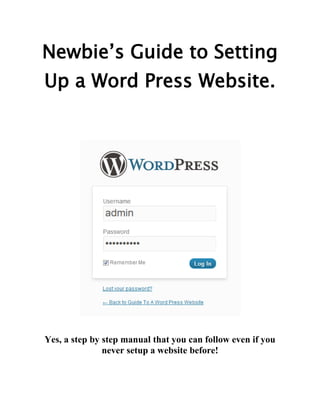
Newbie's Guide To Setting Up A WordPress Website
- 1. Newbie’s Guide to Setting Up a Word Press Website. Yes, a step by step manual that you can follow even if you never setup a website before!
- 2. Contents COPYRIGHT: .................................................................................................................3 LIMITS OF LIABILITY / DISCLAIMER OF WARRANTY: .......................................................3 The Internet Opportunity..............................................................................................3 What this Manual is NOT. .............................................................................................4 Let’s Get Started...........................................................................................................4 Domain Name ..............................................................................................................5 Web Hosting ..............................................................................................................10 Website Setup ............................................................................................................13 WordPress Setup ........................................................................................................21 Conclusion .................................................................................................................32 Website Links .............................................................................................................33 © 2011 Newbie’s Guide to Setting Up A WordPress Website Page |2 www.guidetoawordpresswebsite.org, All rights reserved
- 3. COPYRIGHT: Copyright 2011 D. Jeon, all rights reserved. LIMITS OF LIABILITY / DISCLAIMER OF WARRANTY: We are not affiliated with Google or any of the companies noted in this report. All trademarks are the property of their owners. This report is NOT legal or accounting advice. You need to do your own due-diligence to determine if the content of this report is right for YOUR business. No earnings claims are being made anywhere in this report or in the marketing of this report. The publisher of this report is not liable for any damages or losses associated with the content in this report. In English: You are an individual person, I am a business person – you need to be responsible for your own marketing and actions online. The Internet Opportunity Everyone knows about the internet. We see it and hear about it in newspapers, television and even on the radio. We receive emails daily from family, friends, coworkers, even strangers. Did you know that there are people who make their living off the internet? Not big companies such as Coca Cola and AT&T, to name a few, that want Brand Recognition but individual people like you and me who give out information and even sell things on the internet. You heard of the website Ebay, where people sell “things” to buyers all over the world. I am not here to extol the virtues of making money on the internet. I am sure you have your own reasons to setup a website. © 2011 Newbie’s Guide to Setting Up A WordPress Website Page |3 www.guidetoawordpresswebsite.org, All rights reserved
- 4. What this Manual is NOT. This manual is not the be all and end all. I wrote this manual to help you get your Word Press website, up and running, as fast as possible. The instructions are specific and to specific vendors such as domain registrars and web hosting companies (I will talk about these later so don’t worry). I personally use all the vendors on my websites. Some vendors I have used for years so I feel very comfortable promoting them. If you are a newbie, I feel that too many choices at this time will be more confusing than helpful. In fact I will use the same process to get this website up and running for you. Fair enough? Let’s Get Started 1) Decide on a website domain name. What is a domain name? Simply this: www.yourdomainname.com. For example, www.ebay.com, www.att.com, www.facebook.com, etc. Next go to Namecheap to get your website name. (All the links will be located at the end of this manual for your convenience). 2) You will need web hosting account next. A web hosting company provides a server (basically a user account on a computer) so that you can put your domain name on it. So when you go to www.yourwesite.com, it is being hosted by that server via your web hosting account. Don’t worry about all the technical aspects of it. Just know that you are renting space on a computer somewhere to connect to the internet. For your webhosting account, go to Bluehost to set one up. © 2011 Newbie’s Guide to Setting Up A WordPress Website Page |4 www.guidetoawordpresswebsite.org, All rights reserved
- 5. 3) Get a notebook and write all the account names, passwords and any other important information that you will need to refer to during this whole setup process. Domain Name Domain name is just a website address. It is the information after the http://www. The website for this eBook is www.guidetoawordpresswebsite.com. I registered the domain name at Namecheap. I do not own the name but basically I pay a registration fee to borrow the name for however long I paid for it. Usually one year at a time. I have to pay yearly to have the right to use it. I use Namecheap for domain name registration because they give me free “WhoisGuard”. I like to keep ownership information private so no one, not even marketers can send me email. “WhoisGuard is free with domain name registration. Other domain name registrars charge extra for this service. I took a series of screen shots during the purchase of www.guidetoawordpresswebsite.org name for your information. © 2011 Newbie’s Guide to Setting Up A WordPress Website Page |5 www.guidetoawordpresswebsite.org, All rights reserved
- 6. I typed guidetoawordpresswebsite in the search box and pressed the search box. As you can see, the domain name guidetoawordpresswebsite.com was available as well as .org, .net, .co, .cm, etc. Always try to get the .com extension first. If is not available then .net and .org. I have bought .co and .info in the past but I prefer the .com extension. The .com extension stands for company, .org for organization, .net for network. The other extensions are not as widely popular and the search engines such as Google, Yahoo and Bing recognize them less. © 2011 Newbie’s Guide to Setting Up A WordPress Website Page |6 www.guidetoawordpresswebsite.org, All rights reserved
- 7. I will push “ADD TO CART” button and move to the next screen. The next screen is the shopping cart. The “shopping cart” is the online version of taking all your purchases to the register to be bought and paid for. My total price for the domain is $10.16. Did you see the free “WhoisGuard” in the shopping cart? I can purchase more domain names here or check out. Since I am purchasing one domain name for one year, I will press the check out button again. © 2011 Newbie’s Guide to Setting Up A WordPress Website Page |7 www.guidetoawordpresswebsite.org, All rights reserved
- 8. If you haven’t created an Account, you will be prompted to create one. You will need to complete all the information in the all the contact sections. In the Checkout Domain Options section, check the “enable WhoisGuard” and in the Nameserver settings, select the “Use Custom Name Servers” box and type in © 2011 Newbie’s Guide to Setting Up A WordPress Website Page |8 www.guidetoawordpresswebsite.org, All rights reserved
- 9. “NS1.Bluehost.com” in the first box and “NS2.Bluehost.com” in the second box. See the screen shot for example. Click the “NEXT STEP” button. Next is the payment option. You can pay with a credit card or a paypal account. If you do not know what a paypal account is, don’t worry. © 2011 Newbie’s Guide to Setting Up A WordPress Website Page |9 www.guidetoawordpresswebsite.org, All rights reserved
- 10. Complete the required information and checkout. After your purchase goes through, you should see a screen similar to this. Congratulations! You have just purchased your very own domain name. If you want, take a break and we can start up with the web host account. Web Hosting To setup a web hosting account go to Bluehost (All the links are provided at the end of this manual). © 2011 Newbie’s Guide to Setting Up A WordPress Website P a g e | 10 www.guidetoawordpresswebsite.org, All rights reserved
- 11. Once again, I have taken screen shots of the step by step process for you. Select the “Sign Up Now” button. Type your website into the “I Have a Domain Name” Box. Select next. © 2011 Newbie’s Guide to Setting Up A WordPress Website P a g e | 11 www.guidetoawordpresswebsite.org, All rights reserved
- 12. Complete the account information. Select next. © 2011 Newbie’s Guide to Setting Up A WordPress Website P a g e | 12 www.guidetoawordpresswebsite.org, All rights reserved
- 13. Unless you feel you need the upgrades, I would skip them at this time. Remember, you will be billed the total amount for the monthly plan that you selected. Of course, the longer the term, the cheaper it will be per month. Congratulations, you have just purchased a web hosting account. Now, to setup your wordpress website. Website Setup It will take some time, especially for those who have never setup a website. So please be patient and just follow step by step. © 2011 Newbie’s Guide to Setting Up A WordPress Website P a g e | 13 www.guidetoawordpresswebsite.org, All rights reserved
- 14. Go to the Bluehost cpanel login at https://my.bluehost.com/cgi-bin/cplogin Type in your “domain name” that you purchased and the password that you created when you created your web hosting account. © 2011 Newbie’s Guide to Setting Up A WordPress Website P a g e | 14 www.guidetoawordpresswebsite.org, All rights reserved
- 15. Once you login to your account, you should see this screen. Click on the “Domain Manager” Tab. Next, click on the “Assign a domain to your cPanel account”. In Step 1: Select “Use a domain that is not already associated with your account” © 2011 Newbie’s Guide to Setting Up A WordPress Website P a g e | 15 www.guidetoawordpresswebsite.org, All rights reserved
- 16. Step 2: Not applicable. Step 3: Select “Addon Domain”. Step 4: Select “Create a new directory” and type in your domain name without the .com, .org, .net extension. Select the Add Domain button. You should see your domain name in this area of the Domain Manager section. I have numerous addon domains on my web hosting account so I have masked © 2011 Newbie’s Guide to Setting Up A WordPress Website P a g e | 16 www.guidetoawordpresswebsite.org, All rights reserved
- 17. them for privacy. You can add numerous domain names to your account. Your first domain name will be the primary type while all others added later will be the Addon type. Next, select the “cPanel” tab. Screen shot below is what you should see. Scroll down until you see the WordPress Logo. There are two, one in the SimpleScripts Installation section and one in the Software/Services Section. See the screen shot below. Use can use either one. Click on the WordPress icon. © 2011 Newbie’s Guide to Setting Up A WordPress Website P a g e | 17 www.guidetoawordpresswebsite.org, All rights reserved
- 18. You will see the “Install WordPress” screen below. You probably will not see any domain in your screen if this is a brand new installation. Click on the “Install” button. © 2011 Newbie’s Guide to Setting Up A WordPress Website P a g e | 18 www.guidetoawordpresswebsite.org, All rights reserved
- 19. Your next screen will display the installation preference. We will make a few changes. Step 1: leave default. 3.3 is the latest WordPress version. In the “Where would you like WordPress installed?” section, I select the www.domain-name.com selection. Step 2: Click on the “Click here to display” link. © 2011 Newbie’s Guide to Setting Up A WordPress Website P a g e | 19 www.guidetoawordpresswebsite.org, All rights reserved
- 20. Type in your website information in the new site a name section. On the username, type in “Admin” and then a password for the Admin access. This password is very important. You will need it to make changes to your wordpress site. Step 3: Leave everything as is. Step 4: Check the terms and conditions box. You are done. Select the “Complete” button. Your next screen should look similar to this below. Congratulations, you have installed the necessary files to setup your WordPress site. You are thinking that is it? What do I do next? What do I do now? Hold on a minute. I am getting to that now but first do you see the Site URL and the Login URL info? You will need them to access your site. © 2011 Newbie’s Guide to Setting Up A WordPress Website P a g e | 20 www.guidetoawordpresswebsite.org, All rights reserved
- 21. Any WordPress website can be accessed by the Admin user by typing http://www.your-domain-name.com/wp-admin in your web browser. I usually have the two web browsers up so I can make changes to the website and view the changes immediately on the other web browser. WordPress Setup Now, type your wp-admin site or just click on the link from the previous screen. You should see the screen shot below. Type in “Admin” in the Username box and “Your Password” in the Password box. Click on the “Log In” button. © 2011 Newbie’s Guide to Setting Up A WordPress Website P a g e | 21 www.guidetoawordpresswebsite.org, All rights reserved
- 22. This is your “admin” view of your word press site. I like to use the WordPress website template because of its ease of use. The WordPress website templates were originally designed for use with authors and writers so it was designed to be easy and simple. You didn’t need a computer science degree to program it. You also didn’t need to learn html programming or use complicated software such as dream weaver, adobe, etc . © 2011 Newbie’s Guide to Setting Up A WordPress Website P a g e | 22 www.guidetoawordpresswebsite.org, All rights reserved
- 23. I could just stop here because my goal was to help you setup a wordpress website and I did. However, I like to give my readers something more. I feel that we still are not done. I will walk you through some basic settings in the WordPress site. Here we go. First, let’s go to the plugin section. Plugins are individual programs that are designed to work hand in hand with your Wordpress site. Plugins are designed to make tasks simple. Tasks such as putting an advertising banner on your site for example. You will become more familiar with plugins as you modify, update and use your website. Select the Plugins link and click on it. You will see several plugins already installed. I want you to delete some of them. Just click on the delete link on the individual plugin. Delete all of the plugins. © 2011 Newbie’s Guide to Setting Up A WordPress Website P a g e | 23 www.guidetoawordpresswebsite.org, All rights reserved
- 24. I left the Jetpacks by WordPress.com plugin for this example. If you deleted it, that is no problem. Next, I want you to install some plugins that I feel will be beneficial to you and to show you how to install a plugin. Click on the “Add New” link. Next, type in “All in One SEO Pack” in the search box. Click the “Search Plugins” button. There will be many plugins that will show up in the search. Be sure to select this one. © 2011 Newbie’s Guide to Setting Up A WordPress Website P a g e | 24 www.guidetoawordpresswebsite.org, All rights reserved
- 25. Click on the “OK” button on the window that pops up asking you “Are you sure you want to install plugin?”. Click on the “Activate Plugin” link. You will need to activate all your plugins that you install. © 2011 Newbie’s Guide to Setting Up A WordPress Website P a g e | 25 www.guidetoawordpresswebsite.org, All rights reserved
- 26. Next install the “Google XML Sitemaps” plugin. This plugin will create a sitemap automatically for your site. It not only helps the search engines such as Google index your site (which search engines love), it will let the search engines know the existence of your new site. Follow the directions previously stated. I guess you noticed the big red section stating that the All in one SEO must be configured. Let’s fix it now. Select the Settings link and click on the “All in one SEO” link. Just follow the example below. First enable the plugin. Type you information into the Home title, Home Description and Home Keywords sections. © 2011 Newbie’s Guide to Setting Up A WordPress Website P a g e | 26 www.guidetoawordpresswebsite.org, All rights reserved
- 27. You will see a bunch of “jargon” written in the various “Format” sections. Just leave them alone. Scroll down and make sure the rest of the section looks like what I have in my screen shot below. © 2011 Newbie’s Guide to Setting Up A WordPress Website P a g e | 27 www.guidetoawordpresswebsite.org, All rights reserved
- 28. Select the “Update Options” button. That is it for the “All in One SEO” Plugin. Let’s hold on configuring the “Google XML sitemap” plugin for last. We need to do some basic changes to the setting in our website. Click on the settings link. Go to the general settings section. You need to type in your information in the Site Title and Tagline sections. Wordpress and site address should be the same as you domain name address. Now, type in your email address. This email address is where you will get notified if someone posts on your website. © 2011 Newbie’s Guide to Setting Up A WordPress Website P a g e | 28 www.guidetoawordpresswebsite.org, All rights reserved
- 29. We will skip writing, reading, discussion and media sections. You can configure them as you see fit. The default settings are good for most websites. Click on the Privacy section. Be sure the “Allow search engines to index this site” is selected. Click on the Save Changes button. © 2011 Newbie’s Guide to Setting Up A WordPress Website P a g e | 29 www.guidetoawordpresswebsite.org, All rights reserved
- 30. Next, click on the Permalinks link. Click on the “Custom Structure” button and type this in the box: “ /%category%/%postname%/ “. Permalink means how a URL of a WordPress post appears. Setting your desired Permalink structure is a very first thing you should do after installing your WordPress site because search engines index your blog based on post URLs and if you change from one to another then you will loose your rankings. And also other web sites link to your blog using them and changing can also stop those traffic flows. Be sure to click “Save Changes” button. Next click on the XML Sitemap link. Click on the “Click here” link to generate your sitemap. You should see something similar to the screen shot below. © 2011 Newbie’s Guide to Setting Up A WordPress Website P a g e | 30 www.guidetoawordpresswebsite.org, All rights reserved
- 31. Congratulations once again. You have configured your very first WordPress blog website. Open a new browser and type in your domain-name address to see your finished website. © 2011 Newbie’s Guide to Setting Up A WordPress Website P a g e | 31 www.guidetoawordpresswebsite.org, All rights reserved
- 32. Conclusion There are countless configurations that you can make to your website. What is shown is the standard WordPress template but there are others. Some templates are free and some you have to pay for it. Whether the template is free or you have to pay for it, you should pick a template that appeal to your taste, matches your subject or category of your site. I hope this manual was very helpful to you. If you like what you read please visit this website and signup for your free email from me. Contact me at support@guidetoawordpresswebsite.org © 2011 Newbie’s Guide to Setting Up A WordPress Website P a g e | 32 www.guidetoawordpresswebsite.org, All rights reserved
- 33. Website Links http://www.wordpress.com http://www.guidetoawordpresswebsite.org My Affiliate sites. Thanks for your support. Webhosting http://www.bluehost.com/track/chcllc Domain Name Registration http://www.namecheap.com?aff=26074 Email Marketing http://www.getresponse.com/index/chonholdings © 2011 Newbie’s Guide to Setting Up A WordPress Website P a g e | 33 www.guidetoawordpresswebsite.org, All rights reserved