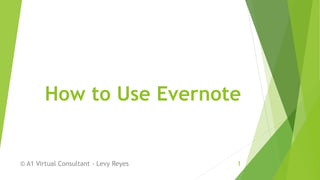
How To Use Evernote
- 1. How to Use Evernote © A1 Virtual Consultant - Levy Reyes 1
- 2. What is Evernote? © A1 Virtual Consultant - Levy Reyes 2
- 3. Evernote is a suite of software and services designed for… © A1 Virtual Consultant - Levy Reyes 3
- 4. Notetaking and Achiving © A1 Virtual Consultant - Levy Reyes 4
- 5. A “note” can be… © A1 Virtual Consultant - Levy Reyes 5
- 6. a piece of formatted text © A1 Virtual Consultant - Levy Reyes 6
- 7. A full webpage or webpage excerpt © A1 Virtual Consultant - Levy Reyes 7
- 8. A photograph © A1 Virtual Consultant - Levy Reyes 8
- 9. a voice memo © A1 Virtual Consultant - Levy Reyes 9
- 10. Or a handwritten “ink” note © A1 Virtual Consultant - Levy Reyes 10
- 11. Organize, remember and store all your stuff in one place © A1 Virtual Consultant - Levy Reyes 11
- 12. And access it from any of your devices © A1 Virtual Consultant - Levy Reyes 12
- 13. Let’s go ahead and see what Evernote can do © A1 Virtual Consultant - Levy Reyes 13
- 14. Go to your browser and type in www.evernote.com © A1 Virtual Consultant - Levy Reyes 14
- 15. This page will display on your screen © A1 Virtual Consultant - Levy Reyes 15
- 16. Let’s sign up first © A1 Virtual Consultant - Levy Reyes 16
- 17. This page should display © A1 Virtual Consultant - Levy Reyes 17
- 18. Let’s use the free version for this tutorial © A1 Virtual Consultant - Levy Reyes 18
- 19. This form will appear © A1 Virtual Consultant - Levy Reyes 19
- 20. Type in your email © A1 Virtual Consultant - Levy Reyes 20
- 21. And your password © A1 Virtual Consultant - Levy Reyes 21
- 22. Then click register © A1 Virtual Consultant - Levy Reyes 22
- 23. Congratulations! You have now created your Evernote account © A1 Virtual Consultant - Levy Reyes 23
- 24. Now let’s get Evernote installed in your computer © A1 Virtual Consultant - Levy Reyes 24
- 25. For this tutorial, we’ll download the Windows version © A1 Virtual Consultant - Levy Reyes 25
- 26. Go back to www.evernote.com © A1 Virtual Consultant - Levy Reyes 26
- 27. Scroll down © A1 Virtual Consultant - Levy Reyes 27
- 28. Then click Download Evernote © A1 Virtual Consultant - Levy Reyes 28
- 29. Your download should start immediately © A1 Virtual Consultant - Levy Reyes 29
- 30. The website will automatically detect your computer © A1 Virtual Consultant - Levy Reyes 30
- 31. And provide you with the correct download option © A1 Virtual Consultant - Levy Reyes 31
- 32. When your download is complete © A1 Virtual Consultant - Levy Reyes 32
- 33. Run the installer © A1 Virtual Consultant - Levy Reyes 33
- 34. Click on run when prompted to © A1 Virtual Consultant - Levy Reyes 34
- 35. Complete the installation © A1 Virtual Consultant - Levy Reyes 35
- 36. Tick the box to accept the License Agreement © A1 Virtual Consultant - Levy Reyes 36
- 37. Then click Install © A1 Virtual Consultant - Levy Reyes 37
- 38. Wait until the installation setup is complete © A1 Virtual Consultant - Levy Reyes 38
- 39. Click on Finish to exit the Setup Wizard © A1 Virtual Consultant - Levy Reyes 39
- 40. Congratulations! You have now installed Evernote © A1 Virtual Consultant - Levy Reyes 40
- 41. Now let’s login and get started © A1 Virtual Consultant - Levy Reyes 41
- 42. Since we already have an account click on: © A1 Virtual Consultant - Levy Reyes 42
- 43. Type in your email/username © A1 Virtual Consultant - Levy Reyes 43
- 44. And password © A1 Virtual Consultant - Levy Reyes 44
- 45. Then click on Sign In © A1 Virtual Consultant - Levy Reyes 45
- 46. A welcome note should display on your screen © A1 Virtual Consultant - Levy Reyes 46
- 47. Click on Get Started © A1 Virtual Consultant - Levy Reyes 47
- 48. You will be shown with this display © A1 Virtual Consultant - Levy Reyes 48
- 49. Let’s try and create our first note © A1 Virtual Consultant - Levy Reyes 49
- 50. Click on Create a note © A1 Virtual Consultant - Levy Reyes 50
- 51. This should show up on your screen © A1 Virtual Consultant - Levy Reyes 51
- 52. Click on New Note © A1 Virtual Consultant - Levy Reyes 52
- 53. You will have this © A1 Virtual Consultant - Levy Reyes 53
- 54. Let’s take time to review your Evernote Home Screen © A1 Virtual Consultant - Levy Reyes 54
- 55. This area is your note editor © A1 Virtual Consultant - Levy Reyes 55
- 56. Sidebar – shows the content of your Evernote © A1 Virtual Consultant - Levy Reyes 56
- 57. Note List – displays all your notes © A1 Virtual Consultant - Levy Reyes 57
- 58. Search Bar – look up notes, keywords, tags, location and more © A1 Virtual Consultant - Levy Reyes 58
- 59. Activity Stream Button – shows your activity details © A1 Virtual Consultant - Levy Reyes 59
- 60. Sync Button – used to manually sync © A1 Virtual Consultant - Levy Reyes 60
- 61. Account Info Button – add Evernote account or Sign Out © A1 Virtual Consultant - Levy Reyes 61
- 62. Type in your first note © A1 Virtual Consultant - Levy Reyes 62
- 63. Type in the Note Title here © A1 Virtual Consultant - Levy Reyes 63
- 64. Type in the body of your Note here © A1 Virtual Consultant - Levy Reyes 64
- 65. You can also create an audio or video note © A1 Virtual Consultant - Levy Reyes 65
- 66. To create an audio note, click on New Note dropdown © A1 Virtual Consultant - Levy Reyes 66
- 67. Your note options will appear © A1 Virtual Consultant - Levy Reyes 67
- 68. Select New Audio Note © A1 Virtual Consultant - Levy Reyes 68
- 69. This is what should display on your note editor © A1 Virtual Consultant - Levy Reyes 69
- 70. Type in your note title © A1 Virtual Consultant - Levy Reyes 70
- 71. Click record to create your audio note © A1 Virtual Consultant - Levy Reyes 71
- 72. Once you’re done, click Save © A1 Virtual Consultant - Levy Reyes 72
- 73. To play your audio note, click on the play button © A1 Virtual Consultant - Levy Reyes 73
- 74. To create a video note, click on New Note dropdown © A1 Virtual Consultant - Levy Reyes 74
- 75. Select New Webcam Note © A1 Virtual Consultant - Levy Reyes 75
- 76. You need to have your webcam connected to do this © A1 Virtual Consultant - Levy Reyes 76
- 77. Your webcam should start up © A1 Virtual Consultant - Levy Reyes 77
- 78. Click on Take Snapshot © A1 Virtual Consultant - Levy Reyes 78
- 79. Your snapshot should display © A1 Virtual Consultant - Levy Reyes 79
- 80. You can retake your snapshot © A1 Virtual Consultant - Levy Reyes 80
- 81. Or save to Evernote © A1 Virtual Consultant - Levy Reyes 81
- 82. You can annotate your images using texts, arrows or shapes © A1 Virtual Consultant - Levy Reyes 82
- 83. Your snapshot will be opened in a window like Paint © A1 Virtual Consultant - Levy Reyes 83
- 84. The icons on the left let you edit your image © A1 Virtual Consultant - Levy Reyes 84
- 85. For further emphasis on your notes © A1 Virtual Consultant - Levy Reyes 85
- 86. Add arrows © A1 Virtual Consultant - Levy Reyes 86
- 87. Add text © A1 Virtual Consultant - Levy Reyes 87
- 88. Add shapes © A1 Virtual Consultant - Levy Reyes 88
- 89. Draw on your image © A1 Virtual Consultant - Levy Reyes 89
- 90. Pixelate your image © A1 Virtual Consultant - Levy Reyes 90
- 91. Add stamps to your image © A1 Virtual Consultant - Levy Reyes 91
- 92. And crop your image © A1 Virtual Consultant - Levy Reyes 92
- 93. © A1 Virtual Consultant - Levy Reyes 93
- 94. To create an ink note, click on New Note dropdown © A1 Virtual Consultant - Levy Reyes 94
- 95. Select New Ink Note © A1 Virtual Consultant - Levy Reyes 95
- 96. Your Note Editor should look like this © A1 Virtual Consultant - Levy Reyes 96
- 97. You can write your note as if you were doodling © A1 Virtual Consultant - Levy Reyes 97
- 98. You can also take a screenshot with Evernote © A1 Virtual Consultant - Levy Reyes 98
- 99. Click on New Note dropdown © A1 Virtual Consultant - Levy Reyes 99
- 100. Select New Screenshot © A1 Virtual Consultant - Levy Reyes 100
- 101. A screenshot or clip of your screen will be displayed © A1 Virtual Consultant - Levy Reyes 101
- 102. The clip will be displayed in a Paint like window © A1 Virtual Consultant - Levy Reyes 102
- 103. Remember when we annotated the webcam note earlier? © A1 Virtual Consultant - Levy Reyes 103
- 104. Works exactly the same! © A1 Virtual Consultant - Levy Reyes 104
- 105. Your screenshot note is done! © A1 Virtual Consultant - Levy Reyes 105
- 106. Now that we have created your notes, let’s organize! © A1 Virtual Consultant - Levy Reyes 106
- 107. Organize your notes around projects or interests in your Notebook © A1 Virtual Consultant - Levy Reyes 107
- 108. To create your Notebook, click File © A1 Virtual Consultant - Levy Reyes 108
- 109. Select New Notebook © A1 Virtual Consultant - Levy Reyes 109
- 110. This box will pop up © A1 Virtual Consultant - Levy Reyes 110
- 111. There are 2 types of Notebook © A1 Virtual Consultant - Levy Reyes 111
- 112. Synchronized Notebook – shared notebook © A1 Virtual Consultant - Levy Reyes 112
- 113. Local Notebook – stored only on your hard drive © A1 Virtual Consultant - Levy Reyes 113
- 114. For this tutorial, let’s create a synchronized notebook © A1 Virtual Consultant - Levy Reyes 114
- 115. Type in your notebook’s name © A1 Virtual Consultant - Levy Reyes 115
- 116. Tick the box, to make it your default notebook © A1 Virtual Consultant - Levy Reyes 116
- 117. Then click OK © A1 Virtual Consultant - Levy Reyes 117
- 118. Your Notebook should now be saved © A1 Virtual Consultant - Levy Reyes 118
- 119. You can move files by dragging it to your Notebook © A1 Virtual Consultant - Levy Reyes 119
- 120. Or alternatively you can click Note © A1 Virtual Consultant - Levy Reyes 120
- 121. Select Move © A1 Virtual Consultant - Levy Reyes 121
- 122. Then select the Notebook you want to move it to © A1 Virtual Consultant - Levy Reyes 122
- 123. Evernote lets you share your notebook © A1 Virtual Consultant - Levy Reyes 123
- 124. Keep projects, resources and ideas in one shared place © A1 Virtual Consultant - Levy Reyes 124
- 125. So you and your team can be more productive © A1 Virtual Consultant - Levy Reyes 125
- 126. On Evernote, select Notebook © A1 Virtual Consultant - Levy Reyes 126
- 127. Your Notebooks should display © A1 Virtual Consultant - Levy Reyes 127
- 128. Select the Notebook you wish to share © A1 Virtual Consultant - Levy Reyes 128
- 129. These icons will show beside your folder’s name © A1 Virtual Consultant - Levy Reyes 129
- 130. Click on this icon to share your folder © A1 Virtual Consultant - Levy Reyes 130
- 131. This box will display © A1 Virtual Consultant - Levy Reyes 131
- 132. You can share it with individuals © A1 Virtual Consultant - Levy Reyes 132
- 133. Or create a public link © A1 Virtual Consultant - Levy Reyes 133
- 134. If you share with individuals, this box will show up © A1 Virtual Consultant - Levy Reyes 134
- 135. Enter the email addresses of your collaborators © A1 Virtual Consultant - Levy Reyes 135
- 136. You can control their access by clicking on the dropdown © A1 Virtual Consultant - Levy Reyes 136
- 137. View notes © A1 Virtual Consultant - Levy Reyes 137
- 138. View notes and activity © A1 Virtual Consultant - Levy Reyes 138
- 139. Modify notes © A1 Virtual Consultant - Levy Reyes 139
- 140. Modify and invite others © A1 Virtual Consultant - Levy Reyes 140
- 141. Tick the box to allow notebook preview without requiring login © A1 Virtual Consultant - Levy Reyes 141
- 142. You can also add a message if you want to © A1 Virtual Consultant - Levy Reyes 142
- 143. Click on Share once you’re done © A1 Virtual Consultant - Levy Reyes 143
- 144. Click on Done once you’re finished © A1 Virtual Consultant - Levy Reyes 144
- 145. If you want to create a public link, click © A1 Virtual Consultant - Levy Reyes 145
- 146. Your link should display © A1 Virtual Consultant - Levy Reyes 146
- 147. You can share this link via e-mail © A1 Virtual Consultant - Levy Reyes 147
- 148. Or your social media sites © A1 Virtual Consultant - Levy Reyes 148
- 149. Click on Done once you’re finished © A1 Virtual Consultant - Levy Reyes 149
- 150. We did say earlier that we can save a webpage © A1 Virtual Consultant - Levy Reyes 150
- 151. Or a webpage excerpt © A1 Virtual Consultant - Levy Reyes 151
- 152. To do that, we need to add Evernote Web Clipper © A1 Virtual Consultant - Levy Reyes 152
- 153. To do that, we need to add Evernote Web Clipper © A1 Virtual Consultant - Levy Reyes 153
- 154. Click on download © A1 Virtual Consultant - Levy Reyes 154
- 155. Your option will vary depending on your browser © A1 Virtual Consultant - Levy Reyes 155
- 156. For this tutorial, let’s download web clipper for chrome © A1 Virtual Consultant - Levy Reyes 156
- 157. This pop up will appear © A1 Virtual Consultant - Levy Reyes 157
- 158. Click on Add © A1 Virtual Consultant - Levy Reyes 158
- 159. The add on will automatically be added to your browser © A1 Virtual Consultant - Levy Reyes 159
- 160. To save a webpage, click on the Evernote icon © A1 Virtual Consultant - Levy Reyes 160
- 161. This window should display © A1 Virtual Consultant - Levy Reyes 161
- 162. Choose which saving type you prefer © A1 Virtual Consultant - Levy Reyes 162
- 163. Click on save, to save it in Evernote © A1 Virtual Consultant - Levy Reyes 163
- 164. You can also add annotations © A1 Virtual Consultant - Levy Reyes 164
- 165. And share the webpage or excerpt © A1 Virtual Consultant - Levy Reyes 165
- 166. © A1 Virtual Consultant - Levy Reyes 166
- 167. Choose how you want to share it © A1 Virtual Consultant - Levy Reyes 167
- 168. Remember Batman’s utility belt? © A1 Virtual Consultant - Levy Reyes 168
- 169. Where he has different tools he uses © A1 Virtual Consultant - Levy Reyes 169
- 170. Evernote works similarly like that © A1 Virtual Consultant - Levy Reyes 170
- 171. Here are some add ons that might be helpful © A1 Virtual Consultant - Levy Reyes 171
- 172. Evernote Clearly – reformats webpages and removes ads © A1 Virtual Consultant - Levy Reyes 172
- 173. Evernote Hello – a networking tool that helps you remember people © A1 Virtual Consultant - Levy Reyes 173
- 174. Penultimate – write notes, mark up images, save to your notebook © A1 Virtual Consultant - Levy Reyes 174
- 175. RightSignature – turns notes and attachments into PDF to be signed © A1 Virtual Consultant - Levy Reyes 175
- 176. Peek – make your notes into flashcards for study material © A1 Virtual Consultant - Levy Reyes 176
- 177. Evernote Skitch – draw attention by using annotation, shapes and sketches © A1 Virtual Consultant - Levy Reyes 177
- 178. And that ends our tutorial © A1 Virtual Consultant - Levy Reyes 178
- 179. For more information, you can go to © A1 Virtual Consultant - Levy Reyes 179
- 180. Thank you! © A1 Virtual Consultant - Levy Reyes 180
- 181. © A1 Virtual Consultant - Levy Reyes 181