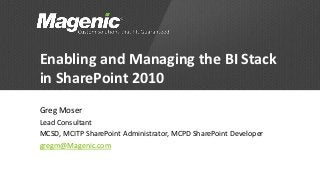
Enabling and Managing the BI Stack in SharePoint 2010
- 1. Enabling and Managing the BI Stack in SharePoint 2010 Greg Moser Lead Consultant MCSD, MCITP SharePoint Administrator, MCPD SharePoint Developer gregm@Magenic.com
- 2. Agenda • Introduction – SharePoint in the MS BI Stack • Service Applications • Authentication Options • SSRS SharePoint Integration • Secure Store Service • Excel Services • PerformancePoint • Q&A
- 3. SharePoint and Business Intelligence • Microsoft SharePoint can do lots of things • Essentially SharePoint is a web based platform to deliver a wide range of content and functionality • Fastest growing product in Microsoft history • Today we are talking about the “Insights” part of the SharePoint wheel
- 4. SharePoint as BI Front End – Tools, Tools, Tools! • SSRS SharePoint integration mode • PowerView (SSRS 2012) • Excel Services / PowerPivot • Visio Services • KPI list template • Connected web parts and filtering • PerformancePoint – Scorecards, dashboards, KPIs, Excel and SSRS reports DEMO: SharePoint BI user experience
- 5. SharePoint Service Applications • Most services in SharePoint (including BI related) are provisioned as Service Applications • Can have unique configuration settings and pages • Vary depending on version of SharePoint (Foundation, Standard, Enterprise) • Can be bundled to target specific sites and audiences • Examples: – Search, Profiles, SSRS (SQL 2012), Excel Services, Secure Store, Business Connectivity Services, Word Automation, etc., etc. …
- 6. Service Application Bundling Default Set – Intranet Site Custom Set – BI Portal Search Search Profiles Profiles Access Services Excel Services Business Connectivity Services PerformancePoint Services Managed Metadata SQL Reporting Services Word Automation
- 7. SharePoint 2010 Authentication Options • Classic – NTLM – Kerberos • Claims – Windows • NTLM • Kerberos – FBA (ASP.NET Forms Based Authentication) – Custom Note – some SP 2010 functionality does not work with Claims (such as PowerPivot and FAST Search)
- 8. Authentication - The “Double Hop” Issue Using NTLM Windows authentication: • Client browser will authenticate to SharePoint • Authentication to second server is not allowed How do we solve this problem?
- 9. Authentication Options for BI • Prompt for credentials (users hate it) • Windows Authentication – Kerberos (NTLM doesn’t cut it) • Trusted Authentication – Shared login credentials (Windows, SQL, Application) – SharePoint handles security at the presentation layer • Secure Store Service – Runs as service application in SharePoint – Can store shared credentials for target applications
- 10. Kerberos - Advantages • Faster, more efficient (less calls to domain controller) • Will pass user ticket through to second tier data sources • Easiest for the developer once it is set up on the network and servers • Just set up permissions on your backend database by user or group and everything “just works” • Is more secure than NTLM. Better protection for user tokens against impersonation attacks
- 11. Kerberos - Disadvantages • Can be challenging to set up. Must be configured in AD and on all servers in the solution (SharePoint, SQL and LOB servers) • Environment must support it • Doesn’t work in all situations – For example: Running reports on non-Windows tablets. Can not authenticate to a domain controller. – Running reports outside the corporate firewall without a VPN or on a non-domain computer.
- 12. Set Up Kerberos in SharePoint • Run web apps and application services under domain user service accounts • Run SharePoint sites in Kerberos mode (classic or claims authentication) • Set up SPNs (Service Principal Names) and delegation on SharePoint and application service accounts – SharePoint Application Pools – SQL Server, SSRS, SSAS service accounts – Other 3rd party data source service accounts For a fun weekend: Check out the SharePoint and Kerberos whitepaper at http://www.microsoft.com/en-us/download/details.aspx?id=23176
- 13. Scenario • CEO comes to IT and says “I want to be able to run my reports and dashboards on my iPad no matter where I am”. • Which solution will work? – NTLM – Kerberos – Trusted with Secure Store Service
- 14. SQL Server 2008 R2 Reporting Services • Supports Native mode and SharePoint Integration mode – SP mode reports not as fast as native mode (biggest complaint) • Works with SharePoint Foundation 2010 – this can be a great, low-cost “phase one” BI solution • SSRS runs as a Windows Service and SOAP based web service • SSRS Configuration tool used to manage the service (plus a few integration settings in SP Central Admin) • Authentication options – Windows (Kerberos required for remote data sources) – Trusted (AD accounts or SQL Logins)
- 15. SSRS Demo • Configure SSRS SharePoint Integration mode – SSRS Configuration tool, SSRS web service, SharePoint Add-in • Activate SSRS feature, create Reports library and add SSRS content types, create shared connection files • Running reports: – With Windows Authentication (Kerberos or NTLM) – With Trusted Authentication (AD or SQL)
- 16. SQL Server 2012 Reporting Services • Supports Native mode and SharePoint integrated mode • SSRS runs as a Service Application in SharePoint with WCF web services • All management is done in SharePoint. • Claims authentication used for server to server communication • PowerView is now available – Drag and drop UI to build rich visualizations (Silverlight based)
- 17. Excel Services • Rich web based rendering of Excel reports • Also used to render PowerPivot reports • Kerberos works well if using Windows devices that can access a domain controller • Secure Store Service is a great option for Trusted authentication • DEMO – Excel Services Service Application set up and configuration options – Trusted connection libraries
- 18. Excel Services – Windows Auth • Kerberos required if source data is not on SharePoint server • View Authentication options – Desktop and Excel Services • Run a report from desktop or SharePoint • Data refresh in SharePoint DEMO – create, publish and run a report with Windows Authentication
- 19. Secure Store Service • Replaces Single Sign On service in MOSS 2007 • Provisioned as a Service Application in SharePoint 2010 • Great way to solve double hop issues without Kerberos • Supported in Office desktop apps and SharePoint • Can leverage Windows or non-Windows accounts
- 20. Excel Services with Secure Store Service • Create ApplicationID for Excel Services – AD User, AD Group, SQL Permissions • Change report to use ApplicationID • Odc files • Save connection info as odc file in Data Connection Library for shared use • Create new reports using odc files • Data connection libraries – need to be trusted by Excel Services DEMO – Create Secure Store Service Application ID – Change report to use ApplicationID – Create odc file that leverages Secure Store Service to connect Excel report to source data
- 21. PowerPivot • Excel 2010 Add-in that allows cube like manipulation of large datasets • Nice “quick and dirty” data analysis tool if you don’t have time or budget to build OLAP cubes • Can import data from any standard OLEDB or ODBC data source • Includes powerful “slicers” to quickly filter and manipulate data
- 22. PowerPivot Set Up • Publishing to SharePoint requires SQL Server 2008 R2 Enterprise or newer • SharePoint must run in Classic mode • Install PowerPivot components on the SQL Server and SharePoint – Creates a special Analysis Services instance on SQL Server • Create and configure Service Application on SharePoint • Leverages Excel Services for web based report viewing • Authentication works the same as Excel Services
- 23. PerformancePoint Services • Robust tool to create rich reporting for publication to SharePoint. • Supports charts, grids, strategy maps, KPIs, filters, scorecards, dashboards • All reports and dashboards and published and accessed in SharePoint. • Can target a variety of data sources including OLAP cubes, tabular data sources, Excel files, SharePoint data and more • Can create dashboards that combine many report elements with click through and filtering
- 24. PerformancePoint Set Up • Create the Service Application and configure options • Trusted Data Source Locations – All SharePoint sites by default • Trusted Content Locations – All SharePoint sites by default • Set up Unattended Service Account – AD account required - All PP connections will run as this account • Give AD account access to backend data stores – Requires a running Secure Store Service Application – an ApplicationID entry is created automatically • Must give PerformancePoint service account read access to site collections
- 25. PerformancePoint Demo • Using the Dashboard Designer from SharePoint – Open from SharePoint by editing an item – Open saved Dashboard Designer project • Create new reporting content – Charts • Edit and save to SharePoint – Dashboards • Create new dashboard and add PP report objects • Publish to SharePoint and view
- 26. BI Authentication Best Practice Recommendation • Use Trusted / Secure Store model where possible. It offers the following advantages: – Better support for extranet / remote report access – Better support for tablet / smartphone report access – Simple security management of a few service accounts in the data tier – Site administrators / business users handle report access permissions in the presentation tier
- 27. Questions? Greg Moser Magenic Lead Consultant gregm@magenic.com
Editor's Notes
- How many people here are using SharePoint today? What version?
