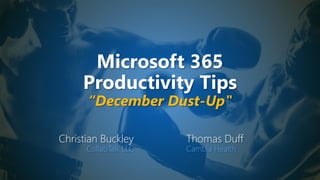
Microsoft 365 Productivity Tips "December Dust-Up"
- 1. Microsoft 365 Productivity Tips “December Dust-Up" Christian Buckley CollabTalk LLC Thomas Duff Cambia Health
- 2. Christian Buckley Microsoft GTM Director, AvePoint christian.buckley@avepoint.com @buckleyplanet http://www.buckleyplanet.com Please remember to subscribe on YouTube!
- 3. Thomas Duff Software Engineer at Cambia Health Thomas.Duff@CambiaHealth.com @Duffbert http://oneminuteofficemagic.com
- 4. Rules of Engagement 1. Each opponent will take turns 2. No duplicates 3. Audience votes after each round 4. No hitting below the belt 5. Winner based on overall voting
- 6. Round 1
- 7. Capture and share web content in Microsoft Edge Has Microsoft Edge replaced your other browsers yet? If not, there are some new features that make the latest Chromium- based version a must-have. One of these latest features is the ability to easily capture and mark up web content, and then save or share it.
- 8. To get started, select the ellipsis (…) in the top right corner of the browser Capture and share web content in Microsoft Edge
- 9. …and select the Web Capture option from the menu. Capture and share web content in Microsoft Edge
- 10. You can grab the entire browser window, or choose Free Select to grab a specific area on the page. Capture and share web content in Microsoft Edge
- 11. Once you’ve selected the area to capture using drag- and-drop, you can copy and paste the image anywhere, or add an annotation using Add Notes Capture and share web content in Microsoft Edge
- 12. Adding Notes opens up the drawing interface, allowing you to annotate in a variety of colors and line thickness, and to edit your work. Capture and share web content in Microsoft Edge
- 13. Once your annotations are complete, you can Copy the image with your mark up and paste it into another document or email, Save it as a file (image), or Share it with someone. Capture and share web content in Microsoft Edge
- 14. As with just about every other Microsoft product, selecting Share opens up a new dialog box that allows you to determine who and how you share your screen capture and annotations. Capture and share web content in Microsoft Edge
- 15. Setting Status Duration in Microsoft Teams One frustration I've had with Microsoft Teams is that it has a tendency to change my status from Busy (or whatever I have it set to) to Away if I'm not interacting with Teams every five minutes. I would prefer that Teams either leaves my status as I set it, or at least gave me the ability to set some time frame longer than five minutes. And now my wish came true! Teams now allows you to set a duration for your status. Here's how it works… Click the Profile image in the upper-right corner, and then click on the Status arrow to see the Duration option:
- 16. Setting Status Duration in Microsoft Teams You can set your duration to remain in place for 30 minutes, 1 hour, 2 hours, all of today, all of this week, or a custom time frame: I am very happy to see the five-minute status duration fade into the sunset… over five minutes time…
- 17. Who won the round? 12 votes 18 votes Christian Tom
- 18. Round 2
- 19. Downloading attendance reports in a Microsoft Teams meeting One thing that has been missing from Microsoft Teams meetings is the ability to download a list of people who were on the call. That option is now available for the owner of the meeting so long as they download it before they leave the meeting. Here's how that works… Before you leave the meeting, click on the Ellipsis icon next to Participants, and select Download attendance list. Again, this is not an option once you leave the meeting:
- 20. Downloading attendance reports in a Microsoft Teams meeting The attendance list is downloaded as an Excel file formatted like this: A colleague of mine described the report as "semi-useful after some manipulation." As you can see, the report has an entry for every time someone joins or leaves, and it will record *every* time they join or leave. Also, if you allow anonymous users to join a call, they will be recorded with a blank value in the Full Name column. Because of this, you need to plan on de-duplicating the names before you can get an accurate count of how many unique individuals were on the call. Also, if you're allowing anonymous users, de-duplicating the names will reduce all your anonymous entries to a single line. Is this better than what you had before? Yes. Is it a case of simply downloading the attendance list and counting the entries? No. You'll probably need to "massage" the list before you'll get the results you're looking for…
- 21. Are you a serious note taker? If you’re like me, you may take notes on a yellow tablet next to your computer, or on paper sticky notes, within OneNote, using Planner and ToDo, and whatever other tools are available within your organization. For me – it’s all of the above. Sticky Notes allows you to capture ideas, notes, and important info across the apps you already use. Now you can conveniently view, edit, and create notes directly in Outlook for the web, making it easier than ever to keep track of your notes as you go through email. Read more at https://www.microsoft.com/en- us/microsoft-365/blog/2019/11/26/customize- excel-track-notes-outlook-whats-new-to- microsoft-365-november Keep track of Sticky Notes in Outlook on the Web
- 22. Without Outlook on the Web, you’ll find the Notes on the left Nav bar, above your Groups. The New Note button appears on the top left of your screen. Keep track of Sticky Notes in Outlook on the Web
- 23. What’s great about this feature is that you can create them on the fly, with links and images to whatever you’re working on, and keep them all in one place. Keep track of Sticky Notes in Outlook on the Web
- 24. Additionally, you can leverage the new OneNote feed to conveniently combine your notes across Sticky Notes, recent OneNote pages, and even some mobile apps (Samsung notes) so that you can easily reference them while you’re composing an email in Outlook.com or Outlook on the web. You can use the search to find the note you are looking for and even copy and paste a note right into an email. You can also create a new Sticky Note right from the OneNote feed to capture any ideas or thoughts you have while working in Outlook Keep track of Sticky Notes in Outlook on the Web
- 25. Who won the round? 19 votes 8 votes Christian Tom
- 26. Round 3
- 27. Sometimes you’d like respondents to a form to upload or attach files to provide important information or context when answering questions. Microsoft Forms now gives users the ability to include file uploads. With this new feature, you can easily create a resume collection form, a claim form, or a photography competition form. Read more at https://www.microsoft.com/en- us/microsoft-365/blog/2019/11/26/customize- excel-track-notes-outlook-whats-new-to- microsoft-365-november/ Upload files to Forms questions for added context
- 28. To get started, click the drop- down menu to add advanced question types and select File Upload. Upload files to Forms questions for added context
- 29. The new question type appears in your form, giving you the options to limit the number of files uploaded, and file size limitations. Upload files to Forms questions for added context
- 30. Here is the completed form, from the view of the user. Upload files to Forms questions for added context
- 31. When you select the upload button, the standard file explorer window opens, allowing you to select from local and cloud resources. Upload files to Forms questions for added context
- 32. Once you successfully add a file upload question, a folder will be automatically created in your OneDrive or SharePoint. Upload files to Forms questions for added context
- 33. Once the user completes the rest of the form, they get a Thank You window… Upload files to Forms questions for added context
- 34. …and their survey responses and uploaded files appear in the Admin console in real-time. Upload files to Forms questions for added context
- 35. Using the SharePoint Viewers Site Feature in SharePoint Online I frequently get asked if there is a way to see who has viewed a particular document in a SharePoint Online library. I normally tell them that they can see how many people have viewed a document, but not the specific individuals. Now, you can activate the SharePoint Viewers site feature in SharePoint Online to get that very information. Here's how it works… In your site under Site Settings, go to Site Actions > Manage site features:
- 36. Using the SharePoint Viewers Site Feature in SharePoint Online Scroll down to the SharePoint Viewers feature and click Activate if it is not already Active: Before the feature is activated, you can see the number of views If you hover over the Ellipsis icon:
- 37. Using the SharePoint Viewers Site Feature in SharePoint Online If you click the number of views link, you'll see the following… how many viewers by week, but no specific list of viewers:
- 38. Using the SharePoint Viewers Site Feature in SharePoint Online Once the feature is activated, you'll now see the people icons of the document viewers when you hover over the Ellipsis icon: When you hover over the views link, it'll show you who the viewers are:
- 39. Using the SharePoint Viewers Site Feature in SharePoint Online If you click on the viewers link, you'll get the viewers by week information, as well as the actual people who viewed the document and when they did so:
- 40. Who won the round? 10 votes 15 votes Christian Tom
- 41. Round 4
- 42. Using the Responder Progress Bar in Microsoft Forms There's nothing quite as frustrating in surveys when you answer a series of questions and click Next… and more Next… and more Next… and you have no idea when it's all going to end. Now in Microsoft Forms, you have the ability to add a Responder Progress Bar so that your responders have hope that it'll all end soon… Here's how it works.. If you have more than one section (or "page") in your survey, go to the Survey Settings and click on the Show progress bar option:
- 43. Using the Responder Progress Bar in Microsoft Forms That's all it takes! Now when someone is responding to a survey, they'll see a Page ## of ## bar at the bottom so they know how much longer the survey will take to complete:
- 44. With Sheet View in Excel, you now have a new way of letting users create customized views without disrupting others, making collaboration seamless. Sheet View allows users to sort and filter the data they need, and then select an option to make those changes visible just to themselves or to everyone working in the document. Once selecting to make changes just for yourself, that filter and sort will not affect other collaborators’ view of the workbook. All your cell level edits propagate through the file regardless of your view, so you can make all your edits right in your personal Sheet View. Read more at https://www.microsoft.com/en-us/microsoft- 365/blog/2019/11/26/customize-excel-track-notes- outlook-whats-new-to-microsoft-365-november/ Collaborate without disrupting a shared workbook with Sheet View in Excel
- 45. When working in a complex spreadsheet with many variables, you can go into View and create a new Sheet View, giving you a personal (or shared) view into the table. Collaborate without disrupting a shared workbook with Sheet View in Excel
- 46. You can tell that you’re within Sheet View by the dark box shading around your spreadsheet. From here, you can select filters and manipulate the view of the data, and select save – or share this new view with others. Collaborate without disrupting a shared workbook with Sheet View in Excel
- 47. Sheet View is a simple and useful way of playing with shared data without disturbing others. Collaborate without disrupting a shared workbook with Sheet View in Excel
- 48. Who won the round? 16 votes 6 votes Christian Tom
- 49. Round 5
- 50. Since the launch of Microsoft Teams, Admins have been asking for a simply method for “archiving” Teams. The problem, of course, is that a Team is not a simple container – but a grouping of multiple containers, people, content types and tools. Previously, to archive a Team, the Admin had to manually change settings around Teams, Groups, SharePoint, and Exchange. In a Fall update, Microsoft has automated some of this process so that Admins can “remove” certain Teams from the view of end users, allowing them to determine what to do with the associated assets in the near-term and long-term. Note: You must be a Teams service admin to make these changes. Archived teams can be reactivated, but you can’t directly restore a team that has been deleted. Consider archiving the team first, and postpone the deletion until you're sure that you no longer need the team. Read more at https://docs.microsoft.com/en-us/microsoftteams/archive-or-delete-a-team Archive a Microsoft Team
- 51. Within the Teams Admin Center, go into Manage Teams and select the team to be archived. Once highlighted, select Archive from the top menu. Archive a Microsoft Team
- 52. A warning pops up before you commit to the archive. From here, you also have the ability to make the associated SharePoint site read-only. Archive a Microsoft Team
- 53. Once confirmed, it takes a few minutes to process, depending on the size of the team and number of resources. Archive a Microsoft Team
- 54. Once archived, the Team no longer appears in the view of end users, however, the Admin has the ability to reinstate or fully delete the Team. Archive a Microsoft Team
- 55. The Org Chart Web Part in SharePoint Online One thing I see frequently in department web sites is some sort of organization chart so that people know who the boss is and who all reports to them. This can be a PDF document, a Visio diagram, or some other cobbled-together image. Now you can add an org chart to your site using the Org Chart web part in SharePoint Online, and it'll always be up-to-date! Here's how it works… In a Modern site page, click the Plus Icon to add a web part, and scroll down to Organization Chart:
- 56. The Org Chart Web Part in SharePoint Online When the Organization Chart web part appears, add the name of the management person who will be the highest level of the org chart:
- 57. The Org Chart Web Part in SharePoint Online Once you add the person's name, they will appear in the upper-most box, and everyone who reports to them will appear underneath that box:
- 58. The Org Chart Web Part in SharePoint Online You can also use the Organizational chart configuration panel on the right to list how many people above the management person should appear. In this example, I indicated that I wanted to see the three levels above my direct manager:
- 59. The Org Chart Web Part in SharePoint Online When I save the page, I now have an org chart on my SharePoint Online page that will always pull from the most up-to-date information in the system: Please note: If your Active Directory entries for test/admin accounts happens to carry over manager information for the person to whom the admin account belongs to, they will show up in this organization chart. There's no configuration options to this web part that allows you to filter them out. If you need something different than what you see here, you'll need to continue to manage your own organization chart using whatever tools are appropriate for your situation.
- 60. Who won the round? 12 votes 10 votes Christian Tom
- 61. Christian! 0 5 10 15 20 WHO WON ROUND 5? WHO WON ROUND 4? WHO WON ROUND 3? WHO WON ROUND 2? WHO WON ROUND 1? December Dust-Up Christian Tom
- 62. Final Leaderboard Most Rounds Won Tom (70-69-1) Most Events Won Christian (14-13) Most Overall Votes Tom (2200-2171) Event Date Location Rounds Won Votes Won Rounds Won Votes Won 9/12/2017 Online 3 31 2 29 10/28/2017 SPSTC 1 74 4 96 11/28/2017 Online 2 11 3 15 1/16/2018 Online 4 167 1 104 2 54 3 53 3 152 2 122 3 141 2 136 2 87 3 104 3 63 2 33 4 178 1 137 0 37 5 183 1 31 4 64 4 168 6 200 4 108 1 59 2 69 3 64 4 88 1 60 4 69 1 50 3 56 2 78 2 54 3 51 3 114 1 91 1 65 4 104 2 57 3 51 4 67 1 38 3 54 2 41 2 67 3 68 2 81 3 71 2 57 3 69 TOTAL 70 2200 69 2171 12/29/2020 Online 5/26/2020 Online 6/23/2020 Online 11/24/2020 Online 2/7/2019 Online 4/19/2019 Online 5/22/2019 SPC19 6/20/2019 Online 10/27/2020 Online 9/24/2019 Online 11/26/2019 Online 10/29/2019 Online 7/30/2019 Online 8/26/2019 Online 2/24/2020 Online 3/24/2020 Online 4/22/2020 Online Christian 1/15/2019 Online 7/25/2018 Online 2/3/2018 SPSUTAH 8/28/2018 Online 11/17/2018 SPSTC 12/19/2018 Online Tom
- 64. Thank you! Christian Buckley @buckleyplanet buckleyPLANET.com Tom Duff @Duffbert OneMinuteOfficeMagic.com Please remember to subscribe on YouTube!
