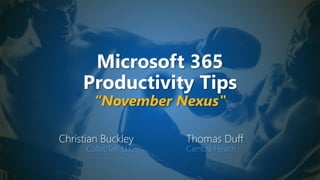
Microsoft 365 Productivity Tips "November Nexus"
- 1. Microsoft 365 Productivity Tips “November Nexus" Christian Buckley CollabTalk LLC Thomas Duff Cambia Health
- 2. Christian Buckley Founder & CEO of CollabTalk LLC cbuck@CollabTalk.com @buckleyplanet http://www.buckleyplanet.com Please remember to subscribe on YouTube!
- 3. Thomas Duff Software Engineer at Cambia Health Thomas.Duff@CambiaHealth.com @Duffbert http://oneminuteofficemagic.com
- 4. Rules of Engagement 1. Each opponent will take turns 2. No duplicates 3. Audience votes after each round 4. No hitting below the belt 5. Winner based on overall voting
- 6. Round 1
- 7. Create Breakout Rooms in Microsoft Teams One of the most-requested, and most NEEDED features being rolled out to Teams this month is the addition of Breakout Rooms. With this new feature, Meeting organizers will be able to break participants into smaller groups so that they can focus on specific topics. Presenters will be able to jump back and forth between rooms to help facilitate, make announcements, move people between rooms, and then pull everyone back together to share their conclusions in the main meeting. Be sure to check out the awesome blog post that covers the entire setup process by Matt Wade https://www.jumpto365.com/blog/how-to-use- breakout-rooms-in-microsoft-teams
- 8. Create Breakout Rooms in Microsoft Teams Begin the process by establishing the number of breakout rooms you’ll need, and whether to assign people automatically or manually.
- 9. Create Breakout Rooms in Microsoft Teams Once your breakout rooms have been created, you can rename them, add/remove rooms, and begin adding people (if manual). When your rooms and participants are ready, you can alert your meeting participants about the rooms and give them a time frame to complete their discussions, and then start the rooms.
- 10. Create Breakout Rooms in Microsoft Teams During this process, you can dynamically change the rooms, adding/removing rooms, or moving participants between rooms. Once the time for breakouts has expired, you can close the rooms, which brings everyone back together in the main meeting. Once again, be sure to check out Matt Wade’s blog post that walks through the process: https://www.jumpto365.com/blog/how-to-use- breakout-rooms-in-microsoft-teams
- 11. Turning off message preview in Microsoft Teams chat notifications Have you ever been in a situation where someone is looking over your shoulder at your screen, and a chat notification shows up with a message preview you'd have preferred not been seen? Same thing with sharing your screen (and not being in Do Not Disturb mode), and someone sends you "commentary" on someone in the meeting? Awkward… Now you can turn off the message preview function in Microsoft Teams chat notifications. Here's how that works… In this example, Sandra sent me a Teams chat message, and the wording could be awkward if the wrong person saw it:
- 12. Turning off message preview in Microsoft Teams chat notifications To prevent that, I can turn off message preview in Teams chat notifications by clicking on my Options picture in the upper-right corner and selecting Settings:
- 13. Turning off message preview in Microsoft Teams chat notifications In the Notifications settings under Appearance and sound, I can turn off the setting for Show message preview:
- 14. Turning off message preview in Microsoft Teams chat notifications Now when Sandra sends me a Teams chat message, I'll only see that she sent it, and no content will be displayed: Just a caveat… Notice when you *do* show message preview, the notification box allows you to reply. If you have message preview turned off, you can no longer do that.
- 15. Who won the round? 18 votes 17 votes Christian Tom
- 16. Round 2
- 17. Scheduling page publishing in SharePoint Online This is a feature that our organization has been asking for ever since we went live with SharePoint Online… the ability to schedule when a page should be published. If you have a Modern Page Library (often called Site Pages), it's pretty easy. Here's how it works… First, you need to activate Scheduling for your page library. To do that, click on the Scheduling option on the library menu:
- 18. Scheduling page publishing in SharePoint Online On the options panel, turn on the Enable scheduling option: Scheduling for pages in that library are now activated.
- 19. Scheduling page publishing in SharePoint Online Now when you create a new page, click on Page Details to launch the Page Details panel. Turn Scheduling on and select the date and time when it will appear on the site. When that's complete, click the Schedule button (replaces the Publish button):
- 20. Scheduling page publishing in SharePoint Online The page now tells you when it will show up on the site: When you look at the pages in the Site Pages library, you'll see a calendar/clock icon next to pages that have been scheduled for publishing:
- 21. Scheduling page publishing in SharePoint Online You can also get to the Scheduling option by selecting an item in the library and clicking the Information icon: That brings up the Page Details panel, and from there you can turn on Scheduling for the page, as well as setting the date and time for it to appear on the site: Please note: If you change a page that is scheduled to be published, it will turn off the scheduling option for that page. You need to turn scheduling back on for that page, as well as resetting the time and date for it to appear on the site.
- 22. Quickly gather feedback in Teams meetings with polls One of the biggest “missing” features in Teams has been its ability to easily insert polls during (and as part of) a Meeting. Well, Microsoft Forms are now generally available! Meeting presenters can prepare polls in advance and launch the polls before, during, or after meetings that attendees can easily view and answer. You can get started by updating your Teams app and adding the Forms app to your meeting tabs. Read more at https://www.microsoft.com/en-us/microsoft- 365/blog/2020/11/19/from-new-apps-in- microsoft-teams-meetings-to-endpoint-dlp- heres-whats-new-to-microsoft-365-in- november/
- 23. Quickly gather feedback in Teams meetings with polls Begin the process by adding the Polls app as a tab to your chat or meeting.
- 24. Quickly gather feedback in Teams meetings with polls As with the standard Microsoft Forms UX, you have the ability to ask basic questions, add/remove responses, and allow for multiple answers. Additionally, you can share the results automatically as people reply, and even make responses anonymous.
- 25. Quickly gather feedback in Teams meetings with polls As you prepare various polls to be launched during your meeting, you will see them as drafts within the tab. You can determine the order in which you publish each poll, or launch them all in rapid succession.
- 26. Quickly gather feedback in Teams meetings with polls Once again, you can launch a poll before a meeting, during, or following. Once you launch a poll, it shows as live in your Polls tab. By clicking View Results, you can track responses in real-time.
- 27. Quickly gather feedback in Teams meetings with polls Within the Teams chat for the meeting, people will see and be able to respond to your polls, and if you have selected the option to make results visible, they will also see the cumulative responses to the questions.
- 28. Quickly gather feedback in Teams meetings with polls Within your Meeting, the organizer can select the Polls icon from the menu and see all of their draft and live polls, and launch questions when appropriate. Following your meeting, all of the results will continue to be available in the Polls tab.
- 29. Who won the round? 26 votes 5 votes Christian Tom
- 30. Round 3
- 31. Add your Personal Calendar to your Outlook work account Managing multiple calendars can be tricky. Add to that complexity the need to balance time between work and personal calendars. Outlook on the web has made that process easier. Now when you add a personal calendar to Outlook on the web, the times for those events will be shown as busy (with no details or information) when someone wants to schedule a meeting with you using the Scheduling Assistant in Outlook. Additionally, this new feature allows you to see your personal calendar side by side to your work calendar – in one single view. Read more at https://www.microsoft.com/en-us/microsoft- 365/blog/2020/07/14/get-control-microsoft-365/
- 32. Add your Personal Calendar to your Outlook work account To add your personal calendar within Outlook for the web, you start by clicking on the calendar icon. Then select the option to Add Calendar
- 33. Add your Personal Calendar to your Outlook work account The Add Calendar menu appears, with the option to add personal calendars.
- 34. Add your Personal Calendar to your Outlook work account In this example, I am going to add my Gmail calendar. Selecting that option… opens a sign in prompt for Google. Select your account and approve the access privileges.
- 35. Add your Personal Calendar to your Outlook work account Once added, you should receive a security notification to your personal email account notifying you of the change. From the Add Calendar dialog you can also verify all connected accounts. Back within your calendar view, you can now see your newly added and color- coded personal calendar (which you can toggle on and off)
- 36. Transferring a Microsoft Teams meeting to another device I'm sure everyone's been on a Microsoft Teams meeting that is running longer than expected, and they need to leave for an appointment or errand. Unfortunately, hanging up on the call may not always be an option. Now, you have the option to transfer the meeting to another device, such as your iPhone. Here's how it works… I was in a meeting on my Teams client on my laptop. Then, using the Teams app on my iPhone, I called up my calendar and saw an option to join the meeting in progress. I clicked on the blue Join button at the top of the screen:
- 37. Transferring a Microsoft Teams meeting to another device The Teams app asks me if I want to join the meeting using my iPhone (which means I'd be in the meeting twice), or if I want to transfer my attendance in the meeting over to my iPhone. Choosing the Transfer to this device option means I will join the call on my iPhone, and I'll be removed from the meeting on my laptop:
- 38. Transferring a Microsoft Teams meeting to another device Before it joins me to the meeting, it gives me the chance to set video and microphone options. Once I set everything the way I want it, I click Transfer now: On my laptop, the Teams meeting says I've transferred to a different device and removes my connection to the meeting on my laptop. This provides excellent flexibility to being able to stay connected, even when you can't necessarily stay on the device that you originally signed into the meeting on.
- 39. Who won the round? 4 votes 29 votes Christian Tom
- 40. Round 4
- 41. Creating a new list from an existing list in SharePoint Online This is a feature I haven't used as much as I should, as it would save me a ton of time. Even better, I can create new lists from lists in *other* sites, too! Here's how it works… When you're in Site Contents, click on the New option and select List: Please note… you can only do this if you have at least Design level access on the site.
- 42. Creating a new list from an existing list in SharePoint Online In the Create a list panel, select From an existing list. You will get a selection of lists from your current site, *and* a list of other sites you have access to. Select the list to use as a template, and then click Create in the lower-right corner. You will get a new list formatted like the one you selected: If you have some standard lists you like to use in multiple sites, you might want to store them in a "Templates" site so that everyone could create a list in their own site using those templates as starting points.
- 43. More control and visibility with Outlook meeting invites One of the latest UX changes to Outlook for the web is the ability to view and manage meeting invites dynamically within your inbox – without having to open an invite! This new card interface allows you to contextually switch between messages and meeting details, see the attendee list and who is attending the meeting, and even add an online meeting to it if the organizer forgot. No more emailing someone to please add a Teams link! You can toggle between the messages shared around the meeting, dive into the meeting details, and add an online meeting right from your inbox. Read more at https://www.microsoft.com/en- us/microsoft-365/blog/2020/07/14/get-control- microsoft-365/
- 44. More control and visibility with Outlook meeting invites In addition, you can now set all of your meetings to be created online, automatically. In this day and age, most people are working remotely, but even when we transition back into the office, it is a good practice to always have the option to join a meeting online. You can set this as the default option in Outlook mobile and web, so you never forget to add that Teams link again. Read more at https://www.microsoft.com/en- us/microsoft-365/blog/2020/07/14/get-control-microsoft-365/
- 45. Who won the round? 15 votes 14 votes Christian Tom
- 46. Round 5
- 47. Highlight part of an email and add it as a task in Outlook As part of the greater Tasks strategy across Microsoft 365, you can now highlight text in Outlook for the web and convert it to a task in Outlook – and in Microsoft ToDo. We have all received emails that contain next steps or instructions, but unless we convert that text into actionable tasks, things may get lost. You can now generate tasks from these emails while working in context in Outlook. Read more at https://www.microsoft.com/en- us/microsoft-365/blog/2020/07/14/get- control-microsoft-365/
- 48. Highlight part of an email and add it as a task in Outlook In this example, I have sent myself an email with a list of reminders from my mobile device.
- 49. Highlight part of an email and add it as a task in Outlook By highlighting the text on the page, two options appear just above my selected text: 1. Send an email regarding the highlighted text 2. Create a task from the selected text To create a task, simply click on the task icon.
- 50. Highlight part of an email and add it as a task in Outlook The AI in Outlook for the web selects anything that appears to be a task, and automatically adds them to a list of tasks. From this view you can forward an individual item via email, highlight it (star), or mark it as completed. Additionally, you can create additional tasks from this view if other steps are required to completed these tasks.
- 51. Highlight part of an email and add it as a task in Outlook By clicking on the Tasks icon at the bottom left, you will find the new ToDo integration within Outlook for the web, and can open your Tasks list to see all of these items. And if you’re a fan of ToDo in the mobile app, these new tasks are instantly available within ToDo.
- 52. Grouping your contacts in Microsoft Teams If you've been using Skype, you're probably familiar with the ability to group your Skype contacts into various contact groups to help you keep people organized. However, in Microsoft Teams chat, it's a bit more hidden. Here's how to create contact groups in Microsoft Teams, and how to add people to them. First off, go into the Chat area of your Microsoft Teams client:
- 53. Grouping your contacts in Microsoft Teams Click on the dropdown arrow next to Chat, and select Contacts:
- 54. Grouping your contacts in Microsoft Teams This shows your existing contact groups. To create a new group, click on Create a new contact group:
- 55. Grouping your contacts in Microsoft Teams Give your new contact group a name and click Create:
- 56. Grouping your contacts in Microsoft Teams Once you have your new contact group, click on the Ellipsis icon and select Add a contact to this group:
- 57. Grouping your contacts in Microsoft Teams Find the name of your contact and click on it: If that is the right person, click on Add:
- 58. Grouping your contacts in Microsoft Teams You now have a new person in your new contact group!
- 59. Who won the round? 8 votes 16 votes Christian Tom
- 60. Christian!
- 61. Current Leaderboard Most Rounds Won Tom (68-66-1) Most Events Won Tied (13-13) Most Overall Votes Tom (2143-2102) Event Date Location Rounds Won Votes Won Rounds Won Votes Won 9/12/2017 Online 3 31 2 29 10/28/2017 SPSTC 1 74 4 96 11/28/2017 Online 2 11 3 15 1/16/2018 Online 4 167 1 104 2 54 3 53 3 152 2 122 3 141 2 136 2 87 3 104 3 63 2 33 4 178 1 137 0 37 5 183 1 31 4 64 4 168 6 200 4 108 1 59 2 69 3 64 4 88 1 60 4 69 1 50 3 56 2 78 2 54 3 51 3 114 1 91 1 65 4 104 2 57 3 51 4 67 1 38 3 54 2 41 2 67 3 68 2 81 3 71 TOTAL 68 2143 66 2102 10/27/2020 Online 9/24/2019 Online 11/26/2019 Online 10/29/2019 Online 11/24/2020 Tom 2/7/2019 Online 4/19/2019 Online 5/22/2019 SPC19 6/20/2019 Online 7/30/2019 Online 8/26/2019 Online 2/24/2020 Online 3/24/2020 Online 4/22/2020 Online 5/26/2020 Online 6/23/2020 Online Christian 1/15/2019 Online 7/25/2018 Online 2/3/2018 SPSUTAH 8/28/2018 Online 11/17/2018 SPSTC 12/19/2018 Online
- 64. Thank you! Christian Buckley @buckleyplanet buckleyPLANET.com Tom Duff @Duffbert OneMinuteOfficeMagic.com Please remember to subscribe on YouTube!
