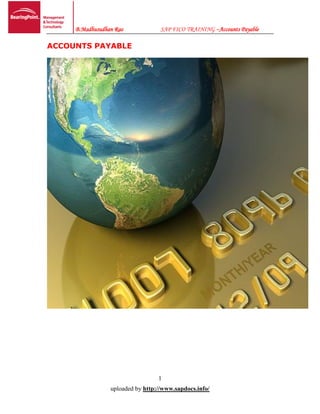
SAP FI AP: Configuration & End User Guide
- 1. B.Madhusudhan Rao SAP FICO TRAINING –Accounts Payable 1 uploaded by http://www.sapdocs.info/ ACCOUNTS PAYABLE
- 2. B.Madhusudhan Rao SAP FICO TRAINING –Accounts Payable 2 uploaded by http://www.sapdocs.info/ INTRODUCTION It is a sub ledger. This module is implemented when material management module is not implemented. This is used for material Purchases & salaries When MM Module is used Use for services where TDS is to be deducted We will create the Complete Vendor/Customer Account at 3 segments. Every Customer/Vendor account has three segments. A) General Data Segment B) Company Code Segment Complete Vendor Account – XK01 C) Purchasing Organization Segment
- 3. B.Madhusudhan Rao SAP FICO TRAINING –Accounts Payable 3 uploaded by http://www.sapdocs.info/ General Data Segment + FI View of Vendor Account – FK01 Company Code Segment General Data Segment + MMI View of Vendor Account – MK01 Purchase Organization Segment
- 4. B.Madhusudhan Rao SAP FICO TRAINING –Accounts Payable 4 uploaded by http://www.sapdocs.info/ Basic settings for Accounts Payable: a. Creation of Vendor Accounts groups: FI – (Financial Vendors) (Service Vendors)s MM – (Material Management Vendors) (Material Supplier Parties) For above both cases we have to specify reconciliation account field requirement b. Define No. ranges for Vendors Accounts: c. Assign No. ranges to Vendor accounts groups d. Define Tolerance Group for Vendors e. Creation of 2 G/L Accounts i. Inventory Raw Material Under Assets Account Group ii. Sundry Creditors Under Liabilities Account Group f. Creation of Vendor master g. Document types and No. ranges KR – Vendor Invoices KZ –Vendor Payment KA –Vendor document for transfers/reversals h. Posting Keys 31 Vendor Credit 25 Vendor debit
- 5. B.Madhusudhan Rao SAP FICO TRAINING –Accounts Payable 5 uploaded by http://www.sapdocs.info/ 1. Creation of Vendor Account Groups T.code: OBD3 SPRO Financial Accounting Accounts receivable and Accounts payable Customer Accounts Master data Preparation for creating customer master data Define accounts groups with screen lay out (Vendors) When creating a customer account, you must specify an account group. We use the account group to determine: The interval for the account numbers Whether the number is assigned internally by the system or externally by the user (type of number assignment) Whether it is a one-time account Which fields are ready for input or must be filled when creating and changing master records (field status) Select New Entries button Double click on company code data; it will take you to next screen
- 6. B.Madhusudhan Rao SAP FICO TRAINING –Accounts Payable 6 uploaded by http://www.sapdocs.info/ Double click on Account Management; it will take you to next screen Here we have to select as Reconciliation Account is required entry. Save.
- 7. B.Madhusudhan Rao SAP FICO TRAINING –Accounts Payable 7 uploaded by http://www.sapdocs.info/ 2. Create No Ranges for Vendor Account Groups XKN1 SPRO Financial Accounting Accounts receivable and Accounts payable Customer Accounts Master data Preparation for creating customer master data Create Number Ranges for Vendorr Accounts In this activity you create the number ranges for the customer accounts. To do this, specify the following under a two-character key: A number interval from which the account number for the customer accounts is to be selected The type of number assignment (internal or external number assignment) In this screen you will notice that there is no company code selection. The customer number is created at a client level. This means that the same customer number can be extended by more than one company code. Step 1 – Double click Change Intervals Button Then it goes to next screen Step 2 – Double click Insert Interval Then Maintain Number Ranges Save.
- 8. B.Madhusudhan Rao SAP FICO TRAINING –Accounts Payable 8 uploaded by http://www.sapdocs.info/ 3. Assign No Ranges to Vendor Account Groups OBAS SPRO Financial Accounting Accounts receivable and Accounts payable Customer Accounts Master data Assign No Ranges to Vendor Account Groups In this step we assign Number Range to Account Group. 4. Define Tolerance Group for Vendors OBA3 IMG Financial Accounting Accounts receivable/Payable Business Transactions Open Item Clearing Clearing Differences Define Tolerances for Customers/Vendors Step 1 – Click New Entries Step 2 – Enter the Require Parameters Save
- 9. B.Madhusudhan Rao SAP FICO TRAINING –Accounts Payable 9 uploaded by http://www.sapdocs.info/ 5. Creation of GL Accounts FS00 G/L Account No: 200120 – Inventory Raw Material Step 1 Step 2 Step 3
- 10. B.Madhusudhan Rao SAP FICO TRAINING –Accounts Payable 10 uploaded by http://www.sapdocs.info/ Save. 2) G/L Account No: 100501 – Sundry Creditors Account Save
- 11. B.Madhusudhan Rao SAP FICO TRAINING –Accounts Payable 11 uploaded by http://www.sapdocs.info/ 6. Define Document Number Ranges T.code: OBA7/FBN1 SPRO Financial Accounting Financial Accounting Global Setting Document Document Header Define Document Types. Step 1 Double Click Change Intervals Tab, it will take us to next screen Step 2 Double Click Insert Interval and enter the number ranges 19 2009 100001 200000 KR 15 2009 200001 300000 KZ 17 2009 300001 400000 KA
- 12. B.Madhusudhan Rao SAP FICO TRAINING –Accounts Payable 12 uploaded by http://www.sapdocs.info/ Save 7. Creation of Vendor Master T.code: XK01 SPRO Financial Accounting Accounts Payable Master Records Maintain Centrally Create. Step 1 Press Enter, it will go to next screen and enter the details as follows. Press Enter 4 times
- 13. B.Madhusudhan Rao SAP FICO TRAINING –Accounts Payable 13 uploaded by http://www.sapdocs.info/ Press Enter Press Enter twice and save. Vendor Master 100000 has been created.
- 14. B.Madhusudhan Rao SAP FICO TRAINING –Accounts Payable 14 uploaded by http://www.sapdocs.info/ 8. Purchase Invoice Posting T.code: F-43 SPRO Financial Accounting Accounts Payable Document Entry Invoice General In this step, we are purchasing the goods Posting Keys 31 – G/L Account Credit 40-G/L Account Debit Accounting entry: Inventory Raw Material A/c Dr 10,000/- To Vendor A/c A/c Cr 10,000/- Press Enter
- 15. B.Madhusudhan Rao SAP FICO TRAINING –Accounts Payable 15 uploaded by http://www.sapdocs.info/ Save or Simulate. 9. How to View Party T.code: FBL1N SPRO Financial Accounting Accounts Payable Account Display/Change line items
- 16. B.Madhusudhan Rao SAP FICO TRAINING –Accounts Payable 16 uploaded by http://www.sapdocs.info/ We see the Outstanding amount of 10000.00 is showing in red mark. 10. Manual Outgoing Payment T.code: F-53 Accounting Financial Accounting Accounts Payable Document Entry Outgoing Payment Using this transaction code you can post a vendor payment manually and clear the open items. Sometimes you want to make an immediate payment to a single vendor, in such a case this is faster method of making payment rather than executing payment program
- 17. B.Madhusudhan Rao SAP FICO TRAINING –Accounts Payable 17 uploaded by http://www.sapdocs.info/ Save. 11. View Party Details T.code: FBL1N SPRO Financial Accounting Accounts Payable Account Display/Change line items
- 18. B.Madhusudhan Rao SAP FICO TRAINING –Accounts Payable 18 uploaded by http://www.sapdocs.info/
- 19. B.Madhusudhan Rao SAP FICO TRAINING –Accounts Payable 19 uploaded by http://www.sapdocs.info/ Advance Payments to Vendors In SAP it is called as down payments to vendors. a. Creation of G/L Account: 200150 Advance to vendors under Assets Account Group b. Link between Sundry Creditors and advance to vendors c. Advance payment posting - Advance – Advance to vendor - Purchase d. Purchase invoice postings e. Master of advance from special G/L To normal by clearing special G/L items f. Clearing of normal items. 1. Creation of GL Account FS00 G/L Account No: 200150 – Advance to Vendors Step 1
- 20. B.Madhusudhan Rao SAP FICO TRAINING –Accounts Payable 20 uploaded by http://www.sapdocs.info/ 2. Link between Sundry Creditors and Advance Payment to Vendors OBYR SPRO Financial Accounting Accounts receivable & Accounts payable Business transactions Down payment made Define alternative reconciliation Account for down payments Double Click on SGL Ind: A Enter
- 21. B.Madhusudhan Rao SAP FICO TRAINING –Accounts Payable 21 uploaded by http://www.sapdocs.info/ Save. 3. Advance Payment Posting F-48 SPRO Financial Accounting Accounts Payable Document Entry Down payment Down Payment Press Enter
- 22. B.Madhusudhan Rao SAP FICO TRAINING –Accounts Payable 22 uploaded by http://www.sapdocs.info/ Save 4. View the Vendor Account FBL1N SPRO Financial Accounting Accounts Payable Account Display/Change line items
- 23. B.Madhusudhan Rao SAP FICO TRAINING –Accounts Payable 23 uploaded by http://www.sapdocs.info/ 5. Purchase Invoice Posting T.code: F-43 SPRO Financial Accounting Accounts Payable Document Entry Invoice General Press Enter
- 24. B.Madhusudhan Rao SAP FICO TRAINING –Accounts Payable 24 uploaded by http://www.sapdocs.info/ Save
- 25. B.Madhusudhan Rao SAP FICO TRAINING –Accounts Payable 25 uploaded by http://www.sapdocs.info/ 6. View the Vendor Account FBL1N SPRO Financial Accounting Accounts Payable Account Display/Change line items 7. Transfer of Advance from Special GL to Normal by clearing Special GL Items F-54 SPRO Financial Accounting Accounts Payable Document Entry Down Payment Clearing
- 26. B.Madhusudhan Rao SAP FICO TRAINING –Accounts Payable 26 uploaded by http://www.sapdocs.info/ Click Process Down Payment Enter 5000 in Transfer posting Tab Save 8. View Vendor Balances T.code: FBL1N SPRO Financial Accounting Accounts Payable Account Display/Change line items
- 27. B.Madhusudhan Rao SAP FICO TRAINING –Accounts Payable 27 uploaded by http://www.sapdocs.info/ Click Back
- 28. B.Madhusudhan Rao SAP FICO TRAINING –Accounts Payable 28 uploaded by http://www.sapdocs.info/ Click Execute
- 29. B.Madhusudhan Rao SAP FICO TRAINING –Accounts Payable 29 uploaded by http://www.sapdocs.info/ 9. Manual Outgoing Payment T.code: F-53 Accounting Financial Accounting Accounts Payable Document Entry Outgoing Payment Using this transaction code you can post a vendor payment manually and clear the open items. Sometimes you want to make an immediate payment to a single vendor, in such a case this is faster method of making payment rather than executing payment program Click Process Open Items Save
- 30. B.Madhusudhan Rao SAP FICO TRAINING –Accounts Payable 30 uploaded by http://www.sapdocs.info/ 10. View Vendor Balances T.code: FBL1N SPRO Financial Accounting Accounts Payable Account Display/Change line items
- 31. B.Madhusudhan Rao SAP FICO TRAINING –Accounts Payable 31 uploaded by http://www.sapdocs.info/ AUTOMATIC PAYMENT PROGRAM
- 32. B.Madhusudhan Rao SAP FICO TRAINING –Accounts Payable 32 uploaded by http://www.sapdocs.info/ Automatic Payment Program is used for processing of outgoing payment as well as incoming payments (for both vendors and customers) based on accepted Terms of Payment for the purpose of obtaining Cash Discount benefit. APP automatically issues cheques, prints covering letters for mailing along with the cheques & posts entries in the books of accounts. APP is useful when you have a large number of vendors or customers with whom your organization conducts large volumes of business. APP can also be used for processing salaries for employees. (This is Optional) We can have the option of paying Special G/L Transactions (Ex: Advances to Vendors) using APP. 1) Automatic Outgoing Payments T.code: FBZP SPRO Financial Accounting Accounts receivable and accounts payable Business transactions out going payments Automatic out going payments Payment method/ bank selection for payment program set up all company codes for payment transactions A) Set up All Company Codes for Payment Transactions Here we make specifications for all company codes involved in payment transactions. For each company code, you make the following specifications: Paying company code You assign a paying company code to each company code. This means that you can have one company code process payment transactions centrally for several company codes. Cash discount and tolerance The payment program uses these entries to determine the cash discount strategy for the company code. Special G/L transactions Specify which special G/L transactions are to be settled for customers and vendors. F = Down payment request P = Payment request A = Down payment on current assets
- 33. B.Madhusudhan Rao SAP FICO TRAINING –Accounts Payable 33 uploaded by http://www.sapdocs.info/ Click on New Entries and update the following things. Save . B) Set up Paying Company Codes for Payment Transactions Here we make the following specifications for the paying company codes: Data for controlling the payment program Here we specify the minimum amount for which an incoming (100 INR) or outgoing payment (1000 INR) is created. If you do not want exchange rate difference to be generated when the payment is in foreign currency you need to select the parameter. If you want to make separate payment for each reference you need to select the parameter. Specifications for paying with bills of exchange You can show or hide the settings for paying with bills of exchange. Forms and sender details for advice notes and EDI accompanying sheets If you wish to print payment advice notes or an EDI accompanying sheet, specify the form name. Specify also the SAP script text modules that contain details about the sender that are to be printed on the payment advice note. You can go directly from this transaction to the transaction for editing forms and text modules. Click on New Entries and update the following things.
- 34. B.Madhusudhan Rao SAP FICO TRAINING –Accounts Payable 34 uploaded by http://www.sapdocs.info/ Click on Click International
- 35. B.Madhusudhan Rao SAP FICO TRAINING –Accounts Payable 35 uploaded by http://www.sapdocs.info/ Click Click Enter Select and update the following things.
- 36. B.Madhusudhan Rao SAP FICO TRAINING –Accounts Payable 36 uploaded by http://www.sapdocs.info/ Save. C) Set up Payment Methods per country for Payment Transactions Here you specify which payment methods are to be used in each country. The following parameters are entered:- 1) Whether it is an outgoing payment or incoming payment 2) Payment classification – check, bank transfer 3) What master data specification required – address required, bank details required etc. 4) Document type is attached 5) The payment program name is attached. 6) Which currencies are to be permitted? Ensure that the payment methods to be used for paying the open items of a business partner have been entered in the appropriate customer or vendor master record. To get a list of payment media programs, use transaction code SA38 and enter RFFO*. Click on Utilities Find program Execute. Click on Press Enter
- 37. B.Madhusudhan Rao SAP FICO TRAINING –Accounts Payable 37 uploaded by http://www.sapdocs.info/ Double Click on Click to Scroll down and update the following. Click on
- 38. B.Madhusudhan Rao SAP FICO TRAINING –Accounts Payable 38 uploaded by http://www.sapdocs.info/ Save D) Set up Payment Methods per Company code for Payment Transactions Here we specify which payment methods can be used per company code and determine the conditions under which a payment method should be used. Specifications for grouping items for payment (such as single payment for marked items) Specifications for foreign/foreign currency payments If you specify that the payment method can also be used for foreign currencies, all currencies are permitted. Specifications for optimizing bank selection You can optimize either by bank groups or by postal codes. If you optimize by bank groups, money is transferred from the house bank to the business partner's bank in the shortest possible time. For this to be possible, you assign all banks in the master Data to a bank group defined by you. If you optimize by postal codes, the house bank selection is determined by the business partner's domicile. If you select the "Optimization by postal codes" field, you can go directly to the activity for assigning house banks to an interval of postal codes. Specifications for the form to be used for the payment medium Specifications for issuing payment advice notes Depending on the space available on the payment medium form for information about the note to payee, you have the following options: If unlimited space is available, you do not need to print payment advice notes (for checks, for example), but can do so if desired. If there is no space available, a payment advice note containing all the information about the purpose of payment is always printed (for bills of exchange, for example).
- 39. B.Madhusudhan Rao SAP FICO TRAINING –Accounts Payable 39 uploaded by http://www.sapdocs.info/ If only limited space is available and there is therefore a risk that the space will not be sufficient, you can choose from the following options: You can have the system create a payment advice note containing the information about the note to payee. If a payment advice note is to be created every time, select "Always payment advice". The note to payee is then printed on both the form (so far as the number of lines selected on the form allow) and the payment advice note. If insufficient space is available, a payment advice note indicator is printed on the payment medium. A payment advice note can only be created if the note to payee information does not fit into the available space. Select Payment advice after X lines. You can have the system distribute the items between several forms. To do so, select No payment advice and Distribute items, XX lines per payment. We are configuring payment method check for company code 1000, the minimum amount for which a check should be raised is 1000 INR and the maximum amount is 9999,999,999 INR. We have selected SAP standard check layout form F110_PRENUM_CHECK. This need to be modified as per the customer requirement and Z form needs to be attached here. Since the check will contain all the information of payment details we have selected the parameter under Note to payee lines on the form -as many as required and Parameter - no Payment advice. In case you get error while entering the maximum amount enter a lower figure such as 9999999 and press enter. System will automatically set the format.
- 40. B.Madhusudhan Rao SAP FICO TRAINING –Accounts Payable 40 uploaded by http://www.sapdocs.info/ Click on New Entries and update the following things. Click on and update the following things. Save.
- 41. B.Madhusudhan Rao SAP FICO TRAINING –Accounts Payable 41 uploaded by http://www.sapdocs.info/ E) Set up Bank Determination for Payment Transactions Before you can configure this step you need a house bank to be configured. You can refer the SAP Bank configuration manual. Here you define the following: Ranking order of banks You specify which house banks are permitted and rank them in a list. Bank accounts For each house bank and payment method and currency, you specify which bank account is to be used for payments. Available amounts For each account at a house bank, you enter the amounts that are available for the payment run. You enter separate amounts for incoming and outgoing payments. Specifying available amounts enables you to control which bank account is to be used for payments. You can specify the amounts depending on the value date at the bank. Value date You specify how many days elapse between the posting date of the payment run and the value date at the bank, dependent on the payment method, bank account, payment amount and currency. You can have the system determine the value date, taking into account the bank calendar and any individual arrangements made with the bank. To do so, choose the activity Define value date rules Select and Double Click on
- 42. B.Madhusudhan Rao SAP FICO TRAINING –Accounts Payable 42 uploaded by http://www.sapdocs.info/ House banks are ranked for payment based on payment method and currency. If there are more than one house bank, the second bank will be ranked based on payment method and currency. Whenever you want to make payment from the desired bank you need to check the ranking of the house bank here and change the ranking to 1, which is possible through transaction code S_ALR_87001487 - Bank selection for payment program (which is available on the SAP Easy access menu). Click on Save . Double Click on Folder Click on New Entries and update the following things. Click on Save . Double Click on Folder
- 43. B.Madhusudhan Rao SAP FICO TRAINING –Accounts Payable 43 uploaded by http://www.sapdocs.info/ Click on New Entries and update the following things. Click on Save . 2. Purchase Invoice Posting T.code: F-43 SPRO Financial Accounting Accounts Payable Document Entry Invoice General Press Enter
- 44. B.Madhusudhan Rao SAP FICO TRAINING –Accounts Payable 44 uploaded by http://www.sapdocs.info/ Press Enter Click on . Another Transaction
- 45. B.Madhusudhan Rao SAP FICO TRAINING –Accounts Payable 45 uploaded by http://www.sapdocs.info/
- 46. B.Madhusudhan Rao SAP FICO TRAINING –Accounts Payable 46 uploaded by http://www.sapdocs.info/ Click on . 3. View the Party Open items T.code: FBL1N SPRO Financial Accounting Accounts Payable Account Display/Change line items
- 47. B.Madhusudhan Rao SAP FICO TRAINING –Accounts Payable 47 uploaded by http://www.sapdocs.info/ 4. Automatic Payment program Run T.code: F110 Accounting Financial Accounting Banks Outgoings Automatic Payment Open Items(Customers and Vendors) Step 1 Step 2 Click on Tab and update the required fields.
- 48. B.Madhusudhan Rao SAP FICO TRAINING –Accounts Payable 48 uploaded by http://www.sapdocs.info/ Click on Save Then Click Back Tab Step 3 Click on Proposal Tab to create Payment Proposal. The system will now look for all the outstanding vendor documents that fulfill your previously entered criteria. Press Enter Button to begin creation of Payment Proposal The process of creation a payment proposal usually takes a while (the system has to process many documents). To refresh the screen click on Status Button until you’ll see a system message “Payment proposal has been created”.
- 49. B.Madhusudhan Rao SAP FICO TRAINING –Accounts Payable 49 uploaded by http://www.sapdocs.info/ Step 4 Click Pmnt run Button to begin processing. Mark radio button Start immediately and click Enter Button The system will perform postings. Click Status Button to refresh the screen Sometimes you need to press Status button several times, if there are lots of transactions to be processed.
- 50. B.Madhusudhan Rao SAP FICO TRAINING –Accounts Payable 50 uploaded by http://www.sapdocs.info/ Step 5 The first phase (posting documents) is done. To display / print the list of payment document select from Menu path: EditPaymentsPayment list. Click Enter Button. Payment list The system has displayed a list of documents included in the payment proposal. The list can be printed or stores as local file. Click Back .
- 51. B.Madhusudhan Rao SAP FICO TRAINING –Accounts Payable 51 uploaded by http://www.sapdocs.info/ Step 6 For check printings update the details Now you can print the checks. First, click <tab button> Printout/data medium . Click Maintain Variant and update the details. Scroll down
- 52. B.Madhusudhan Rao SAP FICO TRAINING –Accounts Payable 52 uploaded by http://www.sapdocs.info/ Click on Save Click Back Tab.
- 53. B.Madhusudhan Rao SAP FICO TRAINING –Accounts Payable 53 uploaded by http://www.sapdocs.info/ Click on Printout Tab Mark Start immediately radio button and update the following fields: Field Name Description Values Job name Job name for the print job BearingPoint APP Click Enter Button. The print job was created and saved in the spool. The system created three print jobs: a) payment summary b) payment advices, c) checks To print the checks, select from the menu path: SystemServicesOutput control. (Transaction SP01)
- 54. B.Madhusudhan Rao SAP FICO TRAINING –Accounts Payable 54 uploaded by http://www.sapdocs.info/ Click Output Controller: List of Spool Requests A) Mark the required print job, e.g. click 8051 checkbox Then You can display your print job before printing it. Click Display Button . Payment Summary
- 55. B.Madhusudhan Rao SAP FICO TRAINING –Accounts Payable 55 uploaded by http://www.sapdocs.info/ B) Mark the required print job, e.g. click 8050 checkbox Then You can display your print job before printing it. Click Display Button . Payment Advice
- 56. B.Madhusudhan Rao SAP FICO TRAINING –Accounts Payable 56 uploaded by http://www.sapdocs.info/ C) Mark the required print job, e.g. click 8049 checkbox Then You can display your print job before printing it. Click Display Button .
- 57. B.Madhusudhan Rao SAP FICO TRAINING –Accounts Payable 57 uploaded by http://www.sapdocs.info/
- 58. B.Madhusudhan Rao SAP FICO TRAINING –Accounts Payable 58 uploaded by http://www.sapdocs.info/ Click Back . Now you can print the checks. Make sure that the 8049 checkbox is selected and press Print Directly icon.
