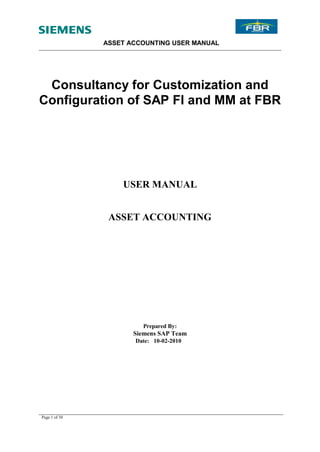
SAP FI Asset Accounting Tutorial
- 1. ASSET ACCOUNTING USER MANUAL Consultancy for Customization and Configuration of SAP FI and MM at FBR USER MANUAL ASSET ACCOUNTING Prepared By: Siemens SAP Team Date: 10-02-2010 Page 1 of 30
- 2. ASSET ACCOUNTING USER MANUAL Table of Contents SECTION 1 ASSETS MASTER DATA PROCESSING........................................................................... 4 1.1 CREATE ASSET .................................................................................................................................. 4 1.2 CHANGE ASSET MASTER .................................................................................................................. 14 1.3 DISPLAY ASSET MASTER .................................................................................................................. 17 SECTION 2 ASSET ACCOUNTING- BUSINESS TRANSACTIONS .................................................. 21 2.1 ASSET ACQUISITION (CAPITALIZATION OF ASSET) ............................................................................ 21 2.2 REVERSE ASSET DOCUMENT ........................................................................................................... 23 2.3 DEPRECIATION RUN ........................................................................................................................ 24 SECTION 3 ASSET ACCOUNTING INFORMATION SYSTEMS ...................................................... 30 3.1 STANDARD SAP REPORTS ................................................................................................................ 30 Page 2 of 30
- 3. ASSET ACCOUNTING USER MANUAL Note This training document does not cover all knowledge areas of SAP ERP System. It has been specifically prepared keeping in view the Business Processes of FBR, therefore, it should be treated as a supplement and/or guide to your daily work and nothing further. This training document will only provide explanation of the key and mandatory data fields and not of all the fields appearing on the screen. However, users may use online help facility provided by SAP ERP System by placing the cursor on the field that requires explanation and pressing FI button. Legend for R/O/C R = Required field O = Optional field C = Check box Page 3 of 30
- 4. ASSET ACCOUNTING USER MANUAL SECTİON 1 ASSETS MASTER DATA PROCESSING 1.1 Create asset Access transaction by: Via Menus AccountingFinancial AccountingFixed assetsAssetCreate Asset Via Transaction Code AS01 On screen “Create Asset: Initial Screen”, enter information in the fields as specified in the table below: Page 4 of 30
- 5. ASSET ACCOUNTING USER MANUAL Field Name Description R/O/C Comments Asset class Classification of the asset R Use drill-down to locate the asset class Company code Enter “FBR” R Field Name Description R/O/C Comments Number of Number of similar assets that you want to create in O This function enables you to similar assets the system when you save. create multiple similar assets in one master transaction. These assets initially only differ in their asset numbers. When you save, you can also enter a description and inventory number for each individual record. Reference: The reference asset that you are copying from O Asset Sub-number Company code Page 5 of 30
- 6. ASSET ACCOUNTING USER MANUAL Press <Enter> or click on Page 6 of 30
- 7. ASSET ACCOUNTING USER MANUAL On screen “Create Asset: Master Data”, enter information in the fields as specified in the table below : Field Name Description R/O/C Comments Description The description of the asset R Asset main no text One line description of the asset. O If leave blank, the first line of It will appear in reporting. description will be copied over to this field. Serial Number Enter the manufacturer Number O Inventory no You must enter an inventory number for O the asset. The inventory is output in the standard inventory list for Asset Accounting (Information System). Last inventory on You can enter the date of the last inventory. O This field is for information only Include assets in Set this indicator if you want this asset to O This indicator ensures that this asset is inventory list. be counted in a physical inventory check. included in the standard inventory list of Asset Accounting. Asset without this Page 7 of 30
- 8. ASSET ACCOUNTING USER MANUAL indicator are not output by the report. Inventory note Supplementary information for the analysis O Enter the Asset Phase,such as phase of physical inventory 5.usually use for Network Asset in our scenario Posting information Capitalized on The capitalization date is the value date of The field will be automatically updated an asset. upon acquisition posting. First acquisition on The system automatically sets the asset The field will be automatically updated value date of the first acquisition posting in upon acquisition posting. this field. Acquisition year The system enters the fiscal year of the first The field will be automatically updated acquisition posting in this field. upon acquisition posting. Deactivation on The system enters the asset value date of O Once an asset has been deactivated, the retirement posting for a full retirement you can no longer post to the asset in this field. (with one exception: posting a reversal of the last retirement). In order for you to be able to make correction postings after an asset has been deactivated, you can also manually change the deactivation date in the asset master record. Page 8 of 30
- 9. ASSET ACCOUNTING USER MANUAL Click on <Time-dependent> tab. You will be prompted with the following screen: Description R/O/C Comments Field Name Business area This field must be left blank as the R business area will be default through cost center Cost center This is the cost center where the R Use drill-down to locate the cost depreciation expenses of the asset will be center charged. Location Used in selection criteria in reporting. O Room Used in selection criteria in reporting. O Page 9 of 30
- 10. ASSET ACCOUNTING USER MANUAL Click on <Allocation> tab. You will be prompted with the following screen: Description R/O/C Comments Evaluation Group 1 You can select Evaluation Group O This field is for information & from list report purpose only Evaluation Group 2 You can select Evaluation Group O This field is for information & from list report purpose only Evaluation Group 5 You can select Evaluation Group O This field is for information & from list report purpose only Page 10 of 30
- 11. ASSET ACCOUNTING USER MANUAL Click on <Origin> tab. You will be prompted with the following screen: Description R/O/C Comments Vendor You can enter vendor number O This field is for information only Asset Purchased New Set this indicator if the asset O This field is for information only was purchased new (not used).. Purchased Used Set this indicator, if this asset O This field is for information only was second-hand when it was acquired (not new). Page 11 of 30
- 12. ASSET ACCOUNTING USER MANUAL Click on <Deprec.areas> Field Name Description R/O/ Comments C Book DepKy Depreciation key for accounting purposes. O The depreciation key is defaulted for deprecia- The default depreciation key will be each asset class in IMG. tion displayed. Usefl. life Useful life (in years) over which the asset O The useful life is defaulted for each is to be used and depreciated according to asset class in IMG. book/accounting rate. The default useful life will be displayed. Per The time period (in month) over which O the asset is to be used and depreciated. O.dep.start The start date of depreciation calculation. O As a general rule, the system determines the depreciation start date from the asset value date of the first acquisition posting. However, you can also manually enter a calendar date in the asset master record for the start of depreciation. In that case, the system ignores the asset value date of the acquisition posting. But in PTML, this scenario is not practical that user generally changed this date. Page 12 of 30
- 13. ASSET ACCOUNTING USER MANUAL Cost. Depky Depreciation key for tax purposes. O The depreciation key is defaulted for Acc. The default depreciation key will be each asset class in configuration. displayed. Usefl. life Useful life (in years) over which the asset O The useful life is defaulted for each is to be used and depreciated according to asset class in IMG. tax rate. The default useful life will be displayed. Per The time period (in month) over which O the asset is to be used and depreciated. O.dep.start The start date of depreciation calculation. O As a general rule, the system determines the depreciation start date from the asset value date of the first acquisition posting. However, you can also manually enter a calendar date in the asset master record for the start of depreciation. In that case, the system ignores the asset value date of the acquisition posting. But in PTML, this scenario is not practical that user generally changed this date. Click on to save the asset. The system will assign an asset number. Page 13 of 30
- 14. ASSET ACCOUNTING USER MANUAL 1.2 Change asset master Access transaction by: Via Menus AccountingFinancial AccountingFixed AssetsAssetChange Asset Via Transaction Code AS02 On screen “Change Asset: Initial Screen”, enter information in the fields as specified in the table below: Field Name Description R/O/C Comments Asset The asset main number to be R changed. Sub-number The asset sub-number to be O No need to enter any number in changed. this field. The system will default zero Company code Enter “FBR” R Page 14 of 30
- 15. ASSET ACCOUNTING USER MANUAL Press <Enter> or click on You will be prompted with the following screen: Change the required data by overwriting it or adding to it. Note that you can change the assignment of cost center/location using this function. Changes of cost center To change the assignment of cost center, click <Time-dependent> tab. Page 15 of 30
- 16. ASSET ACCOUNTING USER MANUAL You will be prompted with the following screen: Change the cost number Press<Enter> Click on to save the changes Page 16 of 30
- 17. ASSET ACCOUNTING USER MANUAL 1.3 Display asset master Access transaction by: Via Menus AccountingFinancial AccountingFixed AssetsAssetDisplay Asset Via Transaction Code AS03 On screen “Display Asset: Initial Screen”, enter information in the fields as specified in the table below: Field Name Description R/O/C Comments Asset The asset main number to be R A number can be choose by using displayed. drop down function Sub-number The asset sub-number to be O Default value Zero displayed. Company code Enter “FBR” R Press <Enter> or click on Page 17 of 30
- 18. ASSET ACCOUNTING USER MANUAL To display asset master Page 18 of 30
- 19. ASSET ACCOUNTING USER MANUAL To view changes made to the asset master record On screen “Display Asset: Initial Screen”, go to: Environment Change Documents on Asset. You will be prompted with the following screen: Page 19 of 30
- 20. ASSET ACCOUNTING USER MANUAL To view asset values On screen “Display Asset: Initial Screen”, click on . (Assuming that this asset is already capitalized, if this asset does not have any balance than definitely it will not show you any value) You will be prompted with the following screen: Click here if you wish to see the Highlight this actual document first by choosing a transaction This report can be accessed through asset explorer (T. Code AW01N) Page 20 of 30
- 21. ASSET ACCOUNTING USER MANUAL SECTİON 2 ASSET ACCOUNTING- BUSINESS TRANSACTIONS 2.1 Asset Acquisition (Capitalization of Asset) Overview Use this procedure to acquire asset from FI module Access transaction by: Via Menus AccountingFinancial AccountingFixed assetsPostingAcquisition External Acquisition Acquis. W/Autom. Offsetting Entry With Customer Via Transaction Code ABZON Field Name Description R/O/C Comments Header Information Doc. date Source document date. R Enter a document date. Posting Date Date for posting a document to financial R accounting. This will determine which fiscal period (also known as posting period) the transaction is recognized Assets value The asset value date is the value date for Asset R Page 21 of 30
- 22. ASSET ACCOUNTING USER MANUAL Date Accounting. It can deviate from the posting and document date and be in posting periods already closed for Financial Accounting. However, the posting year and asset value date year must be the same. Amount Posted Assets Amount R Qty Quantity O Click on this link to see header info (Accounting Information) <Verify the entries and press save> Page 22 of 30
- 23. ASSET ACCOUNTING USER MANUAL 2.2 Reverse Asset Document Use this process to reverse Asset Document. Access transaction by: Via Menus AccountingFinancial AccountingFixed assetsPosting Reverse Document Capitalize Asset Under construction/Other Asset Document Via Transaction AIST/AB08 Code Press Reverse Button to reverse the selected document. Page 23 of 30
- 24. ASSET ACCOUNTING USER MANUAL Periodic Processing 2.3 Depreciation Run Overview Use this procedure to execute depreciation run. Depreciation run is a centralized activity and executed at the end of the month. Make sure to only a user who has authorization of posting in both business areas KHI/SKP. Access transaction by: Via Menus AccountingFinancial AccountingPeriodic ProcessingDepreciation run Via Transaction Code AFAB “Depreciation Posting Run Screen” If you want to execute a repeat run Mark the indicator on Page 24 of 30
- 25. ASSET ACCOUNTING USER MANUAL Field Name Description R/O/C Comments Company Code Enter Company Code FBR R Fiscal Year Enter the fiscal year of the depreciation R Period Enter the period for the depreciation run R Planned Mark this indicator on if the depreciation run is R Depreciation executed first time for the period Repeat Run Mark the indicator on if repeat run to be executed O Test Run Make sure to mark the indicator on before actual run O <Press F8 > Press yes Page 25 of 30
- 26. ASSET ACCOUNTING USER MANUAL Test run completed sucessessfully. Press f3 or green arrow. Page 26 of 30
- 27. ASSET ACCOUNTING USER MANUAL Go to program and click on Execute in Background Page 27 of 30
- 28. ASSET ACCOUNTING USER MANUAL Enter the Printer name Page 28 of 30
- 29. ASSET ACCOUNTING USER MANUAL Press Immediate Press Save Page 29 of 30
- 30. ASSET ACCOUNTING USER MANUAL SECTİON 3 ASSET ACCOUNTING INFORMATION SYSTEMS 3.1 Standard Sap Reports Page 30 of 30
