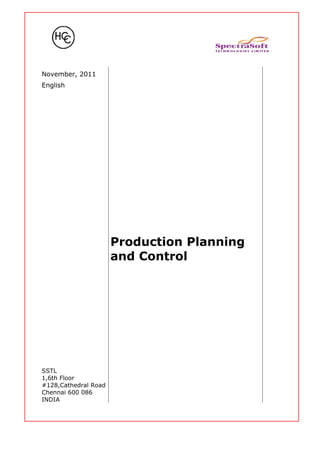
SAP PP End User Document - www.sapdocs.info
- 1. November, 2011 English Production Planning and Control SSTL 1,6th Floor #128,Cathedral Road Chennai 600 086 INDIA
- 2. End user Document Contents Sequential operation of PP-PI module in SAP .........................................................3 Process Flow.............................................................4 Resource Creation ...............................................................................................5 1. Access the transaction by:.......................................................................................................................................6 2. On the screen "Create Resource", enter information in the fields as specified in the table ..................................6 below:....................................................................................................................................................................6 4. On the screen "Create Resource: Basic Data", enter information in the fields as specified in the table below. Screen shot is also shown below the table:.................................................................................................................7 Create master recipe with Material .......................................................................15 1. On screen Create master recipe, enter information in the fields as specified in the below table:.........................16 2. On screen Create master recipe: Main Header, enter information in the fields as specified in the below table:..18 3. On screen Create: Operation Overview, enter information in the fields as specified in the below table:............19 Create Process Order .........................................................................................25 1. Access Create Process Order with Material by:....................................................................................................27 2. On screen Create Process Order, enter information in the fields as specified in the below table:........................27 3. On screen Create Process Order: Main Header, enter information in the fields as specified in the below table:.28 Release Process Order ........................................................................................30 1. Access by Process Order Change:.........................................................................................................................31 2. On screen Process Order Change, enter information in the field as specified in the below table:........................31 Goods Issue Entry (Using MIGO)..........................................................................32 1. Access MIGO by:..........................................................................................................................................33 2. In screen “Goods Issue Order”, enter information in the fields as specified .....................................................33 Confirm Phase/Operation at Standard...................................................................36 1 Access Confirm Process Order: Operation / Phase> by:........................................................................................36 2 On screen “Create Process Order Confirmation: Initial Screen”, enter the below .............................................37 Information:..................................................................................................................................................37 3. On screen Create Process Order Confirmation: Actual Data, enter information in the fields as specified in the below table:...............................................................................................................................................................38 6. On screen “Enter Process Order Confirmation: Initial Screen”, enter the below .............................................38 Information:.....................................................................................................................................................38 Goods Receipt (Using MIGO)................................................................................40 1. Access MIGO by:................................................................................................................................................41 2. On screen “Goods Receipt Order”, enter information in the fields as specified in the below table:...................41 Transfer Posting to Others ..................................................................................44 1. Access Enter Transfer Posting: Initial Screen by:.................................................................................................44 3. On screen Transfer Posting Other, enter information in the fields as specified in the below table:....................46 Page 2 of 48
- 3. End User Document Sequential operation of PP-PI module in SAP Create Process Order by using transaction code COR1. While creating process order you have to select the correct version of product if you have more then one master recipe. Then only correct recipe will be copied. Release the process order. When you release the process order, the user is assigning the batch number for that particular product and simultaneously reservation also is being created by the system, which is the intimation to material custodian to issue the material against the process order as defined in the BOM. (RMS will do Issue of material in the system by using transaction code of MB1A/MIGO.). 1. Physical Material transferring from RMS 2. Real Production at shop floor. Once real production completed, the process order should be confirmed by using the transaction code of CORK/COR6N Steps to remember at the time of confirmation 1. Please enter the right quantity in the field of “Yield to conf.” Without any mistake where this quantity only will reflect at the time of Goods Receipt. 2. Batch execution and finish date and time should be entered. 3. Before saving, please tick “Final Confirmation” and “Clear open reservation” which is very important in the costing angle Once confirmation is completed, do Goods receipts (MIGO) for the order. Please do Goods Receipts at your storage location itself where the QC will take sample and re- post the material to you location after Result Recording & Usage decision. Please note that when you are doing the GR for your product, at that time only Inspection lot number is being created by the system. Some other material which is coming to the plant storage location but not being consumed in process (Raw water, purified water, Coal etc.) needs to be consumed for the correct cost center. This activity to be done regularly if possible, but surely before month closing. By transaction code MIGO using movement type 201. It is advisable to check the physical stock & system stock regularly for any difference. For seeing the stock of material transaction code is MMBE. These process orders status needs to be changed as technical completed. (After completion of process order status should be either “DLV” or “TECO”.) Page 3 of 48
- 4. End User Document Process Flow Page 4 of 48 Create Process Order (COR1) Release Process Order COR2 Confirmation COR6N/CORK Goods Receipt MIGO-MOVEMENT TYPE 101 Transfer Postings MIGO Movement type 311 Goods Issue (By RM Stores) MIGO-MOVEMENT TYPE 261
- 5. End User Document Title: Resource Creation Transaction Code CRC1 Document No. Responsibility Version Supercedes Issue d on Effective Date Review Date SAP/EUD/PP/02 Production 001 NIL Prepared by Reviewed by Approved by Sandeep Singh Venkat Venkat 29.11.2010 29.11.2010 29.11.2010 1. Overview Create Resource 1.1 Trigger Need to create a resource within a plant. Business Process Procedure Overview R/3 Enterprise Production logistics Production Process Creation of resource Input - Required Fields Field Value / Comments Plant Plant in which the Resource created Resource Key identifying the resource Resource Category Their category (e.g. resource network, processing unit) Object Name / Description (basic data screen) This field contains a brief description of an object (for example, an organizational unit, qualified business event) Person Responsible (basic data screen) Person or group of people responsible for the maintenance of the work center master files Usage (basic data screen) Key to control in which type of task list you can use: operating resources (for example, work centers or production resource tools) Capacity category (capacity and scheduling screen) Determines whether it is machine or labor capacity Controlling area (costing screen) Key identifying the controlling area – the highest organizational unit in controlling. Cost center (costing screen) Key identifying the cost center Output - Results Comments Resource Created Updates master data according to specified resource Page 5 of 48
- 6. End User Document 1.2 Tips and Tricks Copy from an existing Resource whenever possible. This speeds data entry and can improve accuracy as well. 1.3 Procedural Steps 1. Access the transaction by: Via Menus Logistics Production Process Master Data Resources Resource Create Via Transaction Code CRC1 2. On the screen "Create Resource", enter information in the fields as specified in the table below: Create Resource: Initial Screen Page 6 of 48
- 7. End User Document Input - Fields R/O/C Field Value / Comments Comments Plant (basic data screen) R Plant in which the Resource created Resource (basic data screen) R Key identifying the resource Resource Category (basic data screen) R Enter Resource Category Copy From Section Header Plant O Plant where resource is being copied from Copy from resource O Resource to copy from 3. Press Enter 4. On the screen "Create Resource: Basic Data", enter information in the fields as specified in the table below. Screen shot is also shown below the table: Input – Fields R/O/C User Action and Values Comments Plant (basic data screen) C Plant in which the Resource created Resource (basic data screen) C Key identifying the resource Object Name / Description (basic data screen) R This field contains a brief description of an object (for example, an organizational unit, qualified business event) Resource Category (basic data tab) C Enter the resource category (e.g. resource network, processing unit) Person Responsible (basic data tab) R Person or group of people responsible for the maintenance of the work center master files Usage (basic data tab) R Key to control in which type of task list you can use: operating resources (for example, work centers or production resource tools) Standard Value Key (basic data tab) O Key which specifies the scheduling type for detailed scheduling, forward, backward, etc. Page 7 of 48
- 8. End User Document On the screen "Create Resource: Default Values", enter information in the fields as specified in the table below. Screen shot is also shown below the table: Input - Fields R/O/C User Action and Values Comments Control Key (default values tab) R Key specifying the business transactions to be carried out for the respective object of a task list or an order, such as scheduling or costing. Unit of measure of standard Values R Unit name for the Parameters Page 8 of 48
- 9. End User Document 5. On the screen "Create Resource: Capacities", enter information in the fields as specified in the table below: Input - Fields R/O/C User Action and Values Comments Capacity category (capacity tab) R Determines whether it is machine or labor capacity Pooled capacity (capacity tab) O Key identifying pooled capacity, which should be or was assigned to the work center. Formula used to calculate capacity Other formula (capacity tab) O Requirements for other types of internal processing (example, in networks or maintenance orders) Page 9 of 48
- 10. End User Document Page 10 of 48
- 11. End User Document 6. On the screen "Create Resource: Scheduling", enter information in the fields as specified in the table below. Screen shot is also shown below the table: Page 11 of 48
- 12. End User Document Input - Fields R/O/C User Action and Values Comments Capacity category (Scheduling tab) R Determines whether it is machine or labor capacity Capacity (scheduling screen) O Description by which the capacity (for example, a machine capacity, a labor capacity or a move capacity) is to be created in the system Other Formula O Formula for calculating the duration times of other types of internal processing in scheduling Enter the formula for scheduling Page 12 of 48
- 13. End User Document 7. On the screen "Create Resource: Costing", enter information in the fields as specified in the table below. Screen shot is also shown below the table: Input - Fields R/O/C User Action and Values Comments Validity start date (costing tab) R Date that performs part of the validity period (lifespan assigned to an object) Validity end date (costing tab) R Date that performs part of the validity period (lifespan assigned to an object) Controlling area (costing tab) R Key identifying the controlling area – the highest organizational unit in controlling. Cost center (costing tab) R Key identifying the cost center Alt. Activity description R Use an alternative activity description if you are editing work centers and want and want to describe an activity on the costing tab Activity type R Activity types describe the activity produced by a cost center and are measured in units of time or quantity Activity unit R The activity unit is either the time or quantity used to post the consumed activity quantities Reference O Indicator specifying that you cannot change the value in a task list Formula key R Key which refers to the formula used for: Calculation of execution time, calculation of capacity requirements, Calculation of costs of a work centers activity type, retrograde calculation of individual parameters within plant data collection Business Proc. O Key identifying Business process Indic0ator: Process is Referenced O Indicator that specifies the value cannot be changed in the task list Formula Key Key that refers to formula which determines how costs are calculated Incentive. Wages ind. O Represents the six activity types for the values used in incentive wages Rec. type group O Specifies how and when the actual value is confirmed for a parameter using plant data collection Page 13 of 48
- 14. End User Document 8. Click the SAVE icon to save the created Resource. Page 14 of 48
- 15. End User Document Title: Create master recipe with Material Transaction Code C201 Document No. Responsibility Version Supercedes Issued on Effective Date Review Date SAP/EUD/PP/03 Production 001 NIL Prepared by Reviewed by Approved by Sandeep Singh Venkat Venkat 29.11.2010 29.11.2010 29.11.2010 2. Overview Create master recipe 2.1 Trigger Requirement to create a master recipe for a material. Business Process Description Overview Create a master recipe with material This will include recipe header, operations, material lists, and production version Input - Required Fields Field Value / Comments Material Number Enter the material for which the recipe is being made Plant Enter the plant Production Version Name the recipe for the required production Profile Select the type of production Output - Results Comments Generates a Recipe Recipe shall be generated for the required material 2.2 Tips and Tricks Page 15 of 48
- 16. End User Document Copy from an existing Master recipe of same type whenever possible. 2.3 Procedure Steps Via Menus Logistics > Production Process > master data > master recipe > recipe and material list Via Transaction Code C201 1. On screen Create master recipe, enter information in the fields as specified in the below table: Page 16 of 48
- 17. End User Document Field Name Description R/O/C User Action and Values Comments Material No. Material code or Key for the material to be produced. R Enter or select from Pull down list Enter the material number Plant Plant code where production will occur R Enter or select from Pull down list 1000 Proc. Version Key identifying the type or process order to be created O Enter or select from pull down list Profile Use the profile to define values that are often used in fields and settings in recipes as defaults R ProfilePI01 Enter PI01 Page 17 of 48
- 18. End User Document 2. On screen Create master recipe: Main Header, enter information in the fields as specified in the below table: Field Name Description R/O/C User Action and Values Comments Assignment Status R Enter 4 for released general Enter-4 Assignment usage R Enter 1 for production Enter-1 Base quantity Output of the batch R Enter output quantity Page 18 of 48
- 19. End User Document 3. On screen Create: Operation Overview, enter information in the fields as specified in the below table: Field Name Description R/O/C User Action and Values Comments Operation Overview Section Header Note: This is a table. The following are column headings. Repeat as necessary Retrieved from recipe if one exists. Otherwise, enter operations in the required order. (Sel ind.) Selection indicator Oper Operation Sequence number R From the recipe. Change only if the operation sequence must change Enter operation number for ex0010 Ph Indicator for phase within operation R From the recipe. Change only if the phase is to be entered Sup Superior operation to which the phase is assigned C From the recipe. Enter superior operation Destination Control recipe destination R From the recipe. Enter control recipe destination01 Resource Location where work will occur R From the recipe. Change only if work will occur in a different work center Enter resource SLP/LLECITHI Control key Control Key. R From the recipe Enter control key PI01 for production type Text Key Key identifying standard text O From the recipe Leave blank Operation Description Text describing the operation R From the recipe. Enter main operation description Page 19 of 48
- 20. End User Document 4. Select phases and click details icon. Page 20 of 48
- 21. End User Document 5. Click the next operation/phase button to reach the input screen for all phases. Then click generate relationship button to select and generate relationship. Click Materials tab. 6. On screen Insert production Version, enter information in the fields as specified in the below table: Field Name Description R/O/C User Action and Values Comments Production Version A key that identifies a R User needs to select the Page 21 of 48
- 22. End User Document production version for the recipe header material. Production versions describe the various production techniques that can be used to produce a material. appropriate Production Version from the drop down menu. Alternative BOM The Alternative BOM of the material, in which the production version is stored. The BOM alternative selected here is used in production with this production version. R User needs to select the appropriate Alternative BOM from the drop down menu. BOM Usage Usage assigned to the production version. R User needs to select the appropriate BOM Usage from the drop down menu. 7. Click on Check icon. In Consistency check of production version screen click Yes. 8. Choose close screen and adapt changes. 9. In the Create material BOM: Initial Screen, choose Enter twice. 10. On the Create material BOM: Header: Quantities/long text screen enter the information specified in the fields in the table below: Field Name Description R/O/C User Action and Values Comments Page 22 of 48
- 23. End User Document Base Quantity Quantity to which all component quantities in a BOM relate. R User needs to enter the appropriate Base Quantity. BOM text Short text, which describes the whole BOM. O User needs to enter the appropriate BOM text. Alt Text This text describes an alternative and a variant. O User needs to enter the appropriate Alt Text. Lot Size Range Lower and upper limits of the lot size range O User needs to enter the appropriate Lot Size Range. 11.Choose Enter. Page 23 of 48
- 24. End User Document 12.In the Create material BOM: General Item Overview screen enter the information specified in the fields in the table below: Field Name Description R/O/C User Action and Values Comments ICt Categorization of the items in a BOM according to set criteria, such as whether they refer to an object (for example, material master or document info record) or whether they are kept in stock. R User needs to select the appropriate item category from the drop down menu. Example L Compone nt Material number of the components that you enter, change or display as part of the BOM. R User needs to select the appropriate component from the drop down menu. Quantity Quantity of the component, which is entered in relation to the base quantity of the product. R User needs to enter the appropriate quantity. Lot Size Range Lower and upper limits of the lot size range O User needs to enter the appropriate Lot Size Range. Page 24 of 48
- 25. End User Document 13.Choose Back 14.Click Check recipe group icon. In case of inconsistencies correct them. 15.Go back and click Save to save recipe group. Title: Create Process Order Transaction Code COR1 Document No. Responsibility Version Supercedes Issued on Effective Date Review Date SAP/EUD/PP/01 Production 001 NIL Page 25 of 48
- 26. End User Document Prepared by Reviewed by Approved by Sandeep Singh Venkat Venkat 29.11.2010 29.11.2010 29.11.2010 3 Overview Create Process Orders 3.1 Trigger Requirement to create a process order for a material. Business Process Description Overview Create a process order without referencing a planned order. The recipe should already exist; if it does not, you will get an error message. Input - Required Fields Field Value / Comments Material Number Plant Process Order type Process Order Output - Results Comments Generate a process order Page 26 of 48
- 27. End User Document 3.2 Procedure Steps 1. Access Create Process Order with Material by: Via Menus Logistics > Production Process > Process Order > Create > With Material Via Transaction Code COR1 2. On screen Create Process Order, enter information in the fields as specified in the below table: Page 27 of 48
- 28. End User Document Field Name Description R/O/C User Action and Values Comments Material No. Material id of material to be produced R Enter or select from Pull down list Enter the material number Plant Plant id where production will occur R Enter or select from Pull down list Proc. Order Type Key identifying the type or process order to be created R Enter or select from pull down list (PI01 unless you have defined your own) YP01/YP02/YP03 Process Order Id for this process order O Leave blank if using internal order numbering, enter if external numbers used. Recommend internal numbering Copy From Section Header Process Order Existing Process Order id O Enter if using an existing order as a starting point 3. On screen Create Process Order: Main Header, enter information in the fields as specified in the below table: Page 28 of 48
- 29. End User Document Field Name Description R/O/C User Action and Values Comments Quantities Section Header Total Quantity Quantity for the order R Enter quantity required It copies from material master (UOM) Unit of Measure for quantity R Defaults to base ‘‘Unit of measure copies from material master Dates (Basic) Section Header Finish (Date) Projected completion date C Enter if backward scheduling used Completion date picks up automatically (Finish Time) Projected completion Time of day O Enter if desired Completion time picks up automatically Start (Date) Projected start date C Enter if forward scheduling used Enter forwards Page 29 of 48
- 30. End User Document (Start Time) Projected start Time of day O Enter if desired Enter start time Scheduling Section Header SchedType Key identifying type of scheduling (fwd, bkwd, etc.) R Defaults from schedule control table. Enter forwards Priority Information Only O System does not use. Leave blank Capacity Reqmnts. Indicator for calculating & saving capacity requirements O Defaults from schedule control table. Leave blank Exact Break Times Excludes scheduled breaks from time calculations O Defaults from schedule control table. Schedule Automat. Causes re-scheduling if a relevant change has occurred O Defaults from schedule control table. Will occur when order is released Floats Section Header Sched.mgn key Key pointing to float parameters R Defaults from material master MRP1 view Defaults from material master MRP1 view Float bef. Prod Safety margin before production begins O Defaults from Scheduling margin key. If changed, margin key is ignored Float aft. Prod Safety margin after production ends O Defaults from Scheduling margin key. If changed, margin key is ignored Release period Number of working days in release period O Defaults from Scheduling margin key. If changed, margin key is ignored 4. Now, click the save icon to save the document. It displays a document number that can be further used to release the Process order. Title: Release Process Order Transaction Code COR2 Document No. Responsibility Version Supercedes Issued on Effective Date Review Date SAP/EUD/PP/01 Production 001 NIL Prepared by Reviewed by Approved by Sandeep Singh Venkat Venkat 29.11.2010 29.11.2010 29.11.2010 Page 30 of 48
- 31. End User Document 4 Overview Release Process Order for production 4.1 Trigger Allocate a Batch Number to the process order and release it for production. Business Process Description Overview The status of the process order changed to “REL” (i.e. released for active production). Simultaneously allocate a unique number to the Process Order (Batch Number). Input - Required Fields Field Value / Comments Process Order Number Output - Results Comments Creates a Batch Number for the process order. Release the Process order for production 4.3 Procedure Steps 1. Access by Process Order Change: Via Menus N/A Via Transaction Code COR2 2. On screen Process Order Change, enter information in the field as specified in the below table: Field Name Description R/O/C User Action and Values Comments Process Order Process Order that is to be released R Enter the Process order number Enter the material number 3. Now, click the watch icon to execute the document the document. It displays a confirmation saying, “release is carried out”. 4. The status icon displays the “30000000112” Process Order status as “REL“ i.e. Released with the expected finish date and schedule. Page 31 of 48
- 32. End User Document Title: Goods Issue Entry (Using MIGO) Transaction Code MIGO Document No. Responsibility Version Supercedes Issued on Effective Date Review Date SAP/EUD/PP/01 Production 001 NIL Prepared by Reviewed by Approved by Sandeep SIngh Venkat Venkat 29.11.2010 29.11.2010 29.11.2010 5. Overview Create a goods issue for the Process Orders Note: MIGO transaction replaces the following transactions Page 32 of 48
- 33. End User Document Goods issue (transaction code MIGO) Cancel material document for goods issues (transaction code MBST) Display material document for goods issues (transaction code MIGO/MB03) 5.1 Trigger Requirement to create a GI for the process order for a material. Business Process Description Overview Create a Goods Issue with reference to process order. The process order with recipe should already exist. This will include operations, material lists, standard values etc. Input - Required Fields Field Value / Comments Plant 1000 Movement type 261 (issue against process order from warehouse) Storage location 1000 Document date Current Posting date Current Output - Results Comments Issues the goods against the process order and generates a new document number. Document that records material movement 5.2 Procedure Steps 1. Access MIGO by: Via Menus Logistics > Material Management > Inventory Management > Goods Movement > MIGO_GI Via Transaction Code MIGO 2. In screen “Goods Issue Order”, enter information in the fields as specified . Field Description R/O/C User Action and Values Comments Business Transaction Default is Goods Issue R If not appeared Select Goods Issue Reference Document Default is Order R If not appeared select “Order” Order Process order number R Directly enter order number if Page 33 of 48
- 34. End User Document Number remembered, else select from the drill down menu. Movement type Default is 261 R Enter the number for the movement type or choose a movement type from the menu.. Movement type is 261 for issuing goods. . 3. Click execute button. Then the following screen appears with all the details of the Process order. Field Name Description R/O/C User Action and Values Comments Document Date Default is current system date R Enter current date Enter current date Posting Date Default is current system date R Enter current date Enter current date Material slip Identifier of an external document O Enter external document number if available Leave blank Doc. Header text Document header text. Contains explanations or notes that apply to the document as a whole. O Enter any necessary notes for this transfer document. Leave blank GR/GI slip print option Goods Receipt/Issue slip will be printed if activated. O Leave the box un-checked Leave blank Page 34 of 48
- 35. End User Document 4. Select a material from the list displayed for the particular order, enter the required details for it as shown in the below table for every material selected. Open Detail Data Button Qty Tab Qty Tab Quantity in Unit of Entry Quantity to be issued R Enter the quantity to be issued against the requirement. Quantity with Unit of Measurement Quantity in SKU Defaulted by system R Defaulted by System Button (icon) Stock Determination. And can also Select the issue of material from different batches O Stock Determination Button Copy Button Where Tab Where Tab Movement Type Enter the movement type of the material. R Enter 261 Stock Type Stock type (i.e. For Receipt '+' or Issue'-') R Defaulted by system Plant Enter the plant where the material is being consumed. R 1000 Storage Location Enter the storage location where the material is present. R Enter RM stores Goods Recipient Enter the name of the recipient of that material. O Unloading Point Enter the place at which the issued material would be unloaded O Text Enter the explanatory text for the purpose while handling the material. O Button Batch Tab Batch Tab Batch System assigns the batch number, from which the material is being issued. If the material is issued from more than one batch then the system lists down the same material with different batches and respective quantities issued from them. R System assign Batch Number Valuation Type R Defaulted by System Item OK Bottom of page Select Button Check the data entered Check Button (save icon) Post the Goods Issue Post Shift + F11 Page 35 of 48
- 36. End User Document Please note material document number. Title: Confirm Phase/Operation at Standard Transaction Code COR6N/CORK Document No. Responsibility Version Supercedes Issued on Effective Date Review Date SAP/EUD/PP/12 Production 001 NIL Prepared by Reviewed by Approved by Sandeep Singh Venkat Venkat 29.11.2010 29.11.2010 29.11.2010 7. Overview Create process order confirmation 7.1 Trigger Operation Phase is complete Business Process Description Overview During the confirmation process, you report time, resources, activities, personnel, dates and goods movements. NOTE: Confirmation is possible for Phases and Orders only. You cannot confirm an Operation directly. 7.2 Procedural Steps 1 Access Confirm Process Order: Operation / Phase> by: Via Menus Logistics > Production - Process > Process Order > Confirmation > Enter for phase > Time Ticket Logistics > Production - Process > Process Order > Confirmation > CORK –Enter for Order Via Transaction Code COR6N/CORK Page 36 of 48
- 37. End User Document 2 On screen “Create Process Order Confirmation: Initial Screen”, enter the below Information: Field Name Description R/O/C User Action and Values Comments Confirmation Confirmation Id O Leave blank. System will assign Leave blank Operation Section Header Process Order Process Order Id R Enter or select from pull down list Enter process order number Operation Operation corresponding to the Phase to be confirmed R Enter operation number Leave blank Sec. Res. Sub operation identifier O Enter If needed Not required Individual Capacity Section Header Capacity Cat. Category of a specific capacity O Leave blank Leave blank Split number Split number O Leave blank Leave blank Page 37 of 48
- 38. End User Document 3. On screen Create Process Order Confirmation: Actual Data, enter information in the fields as specified in the below table: Field Name Description R/O/C User Action and Values Comments Part/Final Section Header R Select one of the following: Partial Confirmation Indicator for partial confirmation C Default. Select if this is a partial confirmation Leave blank Final Confirmation Indicator for Final Confirmation C Select if this is the Final confirmation for this phase Tick aut. Fina confirmation Clear Open Reservs. C Select if this is a Final Confirmation and all reservations are to be considered satisfied. Tick clear open reservation Quantities Section Header R Remaining open quantity is proposed. Un. Reporting Unit of Measure R Defaults. Do not change By default unit of measurement copies from the Activities. Section Header The following are column headings. Repeat for each activity Current Confirm. Activity quantity for this phase R Defaults to standard. Change if required Enter actual quantity Un. Activity Unit of Measure R Defaults to activity standard. Do not change Defaults to activity standard F. Final confirmation indicator O Defaults to final. Click “off” if partial. 5. Click the Save icon to save the confirmation values. Confirm Order Using CORK 6. On screen “Enter Process Order Confirmation: Initial Screen”, enter the below Information: Field Name Description R/O/C User Action and Values Comments Process Order Process Order Id R Enter or select from pull down list Enter process order number 7. Click “Enter”. Field Name Description R/O/C User Action and Values Comments Part/Final Section Header R Select one of the following: Partial Confirmation Indicator for partial confirmation C Default. Select if this is a partial confirmation Leave blank Final Confirmation Indicator for Final Confirmation C Select if this is the Final confirmation for this phase Tick aut. Fina confirmation Clear Open Reservs. C Select if this is a Final Confirmation and all reservations are to be considered satisfied. Tick clear open reservation Quantities Section Header Yield t/b Conf R Remaining open quantity is proposed. Page 38 of 48
- 39. End User Document Un. Reporting Unit of Measure R Defaults. Do not change By default unit of measurement copies from the 7. Click “Save”. Page 39 of 48
- 40. End User Document Title: Goods Receipt (Using MIGO) Transaction Code MIGO Document No. Responsibility Version Supercedes Issued on Effective Date Review Date SAP/EUD/PP/01 Production 001 NIL Prepared by Reviewed by Approved by Sandeep Singh Venkat Venkat 29.11.2010 29.11.2010 29.11.2010 8. Overview Create a goods receipt for the Process Order material Note: MIGO transaction replaces the following transactions Goods receipt for order (transaction code MIGO) Cancel material document for goods receipt (transaction code MBST) Change material document for goods receipt (transaction code MB02) Display material document for goods receipt (transaction code MB03) 8.1 Trigger Requirement to create a GR for the process order for a material. Business Process Description Overview Create a Goods Receipt with reference to process order. Input - Required Fields Field Value / Comments Plant 1000 Movement type 101 (Goods Receipt for Order) Storage location 1030 Document date Current Posting date Current Output - Results Comments Record the goods Receipt of the process order Document that records material movement Page 40 of 48
- 41. End User Document 8.2 Procedure Steps 1. Access MIGO by: Via Menus Logistics > Material Management > Inventory Management > Goods Movement > Goods Receipt > MIGO_GO – GR for Order (MIGO) Via Transaction Code MIGO 2. On screen “Goods Receipt Order”, enter information in the fields as specified in the below table: Field Description R/O/C User Action and Values Comments Business Transaction Default is Goods Receipt. If you go via Menu R If not appeared Select Goods Receipt Need to enter if you use Tr. Code. Reference Document Default is Order . If you go via Menu. R If not appeared select “Order” Order Number Process order number R Directly enter order number if remembered, else select from the drill down menu. Movement Default is 101. if you go via R Enter the number for the Movement type Page 41 of 48
- 42. End User Document type Menu. movement type or choose a movement type from the menu.. is 101 for goods receipt for order. 3 Click execute button. Then the following screen appears with all the details of the Process order. Field Name Description R/O/C User Action and Values Comments Document Date Default is current system date R Enter current date Enter current date Posting Date Default is current system date R Enter current date Enter current date Material slip Identifier of an external document O Enter external document number if available Leave blank Doc. Header text Document header text. Contains explanations or notes that apply to the document as a whole. O Enter any necessary notes for this transfer document. Leave blank GR/GI slip print option Goods Receipt/Issue slip will be printed if activated. O Leave the box un-checked Leave blank 3 Select a material from the list displayed for the particular order, enter the required details for it as shown in the below table for every material selected. Open Detail Data Button Qty Tab Qty Tab Quantity in Unit of Entry Quantity to be receipted R Enter the quantity of material for which GR need to be entered. Quantity with Unit of Measurement Quantity in SKU Defaulted by system R Defaulted by System Quantity Ordered Defaulted by system. It is the total quantity of order. R Button Where Tab Where Tab Movement Type Enter the movement type of the material. R Enter 101 Stock Type Stock type (i.e. For Receipt '+' or Issue'-') R Defaulted by the system Plant Enter the plant where the material is being stored R 1000 Storage Location Enter the storage location where the material is present. R 1030 Goods Recipient Enter the name of the recipient of that material. O Unloading Point Enter the place at which the issued material would be unloaded O Text Enter the explanatory text for the purpose while handling the material. O Page 42 of 48
- 43. End User Document Button Batch Tab Batch Tab Batch System automatically assign the batch number under which it is produced R The one we assigned in Process Order System assign Batch Number Valuation Type R Defaulted by System Item OK Bottom of page Select (Check the box) Button Check the data entered Check Button (save icon) Post the Goods Issue Post Shift + F11 Please note material document number. 5 The output is saved. Page 43 of 48
- 44. End User Document Title: Transfer Posting to Others Transaction Code MIGO Document No. Responsibility Version Supercedes Issued on Effective Date Review Date SAP/EUD/PP/01 Inventory Management 001 NIL Prepared by Reviewed by Approved by Sandeep Singh Venkat Venkat 29.11.2010 29.11.2010 29.11.2010 10. Overview Enter transfer posting for a material. 10.1 Trigger A change in the stock type Business Process Description Overview A change in stock type, batch number or a material number. An example of transfer posting would be the release of goods into stock after being inspected or passing quality assurance testing. Transfer postings are not usually associated with any physical goods movement. Input - Required Fields Field Value / Comments Document Date Default is current date. If required, change to another date. Posting Date Default is current date. If required, change to another date. Movement Type Enter 311 Plant Enter plant 1000 Storage Location Enter the storage location 1030 10.2 Procedure Steps 1. Access Enter Transfer Posting: Initial Screen by: Via Menus Logistics > Material Management > Inventory Management > Goods Movement > MIGO Via Transaction Code MIGO Page 44 of 48
- 45. End User Document 2. On screen Enter Transfer Posting Other, enter information in the fields as specified in the table below: Field Name Description R/O/C User Action and Values Comments Document Date Date of the document. R Default is current system date. Enter current date Posting Date Date which is used when entering the document in accounting R Default is current system date. Enter current date Material slip Identifier of an external document O Enter external document number if available Leave blank Doc. Header text Document header text. Contains explanations or notes which apply to the document as a whole. O Enter any necessary notes for this transfer document. Leave blank GR/GI slip no Goods Receipt/Issue slip number. A number which uniquely identifies a goods receipt/issue slip. O Enter a number manually. Leave blank Defaults for Section Header Page 45 of 48
- 46. End User Document document items Movement type Goods movement type. R Enter the number for the movement type or choose the movement type from the menu. Enter movement type 311 Plant Plant number. R Enter or select Plant from the pull-down menu. Enter the plant number on this screen and it is carried over to the detail screen. Storage location Storage location R Enter or select the storage location where the material resides. Enter the storage location on this screen and it is carried over to the detail screen. Special stock Special stock identifier R Enter the stock identifier “K”. If you select the movement type from the menu, this field will automatically be filled in. Reason for movement Standard text for reason of movement O Enter or select from pull down list if needed. Leave blank Suggest zero lines Indicates items with zero qty. O Click “on” to display zero items Leave blank GR/GI Slip Section Header Print Print GR/GI slip indicator O Click “on” if paper desired. Leave blank Individual Slip One slip for each material C Click “on” for individual w/out inspection text Select one of these Indiv. Slip w.inspect.te xt One slip for each material. Includes Inspection Text C Click “on” for individual with inspection text Collective Slip One slip for all materials C Click “on” for one slip for all materials 3. On screen Transfer Posting Other, enter information in the fields as specified in the below table: Page 46 of 48
- 47. End User Document Field Name Description R/O/C User Action and Values Comments Recipient For whom the material or services is destined O Enter business area if appropriate. Leave blank Receiving Plant Plant or department to receive the goods R Enter receiving plant Leave blank Iss. Sloc or Recv. Sloc. Issuing storage location or Receiving storage location. O/R Enter the identifier of the issuing or the receiving storage location Depending on Movement Type Material Material Number R Enter the material identifier. Pull down table access. Quantity Material quantity R Enter the quantity of the material to be moved. Enter the quantity of the material to be moved UnE The unit of measure in which the goods movement is entered. O Enter the unit of measurement Enter the unit of measurement Sloc Storage location. O Enter the storage location if not filled in. This information is pulled from the first screen, if entered. Batch The batch number to which the material is assigned. O Enter the batch number. Used in Batch Management Plant This is the plant to issue or receive goods. R Enter plant. Enter plant Page 47 of 48
- 48. End User Document 8. Click the Save icon to save the entries, which updates the complete stock. Page 48 of 48
