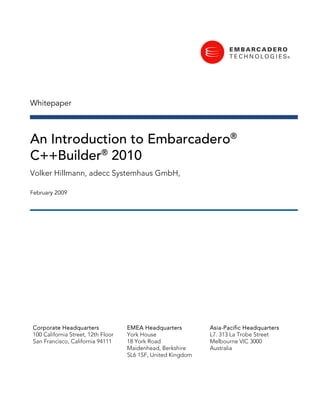
Embarcadero C++Builder 2010 Whitepaper Introduction
- 1. Whitepaper An Introduction to Embarcadero® C++Builder® 2010 Volker Hillmann, adecc Systemhaus GmbH, February 2009 Corporate Headquarters EMEA Headquarters Asia-Pacific Headquarters 100 California Street, 12th Floor York House L7. 313 La Trobe Street San Francisco, California 94111 18 York Road Melbourne VIC 3000 Maidenhead, Berkshire Australia SL6 1SF, United Kingdom
- 2. An Introduction to C++Builder 2010 CONTENTS An Introduction to Embarcadero® C++Builder® 2010 .................................................................. 1 Contents ....................................................................................................................................... - 1 - Embarcadero C++Builder 2010 ...................................................................................................... - 4 - Reasons for C/C++ as a language ............................................................................................. - 5 - The ISO standard ......................................................................................................................... - 6 - The Development Environment ..................................................................................................... - 7 - IDE Insight wizard ........................................................................................................................ - 8 - Project Manager .......................................................................................................................... - 9 - Virtual folders ......................................................................................................................... - 10 - Sorting the display ................................................................................................................. - 10 - Settings ................................................................................................................................... - 11 - Build configurations ............................................................................................................... - 12 - Creating the applications and libraries, cleaning ................................................................ - 12 - The “From here” menu item ................................................................................................. - 12 - Preprocessor, assembler, memory dump ............................................................................ - 12 - Source text editor ...................................................................................................................... - 12 - Text search ............................................................................................................................. - 13 - Refactoring ............................................................................................................................. - 14 - Code completion and parameter support ........................................................................... - 15 - Code folding .......................................................................................................................... - 17 - Templates ............................................................................................................................... - 20 - Source code formatting ......................................................................................................... - 24 - C++ Class Explorer ................................................................................................................... - 25 - Navigating in the source text ................................................................................................ - 26 - Adding new elements to a class ........................................................................................... - 27 - Displaying the references ...................................................................................................... - 27 - Graphic display of classes ..................................................................................................... - 27 - Tool Palette ................................................................................................................................ - 28 - Tool Palette in design mode ................................................................................................. - 28 - Tool Palette in the code mode ............................................................................................. - 29 - Embarcadero Technologies -1-
- 3. An Introduction to C++Builder 2010 Structure view ............................................................................................................................ - 29 - Structure view in design mode ............................................................................................. - 29 - Structure view in the code mode .......................................................................................... - 30 - Object Inspector ........................................................................................................................ - 30 - Editing the properties of the VCL components ................................................................... - 30 - Editing the events of the VCL components ......................................................................... - 31 - Form Designer ........................................................................................................................... - 32 - Debugger ................................................................................................................................... - 33 - Working with breakpoints ..................................................................................................... - 34 - Further control options and views ........................................................................................ - 35 - New features in the Builder 2010 .......................................................................................... - 37 - Attaching to a running process ............................................................................................. - 38 - Important files ............................................................................................................................ - 38 - Creating a Console Application ................................................................................................... - 39 - Visual Component Library – the RAD Framework ....................................................................... - 40 - The unit ...................................................................................................................................... - 41 - The form ..................................................................................................................................... - 41 - Properties of a form ............................................................................................................... - 42 - Events for a form .................................................................................................................... - 49 - Controls ...................................................................................................................................... - 51 - Important controls in the “Standard” category ................................................................... - 51 - Win32 controls ........................................................................................................................ - 53 - Additional ............................................................................................................................... - 54 - Important properties of the components ............................................................................ - 56 - Important component events ............................................................................................... - 57 - Creating a VCL form application .............................................................................................. - 58 - Expanding the application – working with the VCL components ...................................... - 59 - Fundamental comment on using the VCL............................................................................ - 69 - Unicode .......................................................................................................................................... - 70 - Unicode in the VCL components ............................................................................................. - 72 - Unicode in the source text ........................................................................................................ - 72 - Embarcadero Technologies -2-
- 4. An Introduction to C++Builder 2010 String literals for Unicode constants in the source text....................................................... - 72 - Unicode in the input and output stream .............................................................................. - 74 - Converting Unicode in the national character set ............................................................... - 76 - Creating database applications .................................................................................................... - 78 - Creating database applications .................................................................................................... - 78 - Data access with the BDE ......................................................................................................... - 78 - Data access with ADO ............................................................................................................... - 79 - Data access with dbExpress...................................................................................................... - 80 - Data-sensitive VCL components and data access .................................................................. - 81 - An example database “Training”............................................................................................. - 83 - Setting up a “Training” database ......................................................................................... - 83 - Establishing the database structure ..................................................................................... - 84 - Establishing the value ranges................................................................................................ - 88 - Refining the data model ........................................................................................................ - 90 - Creating a program for working with the data ........................................................................ - 91 - Gesture and Touch Control .......................................................................................................... - 93 - Improvements to the new C++ standard (C++0x) in C++Builder 2010 .................................... - 94 - Improvements to the new C++ standard (C++0x) in C++Builder 2010 .................................... - 94 - Compiler enhancements ........................................................................................................... - 94 - Scoped enums........................................................................................................................ - 94 - RValues.................................................................................................................................... - 95 - Type inference - decltype ...................................................................................................... - 95 - Improved control.................................................................................................................... - 96 - The Boost library in C++Builder 2010 ...................................................................................... - 97 - Example with lexical casts ......................................................................................................... - 99 - List of tables ................................................................................................................................. - 102 - List of figures ................................................................................................................................ - 102 - List of source text ......................................................................................................................... - 104 - About the Author ......................................................................................................................... - 105 - Embarcadero Technologies -3-
- 5. An Introduction to C++Builder 2010 EMBARCADERO C++BUILDER 2010 Embarcadero® C++Builder® 2010 is one of the leading, integrated RAD C/C++ development environments for generating native applications under Microsoft® Windows. This unique development environment combines the considerable flexibility of a RAD environment with the efficiency of the ISO-standardised programming languages C and C++. As a result, the leading programming language C/C++, which has already been designed to cover several paradigms, has been further extended. The current compiler already supports the large number of properties of the new ISO C++ standard C++0x which is being adopted in the coming months. Additionally, some of the Boost libraries will be supported directly, enabling C++Builder 2010 to connect more powerfully with the C/C++ community. The application area of C++Builder 2010 ranges from fast prototyping to large-scale applications across all economic sectors, regardless of client or server programs. The supported target platforms range from Microsoft® Windows 2000 operating system through the current version of Microsoft® Windows 7 operating system. . The integrated development environment (IDE) includes a powerful editor, which not only adapts to your individual habits as a developer, also supports syntax displays for the various file types, code templates, code completion, code folding, and automatic formatting. It is also equipped with a class browser, a visual designer for the user interface, an integrated help tool, and it is includes with an efficient debugger. The Project Manager, in which several applications and libraries can be jointly coordinated, includes wizards for creating special applications or objects as well as a history of the changes made to the source files. The Designer provides the components of the supplied RAD framework VCL in the form of a Tool Palette so they can be easily inserted using a mouse. You can then edit the property values in a special area using the Object Inspector. The settings are saved parallel in a special file format instead of in the source text of the application. C++Builder can be used to create various types of applications by selecting the application type from the New Items dialogue. Alongside the classic Microsoft Windows form application (GUI) you can also create text-orientated console applications or service applications. As the programming languages C and C++ play a key role in the creation of program libraries, both static and dynamic libraries can be generated using C++Builder. Embarcadero Technologies -4-
- 6. An Introduction to C++Builder 2010 Figure 1: Selecting the target in the New Items dialogue The New Items dialogue also includes the wizards which are used to generate special applications. With C++Builder you can also create applications for use with a web server, whether as a simple application or the implementation of a SOAP server. This also makes it possible to integrate in the infrastructure of large companies (SOA). REASONS FOR C/C++ AS A LANGUAGE C/C++ is a programming language, which, with the aid of a compiler, is translated into native machine code. This makes it possible to generate highly efficient code. While C remains rather restricted to system programming, C++ has been developed to become an universal language with a stronger, more static typification based on C, and directly supports multiple programming styles. Today, C++ combines the object-orientated with the procedural, the abstract and the generic programming. It is particularly the generic programming that enables a high degree of flexibility. In doing so, the programmer has the choice, and styles can be combined at will. As a conscious effort has been made to reject platform-specific properties, C++ is not just as fast as C, it is just as easy to port. By contrast with many other programming languages, C++ is not owned by one company. The language was developed right from the start in collaboration with several companies, and has been standardized by ISO since 1998. Many companies and universities, including Adobe, Apple, Microsoft, IBM, Embarcadero, HP and Google, were involved in its further development. Embarcadero Technologies -5-
- 7. An Introduction to C++Builder 2010 The C++ concept enables both machine-orientated but also highly abstract programming. In the second case, the benefits lie in a considerable expressiveness and flexibility. A criticism often heard is the lack of free storage management. C++ does actually possess an adaptable free storage management in which you can seamlessly integrate an automatic garbage collector. This means that C++ is also implemented widely in the industrial sector and is very suitable for large-scale projects. The compatibility with C, previous lack of which has often been criticised, ensures a very rapid distribution. C/C++ is widely used as a programming language in the UNIX field, and is therefore also available for Linux. With the GNU C/C++ compiler, many platforms can enjoy a very efficient implementation for the programming language in the open source area, therefore securing investments in C++ programs independently of commercial companies. THE ISO STANDARD The programming language has been standardised under the designation “ISO/IEC JTC1 SC22 WG21”. One of the great advantages of C++ is the open standard and the vast number of people, companies and universities involved in its further development. This enables a continuous and practical advancement of the language. The first standard was agreed in 1998. After a small step in 2003, the new standard, C++0x, will be concluded in the coming months. The members of the Committee originate from the areas of scientific research and industry. Herb Sutter, one of the software architects from Microsoft and known from the “Guru of the Week” series, recently became the chairman of the Committee. This is a very clear indication – Microsoft marketing backs C#. The most important products are mainly written in C and C++. If you trace the names of the Standards Committee members, you will discover, for instance, companies like HP, Apple, Google, IBM, Embarcadero, Adobe, Intel, Oracle (Sun), Red Hat, SGI, AT&T, … . Some of the greatest universities in the USA, like the Texas A&M University, the Indiana University and the Washington University, are also involved in its further development. Added to this are major library and tool manufacturers, e.g. boost, Rogue Wave and Dinkumware. Embarcadero Technologies -6-
- 8. An Introduction to C++Builder 2010 THE DEVELOPMENT ENVIRONMENT The individual parts of the program are linked to each other within the development environment. When you launch C++Builder, it appears in the default layout. By contrast with the older versions 5 and 6, the individual parts are combined (docked) in one main window. The following figure shows the default layout of the development environment. Figure 2: Development environment in the default layout The main menu and toolbar are located in the upper area of the application, the workspace in the central area, and additional windows to the left and right. The workspace features an embedded Form Designer in which forms can be edited visually. The Structure view, the Object Inspector and the Tool Palette allow you to work on the form with VCL components, and these are arranged around the workspace. The lower area of the workspace includes a selection area. Here you toggle between the form view, the declaration and the implementation. You can edit the source text in the editor by using the syntax support, code completion and integrated tooltips. Embarcadero Technologies -7-
- 9. An Introduction to C++Builder 2010 As the majority of the applications are made up of more than one source text file and libraries, a further part of the environment, the Project Manager, is used to coordinate the associated source files and libraries. With C++Builder 2010 you can return to the classic view as is customary in older versions (Builder 5 + 6). Many developers have had problems with the changeover to the new default layout which has been used as of C++Builder 2006. This has a selection field alongside the menu bar. In the classic layout, the windows are once again loose (undocked) on the screen, and the Tool Palette is again located at the top right. This makes it easier for developers to switch from an older version to C++Builder 2010. Figure 3: Development environment in the classic mode As standard, the design interface is still fixed in the workspace - even in the classic layout. But this can be adapted. To do this, you select the area “Environment options” under “Tools > Options” and then go to the “VCL designer” page. Here you disable the option “Embedded designer” and then restart the development environment. This then undocks the design interface, as in the previous versions. C++Builder 2010 helps you to search for new properties. Pressing the function key “F6” launches the IDE Insight wizard which then supports you in the search for options and properties. IDE INSIGHT WIZARD The “IDE Insight wizard” is a new feature in C++Builder 2010 development environment. This little tool can help you search for information in various categories incredibly quickly. The Embarcadero Technologies -8-
- 10. An Introduction to C++Builder 2010 searched text is entered in the input field and the search takes place incrementally. When the required property appears in the display range of the dialogue, you simply double click on this and the system jumps to the dialogue you are searching for or the respective command is executed. Figure 4: IDE insight If, for example, you enter “console”, and the entry “Console Application” appears, double clicking on this with the left mouse button launches the wizard for creating a console application. You can find similar quick searches in other systems. The operating systems Microsoft® Windows Vista and Microsoft® Windows 7 have a similar help function under the Start button. PROJECT MANAGER This is the central point in which you work with projects and project groups. As standard, the Project Manager is located in the right section of the development environment. You can open only one project group at a time in C++Builder 2010, but several projects can be located within this group. A project group has the extension “*.groupproj”. A project contains all the information that is required to generate an application or a library. In addition, C++Builder 2010 saves all the source files, resources, libraries and settings for the compiler and the linker in the project file. This is written in an XML format and, in the current versions, has the extension “*.cbproj”. The following figure shows the Project Manager with two projects. The information is shown hierarchically. Figure 5: Project Manager Embarcadero Technologies -9-
- 11. An Introduction to C++Builder 2010 In this example, the project group “TestGruppe” has been opened. This contains the two projects “Testprojekt.exe” and “testkonsole.exe”. The project “Testprojekt.exe” is enabled (shown in bold) and the nodes expanded. In the Project Manager, you can generate new projects or add existing ones. VIRTUAL FOLDERS To achieve a better overview, you can set up virtual folders and simply drag & drop the files into these. There then follows a grouping according to contents, but the files are only displayed under this folder. A further advantage of the virtual folder is that you can display the files in this without the sometimes annoying physical path. You can disable the view of the virtual folder without actually deleting it. If a virtual folder is deleted, the files still remain in the project. SORTING THE DISPLAY In the previous versions it was possible to change the order only by drag & drop. In doing so, there was another trick - the files that were being dragged with the mouse also had to be dragged to the left on the structure lines before they were saved. While some developers prefer an alphabetic sorting, others use an arrangement according to content. This is why C++Builder 2010 now has the possibility of sorting the files in the view. You can now arrange the files according to the names, the date of update, the path, the type or the order of build. You can find the selection in the Project Manager toolbar or in the respective context menu. The order of build plays a key role and can always be changed by drag & drop or the respective entries in the context menu of the Project Manager. C++Builder 2010 has a special view in which you can manage the order of build. Embarcadero Technologies - 10 -
- 12. An Introduction to C++Builder 2010 Figure 6: Managing the order of build in the Project Manager SETTINGS The settings play a very important role in creating the projects. Both the compiler and the linker are called as external programs. Even though the key principle of C++ is for developers to be able to work without a respective development environment, and programs and libraries are very often also generated in batch, it is difficult to keep specifying all these parameters. This is why C++Builder makes available a comfortable management of the options and saves this in the project files. Figure 7: Project settings Embarcadero Technologies - 11 -
- 13. An Introduction to C++Builder 2010 If applications and libraries are created from the Project Manager, the development environment will then use these settings accordingly. Careful: The selection box “Default” is located in the lower area of the dialogue. If this selection is enabled, all the settings are adopted in a template which is then used each time a new project is generated. BUILD CONFIGURATIONS In doing so, the settings are also hierarchically summarised in groups, the “build configurations”. As standard, C++Builder 2010 recognises three groups, the key settings are saved in the base configuration, but deviating ones saved in the debug or release configurations. You can, however, set up other configuration sets. You can save these settings in project-independent files (option groups *.optset) and then use them again in other projects. CREATING THE APPLICATIONS AND LIBRARIES, CLEANING There are two variants to consider when creating applications and libraries. When generating a project, all the files are recompiled and then linked together at a later point. When updating, only the files that have been changed since the last generation / update are recompiled. And if only one file has been recompiled, the linker is then launched. In the case of a cleaning, all the interim files are deleted, so they will have to be recompiled afterwards in any case. THE “FROM HERE” MENU ITEM The menu item “From here” is a new feature in the Project Manager. With this function you can regenerate, update or adjust all the projects following the one you have selected. PREPROCESSOR, ASSEMBLER, MEMORY DUMP Further areas which have been enhanced in the current version of C++Builder are the preprocessing (C preprocessor), assembling and the display of the memory dump of a module or an application. The first two areas already existed in the previous versions and are considered standard in a C/C++ compiler. They give the developer the option to control macros and further optimize the source code. The memory dump doesn´t just show the assignment of the main memory, but also the methods and libraries used. SOURCE TEXT EDITOR The source text editor enables you to work directly with the program source text. While some parts of the source text are inserted and edited by C++Builder itself, others are edited manually by the developer. As you would expect from an efficient editor, there are various modes. Text can either be added or overwritten. Coloured markings on the border indicate whether this is changed source text or whether this has already been saved. Embarcadero Technologies - 12 -
- 14. An Introduction to C++Builder 2010 TEXT SEARCH Searching in the source text window As it is very important for a developer to find information quickly within the source text, you can search for text in the source text window. With C++Builder 2010 this option has been improved to include a search input area in the lower area of the source text window. Go to the “Find” entry under the “Search” menu to enable this area. Figure 8: Searching in the source text window The input field is a selection area in which you can display the last search query. As you can see in the figure, there are several search options. You can differentiate between uppercase and lowercase, search for whole words, search in the selected area and use regular expressions. The text references found are shown in colour and the number of matches is displayed in the lower area. Use the arrow keys to switch between the found matches. As an alternative, you can also search incrementally, but this does not support the additional options. Text search in projects and files There are more options available in the “Find in Files...” entry in the “Search” menu. A modal dialogue opens. Embarcadero Technologies - 13 -
- 15. An Introduction to C++Builder 2010 Figure 9: Find in Files This selection enables you to search in all the files of the current project or project group but also only in the files which are currently open or in the specific directories. You can also use the options described above “Case sensitive”, “Whole words only” and “Regular expressions” here. The search results are displayed in the message window and can be grouped according to files. Searching and replacing text It goes without saying that C++Builder gives you the option to search for text and replace this with other text. Go to the “Replace…” entry in the “Search” menu for this. A modal dialogue opens in which you can enter the text phrases and options. Figure 10: Replace Text REFACTORING Refactoring is the restructuring of the source text (structure improvement) whilst maintaining the behaviour. This should improve the maintainability and expandability of the programs. C++Builder 2010 supports this via the “Refactoring” area; you can search for references of variables and carry out automatic renaming. You can display all the respective positions prior to renaming. Embarcadero Technologies - 14 -
- 16. An Introduction to C++Builder 2010 Figure 11: Refactoring As many developers initially start with the automatic allocation of names for components, this option is very important, ensuring you can obtain a project in a legible form at a later date. CODE COMPLETION AND PARAMETER SUPPORT The source text window features some additional aids which aim to support the developer in writing source text. The most important are the code completion and the parameter support. These two services belong to the “Code Insight” area and can be switched on or off in the options accordingly. Moreover, you can regulate the delay before the support is enabled. The “Code Insight” area includes other properties. For example, while debugging an application you can display variable content with a tooltip or automatically close brackets. In addition to this, you can control the behaviour of the code templates here. Important: In larger projects it makes sense to disable some of the options in this area, as these could cause considerable delays when processing the source text. Embarcadero Technologies - 15 -
- 17. An Introduction to C++Builder 2010 Figure 12: Options for “Code Insight” With code completion, the development environment searches for known objects and properties and makes these available in a selection dialogue. These can be adopted immediately without having to enter the full identifier. Figure 13: Code completion Embarcadero Technologies - 16 -
- 18. An Introduction to C++Builder 2010 With parameter help, the development environment displays the names and types of call parameters for the methods entered. Figure 14: Parameter help CODE FOLDING As standard, the source text window offers the option of “folding together” the functions and classes so as to offer a better overview. However, C++Builder 2010 also gives you the option to add other regions and to provide these with a description. For example, you can bracket algorithms and then unfold or fold them. If a region is folded, the source text window shows only the framed description. //================================================================================= // Example program C++Builder 2010 // adecc Systemhaus GmbH // Copyright (c) 2008-2009 //================================================================================= // random and bind with regions //================================================================================= #pragma hdrstop #include <tchar.h> #include <iostream> #include <iomanip> #include <cstdlib> #include <vector> #include <random> #include <functional> #include <algorithm> Embarcadero Technologies - 17 -
- 19. An Introduction to C++Builder 2010 // Help functions for sorting template <typename T> bool is_less_than(T a, T b) { return a < b; } // Help class for output of figures in groups class TOutputHlp { private: int iCount; int iMax; public: TOutputHlp(int para) : iCount(0), iMax(para) { }; TOutputHlp(TOutputHlp const& ref) { iCount = ref.iCount; iMax = ref.iMax; } virtual ~TOutputHlp(void) { }; void Reset(void) { std::cout << std::endl; iCount = 0; return; } template <typename T> void operator () (T const& val) { std::cout << std::setw(3) << val; if(++iCount >= iMax) { iCount = 0; std::cout << std::endl; } return; } }; //--------------------------------------------------------------------------- #pragma argsused int _tmain(int argc, _TCHAR* argv[]) { TOutputHlp output(10); std::vector<double> values; #pragma region dice algorithm std::tr1::minstd_rand rand_gen(std::time(static_cast<std::time_t *>(0))); std::tr1::uniform_int<int> uniform distribution(0, 60); std::tr1::variate_generator<std::tr1::minstd_rand,std::tr1::uniform_int<int> > generateValue(rand_gen, uniform distribution); for(int i = 0; i < 40; i++) values.push_back(generateValue()); #pragma end_region #pragma region output std::cout << "Output of generated random numbers" << std::endl; for_each(value.begin(), value.end(), output); output.Reset(); #pragma end_region Embarcadero Technologies - 18 -
- 20. An Introduction to C++Builder 2010 #pragma region sort ascending and output std::sort( value.begin(), value.end(), is_less_than<double>); std::cout << "Sort ascending values" << std::endl; for_each(value.begin(), value.end(), output); output.Reset(); #pragma end_region #pragma region sort descending and output std::sort(value.begin(),value.end(),std::tr1::bind(is_less_than<double>,_2,_1); std::cout << "Sort descending values" << std::endl; for_each(value.begin(), value.end(), output); output.Reset(); #pragma end_region return 0; } Listing 1: Random numbers with code folding If the region is visible, it is recognised by the character [-] in the border. The area is marked by a line. Otherwise, the [+] symbol precedes it. Figure 15: Regions in the source text window As with the majority of the editor options, you can also switch off folding. Go to the “Code folding” checkbox under the “Editor Options” tab (or use the shortcut “Ctrl+Shift- K+O”). Embarcadero Technologies - 19 -
- 21. An Introduction to C++Builder 2010 Figure 16: Editor Options To hide a region, use the mouse to click on the [-] symbol or use the shortcut “Ctrl+Shift - K+E”. To show, click on the [+] symbol or use the shortcut “Ctrl+Shift - K+U”. You can also make all the hidden areas visible again by using the shortcut “Ctrl+Shift - K+A”. TEMPLATES With code templates you can manage frequently recurring source text and accelerate the input. The possibilities have been further enhanced compared to the previous version. Today the templates are saved in an XML format and are available for the different source formats. You can add templates automatically (“Code Insight”) or manually (shortcut Ctrl+J). You work with templates via the” View” menu. Refer to the entry "Templates" in the “View” menu. The window used to edit the templates then appears at the Tool Palette position. Here you can see any already predefined templates. Embarcadero Technologies - 20 -
- 22. An Introduction to C++Builder 2010 Figure 17: Development environment with code templates To manually trigger an existing template, enter the name in the source text and then press the shortcut Ctrl+J. The source text is then added accordingly. If the name is incomplete or missing, a selection window appears showing the queried templates. As an alternative, you can double click with the left mouse button on the desired template in the template window; this is then adopted at the cursor position. You can work with the templates via the toolbar or the context menu in the template window. Here you can create new templates, delete those which are no longer required or simply edit an existing one. Creating new templates To create a new template, select the respective icon in the toolbar of the template window or click on the “New” entry in the context menu. An XML file showing the basic structure for the new template appears in the code window. By default, new templates are saved in the user’s documents folder. Only here is it assured that the necessary authorizations for generating new files are available. To publish this template in the development environment, you must first copy the xml file to the subdirectory “ObjReposenCode_Templatesc” of the respective installation directory of C++Builder 2010. The subdirectory “de” of the respective localisation (German here) and “c” corresponds to the language for which the template is being used. In our example, we want to create a new template for the documentation of files in the format of “Doxygen”. Doxygen is a project with which programs can be documented in C/C++. This is Embarcadero Technologies - 21 -
- 23. An Introduction to C++Builder 2010 distributed under the terms of the GNU- GPL and can be downloaded from the Internet. I have deliberately chosen this example, as we are always hearing about how complex the documentation is, which is why many developers will not use it. The necessary information for this is located within the source text, so it is no longer necessary to synchronise between source code and documentation. To describe the information for a file, in a source file for Doxygen there is the following format. /** @file * @brief file with definition of the class TSysTime for querying the system time * @author Volker Hillmann * @author adecc Systemhaus GmbH * @date 15.05.2006 * @version Version 1.3 * @since Version 1.3 */ Listing 2: Doxygen comment for a file Of course, there are further commands, e.g. to document errors and warnings or to manage a ToDo list. Refer to the Doxygen homepage for more information. We often hear the criticism that the source text is often easy to overlook on account of the extensive documentation. Here, C++Builder offers the option of individual code folding, so that the areas are written in the regions and can be folded accordingly in order to edit the source text. In doing so, you can save descriptions and notes and also define points which are then used in the code snippet of the template. The following figure shows the new template “DoxyFile”. Embarcadero Technologies - 22 -
- 24. An Introduction to C++Builder 2010 Figure 18: Editing code templates in the code window If you now create a new unit and then enter the name “DoxyFile” followed by the shortcut “Ctrl+J”, “DoxyFile” is overwritten by the new template. The following figure illustrates this. The points entered in the template are framed and will be overwritten when entered. Provided you are within the inserted template, you can then use the tab key to toggle between points. Embarcadero Technologies - 23 -
- 25. An Introduction to C++Builder 2010 Figure 19: Inserting a code template As the example shows, by using the code templates you can build a skeleton in order to save a lot of time when working with the source text and to introduce respective standards. As the templates are saved in xml files, these can be changed easily. SOURCE CODE FORMATTING Developer teams are divided in terms of the nature in which the source code can be best formatted. Some will write the opening brackets at the top, others always in the next line. Some developers leave a space between the identifiers and the operators, others, however, don´t. C++Builder 2010 finally puts an end to this discussion. In the options you can establish how the source code should be formatted. For this purpose, the appropriate options are set in the areas “Indentation”, “Spaces” and “Line breaks”. Embarcadero Technologies - 24 -
- 26. An Introduction to C++Builder 2010 Figure 20: Options for code formatting Now you can automatically format the source text via the context menu in the code window or with the shortcut “Ctrl+D”. If only a specific area of the source text is selected, then only this selection will be edited by the automatic formatting. C++ CLASS EXPLORER The older versions of C++Builder 5 and 6 were provided with a Class Explorer. However, as this is an offshoot of the Delphi Class Explorer, and Delphi does not cover the possibilities of C++ class hierarchies, there were always problems when it came to complex applications. It was particularly difficult to solve the multiple inheritance. This is why the last versions did not include the Class Explorer, but this was requested by a lot of developers. However, we see its return as a special C++ Class Explorer in C++Builder 2010. Embarcadero Technologies - 25 -
- 27. An Introduction to C++Builder 2010 Figure 21: C++ Class Explorer – normal view When the Class Explorer starts up, the project is scanned and the necessary information searched for. To enable a better overview, the classes are immediately subdivided into categories. Category Description RTL Classes, variables and functions of the runtime environment VCL Classes, variables and functions of the VCL (if available in the project) STL Classes, variables and functions of the STL (if available in the project) Project User-defined classes and variables in the project Table 1: Categories in the C++ Class Explorer You can also display enumerations (enum) and self-defined types (typedef) in the Class Explorer. NAVIGATING IN THE SOURCE TEXT If you click in the left area of the Class Explorer a class or variable, a view which displays the respective source text opens in the right, lower area of the Class Explorer. A list of the variables, properties and methods is shown in the right, upper area. In this list you can also see in which file and at which position the respective element can be found. The inherited properties are also shown here. If you now click on the entries at the top, the view is synchronized in the right, lower area. By using commands in the toolbar or the context menu you can now switch to the declaration or definition in the code window. It is then possible to edit as usual, so that with the aid of the Class Explorer you can very quickly navigate in the source text of the project. Embarcadero Technologies - 26 -
- 28. An Introduction to C++Builder 2010 ADDING NEW ELEMENTS TO A CLASS You can also add new properties within the Class Explorer. The appropriate commands are available in the toolbar of the Class Explorer for this purpose. The following figure shows the wizard for adding a new method. Figure 22: Adding a new method in the Class Explorer This wizard inserts the definition of the method in the respective class and other specifications, e.g. for visibility or polymorphism, can be carried out here. If the method is not abstract (purely virtual), a function body is also generated in the source file. Wizards are provided for inserting data elements and VCL properties. DISPLAYING THE REFERENCES The “References” tab of the Class Explorer displays all the source text positions for which the properties selected in the left area are used. Unfortunately, it is not possible to change on the spot from here on. Future versions will certainly see more enhancements for the new Class Explorer. GRAPHIC DISPLAY OF CLASSES A further tab shows you a graphic display. The class selected in the left area will be displayed on the “Graph” tab. You can also select several classes to show class hierarchies. The following figure illustrates the class graph of an example application. Unfortunately, no usage links are displayed here, and partial inheritance is not recognized. I´m sure we´ll see a more in this regard in future versions. Embarcadero Technologies - 27 -
- 29. An Introduction to C++Builder 2010 Figure 23: C++ Class Explorer in the graph view TOOL PALETTE The Tool Palette is dependent on the view selected in the workspace. TOOL PALETTE IN DESIGN MODE In design mode, the Tool Palette includes all the installed visual and non-visual VCL components. These are arranged in groups (categories, palettes). With a click of the mouse you can select the desired VCL components and place it on the currently edited form. Figure 24: Tool Palette in design mode Embarcadero Technologies - 28 -
- 30. An Introduction to C++Builder 2010 One of the great advantages of the new Tool Palette is the quick search mode. If you enter the name (or part of this) in the input field in the upper part of the Tool Palette, then only those VCL components which meet this entry are displayed. This saves time and you don´t have to toggle between the various categories in order to find the VCL component you are looking for. TOOL PALETTE IN THE CODE MODE If you are working in the code window, the VCL components are hidden. The Tool Palette then includes an alternative view of the familiar New Items dialogue. From here you can create new projects or add to the existing project parts, for example, a form or a unit. Figure 25: Tool Palette in the code mode STRUCTURE VIEW The information shown in the Structure view is dependent on the selection in the workspace. STRUCTURE VIEW IN DESIGN MODE If you work in the VCL designer, in Structure view all the VCL components which are located on the form are displayed hierarchically in a tree structure. All entries are displayed under the root (form). With that, the individual levels of the container are displayed and the controls are arranged within the container. Individual levels can be shown or hidden in the view. Figure 26: Structure view in design mode Embarcadero Technologies - 29 -
- 31. An Introduction to C++Builder 2010 If you click on an element in the Structure view it will be selected accordingly in the designer and in the Object Inspector, and vice versa. With drag & drop you can move the controls between the containers. Containers and controls can also be deleted, cut out or inserted in the view. STRUCTURE VIEW IN THE CODE MODE In the code mode, the Structure view refers to the structure of the source code which is open in the workspace. Therefore, this area is often referred to as the “Code Explorer”. If a header file is being edited in the code editor, you can see in the Structure view the classes, the properties and the methods that are defined in this header file. This gives you an overview, and, similar to the Class Explorer, the Structure view helps to navigate more quickly in the source text. By double clicking on a property or method you jump to the precise position in the source text. Figure 27: Structure view in the code mode A source file displays the methods and variables that are being used in this file. OBJECT INSPECTOR The Object Inspector is used to check and change the properties and the behaviour of the selected form and the VCL components inserted in this. The Object Inspector area includes a selection box in which the currently selected VCL component is displayed. You use this selection box to select a different VCL component from the list. Alternatively, click on the desired VCL component directly in the designer or use the Structure view. EDITING THE PROPERTIES OF THE VCL COMPONENTS The published properties of the VCL components can be edited on the “Properties” tab. Here you can change the sorting and opt for a grouping based on content as opposed to an alphabetically sorted list. Embarcadero Technologies - 30 -
- 32. An Introduction to C++Builder 2010 Figure 28: Object Inspector with properties If the property is an enumeration, the values of the enumeration are shown in a selection box. In the case of yes / no values, an additional selection box appears in the value field. If the property is a VCL component, a [+] symbol precedes the name. You can expand this property and therefore also access the child properties. If a property is a reference (pointer) to an instance of a different VCL component within the application, then the symbol [+] precedes this property and the name of the property is written in red. You can also expand this property and access the child properties of the other instance. To avoid any misunderstandings here, these names are also shown in colour (green). If an instance has not yet been assigned, a selection box showing all the suitable instances appears in the value field. You double click on the field with the value of the property to search for the next possible value. EDITING THE EVENTS OF THE VCL COMPONENTS The handling methods for the events are set on the “Events” tab in the Object Inspector. Figure 29: Object Inspector with events Embarcadero Technologies - 31 -
- 33. An Introduction to C++Builder 2010 In doing so, any methods which may already be available and are suitable are displayed in a selection box. To generate a new method, you double click with the left mouse button on the value field of the desired event. The development environment then writes the definition in the class and generates a suitable function body for this event handler. An automatic name is generated here. The new method is linked with the event in the Object Inspector and the source text with the function body is opened in the workspace. If the name of the method is changed in the Object Inspector, this is also synchronized accordingly in the definition and implementation in the code. FORM DESIGNER The Form Designer is the core of RAD and the visual development takes place here. The windows of the application are generated and edited here in collaboration with the Tool Palette, the Structure view and the Object Inspector. As we already saw in the description of the Object Inspector, code fragments are generated and adopted in the code editor. You can click on the VCL components that are provided in the Tool Palette and then place them on the form. The designer automatically generates identifiers which are made up of a designation for the respective VCL components and a consecutive number within the project (e.g. button1, button2, ...). In doing so, VCL components which are controls can be directly placed on the form or added to a container (e.g. a group or a panel). The mouse is used to align the controls or change their size, but there are also automatic methods available for arranging and aligning the elements within the form. All visual VCL components appear at runtime in the precise manner in which they are arranged in the design mode. Elements can also be deleted, cut out, copied or pasted in the view. The hierarchical structure of the container and controls on a form is shown in the Structure view and the properties of the controls are changed in the Object Inspector. Embarcadero Technologies - 32 -
- 34. An Introduction to C++Builder 2010 Figure 30: Form Designer DEBUGGER According to the current state of technology, it is not possible to write fault-free programs. While syntax errors can be found very quickly in program creation, the content errors are much more difficult to recognize. Modern development environments usually offer developers a special program (debugger) using which you can check the program flow and access important values which are otherwise not visible on the screen. Embarcadero Technologies - 33 -
- 35. An Introduction to C++Builder 2010 Figure 31: Development environment in debug layout In C++Builder, the debugger is embedded in the development environment. When a program in the environment is launched, the debugger is automatically enabled, the view changes to the “Debug Layout” (you can also set up an independent debug layout). A debugger requires special information to access the program information. This allows access to the variables, but also a synchronisation between the program flow and the respective position in the source text. If this information is missing, only the assembler code remains for debugging. If the program is compiled in debug mode, the compiler creates this information and the linker adopts it in the application. WORKING WITH BREAKPOINTS You can set breakpoints (at which the program execution will be interrupted) directly in the source text. To set a breakpoint, simply click on the border to the left in front of the desired position. The breakpoint is shown as a red point. To remove this, simply click on the point again. During the program execution, all possible positions at which the program can be stopped will appear in the code window denoted by a small blue point on the left border. Alternatively, you can also use the keyboard in order to set a breakpoint by pressing the F5 key when the cursor is at the desired position. All the active breakpoints with additional information are displayed in the “Breakpoint List” view. Here you can delete or disable breakpoints or set some additional values. Embarcadero Technologies - 34 -
- 36. An Introduction to C++Builder 2010 Figure 32: Debugger with the breakpoint list FURTHER CONTROL OPTIONS AND VIEWS You can choose from additional control options during debugging. You can execute the program up to the current source text position (Run to Cursor F4) or proceed through the program line by line. If you execute the program line by line, you can jump into the subroutines ( (Trace Into F7)) or proceed with the same level (Step Over F8). All the local variables which are currently located on the stack and their associated values are displayed in the “Local Variables” view. All the important variables that you wish to watch during debugging can be inserted in the “Watch List” view. To adopt a variable in the list of watched expressions, right click on this in the source text and then select the entry “Debug / Add watch at Cursor” from the context menu. Alternatively, you can also use the shortcut “Ctrl+F5”. Figure 33: Debugger – Watch List Embarcadero Technologies - 35 -
- 37. An Introduction to C++Builder 2010 Via the "Debug / Evaluate / Modify” menu item or the shortcut “Ctrl+F7” a dialogue opens in which you can view the value of a variable and you can usually also change it. Figure 34: Debugger – evaluate and modify Via the “Debug / Inspect” menu item of the context menu (Alt+F5) you launch the Debug Inspector with detailed information about the object. To obtain even more detailed information, you can expand this dialogue by simply double clicking with the left mouse button on the subentry. Figure 35: Debugger – Debug Inspector In the “Call Stack” you can view the methods which were called until the breakpoint was reached. Figure 36: Debugger – Call Stack Embarcadero Technologies - 36 -
- 38. An Introduction to C++Builder 2010 By double clicking on a method in the call stack, the code view switches to the respective call position and you can view the parameters with which the method was called. In the “Event Log” you can control the program flow and see which modules have been loaded and which processes were started. NEW FEATURES IN THE BUILDER 2010 The previous versions had issues with displaying values for structured classes. A date would be displayed in the storage form of a floating point value, and a string as a structure. With C++Builder 2010 we see considerable improvements here and this data is now shown correctly. You can also add views for own classes by means of a special API. Improvements have also been made in the area of threads. Now you can freeze individual threads or let them run independently of the others, therefore avoiding any interactions. Now, when debugging applications with threads, you can concentrate on what really matters. If, “Tooltip expression evaluation” and “Tooltip symbol insight” are selected in the “Code Insight” options, in debug mode you simply hover the mouse over a variable in order to view the values and information directly as brief comments. Figure 37: Debugger – Tooltip expression evaluation You can use the structure information to access subordinate information. Additional information is recognised by the [+] symbol preceding the name of the variable. Embarcadero Technologies - 37 -
- 39. An Introduction to C++Builder 2010 ATTACHING TO A RUNNING PROCESS Within the development environment you can also attach to a running process. If no debugger information is available and the source text is not accessible, only the assembler code of the process is displayed. In the debugger you can interrupt program execution at any time and free the memory. IMPORTANT FILES As the name already indicates, C++Builder is a development system for the programming language C/C++. But C++Builder also includes some other files, and the following table offers an overview of the key file types. Some file types have been adapted to the current versions of C++Builder so as to enable a clear separation from the older versions. Name Description groupproj Project group, incorporates several projects (formerly *.bpg) cbproj Project file, incorporates associated files (formerly *.bpr) c Source text file for C source file cpp Source text file for C++ source file cxx Alternative extension for C++ source text file h Header file for C/C++, definitions hpp Alternative extension for header file in C++ dfm Interface descriptions in the Delphi format rc Interface descriptions in the Windows resources format obj File with compiled source file (machine code) res File with compiled resource (machine code) lib Static library (machine code) or imported library dll Dynamic link library (machine code) exe Executable file (machine code) tds File with symbol information for the debugger pch Pre-compiled header file (formerly *.csm) Table 2: File types for C++Builder Embarcadero Technologies - 38 -
- 40. An Introduction to C++Builder 2010 CREATING A CONSOLE APPLICATION The simplest way to start programming is to generate a console application. This is a text-based application for the Microsoft® Windows operating system, but it will run only on this operating system. Of course, text-based programs, which are restricted to the standard of C/C++, can be used on any other platform that has a C/C++ compiler. A compiler is then used to compile the sources on this platform. The simplest method of generating a console application is to use the New Items dialogue and the console wizards. Here you can select the source type and some other settings. It is no longer possible to port any applications that use the VCL. Figure 38: Wizard for the console application The wizard uses the above settings to create the project file and the following source file with the main function of the program. //--------------------------------------------------------------------------- #include <vcl.h> #pragma hdrstop #include <tchar.h> //--------------------------------------------------------------------------- #pragma argsused int _tmain(int argc, _TCHAR* argv[]) { return 0; } //--------------------------------------------------------------------------- Listing 3: Main function of the console application Some would argue that the use of the header file <tchar.h> is new. This is usually adopted by most C/C++ compilers, especially on the Microsoft® Windows platform, so as to support the code transfer for international applications. The C standard extension in 1995 already intended for the C runtime library to be supplemented to include Unicode support. This involved the introduction of the integral data type wchar_t (wide character), which can represent any international character set. As C++Builder was also working with Unicode now, it was necessary to add this support for C/C++ programs. Embarcadero Technologies - 39 -
- 41. An Introduction to C++Builder 2010 The header file <tchar.h> makes available mappings for generic text for most data types. Therefore, the expression “_TCHAR” for compilers, which do not support Unicode, is translated into “char” and “_tmain” becomes the familiar method “main”. Otherwise, the “_TCHAR” becomes the type wchar_t and the expression _tmain becomes the method “wmain”. VISUAL COMPONENT LIBRARY – THE RAD FRAMEWORK RAD is the abbreviation for Rapid Application Development. Here, large parts of the program should be generated as quickly as possible in a visual environment without any direct programming. Predefined classes (VCL components) are made available for this purpose. RAD makes it possible to construct small and medium applications much more quickly. The VCL forms the basis of the RAD properties of C++Builder. C++Builder has adopted the VCL from the Delphi development environment. This is why the object format of C++Builder had to be adapted accordingly. This also afforded a few syntax expansions, e.g. the key word “__published”. From 1997 this did lead to a compartmentalisation in the C/C++ world, but also created the prerequisites for RAD and the use of various tools from the Delphi environment. The VCL was the requirement for both. To make RAD possible, a new structure was introduced which was identified as a component within the VCL. Data and methods can be brought together as a property and possess default values. The programmer need only concentrate on any deviating property values. The properties can be published (visibility “__published”) and then edited at design time in the Object Inspector. Added to this are new, pre-defined methods, which are known as events. These form a program-specific connection to the messages. With that, the programmer must no longer deal directly with the complex event handling of the Microsoft® Windows operating systems. The main objective when designing the VCL was to hide the complex Windows API from the programmer. All VCL components are derived via a simple inheritance structure from the basic class “TObject” and possess a property “Owner” in which the address of an instance is saved as an ancestor. In this way, all objects that are generated from the VCL components can be hierarchically linked. This means that the instances of the VCL components must always be generated dynamically so that a true ownership can be developed by the “Owner”. When deleting an object, all the associated instances are recursively deleted. There are visual and non-visual VCL components. While the visual components correspond to a concrete element on the screen (e.g. a menu, input field, button, …), the non-visual components provide extra services (e.g. a link to a database, a special selection dialogue,...). The visual VCL components possess a further property “Parent”. This refers to the Embarcadero Technologies - 40 -
- 42. An Introduction to C++Builder 2010 superordinate container on the interface, so that the events of the operating system can be passed on and handled accordingly. THE UNIT The majority of C++ programmers don´t have much to say about this term, at least in connection with how it is used in C++Builder. The affinity of C++Builder with the proprietary development environment, Delphi, provides a satisfactory explanation for this. Pascal, the underlying programming language used here, stores the declarations and the implementations in one single file, they are just located in different areas. This file is referred to as a unit. This is different in C/C++, as declarations and implementations are separated. Nevertheless, this term has been adopted by C++Builder as a source file and the associated header file are combined to form a unit. Nevertheless, C++Builder does not control this using the file name. The development environment uses an include guard for this. The following listing shows the header file of the empty unit with the name “TestUnit”. //--------------------------------------------------------------------------- #ifndef TestUnitH #define TestUnitH //--------------------------------------------------------------------------- #endif Listing 4: Header file of an empty unit with the name “TestUnit” The include guard corresponds to the name of the header file (however, without the point). This is mandatory in order for the development environment to link this file with the respective source file to a logical unit. If the name of the file and the include guard are not the same, there will be problems in the IDE. You can no longer toggle between the source and the header file, in design mode the forms are not displayed and search operations do not work. The files that belong to a unit are displayed in a code window, in the lower area of the workspace you can toggle between the header and the source file (declaration) via the respective tabs. Each unit can house an unlimited number of declarations. THE FORM The term “form” is used in C++Builder in association with the window objects of Microsoft® Windows. In doing so, it doesn´t matter if this concerns a normal window or a dialogue. Each GUI application has at least one window, the so-called main window. Even if the form is not contained like the other VCL components in the Tool Palette, it is still a component. A form carries other VCL components, the controls which can be placed on this at a later date. C++Builder creates a unit for each form. Moreover, there is another file in which the properties of the form class and those for the container and the controls that belong to this are saved. This Embarcadero Technologies - 41 -
- 43. An Introduction to C++Builder 2010 file has a proprietary format adopted from Delphi. The standard extension for these files is *.dfm. As the form is a VCL component, the majority of properties can be edited in the Object Inspector, without any direct programming. When setting up a new project, the main form is generated alongside it. You can also dock a form in a different container; this is then represented as part of this. PROPERTIES OF A FORM The following table contains an overview of the window properties which you can set in the Object Inspector at design time. There are default values for these properties, so you only have to worry about any deviating properties during the design. Embarcadero Technologies - 42 -
- 44. An Introduction to C++Builder 2010 Name Description Action that is assigned to this form. An action must be contained in Action a list, enabling a central management of responses to user inputs. ActiveControl Control on the form that currently has the focus. Align This property establishes the automatic alignment of the form to its parent container. In doing so, you can arrange several windows with the same property, one after the other. Possible values are: Value Description alBottom The form is aligned on the bottom border of the parent container. alClient The form assumes the entire area of the parent container. alCustom User-defined alignment of the form. alLeft The form is aligned on the left border of the parent container. alNone The window is not automatically aligned. alRight The form is aligned on the right border of the parent container. alTop The form is aligned on the top border of the parent container. AlignWithMargins Attribute that establishes that the relative distance between controls on the form corresponds at least to the values set in the property “Margin”. AlphaBlend Attribute that establishes whether this form should be displayed transparently. AlphaBlending does not work on all systems. AlphaBlendValue Value between 0 and 255 which determines the degree of transparency for the AlphaBlending. The value 0 means that the form is completely transparent. Anchors Anchor points. These properties establish the position of the form after changes in size on the parent container. Value Description akLeft The left border of the window is anchored on the parent container. akTop The top border of the window is anchored on the parent container. akRight The right border of the window is anchored on the parent container. akBottom The bottom border of the window is anchored on the parent container. AutoScroll Property that establishes that the scrollbars will appear automatically if required. AutoSize Attribute that establishes that the size of the form is automatically adapted to the content. Embarcadero Technologies - 43 -
- 45. An Introduction to C++Builder 2010 BIDIMode Property that establishes the bidirectional mode. This determines whether a form can automatically adapt its appearance if the application is executed in a language environment in which text is read from right to left. Value Description bdLeftToRight Text is read from left to right. The alignment is not altered. The vertical scrollbar is shown on the right side of the control. bdRightToLeft Text is read from right to left. The alignment is altered. The vertical scrollbar is shown on the left side of the control. bdRightToLeft Text is read from right to left. The alignment is not altered. NoAlign The vertical scrollbar is shown on the left side of the control. bdRightToLeft Text is read from right to left. The alignment and the ReadingOnly scrollbar do not alter. BorderIcons This property determines which icons will be displayed in the title bar of a window. The property has the following values: Value Description biSystemMenu The system menu is displayed. biMinimize The minimize icon is displayed (icon). biMaximize The maximize icon is displayed (full screen). biHelp The help icon is displayed. Specific combinations of this property are dependent on the property "BorderStyle". BorderStyle This property determines the nature and function of the window frame. (Attention: The size of windows can be changed only if they have borders). The type of margin is established by an enumeration. Value Description bsDialog The window is displayed as a dialogue. The size cannot be changed, the system menu and the icons for minimizing and maximizing are not displayed. bsSingle The size for this type of window cannot be changed, but the system menu and the icons for minimizing and maximizing are available. bsNone No visible frame, no change to the size. bsSizeable The window will be displayed with a standard frame, the size can be changed. bsToolWindow The window is displayed in the same manner as “bsSingle”, but the title bar is smaller. bsSizeToolWin The window is displayed in the same manner as “bsSizeable”, but the title bar is smaller. BorderWidth Property that establishes the border width of the window. Text and graphics which belong to child controls are shown within this border. Caption The form caption is shown in the title bar. ClientHeight Height of the client area in pixels. ClientWidth Width of the client area in pixels. Color Colour of the window (client area). Embarcadero Technologies - 44 -
- 46. An Introduction to C++Builder 2010 Constraints Rules for the window (minimum size, maximum size) Value Description MaxHeight Maximum height of the window. MaxWidth Maximum width of the window. MinHeight Minimum height of the window. MinWidth Minimum width of the window. Ctl3D Attribute that establishes whether this form is displayed three- dimensionally. Cursor Type of mouse pointer in the client area of the window. CustomHint Component for user-defined display of hint texts in Vista style. DefaultMonitor In an environment with several monitors this property can establish on which monitor the form will be displayed. Value Description dmDesktop It is not attempted to display the window on a specific monitor. dmPrimary The window will be displayed on the monitor that is listed first in the “Monitors” property of the global screen object. dmMainForm The window is displayed on the same monitor as the main form of the application. dmActiveForm The window is displayed on the same monitor as the active form. DockSite Property that establishes whether other controls can be docked in this window. DoubleBuffered Property that establishes whether the content of a window is drawn directly (false) or written previously in a memory bitmap (true), which is then transferred. DragKind Attribute that establishes how the form will behave when it is dragged with the mouse (drag) (drag&drop or drag&dock). Value Description dkDock Automatic drag&dock function will be enabled at runtime. dkDrag Automatic drag&drop function will be enabled at runtime. DragMode Attribute that establishes when the form responds to the drag operation by the user. Value Description dmAutomatic Automatic drag&drop or drag&dock function will be enabled at runtime. dmManual Drag&drop or drag&dock function will be disabled at runtime. Enabled Attribute that establishes whether the window responds (true) or not (false) to the keyboard and mouse events. Font Font and attributes that should be used by the components in this window. Embarcadero Technologies - 45 -
- 47. An Introduction to C++Builder 2010 FormStyle Type of window. Value Description fsMDIChild The window is a child MDI window. fsMDIForm The window is a parent MDI window. fsNormal The window is neither a parent nor a child MDI window. fsStayOnTop The window will always be displayed in the foreground, apart from if a different window with this property is being displayed over this. Attention: If a window with this property calls a further window of this type, none of the two will be displayed in the foreground. GlassFrame Property that controls the compatibility with the Windows Vista Aero- System (glass effect). The properties of the TglassFrame component are Value Description Enabled Determines that the glass effect can be extended to the client area. Left Specifies how far (in pixels) the glass effect will be extended to the client area. Top Specifies how far (in pixels) the glass effect will be extended to the client area. Right Specifies how far (in pixels) the glass effect will be extended to the client area. Bottom Specifies how far (in pixels) the glass effect will be extended to the client area. SheetOfGlass If this property is set, the GlassFrame will be extended to the entire client area. Height Total height of the window in pixels. Hint Hint text for the window – this text is displayed as a hint if the property “ShowHint” is set. HorzScrollBar For components which support horizontal scrollbars. Icon Icon for the window. Is shown minimized at the top left, otherwise at icon size if the window is minimized. KeyPreview Attribute that establishes whether keyboard events are passed first to the form and then to the controls (true) or first to the controls (false). Left Left position of the window on the screen (or relative to the parent container) in pixels. Margins Property that establishes the borders of the control. The possible values are: Value Description Bottom Bottom border of the window. Left Left border of the window. Right Right border of the window. Top Top border of the window. Menu Name of the component for the main menu of the window. Name Name of the form (unique). ObjectMenuItem This property enables access to a menu of an OLE object, which can be enabled or disabled in accordance with the status of the object. Embarcadero Technologies - 46 -
- 48. An Introduction to C++Builder 2010 OldCreateOrder This attribute controls whether the event OnCreate should be triggered after the constructor (false) or during the constructor and OnDestroy occurs before any destructors. Padding Component establishes the distance of the controls from the border. Value Description Bottom Distance from the bottom border of the window. Left Distance from the left border of the window. Right Distance from the right border of the window. Top Distance from the top border of the window. ParentBIDIMode Attribute that establishes that the window adopts (true) or does not adopt (false) the BIDIMode attribute of the parent container. ParentCustomHint Attribute that establishes that the window adopts (true) or does not adopt (false) the property “ShowHint” of the parent container. ParentFont Attribute that establishes that the window uses (true) or does not use (false) the font of the parent container. PixelsPerInch Property that determines how the form is scaled in accordance with the current screen resolution. If this value is changed, it could be the case that the proportions are not maintained for all resolutions. PopupMenu Name of the component that represents the PopupMenu of the window. PopupMode This property establishes how the window behaves in terms of the Win32 style WS_POPUP. In the z-order, a window with the style is always above the owner. In connection with the property “PopupParent” you can avoid “hanging” applications. Value Description pmAuto Screen.ActiveForm used as with the “PopupParent” property. pmExplicit Direct assignment of a popup parent window. If this is not specified (zero), then Application.MainForm will implicitly be used as the PopupParent. If no Application.MainForm is assigned, then the Application.Handle will be used as the PopupParent. pmNone No control (behaviour corresponds to that of older versions). PopupParent Basic window for popup control. Embarcadero Technologies - 47 -
- 49. An Introduction to C++Builder 2010 Position Specifications for the dimensions and the position of the window. Value Description poDesigned The window is displayed at the same position and in the same dimensions as in the design. poDefault The dimensions and position of the window are established by the operating system. poDefaultPosO The window is displayed in the same dimensions as the nly design; the position is determined by the operating system. poDefaultSize The window is displayed at the position that was established Only at design time. The dimensions are determined by the operating system. poScreenCent The window is displayed in the same dimensions as the er design, but is displayed in the centre of the screen. Attention: On systems with several monitors, you can move the window to a different monitor (property “DefaultMonitor”). poDesktopCen The window is displayed in the same dimensions as the ter design, but is displayed in the centre of the screen. Attention: No adaptation to systems with several monitors. poMainFormC The window is displayed in the same dimensions as the enter design, but is displayed in the centre of the main window. Attention: No adaptation to systems with several monitors. poOwnerForm The window is displayed in the same dimensions as the Center design, but is displayed in the centre of the window specified by the “Owner” property. PrintScale Scaling the dimensions of the form for printout. Value Description poNone No scaling is executed for printout. This can cause stretching and compression. poPrintToFit The window is printed out at the proportions shown on the screen, but adapted to fit the size of the printed page. poProportional The window is printed out in such a way that it looks about the same on the screen and on the printout. Scaled This property establishes whether a scaling should (true) or should not (false) be carried out in accordance with the difference in the font at design time and at runtime. If “Scaled” is true, the window changes its own and all child controls dimensions in order to maintain the relation between the dimensions of the controls and the height of the text displayed in the default font. ScreenSnap This property establishes whether the borders of the window are automatically aligned to the screen border if the user moves it. The distance required for this is determined in the property “SnapBuffer”. ShowHint Attribute that establishes whether (true) or not (false) the hint text should be displayed for the window. SnapBuffer This property establishes the maximum distance (in pixels) between the border of the window and the border of the screen, whereby no alignment has yet taken place. This is used in connection with the property “ScreenSnap". Tag User-defined value. Embarcadero Technologies - 48 -
- 50. An Introduction to C++Builder 2010 Top Top position of the window on the screen (or relative to the parent container) in pixels. Touch Component for the touch and gesture control. TransparentColor Attribute that establishes that a colour in the form will be transparent. If the entire form should appear transparent, then the property “AlphaBlend” must be used. TransparentColorVa Colour of the window that should be displayed as transparent. lue VertScrollBar For components which support vertical scrollbars. Visible Attribute that establishes whether (true) or not (false) the window is visible. Width Width of the entire window in pixels. WindowMenu Use this property to access the window menu of the parent MDI window. This is available in all MDI applications. WindowState Value that establishes whether the window is displayed normal, maximised or minimised. Value Description wsNormal The window is displayed as normal. wsMinimized The window is displayed as minimized. wsMaximized The window is displayed as maximized. Table 3: Properties of a form EVENTS FOR A FORM Messages play a key role in the Microsoft® Windows operating system. In C++Builder, the handling methods for events represent a link to these messages, and a set of events is predefined for each form. While some of the events correspond to direct messages, others are supplemented by the runtime system of C++Builder in such a way that programmers can better influence the process without too much effort. The following table contains the events that are defined for a form. Name Description OnActivate Event is triggered when the window has the focus. OnClick Event is triggered when the user clicks with the left mouse button on the window. OnClose Event is triggered when the form is closed. The further handling is determined by the “Action” parameter. Value Description caNone The window may not be closed, there is no further processing. caHide The window may not be closed, it is only hidden. The application can continue to access the window. (Default value for SDI windows) caFree The window is closed and the memory freed. caMinimize The window may not be closed, instead it is displayed as an icon. (Standard for unordered MDI windows) Embarcadero Technologies - 49 -
