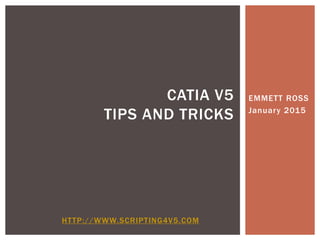
CATIA V5 Tips and Tricks
- 1. EMMETT ROSS January 2015 CATIA V5 TIPS AND TRICKS HTTP://WWW.SCRIPTING4V5.COM
- 2. CATIA V5 is a Swiss army knife; from advanced machining to ergonomics, designs cars, boats, or airplanes, CATIA can do it all. It takes an experienced user to do so, and the more familiar you are with all of CATIA’s features, the more quickly your tasks can be accomplished. In fact, it’s said 80% of the users only use 20% of the features. There are multiple ways to do things but one of those ways is probably better than the others, you just have to figure out which method that is. Saving a little bit of time here and there can add up over a long period of time, such as your professional career. 2 WHY USE CATIA?
- 3. 3 SPEC TREE ORGANIZATION An organized specification tree makes the part easy to navigate, especially for anyone who did not create the original geometry. All geometry is located inside logically named geometrical sets. Important features are labeled
- 4. Your goal, as a designer, is to make the best data possible. Your geometry should easily update with no errors. The ideal shape is not always feasible to create, but the goal should be to get as close to it as possible. The goal is to make your data robust and as easy to update as possible. This means it may take longer to create the initial geometry, but the time will be saved later when it is updated again by avoiding time-consuming error fixing. Sometimes it is advantageous to make a start part or template that can be used for standardization and efficiency. 4 GEOMETRY CREATION AND ORGANIZATION
- 5. To help make your data easily updateable and robust: Build geometry that CATIA can find and calculate itself. Avoid selecting Breps (edges, points directly on the surface, etc.) Building with B-reps causes more opportunity for the model to fail and updates are inefficient when selections need to be made again and again. Avoid using the extract function to select Faces, Edges or vertices from geometry with a lot of history. Avoid overusing extrapolate – modify the root element when possible. 5 UPDATEABLE AND ROBUST GEOMETRY
- 6. For light and efficient models use feature based modeling (FBM). Modeling a part in section features allows CATIA to look at the data in clumps and will make open and update times quicker because CATIA can skip ahead when areas are not affected by the change. Feature Based Modeling breaks all joining operations (such as fillets, trim, blends and joins) into two distinct elements: the base and the feature. 6 FEATURE BASED MODELING
- 7. To insert a new feature into the tree: 1. Activate Insert Mode 2. Start a trim or shape fillet 3. Select the base (the main or existing) surface first 4. Select the new feature 5. After clicking OK the new feature is now inserted in the chain of geometry 7 INSERT FEATURES
- 8. 8 SELECTION ORDER In CATIA, the order elements are selected while creating geometry DOES MATTER!
- 10. It is unavoidable to select BRep Edges for Edge Fillets and Variable Fillets. However, it is possible to control the variable fillet with more robust geometry. Use global planes or planes created from stable geometry to locate points on a curve. Planes are more reliable and will always update. 10 VARIABLE FILLET
- 11. 11 QUICK SELECT TOOL Use the quick select tool to find parent/child geometry
- 12. To check the release version of a CATPart from within CATIA go to File > Document Properties. There you’ll find information about the saved document version. For example, 5.22.4 means CATIA V5 R22 SP4. Another way to determine the version, release and service pack of a CATPart is to go to the directory where the CATPart is saved, right click on the CATPart, and open with either WordPad or Notepad. Perform a "Find" on "minimalversiontoread" (notice there are no spaces). You'll get the information as shown but please keep in mind 12 CHECK CATIA RELEASE VERSION
- 13. The default number of undo levels is ten. In most cases it can be very useful to have a few more, but do remember that this will hog system memory so show restraint when altering this setting. R16: Tools > Options: Select General > Performances R18: Tools > Options: General > PCS 13 INCREASE THE NUMBER OF UNDO LEVELS
- 14. List of all commands available in CATIA. Example: To expand every node in the spec tree: View > Commands List > Expand All Levels. Tools > Customize > Commands to create a shortcut icon for useful commands. 14 COMMANDS LIST
- 15. If you attempt to select sketch geometry above an existing solid by clicking and dragging, CATIA, by default, will attempt to Copy and Paste the geometry outside the sketch. To avoid this, click the SELECTION TRAP ABOVE GEOMETRY icon before making the selection. 15 SELECTION TRAP COMMAND
- 16. CATIA has a built in screen capture tool. Access it by going to Tools > Image > Capture. Options can be changed inside the tool such as automatically changing the background color to white (useful for inserting into PowerPoint presentations and not wasting as much ink when printing). Of course, this tool is just used for screenshots – taking a snap shot of exactly what is displayed on the screen. For high quality, realistic images you’ll need to use rendering. 16 SCREEN CAPTURE TOOL
- 17. A great way to learn about new functions is by using the question mark command, a tool that is directly linked to the help files. To use the command simply click on the arrow with the question mark and then select any item on the screen. This will not only give you a description of the item but will link to the detailed help file page. 17 THE QUESTION MARK
- 18. The user selection filter can help you pick the correct geometric element for the current command and avoid wasted time by picking unwanted geometry and having to re-select. Turn on the user selection filter toolbar in View > Toolbars > User Selection Filter. When a filter is active (displayed in orange) only items of that type can be selected. For example, when filleting a padded object, the faces of the pad are not selectable with the Curve Filter active, only the edges are selectable. 18 USE SELECTION FILTERS
- 19. To automatically generate a bill of material go to Analyze > Bill of Material. Click Defined formats in the bottom right hand corner to add additional properties to display. The BOM can be saved as a TXT, XLS, or html file. BOMs can also be generated automatically from a CATScript macro, either by initiating the Bill of Material tool or by exporting a custom part list directly into Microsoft Excel. 19 BILL OF MATERIALS
- 20. Use Parameterization analysis to delete dead ends/useless elements and inactive components to keep file size down. Find all sketches, all under constrained sketches, etc. In Part Design workbench: Tools > Parameterization analysis 20 PARAMETERIZATION ANALYSIS
- 21. If you perform a task repeatedly, you can take advantage of a macro to automate it. A macro is a series of functions, written in a scripting language, that you group in a single command to perform the requested task automatically, saving time and reducing the possibility of human error. Examples of macros CAD engineers might use: Generate Part List in Excel from CATIA Place weld gun at every weld point Compare differences between two parts Print annotation data Take a screen capture Delete deactivated features Create a drawing Find specific geometry Change background color to white 21 CATIA AUTOMATION & MACROS
- 22. The default shortcut to collapse the tree is Alt+C. Smaller file size = faster data transfer. If getting errors use CATDUA to clean files. File > Desk. Press Alt, then left click part will give you a list of features in that area. Increase stack size for more Undos but beware this takes up more memory and reduces performance. Fully constrain all sketches Build robust data from the beginning. 22 OTHER CATIA TIPS
- 23. 23 WANT TO LEARN EVEN MORE TIPS TO SAVE YOU TIME AND IMPROVE YOUR EFFICIENCY?
- 24. Download CATIA V5 Tips and Tricks by Emmett Ross today to start improving your CATIA design skills and proficiency! 24 CATIA V5 TIPS AND TRICKS Get CATIA V5 Tips and Tricks now!