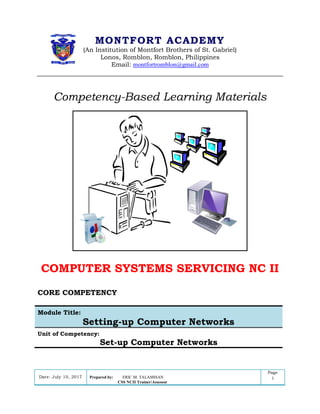
CSS NC II Module : Set-up Computer Networks
- 1. DATE: Module : Setting-up computer networks Page Version i MONTFORT ACADEMY (An Institution of Montfort Brothers of St. Gabriel) Lonos, Romblon, Romblon, Philippines Email: montfortromblon@gmail.com Competency-Based Learning Materials COMPUTER SYSTEMS SERVICING NC II CORE COMPETENCY Module Title: Setting-up Computer Networks Unit of Competency: Set-up Computer Networks Date: July 10, 2017 Prepared by: ERIC M. TALAMISAN CSS NCII Trainer/Assessor Page 1
- 2. DATE: Module : Setting-up computer networks Page Version ii TABLE OF CONTENTS Page How to Use this Module ............................................................................. i Introduction.............................................................................................. ii Technical Terms....................................................................................... iii Learning Outcome 1................................................................................ 1 Information Sheet 1.1 ............................................................................... 3 Operation Sheet 1.1 ................................................................................. 6 Information Sheet 1.2 ............................................................................... 7 Self Check 1.1......................................................................................... 10 Learning Outcome 2................................................................................ 11 Information Sheet 2.1 ............................................................................. 12 Information Sheet 2.2 ........................................................................... 15 Operation Sheet 2.1 ................................................................................ 17 Learning Outcome 3................................................................................ 18 Information Sheet 3.1 ............................................................................ 19 Self Check 3.1......................................................................................... 23 Information Sheet 3.2. ............................................................................ 24 Operational Sheet 3.1 ............................................................................. 32 Learning Outcome 4................................................................................ 33 Information Sheet 4.1 ............................................................................. 34 Operational Sheet 4.1 ............................................................................. 39 Information Sheet 4.2 ............................................................................. 41 Operational Sheet 4.2 ............................................................................. 44
- 3. DATE: Module : Setting-up computer networks Page Version iii HOW TO USE THIS MODULE Welcome to the Module “Computer Systems Servicing NC II”. This module contains training materials and activities for you to complete. The unit of competency “Set-up Computer Networks” contains knowledge, skills and attitudes required for a Computer Systems Servicing NC II course. You are required to go through a series of learning activities in order to complete each of the learning outcomes of the module. In each learning outcome there are Information Sheets, Job Sheets, Operation Sheets, and Activity Sheets. Follow these activities on your own and answer the Self-Check at the end of each learning activity. If you have questions, don‘t hesitate to ask your teacher for assistance. Recognition of Prior Learning (RPL) You may already have some of the knowledge and skills covered in this module because you have: o been working for some time o Already have completed training in this area. If you can demonstrate to your teacher that you are competent in a particular skill or skills, talk to him/her about having them formally recognized so you don‘t have to do he same training again. If you have a qualification or Certificate of Competency from previous trainings show it to your trainer. If the skills you acquired are still current and relevant to this module, they may become part of the evidence you can present for RPL. If you are not sure about the currency of your skills, discuss it with your trainer. After completing this module ask your teacher to assess your competency. Result of your assessment will be recorded in your competency profile. All the learning activities are designed for you to complete at your own pace. Inside this module you will find the activities for you to complete followed by relevant information sheets for each learning outcome. Each learning outcome may have more than one learning activity. This module is prepared to help you achieve the required competency, in diagnosing and troubleshooting computer systems. This will be the source of information that will enable you to acquire the knowledge and skills independently at your own pace or with minimum supervision or help from your teacher.
- 4. DATE: Module : Setting-up computer networks Page Version 4 Program/ Course: Computer Systems Servicing NC II Unit of Competency: Set-up computer networks Module: Setting-up computer networks INTRODUCTION: This module contains information and suggested learning activities on Computer Systems Servicing NCII. Completion of this module will help you better understand the succeeding module on configuring and maintaining computer systems. This module consists of 4 learning outcomes. Each learning outcome contains learning activities supported by instruction sheets. Before you perform the instructions read the information sheets and answer the self-check and activities provided to as certain to yourself and your teacher that you have acquired the knowledge necessary to perform the skill portion of the particular learning outcome. Upon completion of this module, report to your teacher for assessment to check your achievement of knowledge and skills requirement of this module. If you pass the assessment, you will be given a certificate of completion. SUMMARY OF LEARNING OUTCOMES: Upon completion of the module you should be able to: LO1. Install network cables LO2. Set network configuration LO3. Set router/Wi-Fi/ wireless access point/repeater configuration LO4. Inspect and test the configured computer networks ASSESMENT CRITERIA Refer to assessment criteria o learning outcomes # of this module. 1. Cable routes are determined and planned in accordance with network design and actual installation site. 2. Network materials necessary to complete the work are identified and obtained in accordance with established procedures and checked against systems requirements 3. Tools, equipment and testing devices needed to carry out the installation work are obtained in accordance with established procedures and checked for correct operation and safety
- 5. DATE: Module : Setting-up computer networks Page Version 5 4. Appropriate personal protective equipment is used and OHS policies and procedures are followed 5. Copper cable splicing is performed based on Electronic Industries Alliance/Telecommunications Industry Association (EIA/TIA) standards 6. Network cables and cable raceway are installed in accordance with established procedures and installation requirements 7. Installation work is performed and is checked to ensure no unnecessary damage has occurred and complies with requirements 8. OHS standards and 5S principles are followed according to enterprise requirements 9. Excess components and materials are disposed of based on WEEE directives and 3Rs waste management program. 10.Network connectivity of each terminal is checked in accordance with network design. 11.Any fault or problem in the network system is diagnosed and remedied in line with the standard operating procedures. 12.Network interface card (NIC) settings are configured in accordance with network design. 13.Communication checking between terminals are carried out in accordance with OS network configuration guides 14.Unplanned events or conditions are responded to in accordance with established procedures 15.Client Device systems settings are configured in accordance with manufacturers‘ instructions and end-user preferences 16.Local area network (LAN) port is configured in accordance with manufacturers‘ instructions and network design 17.Wide area network (WAN) port is configured in accordance with manufacturers‘ instructions and network design 18.Wireless settings are configured in accordance manufacturers‘ instructions, network design and end-user preferences 19.Security/Firewall/Advance settings are configured in accordance with manufacturers‘ instructions and end-user preferences 20.Final inspections are undertaken to ensure that the configuration done on the computer networks conforms with the manufacturer‘s instruction/manual 21.Computer networks are checked to ensure safe operation. 22.Reports are prepared/completed according to company requirements.
- 6. DATE: Module : Setting-up computer networks Page Version 6 TECHNICAL TERMS Active Hubs – amplify or boost signals Anti-Static – A product that prevents the build up of static electricity BIOS – Basic Input/Output System, chip that controls the most basic functions of the computer and performs a self-test every time you turn it on. Flash drive– RAM that can retain data without electrical power. It is widely used for BIOS chips and for digital camera and digital music storage. Graphic tablet – objects are drawn using a pen or a puck. The puck is technically a tablet cursor, not a mouse. Goggles – A large spectacles, with shields around the rims, for protecting the eyes from dust, excessive light, wind, etc. Hard-disk drive – is a storage device that stores billions of characters of data on a nonremovable disk. Hardware- refers to the tangible (things you can touch) components of a computer system. Hardware components are further divided into three groups namely Host – any computer whether mainframe, server, or even PC that acts as an information source on a network. Intelligent Hubs – select which path a specific signal will travel Joy Stick - a hand-held control stick that allows a player to control the movements of a cursor on a computer screen or a symbol in a video game . LAN Card – Local area network interface card. Laptop computer- A small, portable computer -- small enough that it can sit on your lap. Local Area Network- the smallest of the three network types, consist of PCs connected together within a limited area, such as within the same building, floor or department. Mainframe: A powerful multi-user computer capable of supporting many hundreds or thousands of users simultaneously. Metropolitan Area Network – are network that spans no more than 50 miles. It is design to connect LANs spanning a town or city Minicomputer: A multi-user computer capable of supporting up to hundreds of users simultaneously. Metropolitan Area Network – is anetwork that spans no more than 50 miles. It is design to connect LANs spanning a town or city Motherboard – contains the CPU, BIOS, Memory, mass storage interfaces, serial and parallel ports, expansion slot and all the controllers required to control standard peripheral devices such as the display screen, keyboard and disk drive
- 7. DATE: Module : Setting-up computer networks Page Version 7 Modem - (Modulator-Demodulator) The modem is a device that allows a given computer to share data or otherwise a device which let computers exchange information Modular Hubs – are popular in networks because they are easily expanded and always have management option. It is purchased as chassis, or card cage, with multiple card slots, each of which accepts a communication card, or module Multimedia- is the combination of different types of communication media (sound, print, video, and so on) Multitester- is an instrument use to measure voltage, current and resistance. NIC – Network Interface Card–The PC expansion board that plug into a personal computer or server and works with the network operating system to control the flow of information over the network. Network – is acommunications system connecting two or more computers. NetworkBridge – divides network into smaller, more manageable sections helping reduce network traffic. Network Hub - a hardware device that all PCs on a network are connected to by cabling. The hub manages receiving and transmitting data from networked services. Network Server- is a powerful computer whose sole purpose is to serve network clients. Network Switch – It helps determine how data moves over large networks. Notebook computerAn extremely lightweight personal computer that weighs weigh less than 6 pounds and are small enough to fit easily in a briefcase. OHS – Occupational Health and Safety Operating System (Os) -software that controls the allocation and use of programs and data that a computer uses. Passive Hubs– simply connects various cables Personal computer: A small, single-user computer based on a microprocessor. Port hub /Port – is a connector on the back of a computer or other device. A port is either a serial port or a parallel port. Peers- mean any computer sharing the same protocol layer with another computer. Protocol – refers to the specific standards governing the sending and receiving of data. Repeater– a device that strengthen signals and allow then to stay clear over longer distances. Printer - It is a piece of hardware that produces a paper copy (also known as ‗hardcopy‘) of the information generated by the computer. RAM – Random Access Memory, is a primary memory. This memory is used inside the computer to hold programs and data while it is running. RJ 45 – is the connector plugged into the NIC ports on computers and often connecting the main networking hardware together. Router – a device that forwards data packets between Local or Wide Area Network groups.
- 8. DATE: Module : Setting-up computer networks Page Version 8 Scanner- it is an input device that read text or illustration printed on paper, translates the information into a form that a computer can use. Server – is a part of a network. It is a special computer that users on the network can asses to carry out a particular job. Software – programs and data that a computer uses. Software applications- enables you to perform specific tasks- solve problems, perform work, or entertain yourself. Sound Device Driver Installer / Sound and Audio Devices – A windows XP Control Panel applet, called Sounds, and Multimedia in Windows 2000, for configuring the system‘s sound card. Stackable Hubs – work just like standalone hubs, except that several of them can be ―stacked‖ (connected) together, usually by short lengths of cable. Standalone Hubs – are single products with a number of ports. It is usually include some method of linking them to other standalone hubs for network expansion. Static – The discharge of electricity between two objects with different electrical potential Sub notebook computer - A portable computer that is slightly lighter and smaller than a full-sized notebook computer. Typically, sub notebook computers have a smaller keyboard and screen, but are otherwise equivalent to notebook computers. UTP – (Unshielded Twisted Pair) least expensive and most popular network media. USB – Universal Serial Bus, a hardware interface for low-speed peripherals such as the keyboard, mouse, joystick, scanner, printer and telephony devices. Video Camera - camera using videotape: a camera that records onto videotape Wide Area Network – used to distribute information thousand of miles among thousands of users. Wireless Hubs– are hubs designed for the home Workstation- is any network computer that connects to and request resources from a network
- 9. DATE: Module : Setting-up computer networks Page Version 9 Program course : Computer Systems Servicing NCII Unit of Competency : Set-up Computer Networks Module : Setting-up computer networks Learning Outcome 1 : Install network cables Assessment Criteria: 1. Cable routes are determined and planned in accordance with network design and actual installation site. 2. Network materials necessary to complete the work are identified and obtained in accordance with established procedures and checked against systems requirements 3. Tools, equipment and testing devices needed to carry out the installation work are obtained in accordance with established procedures and checked for correct operation and safety 4. Appropriate personal protective equipment is used and OHS policies and procedures are followed 5. Copper cable splicing is performed based on Electronic Industries Alliance/Telecommunications Industry Association (EIA/TIA) standards 6. Network cables and cable raceway are installed in accordance with established procedures and installation requirements 7. Installation work is performed and is checked to ensure no unnecessary damage has occurred and complies with requirements 8. OHS standards and 5S principles are followed according to enterprise requirements 9. Excess components and materials are disposed of based on WEEE directives and 3Rs waste management program. Resources: Equipment/Facilities Tools & Instruments Supplies & Materials Computer peripherals Desktop computers Glasses Mask Gloves Anti-static wrist strap USB Flash drive Multi-tester Diagnostic software Appropriate software Assorted pliers Assorted screw drivers Crimping Too Punch down tool Connectors, RJ45 RJ45 modular box UTP cable Bus wires and cables Appropriate software Computer storage media References: 1. McLaughlin, Robert, Sasser,Susan, Ralston,Mary.Fix Your Own 5. www.helpwithpcs.com 6. http://en.wikipedia.org 1. www.techsoup.org 8. www.howstuffworks.com 9. www.microsoft.com/technet/network
- 10. DATE: Module : Setting-up computer networks Page Version 10 INFORMATION SHEET 1.1 What is Network? A network is a collection of computers and related equipment (printers, webcams, game consoles, etc.) connected so that data can move between them. Even if you have a single computer, it looks to the Internet as part of a network. The Internet, then, is a network of networks. The majority of networking, is done using the internet standard. At the center of the basic diagram of a wired network is either a hub or a switcher and computers are connected to the hub, much like spokes of a wheel or star. Each connection at the hub is called a port. Three Basic Network Categories Local Area Network- the smallest of the three network types, consist of PCs connected together within a limited area, such as within the same building, floor or department. Metropolitan Area Network – are network that spans no more than 50 miles. It is design to connect LANs spanning a town or city Wide Area Network – used to distribute information thousand of miles among thousands of users. Network Hardware Network Interface Card (NIC) – a printed circuit board, an adapter that plugs into the computer‘s motherboard when connected with a network cable, provides the physical link between your computer and the network. Network Hub – a hardware device that all PCs on a network are connected to by cabling. The hub manages receiving and transmitting data from networked services. Wireless Hubs– are hubs designed for the home
- 11. DATE: Module : Setting-up computer networks Page Version 11 Kinds of Hubs - Standalone Hubs – are single products with a number of ports. It is usually include some method of linking them to other standalone hubs for network expansion. - Stackable Hubs–work just like standalone hubs, except that several of them can be ―stacked‖ (connected) together, usually by short lengths of cable. - Modular Hubs – are popular in networks because they are easily expanded and always have management option. It is purchased as chassis, or card cage, with multiple card slots, each of which accepts a communication card, or module 3 Basic Hub Types - Passive Hubs– simply connects various cables - Active Hubs – amplify or boost signals - Intelligent Hubs – select which path a specific signal will travel Repeater – a device that strengthen signals and allow then to stay clear over longer distances. Network Bridge – divides network into smaller, more manageable sections helping reduce network traffic. Network Switch – It helps determine how data moves over large networks. Router – a device that forwards data packets between Local or Wide Area Network groups.
- 12. DATE: Module : Setting-up computer networks Page Version 12 SELF-CHECK NO.1.1 MULTIPLE CHOICE. Write the letter of the correct answer. Use a separate sheet of paper in answering. 1. Which among the network hardware forwards data packets between Local or Wide Area Network groups. a. Network Hubs c. Repeater b. Network Switch d. Router 2. A typical computer system consists of the following except a. Central Processing Unit d. Output Device b. Input Device e. Storage Device c. Network Device 3. What network hardware strengthens signals and allows then to stay clear over longer distances? a. Network Hubs c. Repeater b. Network Switch d. Router 4. Which of the following is the collection of computers and related equipment that are connected so that data can move between them. a. Computer System c. Hardware b. Network d. Software 5. Which provides the physical link between your computer and the network a. Network Hubs c. Network Switch b. Network Interface Cards d. Router
- 13. DATE: Module : Setting-up computer networks Page Version 13 INFORMATION SHEET 1.2 Network Configuration Topologies Network topologies have gone through many evolutions since the first network was introduced. After the development of new technologies and methods, better, more efficient designs have been introduced. There are three main topologies that are used: 1. Bus Network 2. Ring Network 3. Star Network BUS NETWORK A bus network is a line of computers connected together by a cable. The cable is called the bus. The bus must be terminated at both ends. Data can flow between machines, and each machine has some of the software used by the entire network. This can lead to data clashes if the same request is made at the same time by two machines. Ethernet uses a modified type of bus network. RING NETWORK
- 14. DATE: Module : Setting-up computer networks Page Version 14 A ring network is a bus network that has been attached at both ends. The data in a ring network travels in 1 direction only. Data clashes can occur for the same reasons as in a bus network. STAR NETWORK A star network is a network where each machine is connected to a central machine, called a server. The server holds all the software, and the other machines, called nodes, request the software from it. Since the server receives all the requests, it can handle them one by one, and there are no data crashes. It is possible to have a star network spawn another star network. INFORMATION SHEET 1.3 Network Cable Cable is the medium through which information usually moves from one network device to another. There are several types of cable which are commonly used with LANs. In some cases, a network will utilize only one type of cable, other networks will use a variety of cable types. The type of cable chosen for a network is related to the network's topology, protocol, and size. Understanding the characteristics of different types of cable and how they relate to other aspects of a network is necessary for the development of a successful network. Examples of network media: Unshielded Twisted Pair (UTP) Cable Shielded Twisted Pair (STP) Cable Coaxial Cable Fiber Optic Cable Wireless LANs Cable Installation Guides Unshielded Twisted Pair Connector The standard connector for unshielded twisted pair cabling is an RJ-45 connector. This is a plastic connector that looks like a large telephone-style
- 15. DATE: Module : Setting-up computer networks Page Version 15 connector (See fig. 2). A slot allows the RJ-45 to be inserted only one way. RJ stands for Registered Jack, implying that the connector follows a standard borrowed from the telephone industry. This standard designates which wire goes with each pin inside the connector. Shielded Twisted Pair (STP) Cable Although UTP cable is the least expensive cable, it may be susceptible to radio and electrical frequency interference (it should not be too close to electric motors , fluorescent lights, etc.). If you must place cable in environments with lots of potential interference, or if you must place cable in extremely sensitive environments that may be susceptible to the electrical current in the UTP, shielded twisted pair may be the solution. Shielded cables can also help to extend the maximum distance of the cables. Coaxial Cable Coaxial cabling has a single copper conductor at its center. A plastic layer provides insulation between the center conductor and a braided metal shield. The metal shield helps to block any outside interference from fluorescent lights, motors, and other computers. This cable is commonly used by television industries. Fiber Optic Cable Fiber optic cabling consists of a center glass core surrounded by several layers of protective materials (See fig. 5). It transmits light rather than electronic signals eliminating the problem of electrical interference. This makes it ideal for certain environments that contain a large amount of electrical interference. It has also made it the standard for connecting networks between buildings, due to its immunity to the effects of moisture and lighting. Figure 2
- 16. DATE: Module : Setting-up computer networks Page Version 16 Wireless LANs More and more networks are operating without cables, in the wireless mode. Wireless LANs use high frequency radio signals, infrared light beams, or lasers to communicate between the workstations, servers, or hubs. Each workstation and file server on a wireless network has some sort of transceiver/antenna to send and receive the data. Information is relayed between transceivers as if they were physically connected. For longer distance, wireless communications can also take place through cellular telephone technology, microwave transmission, or by satellite. Wireless networks are great for allowing laptop computers, portable devices, or remote computers to connect to the LAN. Wireless networks are also beneficial in older buildings where it may be difficult or impossible to install cables. Cable Installation Guides The two most common network cable: 1. Straight through cable – Connected from PC to switch/hub 2. Crossover cable – Connected from Pc to PC (limited to two computers only) What is RJ45? RJ stands for Registered Jacks. These are used in telephone and data jack wiring registered with FCC. RJ-11 is a 6-position, 4-conductor jack used in telephone wiring, and RJ-45 is a 8-position, 8-conductor jack used in 10BaseT and 100BaseT Ethernet wiring. Wiring Standards for RJ45 1. T568A 2. T568B
- 17. DATE: Module : Setting-up computer networks Page Version 17 Standard T568A vs T568B RJ45 WIRING GUIDE Straight Through cable Crossover cable Where: Gs-Green Stripe ; G-Green ; Os-Orange Stripe ; O-Orange ; Bs-Blue Stripe ; B-Blue ; Brs-Brown Stripe ; Br-Brown T568A T568A T568A T568B Gs G Os B Bs O Brs Br Gs G Os B Bs O Brs Br Gs G Os B Bs O Brs Br Os O Gs B BS G BRs BR
- 18. DATE: Module : Setting-up computer networks Page Version 18 SELF CHECK 1.2 1. What are the examples of network media? 2. What are the examples of network topologies? 3. Give the two wiring standards for RJ45. 4. Give the two most commonly used network cable. 5. Enumerate the color arrangement of T568B in order
- 19. DATE: Module : Setting-up computer networks Page Version 19 Program course : Computer Systems Servicing NCII Unit of Competency : Set-up Computer Networks Module : Setting-up computer networks Learning Outcome 2 : Set network configuration Assessment Criteria: 1. Network connectivity of each terminal is checked in accordance with network design. 2. Any fault or problem in the network system is diagnosed and remedied in line with the standard operating procedures. 3. Network interface card (NIC) settings are configured in accordance with network design. 4. Communication checking between terminals are carried out in accordance with OS network configuration guides 5. Unplanned events or conditions are responded to in accordance with established procedures Resources: Equipment/Facilities Tools & Instruments Supplies & Materials Computer peripherals Desktop computers Glasses Mask Gloves Anti-static wrist strap USB Flash drive Multi-tester Diagnostic software Appropriate software Assorted pliers Assorted screw drivers Crimping Too Punch down tool Connectors, RJ45 RJ45 modular box UTP cable Bus wires and cables Appropriate software Computer storage media References: 1. McLaughlin, Robert, Sasser,Susan, Ralston,Mary.Fix Your Own 5. www.helpwithpcs.com 6. http://en.wikipedia.org 2. www.techsoup.org 8. www.howstuffworks.com 9. www.microsoft.com/technet/network
- 20. DATE: Module : Setting-up computer networks Page Version 20 INFORMATION SHEET 2.1 Patch Panel A patch panel, patch bay, patch field or jack field is a device or unit featuring a number of jacks, usually of the same or similar type, for the use of connecting and routing circuits for monitoring, interconnecting, and testing circuits in a convenient, flexible manner. Patch panels are commonly used in computer networking, recording studios, radio and television. Patch panel cable management Neat Patch is the ultimate in patch panel rack cable management system. A storage solution unlike anything the network cabling world has ever known. ... Neat Patch panel rack is compliant with telecom/datacom industry standards, and supports proper bend radius requirements. RJ45 Modular box RJ45 Modular box faceplate
- 21. DATE: Module : Setting-up computer networks Page Version 21 INFORMATION SHEET 2.2 Network Configuration Network configuration is the process of setting a network's controls, flow and operation to support the network communication of an organization and/or network owner. This broad term incorporates multiple configuration and setup processes on network hardware, software and other supporting devices and components. Below is an example of basic network configuration in Computer Systems Servicing. Fire 2.1 – Basic Network Configuration
- 22. DATE: Module : Setting-up computer networks Page Version 22 SELF CHECK 2.1 A. What is the purpose of patch panel? B. Draw the diagram on Basic Network Configuration
- 23. DATE: Module : Setting-up computer networks Page Version 23 Program course : Computer Systems Servicing NCII Unit of Competency : Set-up Computer Networks Module : Setting-up computer networks Learning Outcome 3 : Set router/Wi-Fi/ wireless access point/repeater configuration Assessment Criteria: 1. Client Device systems settings are configured in accordance with manufacturers‘ instructions and end-user preferences 2. Local area network (LAN) port is configured in accordance with manufacturers‘ instructions and network design 3. Wide area network (WAN) port is configured in accordance with manufacturers‘ instructions and network design 4. Wireless settings are configured in accordance manufacturers‘ instructions, network design and end-user preferences 5. Security/Firewall/Advance settings are configured in accordance with manufacturers‘ instructions and end-user preferences Resources: Equipment/Facilities Tools & Instruments Supplies & Materials Computer peripherals Desktop computers Glasses Mask Gloves Anti-static wrist strap USB Flash drive Multi-tester Diagnostic software Appropriate software Assorted pliers Assorted screw drivers Crimping Too Punch down tool Connectors, RJ45 RJ45 modular box UTP cable Bus wires and cables Appropriate software Computer storage media References: 1. McLaughlin, Robert, Sasser,Susan, Ralston,Mary.Fix Your Own 5. www.helpwithpcs.com 6. http://en.wikipedia.org 3. www.techsoup.org 8. www.howstuffworks.com 9. www.microsoft.com/technet/network
- 24. DATE: Module : Setting-up computer networks Page Version 24 INFORMATION SHEET 3.1 Router Configuration A router is a networking device that forwards data packets between computer networks. Routers perform the traffic directing functions on the Internet. A data packet is typically forwarded from one router to another router through the networks that constitute the internetwork until it reaches its destination node. How to change the WIFI name and WIFI password The cause of the change WIFI name and wireless password is to protect the wireless network. This article will guide you how to change the wifi name and wirelesspassword. Part 1: Login the homepage of the router Part 2: Change the SSID and wirelesspassword Part 3: Reboot the router Open a browser then type 192.168.0.1 in the Address bar,click on Enter. 1 Type the Password as admin in the bars to login the setting page.
- 25. DATE: Module : Setting-up computer networks Page Version 25 2 Click on Advanced on the home page to login the advancedsetting page . 3 Click on Wireless, then click on Wireless Basic Settings and making sure that wireless is Enable. Making sure the SSID Broadcast was checked, otherwise the wireless signal will not be found in your wireless bar of your computer. Also you can change the Primary SSID as you want. Then open the drop down menu of the 802.11mode option and choose the mode as 11b/g/n mixed mode. On this page you can choose the Channel and the Extension Channel will be selected automatically after choosing
- 26. DATE: Module : Setting-up computer networks Page Version 26 the Channel. Then let the other settings as defaulted, then click on Save to save the settings. Note: The Channel1, Channel 6 and Channel 11are recommended, since they are idle. 4 Click on Wireless, then click on Wireless Security and choose the Security mode as WPA-PSK, and then open the drop down menu of the WPA Algorithms option then select the type as AES and set a Security Key as you want. At last, let the other options as defaulted and hit on the Save button to save the settings.
- 27. DATE: Module : Setting-up computer networks Page Version 27 Note: Security Key should be at least 8 characters. Click on Tools, and then choose the Reboot option on the left of the page, then hit on the Reboot the router to reboot the router. Now you can use your laptop to search the new SSID and enter the new password to connect to it.
- 28. DATE: Module : Setting-up computer networks Page Version 28 10 Useful Options You Can Configure In Your Router’s Web Interface Your wireless router has a variety of useful options you can configure. These are practically hidden — you wouldn‘t know these features exist unless you were digging through your router‘s configuration pages. Bear in mind that different routers have different options. You may not have all the options listed here on your own router. The options will also be in different places with different names. Accessing Your Router’s Web Interface The vast majority of routers have web-based configuration pages that you can access in your web browser as long as you‘re on the same local network as the router. To access your router‘s web interface, you‘ll just need to plug your router‘s local IP address into your web browser‘s address bar. To find its IP address, open the Network and Sharing Center in the Windows Control Panel. Click the name of your Internet connection.
- 29. DATE: Module : Setting-up computer networks Page Version 29 Click the Details button to view more information about the connection. Look for the IPv4 Default Gateway IP address in the details window. Plug this IP address into your web browser‘s address bar. You‘ll need to log in with your username and password combination. If you don‘t know these, your router is probably using its default combination — check your router‘s manual or perform a web search for its model number and ―default password.‖ If you‘ve previously changed the password and can‘t remember it, you can reset your router‘s password to the default. Once you‘ve logged in, you can now browser your router‘s configuration pages and configure its settings.
- 30. DATE: Module : Setting-up computer networks Page Version 30 How to Find Your Private and Public IP Addresses Your router likely provides a way to see who‘s connected to your wireless network. This may be on a general status page or in the wireless section behind a button named ―clients list‖ or similar. If you give your devices and computers meaningful names, this will help you verify that only approved devices are connected. The router‘s administration pages also show other information about the Internet connection, including your external IP address. Wireless Channel You can modify a variety of wireless network settings in your router‘s web interface, including its wireless channel. Changing your router‘s wireless channel can speed up your Wi-Fi. If many other wireless networks in your area are using the same wireless channel, interference will result in a slower connection. Before changing your wireless channel, use something like Wi-Fi Analyzer for Android or the in SSIDer utility for Windows. They‘ll scan the networks in the local area and find the best wireless channel with the least interference.
- 31. DATE: Module : Setting-up computer networks Page Version 31 Change Your Wi-Fi Router Channel to Optimize Your Wireless Signal Repeating If you need to create a wireless network covering a large area, one router may not be enough. You‘ll have to use multiple routers, but you don‘t necessarily want to create separate wireless networks for each individual router. With the repeating feature found on many routers, you can have the router join itself to the main network, functioning as a repeater for that network. This allows you to create one large Wi-Fi network from many different routers.
- 32. DATE: Module : Setting-up computer networks Page Version 32 Quality of Service Many routers contain quality of service, or QoS, features. QoS prioritizes traffic to give you a better experience. For example, QoS can reduce the network bandwidth available to BitTorrent transfers and prioritize web pages, preventing your BitTorrent transfers from slowing down your web browsing. This is particularly useful if you have a network with multiple people and want to prevent one bad apple from slowing down the entire network. QoS features are often fairly configurable, so you may even be able to prioritize one computer‘s network connections over others. Dynamic DNS If you‘re hosting some sort of server on your computer, you‘ll need to be able to connect remotely. However, many ISPs assign dynamic IP addresses that change regularly. Dynamic DNS gets around this by assigning a special address like yourcomputer.service.com to your computer. Whenever your external IP address changes, your router will check in with the dynamic DNS service and update the IP address associated with yourcomputer.service.com, so you‘ll always be able to connect to your computer there.
- 33. DATE: Module : Setting-up computer networks Page Version 33 Routers generally have Dynamic DNS or DDNS pages where this feature can be configured. You‘ll need to create an account with a supported service and choose a hostname first — check your router‘s DDNS page for a list of supported services. Port Forwarding, Port Triggering, DMZ & UPnP Because of the way network address translation (NAT) works, routers block incoming traffic by default. If you want to set up a computer as a server or use other services that require incoming connections — such as peer-to-peer file transfers or some forms of VoIP — you may need these incoming connections. Routers provide a variety of ways to enable this. You can forward ports so incoming connections on these ports will always be sent to a certain computer. You can set up port triggering, so port forwarding will automatically be enabled whenever a program opens a connection on a certain port. You can use a demilitarized zone (DMZ) to automatically send all incoming connections on your network to a single computer. UPnP is also generally enabled by default. UPnP allows programs to forward their own ports on demand, although it isn‘t very secure.
- 34. DATE: Module : Setting-up computer networks Page Version 34 Parental Controls, Website Blocking, and Access Scheduling Routers often contain parental control features, allowing you to block certain types of traffic or specific websites. You may also be able to control times when Internet access is disabled, preventing your children from using the Internet at 3 a.m.. On some routers, you may even be able to configure this on a per-computer basis, limiting only specific computers.
- 35. DATE: Module : Setting-up computer networks Page Version 35 Even if your router doesn‘t contain parental controls, you can still set up parental controls by changing your DNS server to Open DNS. Reboot You may want to reboot your router if you‘re experiencing network issues. You can do this by unplugging the router or pressing a button on it, but the router may be in a hard-to-get-to location. You‘ll usually find a convenient button to reboot your router somewhere on its configuration pages, so you can reset your router without even getting up. For Advanced Users: Third-Party Router Firmwares If you want more out of your router, you can install a variety of third-party router firmwares. You‘ll need to have a router that‘s supported by these firmwares, so this isn‘t for everyone. In fact, if you really want to use these router firmwares, you should take this into account when you buy a router and ensure it‘s compatible. Popular router firmwares include DD-WRT, Tomato, and OpenWRT. These firmwares all provide additional options that you wouldn‘t normally get on your router. OpenWRT in particular is a full embedded Linux distribution with a package manager, allowing you to access a Linux shell and install software on your router, effectively allowing you to use it as an always-running, low-power server.
- 36. DATE: Module : Setting-up computer networks Page Version 36 We haven‘t covered everything you can do with your router‘s web-based administration pages. Feel free to take a look around your router‘s web interface and see all the options you can configure. You can also consult your router‘s manual for information specific to your router model.
- 37. DATE: Module : Setting-up computer networks Page Version 37 SELF CHECK 3.1 A. Write an outline on how to change wifi name and password B. What are the ten (10) options on how to configure your router?
- 38. DATE: Module : Setting-up computer networks Page Version 38 Program course : Computer Systems Servicing NCII Unit of Competency : Set-up Computer Networks Module : Setting-up computer networks Learning Outcome 4 : Inspect and test the configured computer networks Assessment Criteria: 1. Final inspections are undertaken to ensure that the configuration done on the computer networks conforms with the manufacturer‘s instruction/manual 2. Computer networks are checked to ensure safe operation. 3. Reports are prepared/completed according to company requirements. Resources: Equipment/Facilities Tools & Instruments Supplies & Materials Computer peripherals Desktop computers Glasses Mask Gloves Anti-static wrist strap USB Flash drive Multi-tester Diagnostic software Appropriate software Assorted pliers Assorted screw drivers Crimping Too Punch down tool Connectors, RJ45 RJ45 modular box UTP cable Bus wires and cables Appropriate software Computer storage media References: 1. McLaughlin, Robert, Sasser,Susan, Ralston,Mary.Fix Your Own 5. www.helpwithpcs.com 6. http://en.wikipedia.org 4. www.techsoup.org 8. www.howstuffworks.com 9. www.microsoft.com/technet/network
- 39. DATE: Module : Setting-up computer networks Page Version 39 INFORMATION SHEET 4.1 Testing Your Computer Network You‘ve set up all your network switches, plugged in all the cables, and configured all your computers. One task remains before you can declare your network finished: You must verify that the network works as expected. Here are a few simple tests you can conduct to make sure your network is functional. Check the physical connections. Check that the Link light — the little red or green light next to the RJ-45 port — is lit on every computer. You must check this light both on the computer itself and on the switch or router the computer is plugged into. If this light is not on, you have a connection problem — most likely a bad cable. Verify that you can log on. When you‘re sure the physical connections are good, you should attempt to log on to each of your network computers using a valid domain user account. Check the network configuration. Click the Start button, type cmd and press Enter. Then, enter the command ipconfig /all and press Enter. IP Address (Version 4) 192.168.8.101 Default Gateway 192.168.8.1
- 40. DATE: Module : Setting-up computer networks Page Version 40 This command will spit out numerous lines of information. The line you‘re looking for should resemble this: IPv4 Address. . . . . . . . . . . : 192.168.1.125(Preferred) Verify that the computers can ping each other. Another basic test you should perform is to use the ping command from a command prompt to make sure that the computers on your network can contact one another. Ping another computer (LAN only) Click the Start button, type cmd and press Enter. Then, enter the command PING 192.168.8.100 and press Enter. Ping a website (WAN-Internet) Click the Start button, type cmd and press Enter. Then, enter the command PING 192.168.8.100 and press Enter.
- 41. DATE: Module : Setting-up computer networks Page Version 41 INFORMATION SHEET 4.2 What is an IP Address? An Internet Protocol address (IP address) in layman‘s terms is basically the address given to your computer when it‘s connected to a network. Technically speaking, an IP address is a 32-bit number that signifies the address of both the sender and receiver of packets on a network. Class Address Range Supports Class A 1.0.0.1 to 126.255.255.254 Large networks with many devices Class B 128.1.0.1 to 191.255.255.254 Medium-sized networks. Class C 192.0.1.1 to 223.255.254.254 Small networks (fewer than 256 devices) Class D 224.0.0.0 to 239.255.255.255 Reserved for multicast groups. Class E 240.0.0.0 to 254.255.255.254 Reserved for future use, or Research and Development Purposes. The two main types of IP Address 1. Static IP Address As the name speaks, the static IP addresses are those types of IP address that never change once they are assigned to a device on a network. No doubt this type of addressing is cost effective but could have a high security risk. Static IP addresses are mostly used by web, email and gaming servers who don‘t care much about hiding their locations. 2. Dynamic IP Address On the other hand, a Dynamic IP address changes each time the device logs in to a network. This kind of IP address is very tough to trace and are thus used by companies and business firms. You must be thinking as to who or what allocates this Dynamic IP address every time the device logs in. Well, these IP address are assigned using DHCP (Dynamic Host Configuration Protocol). Talking about DHCP in detail is beyond the scope of this article and we will take it up in a future post.
- 42. DATE: Module : Setting-up computer networks Page Version 42 How to set a Static IP Address Normally, your computer‘s IP Address has a dynamic IP Address. To find out your computer‘s Dynamic IP simply click the Start button, type cmd and press Enter. Then, enter the command IPCONFIG and press Enter. To permanently set it as your Static IP 1. Right click on Wifi icon (Laptop) or LAN icon (PC) at the notification bar and select Open Network and Sharing Center 2. Select Change adapter settings 3. Right click Local Area Connection and select Properties
- 43. DATE: Module : Setting-up computer networks Page Version 43 4. Select Internet Protocol Version 4 and click on Properties 5. Select Use the following IP address and enter the following IP Addresses Note: If you change the default gateway and preferred DNS server, you will lose your internet connection.
- 44. DATE: Module : Setting-up computer networks Page Version 44 SELF CHECK 4.1 A. Name the two main types of IP Address 1. Ff 2. ff B. Classes of IP Address 1. Ff 2. F 3. Fd 4. Fd 5. F Fd
