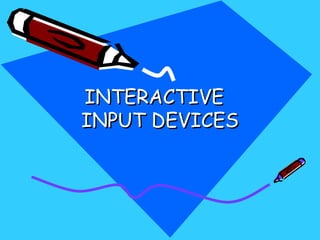
Input and Output Devices
- 2. Keyboard • Common method of entering data • Often called the QWERTY keyboard • Consists of a rows of electronic switches encased in a plastic surround, which has a graphic that describes its function • Key stokes are combined to modify the input
- 3. Keyboard Advantage: • The most efficient way of entering numbers, text and commands into the computer, as each key has a specific function. • Inexpensive, as virtually every computer needs one.
- 4. Keyboard Disadvantage: • You have to learn to type! • There are 'arrow keys' but they are not as good as a mouse for controlling the screen cursor. • May cause sore wrists and arms
- 5. Alternative Keyboards • Designed to reduce repetitive strain • Hands fit in the molding and wrist need not have to move so much • Use key combinations to type letters and characters • Another type – more comfortable than the standard one
- 6. Keyboard for physical disabilities • Keyguard – plate fits over the keyboard with holes positioned over the keys • Keyguard – steel with wipe clean surface and held in place with dual lock • People with disabilities rest their hands on the keyguard – prevents accidental keystrokes
- 7. Mouse • Popular way of controlling the screen cursor through the use of on-screen ‘menus’ • Fits within the palm of your hand • Detects the back and forth movement and input the X-Y (left- right,forward-backward) data into the computer
- 8. • Switches – depressed to cause ‘click’ data to be input, ‘clicks’ control screen menus • Some have little wheel – to scroll within windows • Wireless mouse – use radio signals rather than wires to connect to computer • Two mechanisms to detect hand movements ‘Roller ball’ ‘Optical’ mouse
- 9. Advantages: • One of the easiest way of translating. X-Y hand movements into the computer. • Excellent for controlling the cursor, menus and windows on screen. • Easy to use.
- 10. Disadvantage: • You have to have space next to the keyboard to move the mouse. • Prolonged use can give you sore wrists and arms. • Not as good as a graphics tablet for drawing straight lines and shapes on screen
- 11. Alternatives ‘Trackball Mouse’ reduce wrist movements, thus reduce repetitive strain rolling the ball controls the cursor switches – work in same way as standard mouse
- 12. Alternatives ‘Whale Mouse’ • Contoured palm rest encourages neutral wrist, hand and finger positions. • Promotes the use of the larger arm muscles relaxing the more delicate muscles • Minimizes sharp, quick wrist movements that can lead to injury. • Easily adjusts to fit any size hand - left or right.
- 13. Graphics Tablet • Excellent device for use with drawing or graphics package • Using pen – natural method of drawing lines and shapes • Allows X-Y data input same as mouse • Slide the stylus along the surface which inputs the movement to the computer
- 14. • Natural hand and arm movement than mouse for creating sweeping lines and curves • Can create thick and thin lines –by pressing harder or lighter on the stylus
- 15. Advantage: • Excellent for use with a drawing or graphics package to draw lines and shapes. • Can input pressure data for use in a graphics package
- 16. Disadvantage: • More expensive than a mouse, especially in the larger sizes. • Not as precise as a mouse for menu control, so it tends to be an addition rather than a replacement- you can run both perfectly well by making sure the pen is off the tablet when you do not need it.
- 17. Concept Tablet • Touch sensitive • Plastic sheet with various pictures and graphics is placed on the surface • Tapping the picture cause a command to input • Appropriate software is used to sense these commands
- 18. Advantages: • Can be used to issue specific commands to the computer. • Avoids staff having to know the price of everything. • Allows software to be controlled with a single touch of the tablet.
- 19. Disadvantage: • There has to be the right software running for the command to make sense. • Number of commands that can be issued is limited by the size of the device.
- 20. Touch Screen Uses: • Dusty, dirty or wet environments where a keyboard would be damaged • Hazardous environments where there must not be any chance of a spark • Constricted areas where there is no room for another input device • Hygienic environments where it must be simple to wipe clean
- 21. • Optical touch screen LEDs along one vertical and horizontal edge and detectors on the other • Electrical touch panel Two transparent plates one coated with conductive material and other resistive material separated by distance
- 22. • Acoustic touch panel high frequency sound waves generated in horizontal and vertical directions across a glass plate touching the screen reflects the wave from fingers to emitters time interval between transmission and reflection gives the position of contact
- 23. Advantage: • No moving parts • Can use any number of menu levels • Can display large text to assist less- sighted people
- 24. Disadvantages: • Expensive compared to a standard keyboard or mouse. • Has to have specific software to make sense of the input. • Can be a problem seeing the screen in bright sunlight.
- 25. Scanner • Input graphic information • Input picture is laid flat, face down on the scanner surface with lid lowered to avoid stray light creeping in • Sensor sweeps along the picture – image is built up as a series of ‘pixels’
- 26. • A scanner can 1) Create a black and white image - handy for line drawings and text 2) Create a full color image - excellent for inputting photographs • Low resolution, black and white image small file size with a few hundred kilobytes at most • High quality, high resolution image huge file size with several megabytes
- 27. Advantage: • Scanners can convert photographs and flat documents into electronic images. • Both color and black & white images can be created. • Extremely high resolution if required. • Relatively inexpensive compared to a digital camera.
- 28. Disadvantages: • Cannot take 3 dimensional images. • Document has to fit on the glass • Relatively slow compared to taking a digital photograph.
- 29. Space ball and Track ball • Trackball ball rotated to produce screen cursor movement potentiometers attached measure the amount and direction of rotation mounted on keyboards or mouse
- 30. • Space ball Trackball : 2D positioning devices whereas space ball provides 6 degrees of freedom Simultaneously pan, zoom or rotate 3D models scene or camera datasets with the controller in one hand, while the other hand selects, inspects or edits with the mouse
- 31. Eliminate tedious and repetitive steps that put unnecessary stress on mouse hand Used for 3D positioning and selection operations in virtual reality systems, modeling, animation and CAD and other applications
- 32. Joysticks • Small, vertical stick mounted on a base used to steer the screen cursor around • Distance moved in any direction from center position corresponds to screen cursor movement • Some respond to stick movement and others to pressure
- 33. Joysticks • Potentiometers mounted at the base the measure the amount of movement • Springs return the stick back to center position • One or more buttons programmed to signal certain actions once screen position is selected
- 34. ADDITIONAL INPUT DEVICES
- 35. Optical Mark Reader Advantage: • Good for inputting large volume of data at low cost. • Very little training or instruction required to use the forms/card. • Good for multi-choice questionnaires.
- 36. Optical Mark Reader Disadvantage: • Can only input a limited data set • Poorly marked forms/cards cause errors. • Creased/folded forms cause errors.
- 37. Optical Character Reader • Combination of scanner and special software that converts printed text into electronic ASCII characters • Additional mechanisms to handle multiple sheets • Eg 1) Converting paper records into electronic files. 2) Scanning invoices into spreadsheets
- 38. • Advantage: Allows paper records to be converted into electronic format • Disadvantage: Conversion is often not perfect and so someone has to read the results and correct them. Can be slow (unless an expensive system is used).
- 39. Magnetic Stripe Reader • Information is simply encoded in magnetic form on the strip • The reader picks up the information by swiping the card through it and inputs it to the connected computer • Eg. Bank card, Credit Card, Security passes etc.
- 40. Advantage: • Inexpensive • Robust - not easily damaged • Simple to use • Fast Disadvantage: • A card can be copied fairly easily. • Sensitive to strong magnetic fields
- 42. • Quality of picture depends on dot size (spot size) and no. of dots per inch (addressability) • In high quality prints, adjacent dots overlap • Printers produce output by either impact or non impact methods Impact: press character faces against inked ribbon onto the paper Non Impact: use techniques like inkjet sprays, electrostatic method…
- 43. Dot-Matrix Printers • Print head of 7 to 24 pins • Each pin fired individually to strike a ribbon against the paper • Print head moves across the paper one step at a time and paper is advanced one line • Raster output device requires scan conversion
- 44. • Colored ribbon produce color hard copy • Two approaches Multiple print heads: each with different color ribbon Single print head with multicolored ribbon • More colors created by overstriking two different colors at the same dot on the paper • With 3 colors upto 8 colors can be created • Often true black is added to the ribbon
- 45. LASER PRINTERS • Positively charged rotating drum is coated with selenium • Areas of drum hit by laser beam lose charge • Positive charge remains only where the copy is to be black • A negatively charged powdered toner adhere to the positive areas and is then transferred to the paper
- 46. • In color xerography: this process is repeated three times, one for each primary color Selenium coated Laser drum beam LASER Deflection system
- 47. Ink-jet Printers • Two methods I method Spray cyan, magenta, yellow and sometimes black ink onto the paper Ink jets are mounted on a head Head moves across page to draw one scan line, returns while paper advances
- 48. II method Wrap paper around a drum Drum rotates rapidly while print head moves slowly along the drum
- 49. Thermal transfer Printers • Finely spaced heating nibs transfer pigments from colored wax paper to plain paper • Wax and plain paper are drawn together over the strip of heating nibs, which are selectively heated to cause pigment transfer
- 50. • For color printing, the wax paper is on a roll of alternating cyan, magenta, yellow strips each of length = paper size • Nibs heat and cool rapidly, a single color hard copy image is created in less than a minute