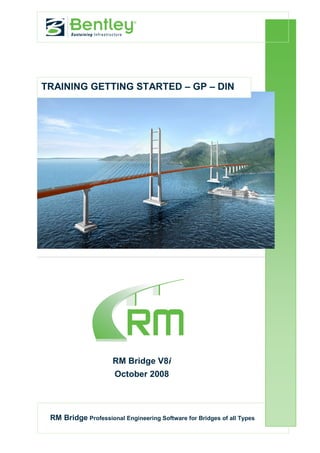More Related Content
Similar to Gp E Getting Started Din
Similar to Gp E Getting Started Din (19)
Gp E Getting Started Din
- 1. TRAINING GETTING STARTED – GP – DIN
RM Bridge V8i
October 2008
RM Bridge Professional Engineering Software for Bridges of all Types
- 2. RM Bridge
Training Getting Started – GP – DIN I
Contents
1 General ......................................................................................................................... 1-1
1.1 The Example (Tutorial) ....................................................................................... 1-2
1.2 The Structural System.......................................................................................... 1-2
1.2.1 Support Constraints ......................................................................................... 1-3
1.2.2 Cross-Section ................................................................................................... 1-3
2 Program Start ............................................................................................................... 2-1
3 Creating a New Project Directory................................................................................ 3-1
4 Construction of Axis .................................................................................................... 4-1
4.1 Create an Axis...................................................................................................... 4-1
4.2 Constructing an Axis in Plan ............................................................................... 4-2
4.3 Constructing an Axis in Elevation ....................................................................... 4-5
4.4 Modify ................................................................................................................. 4-7
5 Construction of Cross-Section ..................................................................................... 5-1
5.1 Definitions ........................................................................................................... 5-4
5.1.1 Construction Lines ........................................................................................... 5-4
5.1.2 Reference Points .............................................................................................. 5-4
5.1.3 Cross-Section ................................................................................................... 5-4
5.1.4 Parts ................................................................................................................. 5-4
5.1.5 Reference Sets ................................................................................................. 5-4
5.1.6 Layer Management .......................................................................................... 5-4
5.2 Definition of Construction Lines ......................................................................... 5-5
5.3 Cross-Section Elements ....................................................................................... 5-8
5.4 Definition of Reference-Sets ............................................................................. 5-10
5.4.1 Connection Points .......................................................................................... 5-10
5.4.2 Stress Points ................................................................................................... 5-12
5.4.3 Reinforcement Groups ................................................................................... 5-15
6 Segment Definition ...................................................................................................... 6-1
6.1 Definition of the Structural System ..................................................................... 6-2
6.2 Definition of Segment Points .............................................................................. 6-2
6.3 Cross-Section Assignment ................................................................................... 6-3
6.4 Assignment of Element Numbers ........................................................................ 6-4
7 Definition of Supports ................................................................................................. 7-1
© Bentley Systems Austria
- 3. RM Bridge
Training Getting Started – GP – DIN II
7.1 Geometrical position of bearing: ......................................................................... 7-1
7.2 Definition of Support ........................................................................................... 7-2
8 3D - View .................................................................................................................... 8-1
9 Export to RM ............................................................................................................... 9-1
9.1 Export to RM ....................................................................................................... 9-1
9.2 Closing the GP Session. ...................................................................................... 9-2
© Bentley Systems Austria
- 4. RM Bridge General
Training Getting Started – GP – DIN 1-1
1 General
The following small example will show all necessary GP and RM definitions for a small
bridge structure. All input steps are described in detail and we invite you to follow the pro-
cedure as follows to get a feeling for the program use.
Definition:
1. Axes
Geometrical definition of the road/rail axes.
2. Cross-section
Geometrical definition of the cross-section
3. Segment
Several logical units of the structure are represented as “segments”. In this example
the main girder for instance is one segment, a pier would be another segment on its
own.
4. Structural System (Export to RM)
The structural system with all necessary information (bearings, stress flow, …) is
prepared for the subsequent run of the structural analysis in RM.
The 3-dimensional bridge axis is defined in plan and elevation.
The change along the axis is called Station.
The Segments are subdivided using Segment points.
The cross-sections are assigned to the Segments via the Segment points.
The spacing between the Segment points will be Elements, the Segment points will be
Nodes in the structural system for RM.
The structural system is therefore defined by the axis, the cross-section and the segment.
© Bentley Systems Austria
- 5. RM Bridge General
Training Getting Started – GP – DIN 1-2
1.1 The Example (Tutorial)
A two span T-beam structure (see Fig. 1) will be analysed in the following:
Fig. 1: T-Beam with 2*30m span wise
1.2 The Structural System
A1 A2 A3
30m 30m
10x3m 10x3m
Fig. 2: Structural System
Axis in plan:
Part 1: straight line: Station: 0-60 m
Axis in elevation:
Part 1.: straight line: Station: 0-60 m
The numbering:
Node numbers (span wise): 101-111-121
Element numbers (span wise): 101-110,111-120
Support (spring) elements: 1100, 1200, 1300
© Bentley Systems Austria
- 6. RM Bridge General
Training Getting Started – GP – DIN 1-3
1.2.1 Support Constraints
A1 A2 A3
1100 1200 1300
101-110 111-120
Z
X
Fig. 3: Defined Support Constraints
1.2.2 Cross-Section
8.00 m
0.25 m
0.10 m
2.00 m
1.65 m
0.10 m
3.50 m 3.40 m
1.00 m
Fig. 4: T-Beam Cross-section
© Bentley Systems Austria
- 7. RM Bridge Program Start
Training Getting Started – GP – DIN 2-1
2 Program Start
After installation of the software two icons will be available on the desktop:
GP can be started by double clicking the icon or under the Windows-„Start“–Menu (usually
in the lower left corner of the screen).
© Bentley Systems Austria
- 8. RM Bridge Creating a New Project Directory
Training Getting Started – GP – DIN 3-1
3 Creating a New Project Directory
After starting the program the first level of GP appears (Main input window). Several ac-
tions are available here:
Start the program by double clicking the GP icon.
First Level
© Bentley Systems Austria
- 9. RM Bridge Creating a New Project Directory
Training Getting Started – GP – DIN 3-2
Create a new project directory
A new (empty) work
space (directory) is
usually created at the
beginning. All data will
be stored in this direc-
tory.
The current directory is
displayed in the upper
left corner.
Select this icon to pop up the path selection of the Windows-Explorer.
Select the wanted directory. This example is done under C:WORKTraining. Create a
new directory (Training).
Choose the directory
using <Öffnen>
Define directory
(<open> for English
windows versions).
Open
© Bentley Systems Austria
- 10. RM Bridge Creating a New Project Directory
Training Getting Started – GP – DIN 3-3
Use <OK> to start the
GP application in the
selected directory.
Start application
Confirm
© Bentley Systems Austria
- 11. RM Bridge Construction of Axis
Training Getting Started – GP – DIN 4-1
4 Construction of Axis
Axis elements are used to define the axis in plan. For this example the axis is straight.
4.1 Create an Axis
Select the button for “display existing axis“ to open the pop-up window for the axis defi-
nition. You can either define your new axis by ticking Straight in the pop-up Window
which will create an axis with the appropriate length or you untick Straight and RM will
create a new axis but not geometrically information are set at the beginning. Both ways
are shown below:
First Method:
The default proposal
Define an Axis
for axis name (axis1),
initial station and in-
creasing station-
numbering is chosen
for this example the
Length is set to 60m.
<OK>.
Confirm
The created axis is displayed in the listing of existing axes. Several axis can be defined in
one directory. Changing between the axes (activating a new axis) can be done by select-
ing (clicking) the wanted axis and hitting <OK>.
The currently active
axis is shown in the
Active
information-bar at the
left lower corner (
„Axis1‟ in this exam-
ple).
Select this button to activate the input window for “ground- Your new created axis
plan”. is shown here with a
length of 60 m.
© Bentley Systems Austria
- 12. RM Bridge Construction of Axis
Training Getting Started – GP – DIN 4-2
Second Method:
The default proposal
Define an Axis
for axis name (axis1),
initial station and in-
creasing station-
numbering is chosen
for the example.
<OK>.
Confirm
The created axis is displayed in the listing of existing axes. Several axis can be defined in
one directory. Changing between the axes (activating a new axis) can be done by select-
ing (clicking) the wanted axis and hitting <OK>.
The currently active
axis is shown in the
Active
information-bar at the
left lower corner (
„Axis1‟ in this exam-
ple).
The second method only creates the axis without any geometri-
cally information. To define the starting- and end point of your
axis you need to go to the “gound plan” and define there your
coordinates. (see chapter 4.2)
4.2 Constructing an Axis in Plan
Axis in plan: straight line: Station: 0-60 m
Select this button to activate the pop-up window for “ground plan”.
Select P0 from the up-
per menu in order to
define the starting point
of the axis in the
“ground plan”.
Select the coordinates
for the starting points
(X = “east, Y =
“north”). .
© Bentley Systems Austria
- 13. RM Bridge Construction of Axis
Training Getting Started – GP – DIN 4-3
Confirm
The default set is ok for this example, point P0 has the coordinates (0.0/0.0). The new axis
points in the X-Direction, no angle needs to be defined.
After input confirmation the point with the specified direction will be visible on the screen.
Please use the Zoom – functions at the left vertical tool bar (or use „Free hand symbols‟, see
next page) to change the view.
Select Append straight
line to axis from the
upper menu.
The length of the
straight line is 60.0 m.
Confirm
The axis is now defined in the “ground plan” and is displayed on the screen.
Top level of GP with axis in plan
© Bentley Systems Austria
- 14. RM Bridge Construction of Axis
Training Getting Started – GP – DIN 4-4
Alternatively to the zooming facilities, the so called “free hand symbols” can be used. Such
a “free hand symbol” is executed with the left mouse button and simultaneously pressing
[Ctrl]-key on the keyboard. The “free hand symbol“ 'V' creates a full view of the cur-
rently available items.
The other ”free hand symbols“ can be viewed by clicking the explanation button on top
of the screen.
© Bentley Systems Austria
- 15. RM Bridge Construction of Axis
Training Getting Started – GP – DIN 4-5
4.3 Constructing an Axis in Elevation
Axis in Elevation: planar line: Station: 0-60 m
Select the button show elevation window to specify the elevation.
Select “P0” from the
upper menu to define
the starting point of the
axis.
Select the coordinates
of the starting point and
the slope of the axis.
The default setting for
the Stationing „0.0‟ is
chosen. No need to
define a level (height)
of the axis, the default
setting „0.0‟ can be
confirmed.
Confirm
Select the button ap-
pend straight line by
station and set Station
Difference to 60 m..
Confirm
The axis is now defined in 3D. Any position along the axis is now geometrically known.
Please use the zooming function as explained above to get a better view.
© Bentley Systems Austria
- 16. RM Bridge Construction of Axis
Training Getting Started – GP – DIN 4-6
Elevation of Axis
© Bentley Systems Austria
- 17. RM Bridge Construction of Axis
Training Getting Started – GP – DIN 4-7
4.4 Modify
The Delet last axis element button allows to delete the input definition in the opposite
order of their definition.
Modifications to the axis
definition in plan and
elevation can be done as
follows:
Select main menu func-
tion Lists and choose
either the ground plan or
Modifications
elevation.
The upcoming listing
allows to change data in
any line (radius, slope,
lengths, ..).
Confirm with <OK>.
and <Close> the win-
dow.
The “Modify” button allows to modify any input data in tables and listings.
The “Delete“ button allows to eliminate any input data in tables and listings.
© Bentley Systems Austria
- 18. RM Bridge Construction of Cross-Section
Training Getting Started – GP – DIN 5-1
5 Construction of Cross-Section
8.00 m
0.25 m
0.10 m
2.00 m
1.65 m
0.10 m
3.50 m 3.40 m
1.00 m
Fig. 5: Cross Section
The listing of existing cross-sections will be displayed when clicking on the button as
shown at the left.
The basic definitions
Define Cross-Section
for the cross-section
name can be used, con-
firm with <OK>.
Confirm
© Bentley Systems Austria
- 19. RM Bridge Construction of Cross-Section
Training Getting Started – GP – DIN 5-2
The new cross-section is listed
in the menu-tree on your left.
Several cross-sections can be
defined in one project, only one
is needed for this example.
Changing between the cross-
sections is done by double-
clicking on the desired cross
section.
The active CS is always dis-
Aktive CS
played at the lower window on
the information-bar. All further
CS will refer to this currently
active CS (in this case „cross1‟).
© Bentley Systems Austria
- 20. RM Bridge Construction of Cross-Section
Training Getting Started – GP – DIN 5-3
Select the “Cross-section window“ to open the graphic input screen for the cross-section
geometry.
Delete unused construction lines
Parallel translation (click right
for other construction line types)
Linear 4-point element (click
right for other element functions)
Length dimensioning (click right
for other dimensioning types)
Reference point an intersection
point (click right for other
reference point types)
QS Fenster
Creat stiffener at element edge
Creat link (e.g. truss)
Basic construction
lines CL1 and CL2 Axis reference point
Layer-Function Reference set Active Part/List of Active
definitions parts Varible/Constant
© Bentley Systems Austria
- 21. RM Bridge Construction of Cross-Section
Training Getting Started – GP – DIN 5-4
5.1 Definitions
5.1.1 Construction Lines
Construction lines are defined with the available icons (see above) and are needed for the
basic cross-section shape. Each construction line (CL) is defined relative to an existing line,
thus all new construction lines are depended on CL1 and CL2.
5.1.2 Reference Points
The intersection of CL1 and CL2 represents the axis of the bridge and acts as a reference
point for the position of the cross-section in the overall 3D geometry.
5.1.3 Cross-Section
The shape of the cross-section is defined by individual elements. These elements are based
on the intersection points of the construction lines. These 2 dimensional elements are cre-
ated with either 3 or with 4 corner nodes. A polygonal line around the element defines the
border, the first and the last polygon part close the element. The order of input does not
matter (cycle), the polygonal line must not cross itself.
5.1.4 Parts
Cross-section elements with different properties can be written into a separate part. Com-
posite cross-section for instance has 3 parts: one for the steel, one for the concrete, one for
the composite cross-section.
5.1.5 Reference Sets
In addition to the cross-section geometry information for the structural analysis such as
temperature points, reinforcement layers, stress points and others are defined in so called
reference sets. Properties (e.g. material) of a „Reference Set‟ can be defined and grouped in
so called „Attribute Sets‟.
5.1.6 Layer Management
Each object of the cross-section can exist in all, one or several graphical layers.
© Bentley Systems Austria
- 22. RM Bridge Construction of Cross-Section
Training Getting Started – GP – DIN 5-5
5.2 Definition of Construction Lines
Six vertical and four horizontal lines are needed for the following cross-section. First paral-
lel and vertical lines with a distance of 4.0m to the centre are defined.
Constants
Set the constant to 4.0
in the „vari-
ables/constants‟-input
field.
Press the icon Parallel Line to activate this function. The graphic cursor is then displayed
as continuous line indicating a function being active.
During the execution of this action the following information is displayed in the status
line:
Select the vertical line as basic line (CL_2).
During the execution of this action the following information is displayed in the status
line:
Click to the right side of the selected line to create a new construction line. This new CL
has a distance of 4.0m to the centre.
Create the second line on the other side in the same way:
Select the vertical basic line.
Click to the left side of the selected basic line (CL_2) to create a new CL. This new CL
has a distance of 4.0m to the centre.
© Bentley Systems Austria
- 23. RM Bridge Construction of Cross-Section
Training Getting Started – GP – DIN 5-6
CS window
The next figure shows the rest of the needed CLs with the corresponding distances . The
procedure is the same as explained above. Click at the vertical or horizontal basic line and
set the constant to the appropriate value.
© Bentley Systems Austria
- 24. RM Bridge Construction of Cross-Section
Training Getting Started – GP – DIN 5-7
The following overview shows all necessary construction lines for this example:
4.00 4.00
CS Window
0.25
0.35
2.00
Basic lines CL1 and
CL2
0.5
0.6
© Bentley Systems Austria
- 25. RM Bridge Construction of Cross-Section
Training Getting Started – GP – DIN 5-8
5.3 Cross-Section Elements
After all CLs are available the cross-section elements can be defined:
Activate the "Cross-section element“ by selecting the appropriate icon.
During the execution of this action the following information is displayed in the status
line:
Click at the intersection points of the construction lines to create the corner nodes 1, 2, 3
and 4 of the new element (see picture below). The new element is automatically assign
to part 1, thus the number 1 appears in the middle of the element. (Different parts are
needed in composite constructions, see next training)
CS Window
© Bentley Systems Austria
- 26. RM Bridge Construction of Cross-Section
Training Getting Started – GP – DIN 5-9
All other elements are generated in the same way. Please make use of the zoom functions
to properly select the intersection points. A wrong definition can be interrupted by hitting
the <Esc> key (or right mouse button). A wrongly defined element can be selected (ele-
ment line changes colour) and deleted with the „delete “ icon.
Elements can be copied and mirrored to speed up the input. These icons can be found with
right click above the icon Linear 4-Point-Element.
The cross-section of this example consist of 4 elements only, see picture below:
CS Window
© Bentley Systems Austria
- 27. RM Bridge Construction of Cross-Section
Training Getting Started – GP – DIN 5-10
5.4 Definition of Reference-Sets
Four sets are used in this example: 2 for reinforcement layer (top and bottom), one for the
stress points (to calculate stress at top and bottom fibre at a certain point). The forth set is
needed to define the geometrical position of the support springs (connection points).
5.4.1 Connection Points
Select the arrow key next to the reference point.
Create a new reference
set with the name “sup-
Reference-Sets
port“ and select the
type “connection point
“.
Confirm
This new reference set
is inserted in the table
of existing reference
Connection points
sets. Several sets can be
defined in one project.
Select the wanted set
and hit <OK> to change
the active set
Insert
The activated reference
set will be displayed in
Active
the input field. All
definitions on the
cross-section level will
now refer to this refer-
ence set.
© Bentley Systems Austria
- 28. RM Bridge Construction of Cross-Section
Training Getting Started – GP – DIN 5-11
Select the icon for the
connection point defini-
tion.
Select the intersection
of CLs with cross-
section element border
Connection point
to define the position of
the reference point.
The upcoming window
Single Point
asks for the name of
this new point (CP0 in
this case).
Confirm
© Bentley Systems Austria
- 29. RM Bridge Construction of Cross-Section
Training Getting Started – GP – DIN 5-12
5.4.2 Stress Points
Open the reference set input window by clicking the arrow key next to it.
Select “Insert after”
button to add another
reference set to the list-
Reference-Sets
ing.
Insert
Create a new set with
the name “STRESS“
and select the type
“Stress check points “.
Stress Points
The Attribute-Set is
named similar to the set
name: “STRESS “ and
the wanted material is
DIN_Germany:C-
35/45.
Confirm
The newly defined reference set is inserted in the table of available reference sets.
Select the new set and hit <OK> to activate the reference set.
The active reference set
is displayed in the
lower side of the win-
Active
dow. All definitions
from now on will refer
to the active reference
set („STRESS‟ in this
case).
© Bentley Systems Austria
- 30. RM Bridge Construction of Cross-Section
Training Getting Started – GP – DIN 5-13
Select the icon for the
stress point definition.
The intersection point
is selected by clicking
it with the cursor in
order to define the
wanted position of the
reference point.
The upcoming window
asks for the definition
of the point name for
the selected point
(SP_TOP in this case).
Confirm
Select the icon for the
stress point definition.
The intersection point
is selected by clicking
it with the cursor in
order to define the
wanted position of the
reference point.
The upcoming window
asks for the definition
of the point name for
the selected point
(SP_BOT in this case).
© Bentley Systems Austria
- 31. RM Bridge Construction of Cross-Section
Training Getting Started – GP – DIN 5-14
Confirm
© Bentley Systems Austria
- 32. RM Bridge Construction of Cross-Section
Training Getting Started – GP – DIN 5-15
5.4.3 Reinforcement Groups
Reinforcement is defined either as one or more single points or polygons. Reinforcement
areas that are assigned or automatically calculated later are distributed over these points and
polygons. Positions are defined relative to construction intersection points or cross-section
element nodes. The sole geometry is stored in form of Reference-Sets, which may be
grouped and addressed by Attribute-Sets. Attribute-Sets hold additional information such as
material definitions. In most cases the Attribute-Set names are identical to the Reference-
Set names.
First a Reference-Set is created as already shown above.
Open the reference set input window by clicking the arrow key next to it.
Use the “Insert after”
button to define a new
Reference-Set.
Reference-Sets
Insert
Create a new Refer-
ence-Set with name
Reinforcement Top
“REBAR_TOP“ an
select type “Bending
Reinforcement“. Use
the same name again
(“REBAR_TOP“) for
the Attribute-Set and
assign the wanted ma-
terial.
Confirm
The newly defined reference set is inserted in the table of available reference sets.
Select the new set and hit <OK> to activate the reference set.
© Bentley Systems Austria
- 33. RM Bridge Construction of Cross-Section
Training Getting Started – GP – DIN 5-16
Select the appropriate
icon for the reinforce-
ment definition.
Select the element cor-
ner to which the refer-
ence point is relative to
using the mouse cursor.
The upcoming window
requires data for point
type, point name and
offset to the selected
element corner. The
new point will be the
start of the reinforce-
ment polygon.
Confirm
Select the appropriate
icon for the reinforce-
ment definition.
Select the element cor-
ner to which the refer-
ence point is relative to
using the mouse cursor.
The upcoming window
requires data for point
type, point name and
offset to the selected
element corner. The
new point will be the
end of the reinforce-
ment polygon.
© Bentley Systems Austria
- 34. RM Bridge Construction of Cross-Section
Training Getting Started – GP – DIN 5-17
Confirm
After the reinforcement definition at the top layer is defined the bottom reinforcement will
following as next:
Open the reference set input window by clicking the arrow key next to it.
Use the “Insert after”
button to define a new
Reference-Set.
Reference-Sets
Insert
Create a new Refer-
Reinforcement Bottom
ence-Set with name
“RBAR_BOT“ an se-
lect type “Bending Re-
inforcement“. Use the
same name again
(“REBAR_BOT“) for
the Attribute-Set and
assign the wanted ma-
terial.
Confirm
© Bentley Systems Austria
- 35. RM Bridge Construction of Cross-Section
Training Getting Started – GP – DIN 5-18
The newly defined reference set is inserted in the table of available reference sets.
Select the new set and hit <OK> to activate the reference set.
Select the appropriate
icon for the reinforce-
ment definition.
Select the element cor-
ner to which the refer-
ence point is relative to
using the mouse cursor.
The upcoming window
requires data for point
type, point name and
offset to the selected
element corner. The
new point will be the
start of the reinforce-
ment polygon. Define
the polygon end point
in the same way.
© Bentley Systems Austria
- 36. RM Bridge Segment Definition
Training Getting Started – GP – DIN 6-1
6 Segment Definition
The structural system consists of 2 span girder with a constant T-shaped cross-section. Only
one “Segment“ is needed for this project.
Select the appropriate button to define a new segment (on the right side of the window).
Name, type, reference
axis and eccentricity
type can be defined for
the new segment in the
Define Segment
upcoming window.
For this example the
default set is ok and the
name is “seg1”. After
confirmation the new
segment will be avail-
able in the segment
listing.
Confirm
The newly created segment is displayed in the table of existing segments. Several seg-
ments may exist for one project. Changing the currently active segment is done by click-
ing the wanted segment and confirming with <OK>.
© Bentley Systems Austria
- 37. RM Bridge Segment Definition
Training Getting Started – GP – DIN 6-2
6.1 Definition of the Structural System
The next step in GP is the assembly of the structural system. A structural system consists of
Elements, Nodes, Cross-sections and Material properties.
Each segment consists of several segment points. Each segment point is defined in 3D with
its position along the axis. The structural nodes are created using these segment points, the
structural elements are generated using the spacing between the segment points. Material
properties are assigned to the elements, the cross-sections are assigned to the segment
points.
6.2 Definition of Segment Points
Open the segment point listing by clicking the symbol on the right side.
The table will be empty
since no data has bee n
defined yet.
Segment Point Listing
Define new segment points by clicking the "Insert after" - button (at the left of the gen-
eral screen).
The structural system shall start at 0 and shall end at Station 60.0 m.
All elements will have a length of 3.0m, 20 elements will finally compose the girder. 10
elements for the left span and 10 elements for the right span.
© Bentley Systems Austria
- 38. RM Bridge Segment Definition
Training Getting Started – GP – DIN 6-3
The input for the Seg-
ment Points can be seen
Insert Segment Points
in the Figure on the left
side.
A step of “3 m” is used
to define segment
points that will reflect
the element lengths of
the structural system.
Confirm
The structural system is
herewith defined. (60m
long with elements of 3
m length).
Segment Points
6.3 Cross-Section Assignment
The assigned cross-sections are shown in the segment list. The column „OK‟ describes if
the cross-section at this stage is correctly defined for the further procedure. The „+‟ shows
that at this station the appropriate cross-section is assigned. If this sign switches to „-„ the
cross-section was recently modified after it had been assigned to the segment.. In the lower
list all specified variables, parts and connections of the cross-section are displayed. Later on
tables and formulas will be assigned to those variables.
© Bentley Systems Austria
- 39. RM Bridge Segment Definition
Training Getting Started – GP – DIN 6-4
6.4 Assignment of Element Numbers
The element and node
numbering for the
whole system can be
done at once. First se-
lect “parts” to view the
undefined parts. Only
Element numbering
one line is displayed
since the cross-section
exists only of one part.
The element numbering should start at segment point 1, the first element and node-number
should be “101”. At the end of the first element (101) the node–number is “102”. The in-
crement is definition by “1”.
The properties of the material is:C_35/45 (DIN 1045-1) will be applied.
All elements are grouped with the name “MG“ (main girder).
Activate the 'Modify' - Function at the left of the table to open the input pad.
© Bentley Systems Austria
- 40. RM Bridge Segment Definition
Training Getting Started – GP – DIN 6-5
Definition for all seg-
ment points (1 to 21):
See Fig. on the left
siede.
Element numbering
Confirm
The numbering can be
controlled by stepping
through the segment
point listing in the up-
per table.
Segment Point Listing
The data to the cur-
rently marked line is
shown in the lower
table.
Any modification after this initial definition can be done, but <recalculate> must be exe-
cuted in GP before the project will be exported to RM .
The cross-section 'cross1' is locked after this initial assignment. Any modification to the
cross-section requires to “unlock” the cross-section (program asks for it). Again <recalcu-
late> must be executed in GP before export to RM starts.
© Bentley Systems Austria
- 41. RM Bridge Definition of Supports
Training Getting Started – GP – DIN 7-1
7 Definition of Supports
The following definitions are required:
Create a “connection point” to specify the location of the support. The procedure
has been explained before under “Definition of Reference-Sets“.
Create the connection between sub- and superstructure with spring elements- see be-
low:
7.1 Geometrical position of bearing:
The green, triangular
symbol attached at the
bottom of the girder is
the geometrical posi-
CS – Window / Add. Points
tion of the bearing. The
definition is already
done in chapter 5.4.1.
© Bentley Systems Austria
- 42. RM Bridge Definition of Supports
Training Getting Started – GP – DIN 7-2
7.2 Definition of Support
Open the segment point table by clicking on the corresponding button in the menu on e
right side
Select the first line in the upper listing (Station 0).
Select the button for „connection“ to open the corresponding input window.
Select “insert before”
to see the possible
choices.
Select “New spring-0”
to open the correspond-
ing spring definition
window.
© Bentley Systems Austria
- 43. RM Bridge Definition of Supports
Training Getting Started – GP – DIN 7-3
The support spring
1100 represents the
connection between
girder and soil. The
Support Definition
position of this spring
element is done with
the assignment to the
nodes (Node1 = 0 =
earth, Node2 = 101 top
of girder)
Switch over to the input
of spring constants.
Press
The spring constants
are defined here. The
element 1100 repre-
Spring Constants
sents the support condi-
tion in vertical (X) and
transverse (Z) direc-
tion. A constant of 1e8
represents the stiffness
of the support condi-
tion.
Confirm
The newly defined spring element will be displayed in the table for support definitions.
© Bentley Systems Austria
- 44. RM Bridge Definition of Supports
Training Getting Started – GP – DIN 7-4
Press the “i-button” to
see a graphical picture
of the support.
Support Definition
Several conditions can
be defined at any seg-
ment point. Select the
wanted line in the table
to see the correspond-
ing support condition.
The same procedure is repeated for the other two connections (segment point 11 und 21).
The element numbers shall be 1200 and 1300.
The table below shows the sprig constants for the spring elements.
Element 1100 1200 1300
Spring constants KN/M KN/M KN/M
CX 1e8 1e8 1e8
CY 0 1e8 0
CZ 1e8 1e8 1e8
CMX 0 0 0
CMY 0 1e8 0
CMZ 0 0 0
© Bentley Systems Austria
- 45. RM Bridge 3D - View
Training Getting Started – GP – DIN 8-1
8 3D - View
The completed girder can be viewed in 3D now.
Select the corresponding button to open the 3D view.
3D - View
© Bentley Systems Austria
- 46. RM Bridge Export to RM
Training Getting Started – GP – DIN 9-1
9 Export to RM
9.1 Export to RM
The completed structural system can be transformed into a structural model for further use
in RM.
Select the corresponding 'RM-Export'-Icon to start the RM export.
For this example the
default set is OK.
Information for all
segments will be ex-
ported.
Export to RM
Confirm
If no calculation proce-
dures are running and
no input windows are
opened in the RM pro-
ject directory where the
Export
structural model is ex-
ported to you can con-
firm with <OK> to start
the export.
© Bentley Systems Austria
- 47. RM Bridge Export to RM
Training Getting Started – GP – DIN 9-2
9.2 Closing the GP Session.
The program can be
closed now to continue
the evaluation in RM.
GP completed
Further procedures to continue the definitions and necessary input in RM is shown in the
RM part of the „Getting Started‟ example.
© Bentley Systems Austria