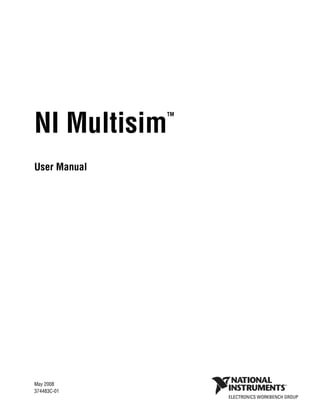More Related Content Similar to Multisim User Manual (20) 1. NI Multisim
TM
User Manual
NI Multisim User Manual
May 2008
374483C-01
2. Support
Worldwide Technical Support and Product Information
ni.com
National Instruments Corporate Headquarters
11500 North Mopac Expressway Austin, Texas 78759-3504 USA Tel: 512 683 0100
Worldwide Offices
Australia 1800 300 800, Austria 43 662 457990-0, Belgium 32 (0) 2 757 0020, Brazil 55 11 3262 3599,
Canada 800 433 3488, China 86 21 5050 9800, Czech Republic 420 224 235 774, Denmark 45 45 76 26 00,
Finland 358 (0) 9 725 72511, France 01 57 66 24 24, Germany 49 89 7413130, India 91 80 41190000,
Israel 972 3 6393737, Italy 39 02 41309277, Japan 0120-527196, Korea 82 02 3451 3400,
Lebanon 961 (0) 1 33 28 28, Malaysia 1800 887710, Mexico 01 800 010 0793, Netherlands 31 (0) 348 433 466,
New Zealand 0800 553 322, Norway 47 (0) 66 90 76 60, Poland 48 22 3390150, Portugal 351 210 311 210,
Russia 7 495 783 6851, Singapore 1800 226 5886, Slovenia 386 3 425 42 00, South Africa 27 0 11 805 8197,
Spain 34 91 640 0085, Sweden 46 (0) 8 587 895 00, Switzerland 41 56 2005151, Taiwan 886 02 2377 2222,
Thailand 662 278 6777, Turkey 90 212 279 3031, United Kingdom 44 (0) 1635 523545
For further support information, refer to the Technical Support and Professional Services appendix. To comment
on National Instruments documentation, refer to the National Instruments Web site at ni.com/info and enter
the info code feedback.
© 2006–2008 National Instruments Corporation. All rights reserved.
3. Important Information
Warranty
The media on which you receive National Instruments software are warranted not to fail to execute programming instructions, due to defects in
materials and workmanship, for a period of 90 days from date of shipment, as evidenced by receipts or other documentation. National Instruments
will, at its option, repair or replace software media that do not execute programming instructions if National Instruments receives notice of such defects
during the warranty period. National Instruments does not warrant that the operation of the software shall be uninterrupted or error free.
A Return Material Authorization (RMA) number must be obtained from the factory and clearly marked on the outside of the package before any
equipment will be accepted for warranty work. National Instruments will pay the shipping costs of returning to the owner parts which are covered by
warranty.
National Instruments believes that the information in this document is accurate. The document has been carefully reviewed for technical accuracy. In
the event that technical or typographical errors exist, National Instruments reserves the right to make changes to subsequent editions of this document
without prior notice to holders of this edition. The reader should consult National Instruments if errors are suspected. In no event shall National
Instruments be liable for any damages arising out of or related to this document or the information contained in it.
EXCEPT AS SPECIFIED HEREIN, NATIONAL INSTRUMENTS MAKES NO WARRANTIES, EXPRESS OR IMPLIED, AND SPECIFICALLY DISCLAIMS ANY WARRANTY OF
MERCHANTABILITY OR FITNESS FOR A PARTICULAR PURPOSE. CUSTOMER’S RIGHT TO RECOVER DAMAGES CAUSED BY FAULT OR NEGLIGENCE ON THE PART OF NATIONAL
INSTRUMENTS SHALL BE LIMITED TO THE AMOUNT THERETOFORE PAID BY THE CUSTOMER. NATIONAL INSTRUMENTS WILL NOT BE LIABLE FOR DAMAGES RESULTING
FROM LOSS OF DATA, PROFITS, USE OF PRODUCTS, OR INCIDENTAL OR CONSEQUENTIAL DAMAGES, EVEN IF ADVISED OF THE POSSIBILITY THEREOF. This limitation of
the liability of National Instruments will apply regardless of the form of action, whether in contract or tort, including negligence. Any action against
National Instruments must be brought within one year after the cause of action accrues. National Instruments shall not be liable for any delay in
performance due to causes beyond its reasonable control. The warranty provided herein does not cover damages, defects, malfunctions, or service
failures caused by owner’s failure to follow the National Instruments installation, operation, or maintenance instructions; owner’s modification of the
product; owner’s abuse, misuse, or negligent acts; and power failure or surges, fire, flood, accident, actions of third parties, or other events outside
reasonable control.
Copyright
Under the copyright laws, this publication may not be reproduced or transmitted in any form, electronic or mechanical, including photocopying,
recording, storing in an information retrieval system, or translating, in whole or in part, without the prior written consent of National
Instruments Corporation.
National Instruments respects the intellectual property of others, and we ask our users to do the same. NI software is protected by copyright and other
intellectual property laws. Where NI software may be used to reproduce software or other materials belonging to others, you may use NI software only
to reproduce materials that you may reproduce in accordance with the terms of any applicable license or other legal restriction.
BSIM3 and BSIM4 are developed by the Device Research Group of the Department of Electrical Engineering and Computer Science, University of
California, Berkeley and copyrighted by the University of California.
The ASM51 cross assembler bundled with Multisim MCU is a copyrighted product of MetaLink Corp. (www.metaice.com).
MPASM™ macro assembler and related documentation and literature is reproduced and distributed by Electronics Workbench under license from
Microchip Technology Inc. All rights reserved by Microchip Technology Inc. MICROCHIP SOFTWARE OR FIRMWARE AND LITERATURE
IS PROVIDED “AS IS,” WITHOUT WARRANTY OF ANY KIND, EXPRESS OR IMPLIED, INCLUDING BUT NOT LIMITED TO THE
WARRANTIES OF MERCHANTABILITY, FITNESS FOR A PARTICULAR PURPOSE AND NONINFRINGEMENT. IN NO EVENT SHALL
MICROCHIP BE LIABLE FOR ANY CLAIM, DAMAGES OR OTHER LIABILITY ARISING OUT OF OR IN CONNECTION WITH THE
SOFTWARE OR FIRMWARE OR THE USE OF OTHER DEALINGS IN THE SOFTWARE OR FIRMWARE.
Anti-Grain Geometry - Version 2.4
Copyright (C) 2002-2004 Maxim Shemanarev (McSeem)
Permission to copy, use, modify, sell and distribute this software is granted provided this copyright notice appears in all copies. This software is
provided "as is" without express or implied warranty, and with no claim as to its suitability for any purpose.
Anti-Grain Geometry - Version 2.4
Copyright (C) 2002-2005 Maxim Shemanarev (McSeem)
1. Redistribution and use in source and binary forms, with or without modification, are permitted provided that the following conditions are met:
2. Redistributions of source code must retain the above copyright notice, this list of conditions and the following disclaimer.
3. Redistributions in binary form must reproduce the above copyright notice, this list of conditions and the following disclaimer in the documentation
and/or other materials provided with the distribution.
The name of the author may not be used to endorse or promote products derived from this software without specific prior written permission.
THIS SOFTWARE IS PROVIDED BY THE AUTHOR “AS IS” AND ANY EXPRESS OR IMPLIED WARRANTIES, INCLUDING, BUT NOT
LIMITED TO, THE IMPLIED WARRANTIES OF MERCHANTABILITY AND FITNESS FOR A PARTICULAR PURPOSE ARE
DISCLAIMED. IN NO EVENT SHALL THE AUTHOR BE LIABLE FOR ANY DIRECT, INDIRECT, INCIDENTAL, SPECIAL,
EXEMPLARY, OR CONSEQUENTIAL DAMAGES (INCLUDING, BUT NOT LIMITED TO, PROCUREMENT OF SUBSTITUTE GOODS OR
SERVICES; LOSS OF USE, DATA, OR PROFITS; OR BUSINESS INTERRUPTION) HOWEVER CAUSED AND ON ANY THEORY OF
LIABILITY, WHETHER IN CONTRACT, STRICT LIABILITY, OR TORT (INCLUDING NEGLIGENCE OR OTHERWISE) ARISING IN
ANY WAY OUT OF THE USE OF THIS SOFTWARE, EVEN IF ADVISED OF THE POSSIBILITY OF SUCH DAMAGE.
Trademarks
National Instruments, NI, ni.com, and LabVIEW are trademarks of National Instruments Corporation. Refer to the Terms of Use section
on ni.com/legal for more information about National Instruments trademarks.
Ultiboard is a registered trademark and Multisim and Electronics Workbench are trademarks of Electronics Workbench.
Portions of this product obtained under license from Bartels Systems GmbH.
4. Other product and company names mentioned herein are trademarks or trade names of their respective companies.
Members of the National Instruments Alliance Partner Program are business entities independent from National Instruments and have no agency,
partnership, or joint-venture relationship with National Instruments.
Patents
For patents covering National Instruments products, refer to the appropriate location: Help»Patents in your software, the patents.txt file
on your CD, or ni.com/patents.
Some portions of this product are protected under United States Patent No. 6,560,572.
WARNING REGARDING USE OF NATIONAL INSTRUMENTS PRODUCTS
(1) NATIONAL INSTRUMENTS PRODUCTS ARE NOT DESIGNED WITH COMPONENTS AND TESTING FOR A LEVEL OF
RELIABILITY SUITABLE FOR USE IN OR IN CONNECTION WITH SURGICAL IMPLANTS OR AS CRITICAL COMPONENTS IN
ANY LIFE SUPPORT SYSTEMS WHOSE FAILURE TO PERFORM CAN REASONABLY BE EXPECTED TO CAUSE SIGNIFICANT
INJURY TO A HUMAN.
(2) IN ANY APPLICATION, INCLUDING THE ABOVE, RELIABILITY OF OPERATION OF THE SOFTWARE PRODUCTS CAN BE
IMPAIRED BY ADVERSE FACTORS, INCLUDING BUT NOT LIMITED TO FLUCTUATIONS IN ELECTRICAL POWER SUPPLY,
COMPUTER HARDWARE MALFUNCTIONS, COMPUTER OPERATING SYSTEM SOFTWARE FITNESS, FITNESS OF COMPILERS
AND DEVELOPMENT SOFTWARE USED TO DEVELOP AN APPLICATION, INSTALLATION ERRORS, SOFTWARE AND HARDWARE
COMPATIBILITY PROBLEMS, MALFUNCTIONS OR FAILURES OF ELECTRONIC MONITORING OR CONTROL DEVICES,
TRANSIENT FAILURES OF ELECTRONIC SYSTEMS (HARDWARE AND/OR SOFTWARE), UNANTICIPATED USES OR MISUSES, OR
ERRORS ON THE PART OF THE USER OR APPLICATIONS DESIGNER (ADVERSE FACTORS SUCH AS THESE ARE HEREAFTER
COLLECTIVELY TERMED “SYSTEM FAILURES”). ANY APPLICATION WHERE A SYSTEM FAILURE WOULD CREATE A RISK OF
HARM TO PROPERTY OR PERSONS (INCLUDING THE RISK OF BODILY INJURY AND DEATH) SHOULD NOT BE RELIANT SOLELY
UPON ONE FORM OF ELECTRONIC SYSTEM DUE TO THE RISK OF SYSTEM FAILURE. TO AVOID DAMAGE, INJURY, OR DEATH,
THE USER OR APPLICATION DESIGNER MUST TAKE REASONABLY PRUDENT STEPS TO PROTECT AGAINST SYSTEM FAILURES,
INCLUDING BUT NOT LIMITED TO BACK-UP OR SHUT DOWN MECHANISMS. BECAUSE EACH END-USER SYSTEM IS
CUSTOMIZED AND DIFFERS FROM NATIONAL INSTRUMENTS' TESTING PLATFORMS AND BECAUSE A USER OR APPLICATION
DESIGNER MAY USE NATIONAL INSTRUMENTS PRODUCTS IN COMBINATION WITH OTHER PRODUCTS IN A MANNER NOT
EVALUATED OR CONTEMPLATED BY NATIONAL INSTRUMENTS, THE USER OR APPLICATION DESIGNER IS ULTIMATELY
RESPONSIBLE FOR VERIFYING AND VALIDATING THE SUITABILITY OF NATIONAL INSTRUMENTS PRODUCTS WHENEVER
NATIONAL INSTRUMENTS PRODUCTS ARE INCORPORATED IN A SYSTEM OR APPLICATION, INCLUDING, WITHOUT
LIMITATION, THE APPROPRIATE DESIGN, PROCESS AND SAFETY LEVEL OF SUCH SYSTEM OR APPLICATION.
5. Conventions
The following conventions are used in this manual:
» The » symbol leads you through nested menu items and dialog box options
to a final action. The sequence File»Page Setup»Options directs you to
pull down the File menu, select the Page Setup item, and select Options
from the last dialog box.
This icon denotes a tip, which alerts you to advisory information.
This icon denotes a note, which alerts you to important information.
This icon denotes a caution, which advises you of precautions to take to
avoid injury, data loss, or a system crash.
bold Bold text denotes items that you must select or click in the software, such
as menu items and dialog box options. Bold text also denotes parameter
names.
italic Italic text denotes variables, emphasis, a cross-reference, or an introduction
to a key concept. Italic text also denotes text that is a placeholder for a word
or value that you must supply.
monospace Text in this font denotes text or characters that you should enter from the
keyboard, sections of code, programming examples, and syntax examples.
This font is also used for the proper names of disk drives, paths, directories,
programs, subprograms, subroutines, device names, functions, operations,
variables, filenames, and extensions.
monospace bold Bold text in this font denotes the messages and responses that the computer
automatically prints to the screen. This font also emphasizes lines of code
that are different from the other examples.
monospace italic Italic text in this font denotes text that is a placeholder for a word or value
that you must supply.
6. Contents
Chapter 1
User Interface
Introduction to the Multisim Interface ..........................................................................1-1
Toolbars ........................................................................................................................1-1
Standard Toolbar ............................................................................................1-2
Main Toolbar ..................................................................................................1-3
Simulation Toolbar .........................................................................................1-4
View Toolbar...................................................................................................1-5
Components Toolbar .......................................................................................1-6
Virtual Toolbar ................................................................................................1-7
Graphic Annotation Toolbar ...........................................................................1-8
Instruments Toolbar.........................................................................................1-9
Pop-up Menus ...............................................................................................................1-11
Pop-up From Circuit Window, with no Component Selected ........................1-11
Pop-up From a Selected Component or Instrument ........................................1-14
Pop-up From a Selected Wire .........................................................................1-15
Pop-up From a Selected Text Block or Graphic ............................................1-16
Pop-up From a Title Block .............................................................................1-17
Pop-up from a Comment or Measurement Probe............................................1-17
Setting Schematic Capture Preferences ........................................................................1-18
Using the Preferences Dialog Box ..................................................................1-19
Preferences—Paths Tab ...................................................................1-19
Preferences—Save Tab ....................................................................1-20
Preferences—Parts Tab ....................................................................1-21
Preferences—General Tab ...............................................................1-22
Using the Sheet Properties Dialog Box ..........................................................1-23
Sheet Properties—Circuit Tab .........................................................1-24
Sheet Properties—Workspace Tab ...................................................1-25
Sheet Properties—Wiring Tab .........................................................1-25
Sheet Properties—Font Tab .............................................................1-25
Sheet Properties—PCB Tab .............................................................1-27
Sheet Properties—Visibility Tab .....................................................1-27
Design Toolbox..............................................................................................................1-28
Visibility Tab...................................................................................................1-28
Hierarchy Tab..................................................................................................1-29
© National Instruments Corporation vii NI Multisim User Manual
7. Contents
Customizing the Interface.............................................................................................. 1-31
Commands tab ................................................................................................ 1-32
Toolbars tab .................................................................................................... 1-32
Keyboard tab .................................................................................................. 1-33
Menu tab ........................................................................................................ 1-33
Options tab ..................................................................................................... 1-33
Customization Pop-up Menus......................................................................... 1-34
Chapter 2
Schematic Capture—Basics
Introduction to Schematic Capture................................................................................ 2-1
Working with Multiple Circuit Windows...................................................................... 2-1
Selecting Components from the Database .................................................................... 2-2
Placing Components...................................................................................................... 2-2
Using the Place Component Browser ............................................................ 2-3
Placing Resistors, Inductors or Capacitors ...................................... 2-5
Multi-section Components ............................................................... 2-7
Rotating/Flipping a Part During Placement...................................... 2-9
Other Buttons ................................................................................... 2-10
Placing Virtual Components ........................................................................... 2-10
Virtual Component Toolbars ............................................................ 2-12
Using the In Use List ...................................................................................... 2-13
Drop-Placing Two-Pinned Components ......................................................... 2-14
Selecting Placed Components......................................................................... 2-14
Moving a Placed Component .......................................................................... 2-15
Copying a Placed Component......................................................................... 2-17
Replacing a Placed Component ...................................................................... 2-17
Controlling Component’s Color ..................................................................... 2-18
Wiring Components....................................................................................................... 2-18
Wiring Components Automatically ................................................................ 2-19
Autowire of Touching Pins............................................................... 2-20
Wiring Components Manually........................................................................ 2-21
Combining Automatic and Manual Wiring .................................................... 2-22
Marking Pins for No Connection .................................................................... 2-22
Placing Wires Directly Onto Workspace ........................................................ 2-23
Setting Wiring Preferences ............................................................................. 2-23
Modifying the Wire Path................................................................................. 2-24
Controlling Wire Color .................................................................................. 2-24
Moving a Wire ................................................................................................ 2-25
Virtual Wiring ................................................................................................. 2-25
Manually Adding a Junction ......................................................................................... 2-26
Rotating/Flipping Placed Components.......................................................................... 2-27
Finding Components in Your Circuit ............................................................................ 2-28
NI Multisim User Manual viii ni.com
8. Contents
Labeling .........................................................................................................................2-30
Modifying Component Labels and Attributes.................................................2-30
Modifying Net Names ....................................................................................2-31
Adding a Title Block .......................................................................................2-32
Entering the Title Block Contents ....................................................2-32
Adding Miscellaneous Text.............................................................................2-34
Adding a Comment..........................................................................................2-35
Graphic Annotation ........................................................................................2-37
Capturing Screen Area ....................................................................................2-40
Circuit Description Box ................................................................................................2-41
Formatting the Circuit Description Box ..........................................................2-42
Formatting Circuit Description Box Text .........................................2-42
Paragraph Dialog Box ......................................................................2-43
Tabs Dialog Box ..............................................................................2-44
Date and Time Dialog Box ..............................................................2-44
Properties Dialog Box ......................................................................2-45
Insert Object Dialog Box ..................................................................2-45
Scrolling with Events During Simulation........................................................2-46
Scrolling Text During Simulation.....................................................2-46
Playing a Video Clip .........................................................................2-47
Description Label Dialog Box .........................................................2-49
Edit Labels Dialog Box ....................................................................2-50
Other Actions ....................................................................................2-50
Description Edit Bar ........................................................................................2-51
Linking a Form to a Circuit ...........................................................................................2-52
Creating Forms ................................................................................................2-53
Linking to Questions ......................................................................................2-54
Setting Form Submission Options...................................................................2-55
Completing Forms ...........................................................................................2-56
Printing the Circuit ........................................................................................................2-56
Chapter 3
Schematic Capture—Advanced Functions
Placed Component Properties ........................................................................................3-1
Displaying Identifying Information about a Placed Component ....................3-1
Viewing a Placed Component’s Value/Model ...............................................3-2
Real Components ..............................................................................3-2
Resistors, Inductors and Capacitors .................................................3-3
Edit Model Dialog Box ....................................................................3-4
Edit Footprint Dialog Box ................................................................3-5
Virtual Components ..........................................................................3-5
Controlling How a Placed Component is Used in Analyses ..........................3-6
Editing a Placed Component’s User Fields ....................................................3-7
© National Instruments Corporation ix NI Multisim User Manual
9. Contents
Assigning Faults to Components .................................................................................. 3-8
Setting a Placed Component’s Faults ............................................................. 3-8
Using the Auto Fault Option .......................................................................... 3-9
Spreadsheet View .......................................................................................................... 3-10
Spreadsheet View Results Tab........................................................................ 3-10
Spreadsheet View Nets Tab ............................................................................ 3-10
Spreadsheet View Components Tab ............................................................... 3-12
Spreadsheet View PCB Layers Tab ................................................................ 3-14
Spreadsheet View Simulation Tab ................................................................. 3-14
Spreadsheet View Buttons .............................................................................. 3-15
Title Block Editor .......................................................................................................... 3-16
Enter Text Dialog Box .................................................................................... 3-18
Placing Fields.................................................................................................. 3-18
Field Codes ...................................................................................... 3-20
Title Block Editor Spreadsheet View.............................................................. 3-21
Title Block Editor Menus................................................................................ 3-22
File Menu ......................................................................................... 3-22
Edit Menu ........................................................................................ 3-22
View Menu ...................................................................................... 3-23
Fields Menu ..................................................................................... 3-24
Graphics Menu ................................................................................ 3-26
Tools Menu ...................................................................................... 3-27
Help Menu ....................................................................................... 3-27
Pop-up Menus .................................................................................. 3-27
Title Block Editor Toolbars ............................................................................ 3-28
Standard Toolbar—Title Block Editor ............................................. 3-28
Zoom Toolbar—Title Block Editor .................................................. 3-29
Draw Tools Toolbar—Title Block Editor ........................................ 3-30
Drawing Toolbar—Title Block Editor ............................................. 3-31
Electrical Rules Checking ............................................................................................. 3-33
ERC Options Tab ........................................................................................... 3-36
Clearing ERC Markers ..................................................................... 3-37
ERC Rules Tab................................................................................................ 3-38
Component’s Pins Tab .................................................................................... 3-40
Chapter 4
Working with Larger Designs
Flat Multi-Sheet Design ................................................................................................ 4-1
Delete Multi-Page Dialog Box........................................................................ 4-2
Hierarchical Design ....................................................................................................... 4-2
Nested Circuits................................................................................................ 4-3
Component Numbering in Nested Circuits..................................................... 4-4
Net Numbering in Nested Circuits.................................................................. 4-5
NI Multisim User Manual x ni.com
10. Contents
Global Nets......................................................................................................4-5
Adding a Hierarchical Block ...........................................................................4-7
Placing a HB from an Existing File ..................................................4-8
Replacing Components with an HB..................................................4-9
Adding a Subcircuit ........................................................................................4-10
Replacing Components with an SC ..................................................4-10
Viewing a Parent Sheet ...................................................................................4-11
Renaming Component Instances ...................................................................................4-11
Reference Designator Prefix Setup Dialog .....................................................4-12
Buses ..............................................................................................................................4-15
Placing a Bus ...................................................................................................4-17
Placing a Bus across Multi-Pages .....................................................4-17
Connecting Buses to HB/SCs ...........................................................4-18
Bus Properties..................................................................................................4-20
Adding Buslines to a Bus .................................................................4-20
Deleting Buslines from a Bus ...........................................................4-20
Renaming Buslines in a Bus ............................................................4-20
Merging Buses ................................................................................................4-21
Wiring to a Bus................................................................................................4-22
Bus Vector Connect.........................................................................................4-25
Variants ..........................................................................................................................4-35
Setting Up Variants ........................................................................................4-35
Placing Parts in Variants .................................................................................4-38
Assigning Variant Status to Components ........................................4-40
Assigning Variant Status to Nested Circuits.....................................4-44
Setting the Active Variant for Simulation ........................................4-44
Project Management and Version Control.....................................................................4-47
Setting up Projects ..........................................................................................4-47
Working with Projects.....................................................................................4-48
Working with Files Contained in Projects ......................................................4-49
Version Control ..............................................................................................4-50
Chapter 5
Components
Structure of the Component Database ..........................................................................5-1
Database Levels ..............................................................................................5-2
Classification of Components in the Database ...............................................5-2
Locating Components in the Database .........................................................................5-3
Browsing for Components ..............................................................................5-3
Searching for Components .............................................................................5-3
Types of Information Stored for Components ..............................................................5-4
Pre-Defined Fields ..........................................................................................5-5
User Fields ......................................................................................................5-5
© National Instruments Corporation xi NI Multisim User Manual
11. Contents
Managing the Database ................................................................................................ 5-6
Filtering Displayed Components ................................................................... 5-6
Deleting Components ..................................................................................... 5-7
Copying Components ..................................................................................... 5-7
Exporting Components .................................................................................. 5-8
Saving Placed Components ............................................................................ 5-8
Moving Components Between Databases ...................................................... 5-9
Resetting Master dB User Fields ................................................................... 5-9
Managing Families ......................................................................................... 5-9
Modifying User Field Titles and Content ...................................................... 5-11
Modifying User Field Content for RLC Components ..................... 5-11
Displaying Database Information ................................................................... 5-12
Editing Components........................................................................................ 5-12
Converting Databases ................................................................................................... 5-12
Updating Components from Databases ........................................................................ 5-14
Merging Databases ....................................................................................................... 5-16
Chapter 6
Component Editing
Introduction to Component Editing............................................................................... 6-1
Creating Components with the Component Wizard ..................................................... 6-3
Creating an Analog Component...................................................................... 6-3
Creating a Digital Component ........................................................................ 6-7
Creating a VHDL Component ........................................................................ 6-11
Using a Symbol File Created in the Symbol Editor........................................ 6-15
Editing Components ...................................................................................................... 6-16
Editing a Component’s General Properties .................................................................. 6-17
Editing a Component’s Symbol .................................................................................... 6-17
Copying a Component’s Symbol .................................................................... 6-19
Copying a Multi-Section Component’s Symbol .............................. 6-19
Creating and Editing a Component’s Symbol with the Symbol Editor .......... 6-19
Symbol Editor Spreadsheet View..................................................... 6-21
Working with the Symbol Editor ..................................................... 6-23
Enter Text Dialog Box...................................................................... 6-27
In-Place Edit Mode ........................................................................... 6-28
Symbol Editor Menus ....................................................................... 6-28
Symbol Editor Toolbars.................................................................... 6-33
Editing a Component’s Model....................................................................................... 6-39
Adding a Model to a Component ................................................................... 6-40
Component List Dialog Box............................................................. 6-42
NI Multisim User Manual xii ni.com
12. Contents
Creating a SPICE Model for a Component .....................................................6-42
Creating a Model Using a Model Maker ..........................................6-42
Creating a Primitive Model...............................................................6-42
Creating a SPICE Subcircuit ............................................................6-44
Loading an Existing Model .............................................................................6-45
Modify a Model’s Data ...................................................................................6-46
Copying the Model of One Component to Another .......................................6-46
Analog Behavioral Modeling and Controlled Source Syntax ......................................6-47
Accessing Net Voltages and Branch Currents in ABM Expressions .............6-47
Editing a Component Pin Model ..................................................................................6-48
Editing a Component’s Footprint .................................................................................6-49
Select a Footprint Dialog Box ........................................................................6-49
Filter Dialog Box ..............................................................................6-50
Add a Footprint Dialog Box ............................................................................6-52
Advanced Pin Mapping Dialog ......................................................................6-53
Editing a Component’s Electronic Parameters ..............................................................6-56
Editing User Fields .......................................................................................................6-56
Creating a Component Model Using the Model Makers ...............................................6-57
AC Motor ........................................................................................................6-58
BJT Model Maker ...........................................................................................6-58
Converters........................................................................................................6-69
Boost Converter ...............................................................................6-70
Buck Boost Converter ......................................................................6-71
Buck Converter ................................................................................6-71
Cuk Converter ..................................................................................6-71
Diode Model Maker .......................................................................................6-72
Transformers....................................................................................................6-75
Ideal Transformer (Multiple Winding) ............................................6-75
Linear Transformer (Multiple Winding) ..........................................6-76
Linear Transformer with Neutral Terminal .....................................6-76
Two Winding Linear Transformer ...................................................6-76
Non-linear Transformer (Multiple Winding) ...................................6-77
MOSFET (Field Effect Transistor) Model Maker ..........................................6-78
Operational Amplifier Model Maker...............................................................6-84
Silicon Controlled Rectifier Model Maker......................................................6-87
Zener Model Maker.........................................................................................6-90
Creating a Model Using Code Modeling ......................................................................6-94
What is Code Modeling? .................................................................................6-94
Creating a Code Model ...................................................................................6-95
The Interface File (Ifspec.ifs) .........................................................................6-98
Name Table .......................................................................................6-99
Port Table..........................................................................................6-101
Parameter Table ................................................................................6-103
Example Interface File ......................................................................6-104
© National Instruments Corporation xiii NI Multisim User Manual
13. Contents
The Implementation File (Cfunc.mod) .......................................................... 6-106
Implementation File C Macros ......................................................... 6-106
Example Implementation File .......................................................... 6-114
Chapter 7
Multisim SPICE Reference
Documentation Conventions ........................................................................................ 7-1
General Purpose Syntax ............................................................................................... 7-2
Primitive Device Declarations ....................................................................... 7-2
SPICE Subcircuits .......................................................................................... 7-4
Circuit Parameters .......................................................................................... 7-6
Number Format .............................................................................................. 7-8
Comments and Line Continuation ................................................................. 7-8
Mathematical Expressions ............................................................................................ 7-9
Introduction .................................................................................................... 7-9
Supported Mathematical Functions, Operators and Constants ...................... 7-10
User-Defined Functions ................................................................................. 7-16
Analog Devices ............................................................................................................ 7-17
Resistor ........................................................................................................... 7-18
Capacitor ........................................................................................................ 7-19
Inductor .......................................................................................................... 7-20
Coupled (Mutual) Inductor ............................................................................ 7-21
Diode ............................................................................................................... 7-22
Lossless Transmission Line ............................................................................ 7-23
Lossy Transmission Line ................................................................................ 7-24
Uniform R.C. Line (Lumped-approximation R.C. line) ................................. 7-26
JFET ................................................................................................................ 7-27
MESFET ......................................................................................................... 7-28
Voltage-Controlled Switch ............................................................................ 7-30
Smooth Transition Voltage-Controlled Switch ............................... 7-31
Current-Controlled Switch ............................................................................. 7-33
BJT .................................................................................................................. 7-34
MOSFET......................................................................................................... 7-36
Independent Voltage Source .......................................................................... 7-42
Pulse Source ..................................................................................... 7-44
Sinusoidal Source ............................................................................. 7-45
Single Frequency FM Source ........................................................... 7-45
Exponential Source........................................................................... 7-46
Piecewise Linear Source................................................................... 7-46
Piecewise Linear File Source ........................................................... 7-47
Modulation Source ........................................................................... 7-47
AM Modulation Source .................................................................... 7-48
FM Modulation Source..................................................................... 7-48
NI Multisim User Manual xiv ni.com
14. Contents
FSK Modulation Source....................................................................7-49
BST Modulation Source....................................................................7-50
SWP Modulation Source...................................................................7-50
Noise Source .....................................................................................7-51
XARB Source ...................................................................................7-52
Independent Current Source ...........................................................................7-52
Arbitrary Source .............................................................................................7-54
Voltage Controlled Voltage Source ................................................................7-56
Polynomial Specifications.................................................................7-57
Current Controlled Voltage Source ................................................................7-58
Voltage Controlled Current Source ................................................................7-59
Current Controlled Current Source ................................................................7-60
XSPICE Syntax Reference ...........................................................................................7-61
XSPICE Code Model .....................................................................................7-61
Unusual Forms of Device Syntax .................................................................................7-62
Compatibility Modes ....................................................................................................7-63
Chapter 8
Simulation
Introduction to Simulation .............................................................................................8-1
Using Multisim Simulation............................................................................................8-2
Interactive Components ..................................................................................8-3
Component Tolerances in Multisim ...............................................................8-3
Start/Stop/Pause Simulation ............................................................................8-4
Simulation Running Indicator ...........................................................8-5
Simulation Speed ..............................................................................8-5
Circuit Consistency Check ..............................................................................8-6
Simulation from Netlist Without Schematic ...................................................8-6
Multisim SPICE Simulation: Technical Detail..............................................................8-6
Circuit Simulation Mechanism........................................................................8-7
Four Stages of Circuit Simulation ...................................................................8-7
Equation Formulation......................................................................................8-9
Equation Solution ............................................................................................8-10
User Setting: Maximum Integration Order......................................................8-10
Convergence Assistance Algorithms...............................................................8-11
Digital Simulation ...........................................................................................8-12
RF Simulation ................................................................................................................8-13
MultiVHDL ...................................................................................................................8-13
Circuit Wizards ..............................................................................................................8-14
555 Timer Wizard............................................................................................8-14
Filter Wizard ...................................................................................................8-16
Common Emitter BJT Amplifier Wizard .......................................................8-18
Op-amp Wizard ..............................................................................................8-20
© National Instruments Corporation xv NI Multisim User Manual
15. Contents
Netlist and Simulation Errors ....................................................................................... 8-21
Netlist Errors and Warnings ........................................................................... 8-21
Simulation Errors ........................................................................................... 8-22
Simulation Error Log/Audit Trail ................................................................................. 8-23
Simulation Error Help ................................................................................................... 8-24
Convergence Assistant ................................................................................................ 8-25
Saving/Loading Simulation Profiles ............................................................................. 8-26
Saving a Simulation Profile ............................................................................ 8-26
Loading a Simulation Profile .......................................................................... 8-27
Chapter 9
Instruments
Introduction to the Multisim Instruments...................................................................... 9-1
Saving Simulation Data with Instruments ...................................................... 9-2
Adding an Instrument to a Circuit .................................................................. 9-2
Using the Instrument ...................................................................................... 9-3
Working with Multiple Instruments ............................................................... 9-4
Saving Instrument Data................................................................................... 9-4
Printing Instruments ..................................................................................................... 9-5
Interactive Simulation Settings ..................................................................................... 9-5
Troubleshooting Simulation Errors ................................................................ 9-6
Multimeter ..................................................................................................................... 9-7
Multimeter Settings......................................................................................... 9-8
Function Generator ....................................................................................................... 9-11
Function Generator Settings ........................................................................... 9-12
Wattmeter ...................................................................................................................... 9-13
Connecting the Wattmeter .............................................................................. 9-14
Oscilloscope ................................................................................................................. 9-15
Oscilloscope Settings ...................................................................................... 9-16
Viewing Oscilloscope Results ........................................................................ 9-19
Bode Plotter .................................................................................................................. 9-19
Bode Plotter Settings....................................................................................... 9-21
Viewing Bode Plotter Results ......................................................................... 9-22
Word Generator ............................................................................................................ 9-23
Word Generator Settings ................................................................................ 9-24
Logic Analyzer ............................................................................................................. 9-26
Logic Analyzer Settings.................................................................................. 9-28
Logic Converter ............................................................................................................ 9-31
Logic Converter Settings ............................................................................... 9-32
Distortion Analyzer ...................................................................................................... 9-34
Distortion Analyzer Settings ........................................................................... 9-35
Spectrum Analyzer ....................................................................................................... 9-36
Network Analyzer ......................................................................................................... 9-36
NI Multisim User Manual xvi ni.com
16. Contents
Measurement Probe ......................................................................................................9-37
Measurement Probe Settings ..........................................................................9-37
Dynamic Probe Settings....................................................................9-37
Static Probe Settings ........................................................................9-38
Using the Dynamic Measurement Probe ........................................................9-40
Using the Static Measurement Probe .............................................................9-41
Four-Channel Oscilloscope ...........................................................................................9-43
Four-Channel Oscilloscope Settings ...............................................................9-43
Viewing Four-Channel Oscilloscope Results..................................................9-47
Connecting the Four-channel Oscilloscope.....................................................9-50
Frequency Counter.........................................................................................................9-50
Using the Frequency Counter..........................................................................9-51
IV Analyzer....................................................................................................................9-53
Using the IV Analyzer.....................................................................................9-54
Simulate Parameters Dialog Box .....................................................9-57
Reviewing IV Analyzer Data ..........................................................................9-61
Agilent Simulated Instruments ......................................................................................9-63
Agilent Simulated Function Generator............................................................9-63
Supported Features............................................................................9-63
Features Not Supported.....................................................................9-64
Using the Agilent Function Generator .............................................9-64
Agilent Simulated Multimeter.........................................................................9-65
Supported Features............................................................................9-65
Features Not Supported.....................................................................9-65
Using the Agilent Multimeter ...........................................................9-66
Agilent Simulated Oscilloscope ......................................................................9-66
Supported Features............................................................................9-66
Features Not Supported.....................................................................9-68
Using the Agilent Oscilloscope ........................................................9-68
Tektronix Simulated Instruments ..................................................................................9-69
Tektronix Simulated Oscilloscope .................................................................9-69
Supported Features............................................................................9-69
Features Not Supported.....................................................................9-71
Using the Tektronix Oscilloscope.....................................................9-72
Voltmeter ......................................................................................................................9-72
Using the Voltmeter ........................................................................................9-72
Ammeter .......................................................................................................................9-73
Using the Ammeter .........................................................................................9-73
Current Probe ................................................................................................................9-74
Current Probe Properties ................................................................................9-75
© National Instruments Corporation xvii NI Multisim User Manual
17. Contents
LabVIEW Instruments .................................................................................................. 9-78
System Requirements ..................................................................................... 9-79
Sample LabVIEW Instruments ...................................................................... 9-80
Microphone ...................................................................................... 9-80
Speaker ............................................................................................ 9-81
Signal Analyzer ............................................................................... 9-81
Signal Generator .............................................................................. 9-82
Streaming Signal Generator ............................................................. 9-82
LabVIEW Instruments Toolbar ....................................................... 9-83
Creating a LabVIEW Instrument .................................................................... 9-83
Building a LabVIEW Instrument ................................................................... 9-86
Installing a LabVIEW Instrument................................................................... 9-86
Guidelines for Successfully Creating a LabVIEW Instrument ...................... 9-86
Chapter 10
Analyses
Introduction to Multisim Analyses ............................................................................... 10-1
Viewing the Analysis Results: Grapher ....................................................................... 10-2
Working with Pages on the Grapher ............................................................... 10-6
Working with Graphs ..................................................................................... 10-7
Grids and Legends ........................................................................... 10-7
Cursors ............................................................................................. 10-8
Cursor Pop-up Menu ....................................................................... 10-10
Zoom and Restore............................................................................. 10-11
Title .................................................................................................. 10-11
Axes .................................................................................................. 10-12
Traces ............................................................................................... 10-13
Merging Traces ................................................................................ 10-14
Select Pages Dialog Box .................................................................. 10-14
Graph Pop-up Menu ........................................................................ 10-15
Viewing Charts .............................................................................................. 10-15
Cut, Copy and Paste ....................................................................................... 10-16
Opening Files .................................................................................................. 10-16
Saving Files..................................................................................................... 10-17
Print and Print Preview .................................................................................. 10-19
Adding Traces from the Latest Simulation Results ....................................... 10-19
Working with Analyses ................................................................................................. 10-21
General Instructions ....................................................................................... 10-21
Analysis Parameters Tab ................................................................................ 10-22
Output Tab ..................................................................................................... 10-22
Choosing How to Handle Output Variables .................................... 10-23
Filtering the Variable Lists .............................................................. 10-23
NI Multisim User Manual xviii ni.com
18. Contents
Adding Parameters to the Variable List ...........................................10-24
Selecting Variables to Save ..............................................................10-25
Adding Analysis Expressions .........................................................................10-26
Analysis Options Tab .....................................................................................10-28
Summary Tab .................................................................................................10-29
Incomplete Analyses .......................................................................................10-29
DC Operating Point Analysis .......................................................................................10-30
Setting up and Running DC Operating Point Analysis ...................................10-30
Setting DC Operating Point Analysis Parameters ............................10-30
Sample Circuit .................................................................................................10-31
Troubleshooting DC Operating Point Analysis Failures.................................10-32
Circuit Failure Example ....................................................................10-33
Troubleshooting Techniques.............................................................10-33
AC Analysis ...................................................................................................................10-35
Setting AC Analysis Frequency Parameters ...................................................10-35
Transient Analysis ........................................................................................................10-37
Setting Transient Analysis Parameters ...........................................................10-38
Troubleshooting Transient Analysis Failures .................................................10-40
Fourier Analysis.............................................................................................................10-40
Setting Fourier Analysis Parameters ...............................................................10-41
Noise Analysis ..............................................................................................................10-44
Setting Noise Analysis Parameters..................................................................10-46
Noise Analysis Example..................................................................................10-48
Distortion Analysis ........................................................................................................10-50
Multisim Approach..........................................................................................10-51
Preparing the Circuit for Distortion Analysis .................................................10-52
Understanding the Distortion Analysis Options .............................................10-52
Distortion Analysis for Harmonic Distortion .................................................10-53
Distortion Analysis for Intermodulation Distortion .......................................10-55
DC Sweep Analysis ......................................................................................................10-57
Setting DC Sweep Analysis Parameters..........................................................10-58
DC Sweep Analysis Examples ........................................................................10-59
DC and AC Sensitivity Analyses ..................................................................................10-62
Sensitivity Analysis Parameters ......................................................................10-63
Setting Up and Running Sensitivity Analysis ................................................10-64
Parameter Sweep Analysis.............................................................................................10-67
Setting Parameter Sweep Analysis Parameters ..............................................10-68
Parameter Sweep Analysis—Example ...........................................................10-70
Temperature Sweep Analysis ........................................................................................10-74
Setting Temperature Sweep Analysis Parameters ..........................................10-75
Transfer Function Analysis............................................................................................10-77
Setting Transfer Function Analysis Parameters .............................................10-77
Examples of Transfer Function Analysis .......................................................10-79
© National Instruments Corporation xix NI Multisim User Manual
19. Contents
Worst Case Analysis ..................................................................................................... 10-82
Setting Tolerance Parameters.......................................................................... 10-83
Setting Worst Case Analysis Parameters ........................................................ 10-84
Worst Case Analysis Example ........................................................................ 10-85
Pole Zero Analysis ....................................................................................................... 10-87
Multisim Approach ......................................................................................... 10-90
Setting Pole Zero Analysis Parameters........................................................... 10-91
Running Pole Zero Analysis .......................................................................... 10-92
Monte Carlo Analysis ................................................................................................... 10-93
Uniform Distribution....................................................................................... 10-94
Gaussian Distribution...................................................................................... 10-94
Setting Up and Running Monte Carlo Analysis ............................................. 10-96
Entering a Component Tolerance .................................................... 10-96
Specifying Monte Carlo Analysis Parameters ................................. 10-97
Monte Carlo Analysis Example ...................................................................... 10-98
Setting up the Sample Monte Carlo Analysis .................................. 10-99
Simulation Results ............................................................................ 10-103
Trace Width Analysis ................................................................................................... 10-106
Multisim Approach ......................................................................................... 10-108
Sample Trace Width Analysis......................................................................... 10-110
RF Analyses................................................................................................................... 10-111
Nested Sweep Analyses ................................................................................................ 10-112
Batched Analyses ......................................................................................................... 10-112
User Defined Analyses ................................................................................................. 10-114
Creating and Simulating a SPICE Netlist ...................................................... 10-114
Importing the SPICE netlist into Multisim .................................................... 10-115
Plotting Two Nodes Using the Tran Statement ............................................. 10-116
Custom Analysis Options Dialog Box .......................................................................... 10-116
Global Tab ...................................................................................................... 10-117
DC Tab ........................................................................................................... 10-119
Transient Tab ................................................................................................. 10-120
Device Tab ..................................................................................................... 10-121
Advanced Tab ................................................................................................ 10-122
Chapter 11
Postprocessor
Introduction to the Postprocessor .................................................................................. 11-1
Using the Postprocessor ................................................................................................ 11-2
Basic Steps ..................................................................................................... 11-2
Using the Default Analysis............................................................... 11-7
Creating Multiple Traces ................................................................. 11-8
Working with Pages, Traces, Graphs and Charts .......................................... 11-8
NI Multisim User Manual xx ni.com
20. Contents
Postprocessor Variables .................................................................................................11-9
Available Postprocessor Functions ...............................................................................11-9
Chapter 12
Reports
Bill of Materials .............................................................................................................12-1
Using the BOM Report....................................................................................12-3
Component Detail Report ..............................................................................................12-5
Using the Component Detail Report ..............................................................12-5
Netlist Report .................................................................................................................12-6
Using the Netlist Report ..................................................................................12-6
Schematic Statistics Report ...........................................................................................12-7
Using the Schematic Statistics Report.............................................................12-8
Spare Gates Report ........................................................................................................12-9
Using the Spare Gates Report..........................................................................12-9
Model Data Report ........................................................................................................12-10
Using the Model Data Report..........................................................................12-10
Cross Reference Report .................................................................................................12-11
Using the Cross Reference Report ..................................................................12-11
Variants Filter Dialog Box ............................................................................................12-12
Chapter 13
Transfer/Communication
Introduction to Transfer/Communication .....................................................................13-1
Exporting to PCB layout ...............................................................................................13-1
Transferring from Multisim to Ultiboard for PCB Layout..............................13-2
Transfering to Other PCB Layout Packages ..................................................13-3
Forward Annotation .......................................................................................................13-4
Back Annotation ............................................................................................................13-5
Exporting Simulation Results .......................................................................................13-5
Exporting to MathCAD ...................................................................................13-5
Exporting to Excel...........................................................................................13-6
Saving to a Measurement File .........................................................................13-7
Exporting a Netlist .........................................................................................................13-8
Importing Files with Other Formats .............................................................................13-8
Opening an Electronics Workbench 5 File .....................................................13-9
Opening an Ulticap File ..................................................................................13-9
Importing a SPICE or Cadence® PSpice® Netlist ...........................................13-10
© National Instruments Corporation xxi NI Multisim User Manual
21. Contents
Chapter 14
RF
Introduction to the Multisim RF Module ..................................................................... 14-1
RF Components ............................................................................................................ 14-2
Multisim’s RF Components ............................................................................ 14-3
Theoretical Explanation of the RF Models .................................................... 14-3
Striplines/Microstrips/Waveguides .................................................. 14-3
RF Resistors...................................................................................... 14-5
RF Capacitors ................................................................................... 14-5
RF Inductors .................................................................................... 14-7
Devices ............................................................................................. 14-7
RF Instruments ............................................................................................................. 14-8
Spectrum Analyzer ......................................................................................... 14-8
Using Multisim’s Spectrum Analyzer .............................................. 14-9
Frequency Range .............................................................................. 14-10
Frequency Spans............................................................................... 14-10
Frequency Analysis .......................................................................... 14-11
Amplitude Range .............................................................................. 14-12
Reference Level ................................................................................ 14-12
Frequency Resolution ....................................................................... 14-13
Examples .......................................................................................... 14-13
Network Analyzer .......................................................................................... 14-17
Using the Network Analyzer ............................................................ 14-17
Marker Controls................................................................................ 14-18
Trace Controls .................................................................................. 14-19
Format Controls ................................................................................ 14-19
Data Controls .................................................................................... 14-19
Mode Controls .................................................................................. 14-20
RF Analyses .................................................................................................................. 14-20
RF Characterizer Analysis .............................................................................. 14-20
Matching Network Analysis .......................................................................... 14-23
Noise Figure Analysis .................................................................................... 14-28
Multisim Approach .......................................................................... 14-31
Noise Figure Analysis Tabs.............................................................. 14-31
Sample Noise Figure Analysis ......................................................... 14-32
RF Model Makers.......................................................................................................... 14-33
Waveguide ..................................................................................................... 14-34
Microstrip Line .............................................................................................. 14-35
Open End Microstrip Line ............................................................................. 14-36
RF Spiral Inductor........................................................................................... 14-36
Strip Line Model ............................................................................................ 14-37
Stripline Bend ................................................................................................ 14-38
NI Multisim User Manual xxii ni.com