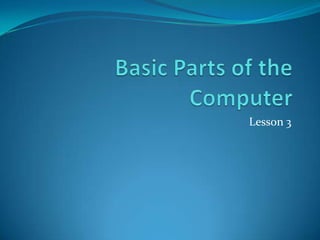
Basic computer parts guide for beginners
- 1. Basic Parts of the Computer Lesson 3
- 2. What are the Basic Parts of the Computer All of the basic parts of a desktop computer are considered hardware. The computer case, monitor, keyboard, mouse, and power cord are considered the basic parts. These items are the things you notice right away when you look at a desktop computer. 2 Guevarra Institute of Technology
- 3. Computer Set 3 Guevarra Institute of Technology
- 4. Basic Parts of the Computer Computer Case The computer case is the metal and plastic box that contains the main components of the computer. It houses the motherboard, central processing unit (CPU), the power supply, and more. Computer cases come in different shapes and sizes. A desktop case lies flat on a desk, and the monitor usually sits on top of it. A tower case is tall and sits next to the monitor or on the floor. The front of the case usually has an on/off switch and two or more drives. 4 Guevarra Institute of Technology
- 5. Basic Parts of the Computer Monitor The monitor works with a video card, located inside the computer case, to display images and text on the screen. The two main types are cathode ray tube (CRT) and liquid crystal display (LCD) monitors. 5 Guevarra Institute of Technology
- 6. Basic Parts of the Computer The CRT monitor is big, like a tube television, and takes up a lot of desk space; however, it is the least expensive monitor option. The LCD monitor is thin and saves energy, but costs more. Over the years you can expect to see fewer CRT monitors as LCD monitors become the standard. Your monitor has an on/off button and control buttons that allow you to change your monitor's display. Control buttons are either visible or located behind a small panel. Additionally, some monitors have built-in speakers. 6 Guevarra Institute of Technology
- 7. Basic Parts of the Computer Power Cord The power cord is the link between the power outlet and the power supply unit in the computer casing. If the power cord is not plugged in, the computer will not power on. It is a good idea to keep the power cord plugged into an Uninterruptable Power Supply (UPS), which serves as a surge protector with its own temporary power source. 7 Guevarra Institute of Technology
- 8. Basic Parts of the Computer Keyboard The keyboard is a piece of hardware that resembles a typewriter keyboard. It is one of the primary ways we communicate with the computer and enter data. There are many different types of computer such as wired, wireless, ergonomic, multimedia, and more. Although there may be differences in the location of some keys or features, keyboards are very similar and allow you to accomplish basically the same tasks. The images below show you three different types of keyboards. 8 Guevarra Institute of Technology
- 9. Basic Parts of the Computer About the Keyboard The main part of a computer keyboard has alpha-numeric (letter and number) keys similar to a typewriter. However, the keyboard also features keys that cause the computer to perform specific tasks. The Escape key, labeled Esc, allows you to stop a function or action. For example, if your computer suddenly freezes up, you may be able to resume by pressing Esc. The Function keys, along the top of the keyboard, are labeled F1, F2, up to F12. These shortcut keys allow you to quickly complete a specific task within certain programs. For example, F1 opens Help in Microsoft Office. The Print Screen, Scroll Lock and Pause/Break keys are at the far right end of the keyboard. The Print Screen key takes a "picture" of your screen that you can edit or save using a graphics program. 9 Guevarra Institute of Technology
- 10. Basic Parts of the Computer The Enter key carries out commands. For example, while on the Internet, you can type in a website address, called a URL, and press Enter to go to the site. TheControl (Ctrl), Alternate (Alt), and Shift keys are designed to work with other keys. For example, if you press Ctrl + S at the same time, you can save a file. The Backspace key erases the character to the left of the cursor. iMac USB Keyboard To the right of the regular keys is the cursor control pad. At the bottom are four arrow keys. Pressing any one of these keys moves the cursor in the direction of the arrow. 10 Guevarra Institute of Technology
- 11. Depending on the keyboard you are using, there are five to six keys above the arrows including: The Delete key erases the character to the right the cursor. The Insert key switches between the insert mode and overtype mode. The insert mode is the normal mode for word processing. The Home key moves the cursor to the left or beginning of the current line. Endmoves the cursor to the right end of the current line. Page Up and Page down take you to the top or bottom of the screen. The Number pad, at the far right end of the keyboard, resembles a calculator keypad. Similar to the curser keys, you can use the arrow keys on this keypad to move the cursor. 11 Guevarra Institute of Technology
- 12. Basic Parts of the Computer Mouse The mouse is a peripheral that is known as a pointing device. It lets you point to objects on the screen, click on them, and move them. Previously, it was considered an optional device, but now all desktop computers will come with a mouse. There are two main types of mice -- optical and mechanical. The optical mouse uses an electronic eye to detect movement and is easier to clean. The mechanical mouse uses a rolling ball to detect movement and is more difficult to clean; however, it is less expensive, so many computers come with a mechanical mouse. 12 Guevarra Institute of Technology
- 13. To properly use the mouse: Using your right hand, place your thumb on the desk or table top on the left side of the mouse Your index (pointer) finger should rest on the left button of the mouse. Place your middle finger on the right button of the mouse. Your ring finger and little finger should rest on the right side of the mouse. The base of your wrist should rest on the mouse pad or desktop, for stability. Left-handed computer users sometimes use their right hand to maneuver the mouse. However, if you're left-handed and want to use your left hand, the mouse buttons can be switched. 13 Guevarra Institute of Technology
- 14. To Switch the Mouse Buttons for a Left-Handed User: Click Start. Choose Settings > Control Panel. Double-click the Mouse icon in the Control Panel window. Click Left-handed. Click OK. 14 Guevarra Institute of Technology
- 15. To properly use the mouse: Click. Select an object on the screen by pressing the left mouse button down with your index finger and then release the button. Dragan object on the screen by pressing and holding down the left mouse button with your index finger while moving the mouse. When the object is where you want it, release the button. To double-click, rapidly press and release the left mouse button with your index finger. To right-click, press and release the right mouse button with your middle finger. 15 Guevarra Institute of Technology
- 16. Challenge Think about the desktop computers you've seen at work, school, the library, a store, or a friend's house. Do all the desktops look the same? What pieces of hardware do they have in common? 16 Guevarra Institute of Technology
- 17. Reference GCF International Learn Free Guevarra Institute of Technology 17
Editor's Notes
- Most of the personal computers you can purchase today include tower cases, rather than desktop cases; however, some computers are being made with all of the internal components built into the monitor, which completely eliminates the tower.
- Another decision you have when choosing a mouse is wired versus wireless. Wireless everything is popular right now, so it will be up to you to decide which type will work best for you.
- A trackball is similar to a mouse, but the ball that helps maneuver the cursor is on top instead of underneath.