Report
Share
Download to read offline
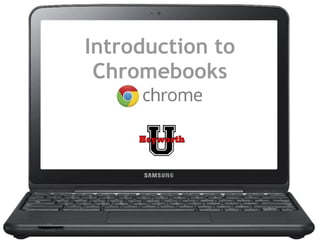
Recommended
Recommended
More Related Content
What's hot
What's hot (19)
Google Drive Plus TexQuest Equals a Match Made in Research Heaven

Google Drive Plus TexQuest Equals a Match Made in Research Heaven
Viewers also liked
Replacing your legacy VDI servers with a new Intel Xeon processor E5-2650 v3-powered Dell PowerEdge FX2 solution using VMware Virtual SAN can be a great boon for your enterprise.
In the Principled Technologies (PT) labs, this space-efficient, affordable solution outperformed a legacy server and traditional SAN VSAN by offering 72 percent greater VDI users. Additionally, it achieved greater performance while using 91 percent less space and at a cost of only $176.52 per user.
By supporting more users, saving space, and its affordability, an upgrade to the Intel-powered Dell PowerEdge FX2 solution using VMware Virtual SAN can be a wise move when replacing your aging, older infrastructure.VDI performance comparison: Dell PowerEdge FX2 and FC430 servers with VMware ...

VDI performance comparison: Dell PowerEdge FX2 and FC430 servers with VMware ...Principled Technologies
Viewers also liked (20)
VDI performance comparison: Dell PowerEdge FX2 and FC430 servers with VMware ...

VDI performance comparison: Dell PowerEdge FX2 and FC430 servers with VMware ...
Chromebook Classroom - TCEA 2014 (W. Chun & L. Anderson)

Chromebook Classroom - TCEA 2014 (W. Chun & L. Anderson)
Similar to Chromebook intro for hey u
Similar to Chromebook intro for hey u (20)
The Beginner's Guide to Keyboard Shortcuts for Chromebooks

The Beginner's Guide to Keyboard Shortcuts for Chromebooks
Reading, Writing, & Thinking: Become A Chromebook Superhero

Reading, Writing, & Thinking: Become A Chromebook Superhero
Killer Chrome Tips and Tricks You Should Know - TCEA 2017

Killer Chrome Tips and Tricks You Should Know - TCEA 2017
Google SuperPowers! Empowering Your Google World Part 2

Google SuperPowers! Empowering Your Google World Part 2
Killer Chrome Tips and Tricks you Should Know - Tots Arlington 17

Killer Chrome Tips and Tricks you Should Know - Tots Arlington 17
More from Michelle Harris
More from Michelle Harris (20)
Recently uploaded
Recently uploaded (20)
Strategies for Landing an Oracle DBA Job as a Fresher

Strategies for Landing an Oracle DBA Job as a Fresher
Cloud Frontiers: A Deep Dive into Serverless Spatial Data and FME

Cloud Frontiers: A Deep Dive into Serverless Spatial Data and FME
WSO2's API Vision: Unifying Control, Empowering Developers

WSO2's API Vision: Unifying Control, Empowering Developers
Modular Monolith - a Practical Alternative to Microservices @ Devoxx UK 2024

Modular Monolith - a Practical Alternative to Microservices @ Devoxx UK 2024
ICT role in 21st century education and its challenges

ICT role in 21st century education and its challenges
Apidays New York 2024 - Passkeys: Developing APIs to enable passwordless auth...

Apidays New York 2024 - Passkeys: Developing APIs to enable passwordless auth...
Elevate Developer Efficiency & build GenAI Application with Amazon Q

Elevate Developer Efficiency & build GenAI Application with Amazon Q
Boost Fertility New Invention Ups Success Rates.pdf

Boost Fertility New Invention Ups Success Rates.pdf
ProductAnonymous-April2024-WinProductDiscovery-MelissaKlemke

ProductAnonymous-April2024-WinProductDiscovery-MelissaKlemke
Six Myths about Ontologies: The Basics of Formal Ontology

Six Myths about Ontologies: The Basics of Formal Ontology
Apidays New York 2024 - The Good, the Bad and the Governed by David O'Neill, ...

Apidays New York 2024 - The Good, the Bad and the Governed by David O'Neill, ...
Rising Above_ Dubai Floods and the Fortitude of Dubai International Airport.pdf

Rising Above_ Dubai Floods and the Fortitude of Dubai International Airport.pdf
TrustArc Webinar - Unlock the Power of AI-Driven Data Discovery

TrustArc Webinar - Unlock the Power of AI-Driven Data Discovery
Chromebook intro for hey u
- 2. The (always) New Chromebook If you can't play the video click here to watch it on YouTube.
- 3. What is a Chromebook? If you can't play the video click here to watch it on YouTube.
- 5. Ready When You Are? If you can't see the video above click here to view it on YouTube.
- 6. Chromebook Care If you can't view the video above click here to watch it on YouTube
- 7. Chromebook Care ● When unplugging-do so gently ● Carry the Chromebook closed and with two hands ● Keep water bottle on the floor to avoid water damage ● When not using your Chromebook, close it to save the battery ● When finished, make sure to log off ● Put it in the cart gently and plug in to make sure it gets charged- look for the light
- 8. Logging In: GS students ● open Chrome browser ● fill in the email and pw with info from Ms. Harris (every student will get a card w/ username & password)
- 9. Logging In: Jr. High & HS ● Log on to school PC. ● CTRL+ALT+DEL ● Select Change pw ● Put in old pw ● select a new pw. It must be 8 characters or more. (If it fits the criteria, you can choose your same old pw, but you still have to go through this process.) ● Go to Chrome Browser ● log in with username & new pw (26smithj@husd4.org and new pw)
- 10. Chrome Home Google Search Google Docs You Tube Apps
- 11. Touch Pad Click: Just press down on the lower half of the touchpad. Since tap-to-click is enabled by default, you can quickly tap the touchpad to click. Right-click: Click the touchpad with two fingers. Scroll: Place two fingers on the touchpad and move them up and down to scroll vertically, left and right to scroll horizontally. Drag and drop: Click the item you want to move with one finger. With a second finger, move the item. Release both fingers to drop the item at its new location.
- 13. Keyboard
- 14. Search Key, Delete Key & Caps Lock to open the Chrome menu:
- 15. Keyboard Shortcuts CTL + alt + ? will give you a pop- up box listing all keyboard shortcuts.
- 16. Chrome Apps Menu on “The Launcher”
- 17. Bookmarking Always show the bookmarks Bar: Wrench>Bookmarks>Always Show Bookmarks Bar Star a Bookmark Right-click on “Other Bookmarks” to get to the Bookmark Manager
- 18. Signing Off
- 19. Your settings travel with you It does not matter which Chromebook you log into because your settings, bookmarks, themes, apps and extensions travel with you and your account.
- 20. How to Take a Screenshot Screenshot of the entire screen - Ctrl + Select the area for a Screenshot - Ctrl + Shift + To see downloads Ctrl + m
- 21. Chromecart Reservations ● Library Webpage... ● Computer Reservations. Use your Wikispaces LogOn & Password. ● Choose a week... ● Hit Edit button... ● Type your name in the box. ● Hit Save.
- 22. GS Chrome Carts 3rd/4th grade cart = Mrs. Vaughn’s room. 5th/6th grade cart = Mr. Feldker’s room.
- 23. Jr. High / HS Chrome Carts Athena = in Mr. Wells’ room Aphrodite = in Mr. Mortenson’s room Artemis = Mrs. Bonner’s room Shakespeare & Einstein will remain in lab.
- 24. Chrome Cart Rules of the Road 1. Keep the cart plugged in at ALL TIMES. 2. Must be returned each time when you are finished...don’t make others search for it! 3. Cart should be locked when not in use...and please keep the combination secret! 4. Be gentle when you slide the Chromebooks in and plug them in. Should go into the cart in correct order. 5. Each student should be “assigned” the same Chromebook each time.
- 25. Questions about the Chromebook?
- 26. Chrome Web Store Chrome Apps are advanced interactive websites providing either a wide-ranging set of features, or focusing on a single task like photo editing or shopping. You can discover more than 30,000 free and paid apps, themes and extensions at the Chrome Web Store. Chrome Web Store
- 27. Apps
- 28. Apps
- 29. 23 interesting web apps
- 30. Extensions
- 31. Google Voice Google Tasks Google Dictionary Google +1 Google+ Notifications Google Related Google Docs VIewer Docs/PDF/PowerPoint viewer Search by Image Web Clipboard Send from Gmail Eye dropper Quickrr Calculator Tab Menu Last Pass Weather Craigslist Preview Autopager Read Later Fast Neat bookmarks Evernote Awesome Screenshot By Google Productivity 23 useful extensions
- 32. Even more! Boomerang for Gmail Chrome to phone Session Buddy Incredible Start Page Chrome Tips Beta AppJump App Launcher Chrome Vox goo.gl URL shortner Popchrom WOT Shareaholic Mathboard Quizlet Biodigital Human Beat the boot Word search puzzle The Elementals Carrotsticks 20 things I learned practice math box.net Theme Creator Lucid Chart Meegenius Extensions Web Apps
- 33. WeVideo Stupeflix Creaza Education One True Media Pixlr Picnik Aviary Pandora YouTube Spotify Rdio Chromoting Citrix Ericom Living on the web
- 34. Citation This presentation was originally created by Molly Schroeder, Technology Integration Specialist for the Edina Public Schools. It was adapted and additional material was added for use with Heyworth Schools and policy by District Librarian Michelle Harris.