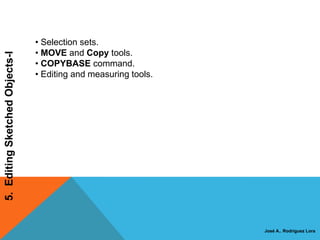
Autocad 5 hluti
- 1. • Selection sets. • MOVE and Copy tools. 5. Editing Sketched Objects-I • COPYBASE command. • Editing and measuring tools. José A.. Rodriguez Lora
- 2. CREATING A SELECTION SET Last 5. Editing Sketched Objects-I Previous WPolygon Selecting objects using the Wpolygon option
- 3. CPolygon Remove 5. Editing Sketched Objects-I Selecting objects using the CPolygon Removing objects using the option Remove option Add ALL
- 4. Fence 5. Editing Sketched Objects-I Erasing objects using the Fence option Group BOX Auto Multiple Undo Single Subobject Object
- 5. EDITING SKETCHES MOVING THE SKETCHED OBJECTS 5. Editing Sketched Objects-I Ribbon: Home > Modify > Move Toolbar: Modify > Move Command: MOVE Invoking the MOVE command Moving the objects to a new location from the Modify panel
- 6. COPYING THE SKETCHED OBJECTS Ribbon: Home > Modify > Copy Toolbar: Modify > Copy 5. Editing Sketched Objects-I Command: COPY Copying the object using the COPY command
- 7. Creating Multiple Copies 5. Editing Sketched Objects-I Making multiple copies Creating a Single Copy
- 8. COPYING OBJECTS USING THE BASE POINT Command: COPYBASE 5. Editing Sketched Objects-I Invoking the COPYBASE command from the shortcut menu
- 9. PASTING CONTENTS FROM THE CLIPBOARD Ribbon: Clipboard > Paste > Paste as Block Command: PASTEBLOCK 5. Editing Sketched Objects-I PASTING CONTENTS USING ORIGINAL COORDINATES Ribbon: Clipboard > Paste > Paste to Original Coordinates Command: PASTEORIG
- 10. OFFSETTING SKETCHED OBJECTS Ribbon: Home > Modify > Offset Toolbar: Modify > Offset 5. Editing Sketched Objects-I Command: OFFSET Through Option Using the OFFSET command multiple Using the Through times to create multiple offset entities option Erase Option Layer Option
- 11. ROTATING THE SKETCHED OBJECTS Ribbon: Home > Modify > Rotate Toolbar: Modify > Rotate 5. Editing Sketched Objects-I Command: ROTATE Rotation of objects with different Rotation using the Reference rotation angles option
- 12. 5. Editing Sketched Objects-I Rotating the model using a The model after rotating with reference line reference to the line
- 13. SCALING THE SKETCHED OBJECTS Ribbon: Home > Modify > Scale Toolbar: Modify > Scale 5. Editing Sketched Objects-I Command: SCALE Original object Object after scaling to 0.5 of the actual size
- 14. FILLETING THE SKETCHES Ribbon: Home > Modify > Fillet/Chamfer drop-down 5. Editing Sketched Objects-I Toolbar: Modify > Fillet Tools in the Fillet/Chamfer Command: FILLET drop-down Creating Fillets Using the Radius Option Creating Fillets Using the Select First Object Option Filleting the parallel and non Using the FILLET command parallel lines on circles and arcs
- 15. Creating Fillets Using the Trim Option Creating Fillets Using the Polyline Option 5. Editing Sketched Objects-I Filleting the lines with the Trim Filleting closed and open polylines mode set to Trim and No Trim
- 16. Creating Fillets Using the Multiple Option Filleting Objects with a Different UCS 5. Editing Sketched Objects-I Setting the TRIMMODE System Variable CHAMFERING SKETCHES Ribbon: Home > Modify > Fillet Chamfer drop-down > Chamfer Toolbar: Modify > Chamfer Command: CHAMFER Creating Chamfer Using the Distance Option Creating Chamfer Using the Select First Line Option Creating Chamfer Using the Polyline Option
- 17. 5. Editing Sketched Objects-I Chamfering the model using Chamfering a polyline the Distance option
- 18. Creating Chamfer Using the Angle Option 5. Editing Sketched Objects-I Chamfering using the Angle option Creating Chamfer Using the Trim Option Creating Chamfer Using the Method Option Creating Chamfer Using the Multiple Option Setting the Chamfering System Variables
- 19. TRIMMING THE SKETCHED OBJECTS Ribbon: Home > Modify > Trim Toolbar: Modify > Trim 5. Editing Sketched Objects-I Command: TRIM Select object to trim Option Tools in the Trim/Extend Using the TRIM command drop-down
- 20. Shift-select to extend Option Edge Option 5. Editing Sketched Objects-I Project Option Fence Option Crossing Option Erase Option Undo Option Trimming an object using the Edge option (Extend)
- 21. EXTENDING THE SKETCHED OBJECTS Ribbon: Home > Modify > Trim/Extend drop-down > Extend Toolbar: Modify > Extend 5. Editing Sketched Objects-I Command: EXTEND Select object to extend Option Extending an edge
- 22. Shift-select to trim Option Project Option Edge Option 5. Editing Sketched Objects-I Extending an edge using the Edge option (Extend) Undo Option
- 23. Trimming and Extending with Text, Region, or Spline 5. Editing Sketched Objects-I Using the TRIM and EXTEND commands Using the PROJMODE and with text, spline, and region EDGEMODE option to do an implied trim
- 24. STRETCHING THE SKETCHED OBJECTS Ribbon: Home > Modify > Stretch Toolbar: Modify > Stretch 5. Editing Sketched Objects-I Command: STRETCH Stretching the entities
- 25. LENGTHENING THE SKETCHED OBJECTS Ribbon: Modify > Lengthen Command: LENGTHEN 5. Editing Sketched Objects-I Select an object Option DElta Option Total Option Percent Option DYnamic Using the DElta and Percent options Using the Total option
- 26. ARRAYING THE SKETCHED OBJECTS Ribbon: Home > Modify > Array Toolbar: Modify > Array 5. Editing Sketched Objects-I Command: ARRAY Rectangular Array Rows Columns Offset distance and direction Area The Rectangular Array option in the Array dialog box
- 27. 5. Editing Sketched Objects-I A rectangular array with row Specifying the direction of arrays and column distance Rotated rectangular array
- 28. Polar Array 5. Editing Sketched Objects-I The Polar Array option in the Array dialog box
- 29. Center point Method and values Area Rotate items as copied More 5. Editing Sketched Objects-I Center point of an array Array created by specifying the number of items and the angle to fill
- 30. 5. Editing Sketched Objects-I Array created by specifying the number of items and the angle between items Array created by specifying the angle to fill and the angle between items
- 31. 5. Editing Sketched Objects-I Objects rotated as copied Objects not rotated as copied More options of the Array dialog box
- 32. MIRRORING SKETCHED OBJECTS Ribbon: Home > Modify > Mirror Toolbar: Modify > Mirror 5. Editing Sketched Objects-I Command: MIRROR Creating a mirror image of an object Retaining and deleting old using the MIRROR command objects after mirroring
- 33. 5. Editing Sketched Objects-I Mirroring the object at an angle
- 34. Text Mirroring 5. Editing Sketched Objects-I Using the MIRRTEXT system variable for mirroring the text
- 35. BREAKING THE SKETCHED OBJECTS Ribbon: Home > Modify > Break at Point, Break Command: BREAK 5. Editing Sketched Objects-I Toolbar: Modify > Break at Point, Break 1 Point Option 2 Points Option Using the 2 Point option for breaking the line
- 36. 2 Points Select Option 5. Editing Sketched Objects-I Re-specifying the first break point Breaking a circle for breaking the line
- 37. PLACING POINTS AT SPECIFIED INTERVALS Ribbon: Home > Draw > Points drop-down > Measure Command: MEASURE 5. Editing Sketched Objects-I Invoking the MEASURE tool from the Points drop-down
- 38. 5. Editing Sketched Objects-I Measuring a line and a circle Blocks placed as markers
- 39. DIVIDING THE SKETCHED OBJECTS Ribbon: Home > Draw > Points drop-down > Divide Command: MEASURE 5. Editing Sketched Objects-I Dividing a line and a circle Using blocks for dividing the segments
- 40. JOINING THE SKETCHED OBJECTS Ribbon: Home > Modify > Join Command: Join 5. Editing Sketched Objects-I Joining Collinear Lines Joining Arcs Joining Elliptical Arcs Joining Splines Joining Polylines