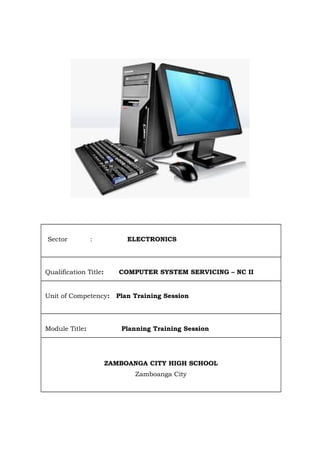
Plan training session
- 1. Sector : ELECTRONICS Qualification Title: COMPUTER SYSTEM SERVICING – NC II Unit of Competency: Plan Training Session Module Title: Planning Training Session ZAMBOANGA CITY HIGH SCHOOL Zamboanga City
- 2. Plan Training Session Johnny Jean N. Tigas Computer System Servicing - NC II HOW TO USE THIS COMPETENCY BASED LEARNING MATERIAL Computer System Servicing,NC II Date Developed: October 24, 2015 Date Revised: Document No. Issued by: Developed by: Johnny Jean Tigas Revision # 01
- 3. Welcome to the module in Installing and Configuring Computer Systems. This module contains training materials and activities for you to complete. You are required to go through a learning activities in order to complete each learning outcome of the module. In each learning outcome are information Sheets, Self-Checks, Operation Sheets and Job Sheets. Follow these activities on your own. If you have questions, don’t hesitate to ask your facilitator for assistance. The goal of this module is the development of practical skills. To gain these skills, you must learn basic concepts and terminology. For most part, you’ll get this information from the Information Sheets. This module is prepared to help you achieve the required competency, in Computer System Servicing NC II . This will be the source of information for you to acquire knowledge and skills in this particular competency independently and at your own pace, with minimum supervision or help from your instructor. Remember to: Work through all the information and complete the activities in each section. Read information sheets and complete the self-check. Suggested references are included to supplement the materials provided in this module. Most probably your trainer will also be your supervisor or manager. He /She is there to support you and show you the correct way to do things. You will be given plenty of opportunity to ask questions and practice on the job. Make sure you practice your new skills during regular work shift. This way you will improve both your speed and memory and also your confidence. Use the Self-checks, Operation Sheets or Job Sheets at the end of each section to test your own progress. When you feel confident that you have had sufficient practice, ask your Trainer to evaluate you. The results of your assessment will be recorded in your Progress Chart and Achievement Chart. Computer System Servicing,NC II Date Developed: October 24, 2015 Date Revised: Document No. Issued by: Developed by: Johnny Jean Tigas Revision # 01
- 4. SESSION PLAN Sector : ELECTRONICS Qualification Title : COMPUTER SYSTEM SERVICING – NC II Unit of Competency : Install and configure computer systems. Module Title : Installing and configuring computer systems. Learning Outcomes: At the end of this module you will be able to : LO1 : 1. Assemble computer hardware LO2: 2. Prepare installer LO3: 3. Install operating system and drivers for peripherals/ devices LO4: 4. Install application software LO5: 5. Conduct testing and documentation A. INTRODUCTION This module deals with the knowledge, skills, and application towards installing, assembling and testing computers and common peripherals. B. LEARNING ACTIVITIES LO 1: Assemble Computer Hardware Learning Content Methods Presentation Practice Feedback Resources Time 1. Unit assembly is planned and prepared to ensure OH&S 1.Lecture-demonstration 2.Self-paced instruction 3.Group discussion Read info sheet 1.1-1 Answer sheet, self check Compare answer using answer key Computer set and information sheet Computer System Servicing NCII Date Developed: October 24,2015 Date Revised: Document No. Issued by: Developed by: Johnny Jean N. Tigas Revision # 01
- 5. policies and procedures are followed in accordance with systems requirements 2. Materials necessary to complete the work are identified and obtained in accordance with established procedures and checked against systems requirements 3. Identify tools, equipment and testing devices needed to carry out the installation work are obtained in accordance with established procedures and checked for 1.1-1 Computer System Servicing NCII Date Developed: October 24,2015 Date Revised: Document No. Issued by: Developed by: Johnny Jean N. Tigas Revision # 01
- 6. correct operation and safety 4. Computer hardware is assembled in accordance with established procedures and systems requirements 5.Basic-input- output-system (BIOS) configuration is performed in accordance with hardware requirements LO 3: Install operating system and drivers for peripherals/ devices 1. Operating system (OS) is installed in accordance with established installation procedures and to 1. Lecture 2. Self-paced instruction 3. Group discussion *demonstration Read info sheet 3.4-1 Read n understand Evaluate 1.Computer set, Computer System Servicing NCII Date Developed: October 24,2015 Date Revised: Document No. Issued by: Developed by: Johnny Jean N. Tigas Revision # 01
- 7. comply with end-user requirements 2. Peripherals/devices drivers are installed and configured in accordance with manufacturer’s instructions and/or OS installation procedures 3. OS and drivers updates/patches are accessed and installed in accordance with manufacturer’s recommendations and requirements 4. On-going checks of the quality of the work are undertaken in accordance with established procedures performance objectives of task sheet 3.4-1 Perform task sheet 3.4-1 performanc e using performanc e criteria check list 3.4-1 2.PC specification 3.Schematic Diagrams 4.Diagnostics software and CDROMs 5.Books/manuals/m agazines 6.Tools and test equipment -head screwdriver -Philips head screwdriver -Long nosed pliers -Allen bit wrench C. ASSESSMENT PLAN • Written Test • Performance Test Computer System Servicing NCII Date Developed: October 24,2015 Date Revised: Document No. Issued by: Developed by: Johnny Jean N. Tigas Revision # 01
- 8. D. TEACHER’S SELF-REFLECTION OF THE SESSION Computer System Servicing NCII Date Developed: October 24,2015 Date Revised: Document No. Issued by: Developed by: Johnny Jean N. Tigas Revision # 01
- 9. (COMPUTER SYSTEM SERVICING) COMPETENCY-BASED LEARNING MATERIALS List of Competencies No. Unit of Competency Module Title Code 1. Install and Configure Computer Systems Install and Configure Computer Systems. ELC724331 2. Set-up Computer Networks Set-up Computer Networks ELC724319 3. Set-up Computer Servers Set-up Computer Servers ELC724320 4. Maintain Computer Systems and Networks Maintain Computer Systems and Networks ELC724334 Computer System Servicing,NC II Date Developed: October 24,2015 Date Revised: Document No. Issued by: Developed by: Johnny Jean Tigas Revision # 01
- 10. MODULE CONTENT UNIT OF COMPETENCY: INSTALL AND CONFIGURE COMPUTER SYSTEMS MODULE TITLE: INSTALLING AND CONFIGURE COMPUTER SYSTEMS MODULE DESCRIPTOR: This module covers the outcomes required in installing and configuring desktop and workstation computers systems. It consists of competencies to assemble computer hardware, install operating system and drivers for peripherals/devices, and install application software as well as to conduct testing and documentation NOMINAL DURATION: 8 hours LEARNING OUTCOME NO. 1 ASSEMBLE COMPUTER HARDWARE Contents: 1. OH&S policies and procedures 2. Tools, equipment and testing devices 3. Computer hardware 4. Operating system 5. Established installation procedures 6. Peripherals/devices 7. Application software 8. Stress test Assessment Criteria 1. Installation is planned and prepared to ensure Occupational Health and Safety policies and procedures are followed, the work is appropriately sequenced in accordance with requirements Computer System Servicing,NC II Date Developed: October 24,2015 Date Revised: Document No. Issued by: Developed by: Johnny Jean Tigas Revision # 01
- 11. 2. Appropriate personnel are consulted to ensure the work is coordinated effectively with others involved on the work site 3. Devices/systems are obtained in accordance with established procedures and to comply with requirements 4. Location in which devices / systems are to be installed is determined from job requirements 5. Materials necessary to complete the work are obtained in accordance with established procedures and checked against job requirements 6. Tools, equipment and testing devices needed to carry out the installation work are obtained in accordance with established procedures and checked for correct operation and safety 7. Preparatory work is checked to ensure no unnecessary damage has occurred and complies with requirements Conditions The students/trainees must be provided with the following: • PC or workstations • Instructional Manuals such as: Occupational Health and Safety policies and procedure manual, device manual and hardware diagrams and charts. • Tools, equipment’s and test instruments such as: protective eyewear, digital multi-meter, crimping tools, pliers, screw drivers. • Supplies and materials such as: appropriate operating system ,driver software, software applications and programs. Assessment Method: 1. Hands-on 2. Direct observation Computer System Servicing,NC II Date Developed: October 24,2015 Date Revised: Document No. Issued by: Developed by: Johnny Jean Tigas Revision # 01
- 12. 3. Practical demonstration 4. Oral Questioning LEARNING OUTCOME NO. 3 INSTALL OPERATING SYSTEM AND DRIVERS FOR PERIPHERALS /DEVICES Contents: 1. Operating system (OS) is installed in accordance with established installation procedures and to comply with end-user requirements 2. Peripherals/devices drivers are installed and configured in accordance with manufacturer’s instructions and/or OS installation procedures. 3. OS and drivers updates/patches are accessed and installed in accordance with manufacturer’s recommendations and requirements 4. On-going checks of the quality of the work are undertaken in accordance with established procedures Assessment Criteria 1. Installation planned and prepared to ensure that safety measures, policies and procedures followed, and that work is appropriately sequenced in accordance with the industry standards 2. Technical personnel consulted to ensure that the work coordinated effectively with others involved on the worksite 3. Computer systems and network devices obtained in accordance with the established procedures and to comply with requirements 4. Location where devices and systems to be installed is determined from job requirements 5. Materials necessary to complete the work obtained in accordance with established procedures and checked against job requirements 6. Tools, equipment and testing devices needed to carry out the installation work obtained in accordance with established procedures and checked for correct operation and safety 7. Preparatory work checked to ensure that no unnecessary damage has occurred and that work complies with requirements Computer System Servicing,NC II Date Developed: October 24,2015 Date Revised: Document No. Issued by: Developed by: Johnny Jean Tigas Revision # 01
- 13. 8. OH&S policies and procedures for installing devices/systems are followed 9. Devices / systems are installed in accordance with requirements, without damage or distortion to the surrounding environment or services 10. Variation to devices / systems installation is carried out in accordance to customer/client requirements 11. Devices / systems are terminated and connected in accordance with requirements 12. Unplanned events or conditions are responded to in accordance with established procedures 13. Approval is obtained in accordance with established procedures from appropriate personnel before any contingencies are implemented 14. On-going checks of the quality of the work are undertaken in accordance with established procedures 15. OH&S policies and procedures are followed 16. Circuits and systems are checked as being isolated where necessary using specified testing procedures 17. Parts or connections of the installation or service that are removed in order to conduct the test are stored to protect against loss or damage and in accordance with established procedures 18. Unplanned events or conditions are responded to in accordance with established procedures 19. Approval is obtained in accordance with established procedures from appropriate personnel before any contingencies are implemented 20. Devices / systems and/or installation is tested to determine whether it conforms to requirements Computer System Servicing,NC II Date Developed: October 24,2015 Date Revised: Document No. Issued by: Developed by: Johnny Jean Tigas Revision # 01
- 14. 21. Parts, and/or connections removed for the purpose of testing are returned to pre-test conditions in accordance with established procedures 22. Final inspections are undertaken to ensure the installed devices / systems conforms to requirements 23. Documentation in relation to the test is forwarded to appropriate personnel and/or authority in accordance with requirements Conditions The students/trainees must be provided with the following: 1. Computer Hardware: Optical disc drives, Memory modules Power supply, Cables and cords, Motherboard, Hard disk, Video card Sound card 2. Operating systems: Windows, MAC OS X, Linux 3. Utility softwares and CD/DVD-ROMs 4. Books/manuals/magazines 5. Tools and test equipment: 5.1. Slotted head screwdriver 5.2. Philips head screwdriver 5.3. Long nosed pliers 5.4. Allen bit wrench Assessment Method: 1. Hands-on 2. Direct observation 3. Practical demonstration 4. Oral and written exam Computer System Servicing,NC II Date Developed: October 24,2015 Date Revised: Document No. Issued by: Developed by: Johnny Jean Tigas Revision # 01
- 15. Learning Experience Learning Outcome No. 1 ASSEMBLE COMPUTER HARDWARE Learning Activities Special Instruction 1. Read Information Sheet 1.1-1 on Occupational Health & Safety (OHS) Policies and Procedures. 2. Answer Self-Check 1.1-1 Compare Answers to Answer key 1.1- 1 3. Read Information Sheet 1.1-2on basic requirements for a well planned project based Installation Service. 4. Answer Self-Check 1.1-2. Compare Answers to Answer key 1.1- 2. 7. Read Information Sheet 1.1-3 on the fundamentals structures and types of Operating System 8. Answer Self-Check 1.1-3. Compare Answers to Answer key 1.1- 3 9. Guided by Information Sheet 1.1-4, proceed to the tool room and do Task Sheet 1.1-5 on identifying computer components and peripherals Observe safety in the workplace. Trainee/trainer evaluates performance/output using performance checklist 1.1-4 and makes recommendations. 11. Read Information Sheet 1.1-5 on the types and functions of different tools and equipments. 12. Answer Self-Check 1.1-5 Compare Answers to Answer key 1.1- 5 Computer System Servicing,NC II Date Developed: October 24,2015 Date Revised: Document No. Issued by: Developed by: Johnny Jean Tigas Revision # 01
- 16. INFORMATION SHEET NO. 1.1-1 OCCUPATIONAL HEALTH AND SAFETY POLICIES AND PROCEDURES LEARNING OBJECTIVES: After reading of this Information Sheet, you should be able to: 1. Identify the basic precautions and procedures in planning, preparing, installing and testing of computer hardware and software. 2. Determine the effects of computers to the people, health risk, and to the environment. During installation and initial test, careful planning and preparation are to be done. To avoid personal injury and damages to wiring due to sharp pins on connectors and printed circuit assemblies, rough chassis edges and corners, and hot components. Adhere to warnings and limitations regarding accessibility into areas designated only for authorized technical personnel. CONCEPT DEVELOPMENT: SOME BASIC PRECAUTIONS AND PROCEDURES: Before starting the installation, read carefully the documentation and procedures on any hardware and software settings that may be required. Failure to do the proper jumper setting may cause damage to your CPU. Without an effective cooling fan, the CPU can overheat and cause damage to both CPU and the motherboard. Each bank must have the same size and type of memory installed in pairs. Before adding and removing any other system components, make sure that you unplug your power supply. Failure to do so may cause damage to your motherboard and in the system component. Test the computer, insuring that it meets the necessary system requirements before booting up. If the computer does not pass any of the power on self-test (POST), the computer will receive an irregular power on self-test. An irregular POST is a beep code which is different from the standard beep which can either be no beeps at all or a combination of different beeps. Computer System Servicing,NC II Date Developed: October 24,2015 Date Revised: Document No. Issued by: Developed by: Johnny Jean Tigas Revision # 01
- 17. EFFECTS OF COMPUTERS Some effects of computers relating to the violation of privacy, the impact on the labor force, health risks, and the impact on the environment. 1. Violation of Privacy Nearly every life event is stored in a computer somewhere--in medical records, credit reports, tax records, etc. It is crucial that personal and confidential records be protected properly. In many instances, where these records were not properly protected, individuals have found their privacy violated and identities stolen. 2. Impact on Labor Force Although computers have improved productivity in many ways and created an entire industry with hundreds of thousands of new jobs, the skills of millions of workers and managers have been replaced by computers. Thus, it is crucial that workers keep their education up-to-date. A separate impact on the labor force is that some companies are outsourcing jobs to foreign countries instead of keeping their homeland labor force employed. 3. Health Risks Prolonged or improper computer use can lead to injuries or disorders of the hands, wrists, elbows, eyes, necks, and back. Computer users can protect themselves from these health risks through proper workplace design, good posture while at the computer, and appropriately spaced work breaks. Another health risk, called computer addiction, occurs when someone becomes obsessed with using the computer. Once recognized, computer addiction is a treatable disorder. 4. Public Safety Adults, teen, and children around the world are using computers to share publicly their photos, videos, journals, music, and other personal information. Some of these unsuspecting, innocent computer users have fallen victim to crimes committed by dangerous strangers. Protect yourself and your dependents from these criminals by being cautious. For example, do not share information that would allow others to identify or locate you. 5. Impact on Environment Computer manufacturing processes and computer waste are depleting natural resources and polluting the environment. The amount of resources required to Computer System Servicing,NC II Date Developed: October 24,2015 Date Revised: Document No. Issued by: Developed by: Johnny Jean Tigas Revision # 01
- 18. manufacture a personal computer equals that of a mid-sized car. When computers are discarded in landfills, they release toxic materials and potentially dangerous levels of lead, mercury, and flame retardants. Strategies that can help protect the environment include recycling, regulating manufacturing processes, extending the life of computers, and immediately donating replaced computers SELF-CHECK NO. 1.1-1 A. IDENTFICATION Direction: Identify the Precautions and Procedures write TRUE if the statement is correct and FALSE if the statement is wrong. 1. Failure to do the proper jumper setting may cause damage to your CPU. 2. After adding and removing any other system components, make sure that you unplug your power supply. 3. Test the computer, insuring that it meets the necessary system requirements before booting up. 4. With an effective cooling fan, the CPU can overheat and cause damage to both CPU and the motherboard. 5. After starting the installation, read carefully the documentation and procedures on any hardware and software settings that may be required. B. MATCHING TYPE Computer System Servicing,NC II Date Developed: October 24,2015 Date Revised: Document No. Issued by: Developed by: Johnny Jean Tigas Revision # 01
- 19. Direction: Select your answer on the choices below that will correspond on the statement. Write the letter of your answer on the space provided. A. Violation of Privacy B. Impact on the Environment C. Public Safety D. Health Risk E. Impact on Labor Force 1. Computer manufacturing processes and computer waste are depleting natural resources and polluting the environment. 2. Although computers have improved productivity in many ways and created an entire industry with hundreds of thousands of new jobs, the skills of millions of workers and managers have been replaced by computers. 3. It is crucial that personal and confidential records be protected properly. 4. Adults, teen, and children around the world are using computers to share publicly their photos, videos, journals, music, and other personal information. 5. Prolonged or improper computer use can lead to injuries or disorders of the hands, wrists, elbows, eyes, necks, and back. Compare your answers with the Answer Key on the next page. If you get 80% and above, then you may proceed to the next activity but if not, master the lesson and take the Self-Check again. ANSWER KEY 1.1-1 Computer System Servicing,NC II Date Developed: October 24,2015 Date Revised: Document No. Issued by: Developed by: Johnny Jean Tigas Revision # 01
- 20. A. IDENTIFICATION 1. TRUE 2. FALSE 3. TRUE 4. FALSE 5. FALSE B. MULTIPLE CHOICE 1. B 2. E 3. A 4. C 5. D Computer System Servicing,NC II Date Developed: October 24,2015 Date Revised: Document No. Issued by: Developed by: Johnny Jean Tigas Revision # 01
- 21. INFORMATION SHEET NO. 1.1-2 BASIC REQUIREMENTS FOR A PLANNED INSTALLATION LEARNING OBJECTIVES: After reading this Information Sheet, you should be able to: 1. Prepare the required documents or forms before you do a well-planned installation 2. Identify the qualifications to be a certified hardware professional so that you could be allowed and authorized to do a well-planned installation Are you the person everyone calls when they have a computer problem? Have you considered getting paid for fixing near-fatal errors and turning your PC prowess into a business? According a recent report, sales of computer services are expected to exceed $47 billion this year in the U.S. alone, with PC repair leading the way. But there are some requirements that you need to know before joining the bandwagon of Computer Hardware Servicing trade, like document/forms (e.g. Job Orders, Request Forms, and Report Sheets) and qualifications for personnel in repairing computers. REQUIRED DOCUMENTS/FORMS: A. Job Order A Job order (known as works order outside of the United States because the work is produced in a manufacturing area known as the works) or job order (sometimes job ticket or work ticket, as it often has some type of ticket attached) is an order received by an organization from a customer or client, or an order created internally within the organization. A work order may be for products or services. In a manufacturing environment, a work order is converted from a sales order to show that work is about to be begin on the manufacture, building or engineering of the products requested by the customer. In a service environment, a work order can be equivalent to a service order where the WO records the location, date and time the service is carried out and the nature of work that is done. The type of personnel (e.g. job position) may also be listed on the WO. A rate (e.g. $/hr, $/week) and also the total amount of hours worked and total value is also shown on the work order. Computer System Servicing,NC II Date Developed: October 24,2015 Date Revised: Document No. Issued by: Developed by: Johnny Jean Tigas Revision # 01
- 22. A work order may be a maintenance or repair request from students, faculty or staff in a university. Orders received from outside an organization are often dispatched (reviewed and scheduled) before being executed. Work orders may be for preventive maintenance Contractors may use a single job work order and invoice form that contains the customer information, describes the work performed, lists charges for material and labor, and can be given to the customer as an invoice. A job order is an internal document extensively used by projects-based, manufacturing, building and fabrication businesses. A job order may be for products and/or services. In a manufacturing environment, a job order is used to signal the start of a manufacturing process and will most probably be linked to a bill of material. Hence, the job order will probably state: 1. the quantity of the product to be manufactured, built or fabricated 2. the amount of raw material to be used, its price and amount 3. the types of labor required, rate (per hour or per unit) and amount 4. the machine utilization for each machine during the routing process, its rate and amount In a service environment, a job order can be the equivalent to a work or service order where the job order records the location, date and time the service is carried out and the nature of service that was carried out. The type of personnel (e.g. job position) may also be listed on the job order. A rate (e.g. $/hr, $/week) and also the total amount of hours worked and total value is also shown. Sample Job Order Form Computer System Servicing,NC II Date Developed: October 24,2015 Date Revised: Document No. Issued by: Developed by: Johnny Jean Tigas Revision # 01
- 23. Computer Repair Job Order Form Teacher Client’s Name School Zamboanga City High School Date December 12, 2015 Computer # 001 Service Tag# 001 Model Intel i3 Serial # 4737Z Computer Problem: (Brief Description of the Problem) ***Blue Screen Error*** ___________________________________________________________________________ For Technical Department Used Only Fax No. (02)922-5566 Computer Fixed By: Johnny Jean Tigas Date Sent Back to School: ________________ Memory Transcend 2 GHz Processor Pentium Dual-Core 2 GHz Hard Drive Space Hitachi Sata 80 Gig Windows Windows 7 Ultimate B. Request Form and Report Sheet Computer System Servicing,NC II Date Developed: October 24,2015 Date Revised: Document No. Issued by: Developed by: Johnny Jean Tigas Revision # 01
- 24. Computer Hardware Servicing maintenance, which includes planned installation, main objective is to keep and improve production facilities, to keep and improve production facilities stable and efficient at the lowest life cycle cost with the active participation of all members in the company. A Request Form is used to put this objective into action. And the Report Sheet and Request Form bring to life this maintenance’s purposes which are: • To increase productivity through maximum utilization and improvement of all equipment • To develop maintenance system to reduce life cycle cost of machinery and equipment through the involvement of everybody in the organization • To develop the operator’s capability to be competent in maintenance activities through education, training and motivation. • To enhance capability for advanced and sophisticated technology that would reinforce competitive power. Sample Request Form Computer System Servicing,NC II Date Developed: October 24,2015 Date Revised: Document No. Issued by: Developed by: Johnny Jean Tigas Revision # 01
- 25. UNIT NO. 5-2 Description: Acer Aspire 4736Z Laptop Computer Observation/s: ***Corrupted Operating System*** Date Reported: December 01, 2015 Reported by: Johnny Jean Tigas Activity: Reformat Laptop Date Completed: December 03, 2015 Sign: Sample Report Sheet Computer System Servicing,NC II Date Developed: October 24,2015 Date Revised: Document No. Issued by: Developed by: Johnny Jean Tigas Revision # 01
- 26. Repair Report Sheet Area/Section: CICT Computer Laboratory Facility Type Nature of Breakdown Recommendation Laptop No Operating System Error Viral Corruption Refer to the Technical Department for Reformatting of the Operating System Reported by: Juan Dela Cruz Date: November 15, 2015 Computer System Servicing,NC II Date Developed: October 24,2015 Date Revised: Document No. Issued by: Developed by: Johnny Jean Tigas Revision # 01
- 27. Computer System Servicing,NC II Date Developed: October 24,2015 Date Revised: Document No. Issued by: Developed by: Johnny Jean Tigas Revision # 01
- 28. REQUIRED QUALIFICATION FOR A COMPUTER HARDWARE PERSONNEL: What Qualifications Do You Need to Become a PC Repair Technician? Education Employers prefer applicants who have completed formal electronics training in a vocational school, community college or similar setting, reports the Bureau of Labor Statistics. Training programs may last from 6 months to two years. Some employers require at least a high school diploma or GED. Certifications Trainees can take the TESDA NC II Computer System Servicing assessment to demonstrate their competency for entry-level jobs to employers. The Technical Education and Skills Development Authority or TESDA offers a variety of certification programs. In addition, technicians can achieve certifications even for trainership. Physical and Personal Traits PC technicians must be able to squat, bend and reach to access the computer equipment requiring repair. They should be physically able to lift at least 50 pounds of computer components. Employers look for technicians who can stand for long periods of time and have the ability to perceive a variety of colors. Employers want technicians who think analytically, are organized and pay attention to detail. They should feel comfortable working under tight deadlines, and companies may expect them to work overtime or on weekends. Knowledge and Skills Applicants should know how to use a variety of standard office software, and some jobs also require knowledge of networking. Companies prefer candidates with previous PC repair experience, and they may look for candidates with experience repairing specific brands of computers. Technicians need strong oral communication skills and should be able to explain their findings to customers using common terms. Computer System Servicing,NC II Date Developed: October 24,2015 Date Revised: Document No. Issued by: Developed by: Johnny Jean Tigas Revision # 01
- 29. SELF-CHECK NO. 1.1-2 A. IDENTIFICATION Direction: the Precautions and Procedures write TRUE if the statement is correct and FALSE if the statement is wrong. _________ 1. Anyone can perform a planned installation as long as he knows it. _________ 2. The Department of Education, Culture and Sports facilitates the competency assessment for computer technicians. __________3. Computer Technicians are given the TESDA NC II Computer Hardware Servicing by TESDA after successfully taking the Assessment. _________ 4. Computer Technicians need not to have strong oral communication skills for they only repair computers. __________5. Companies prefer candidates with previous PC repair experience, and they may look for candidates with experience repairing specific brands of computers. __________6. A job order is an external document by a project based Business. __________7. A job order can be the equivalent to a work or service order where the job order records the location, date and time the service is carried out and the nature of service that was carried out. Compare your answers with the Answer Key on the next page. If you get 80% and above, then you may proceed to the next activity but if not, master the lesson and take the Self-Check again. Computer System Servicing,NC II Date Developed: October 24,2015 Date Revised: Document No. Issued by: Developed by: Johnny Jean Tigas Revision # 01
- 30. ANSWER KEY 1.1-2 IDENTIFICATION 1. FALSE 2. FALSE 3. FALSE 4. FALSE 5. FALSE 6. FALSE 7. TRUE Computer System Servicing,NC II Date Developed: October 24,2015 Date Revised: Document No. Issued by: Developed by: Johnny Jean Tigas Revision # 01
- 31. INFORMATION SHEET 1.1-3 FUNDAMENTALS OF OPERATING SYSTEM LEARNING OBJECTIVES: After reading this Information Sheet, you should be able to: 1. Identify fundamentals of operating systems 2. Determine the different types of operating systems An Operating System (OS) is a set of programs that manage computer hardware resources and provide common services for application software. The operating system is a vital component of the system software in a computer system. Application programs require an operating system which are usually separate programs, but can be combined in simple systems. Time-sharing operating systems schedule tasks for efficient use of the system and may also include accounting for cost allocation of processor time, mass storage, printing, and other resources. For hardware functions such as input and output and memory allocation, the operating system acts as an intermediary between application programs and the computer hardware, although the application code is usually executed directly by the hardware and will frequently make a system call to an OS function or be interrupted by it. Operating systems are found on almost any device that contains a computer from cellular phones and video game consoles to supercomputers and web servers. TYPES OF OPERATING SYSTEMS: Computer System Servicing,NC II Date Developed: October 24,2015 Date Revised: Document No. Issued by: Developed by: Johnny Jean Tigas Revision # 01
- 32. Real-time A real-time operating system is a multitasking operating system that aims at executing real-time applications. Real-time operating systems often use specialized scheduling algorithms so that they can achieve a deterministic nature of behavior. The main objective of real-time operating systems is their quick and predictable response to events. They have an event-driven or time-sharing design and often aspects of both. An event-driven system switches between tasks based on their priorities or external events while time-sharing operating systems switch tasks based on clock interrupts. Multi-user A multi-user operating system allows multiple users to access a computer system concurrently. Time-sharing system can be classified as multi-user systems as they enable a multiple user access to a computer through the sharing of time. Single- user operating systems, as opposed to a multi-user operating system, are usable by a single user at a time. Being able to use multiple accounts on a Windows operating system does not make it a multi-user system. Rather, only the network administrator is the real user. But for a Unix-like operating system, it is possible for two users to login at a time and this capability of the OS makes it a multi-user operating system. Multi-tasking vs. Single-tasking When only a single program is allowed to run at a time, the system is grouped under a single-tasking system. However, when the operating system allows the execution of multiple tasks at one time, it is classified as a multi-tasking operating system. Multi-tasking can be of two types: pre-emptive or co-operative. In pre- emptive multitasking, the operating system slices the CPU time and dedicates one slot to each of the programs. Unix-like operating systems such as Solaris and Linux support pre-emptive multitasking, as does Amiga OS. Cooperative multitasking is achieved by relying on each process to give time to the other processes in a defined manner. 16-bit versions of Microsoft Windows used cooperative multi-tasking. 32- Computer System Servicing,NC II Date Developed: October 24,2015 Date Revised: Document No. Issued by: Developed by: Johnny Jean Tigas Revision # 01
- 33. bit versions, both Windows NT and Win9x, used pre-emptive multi-tasking. Mac OS prior to OS X used to support cooperative multitasking. Distributed A distributed operating system manages a group of independent computers and makes them appear to be a single computer. The development of networked computers that could be linked and communicate with each other gave rise to distributed computing. Distributed computations are carried out on more than one machine. When computers in a group work in cooperation, they make a distributed system. Embedded Embedded operating systems are designed to be used in embedded computer systems. They are designed to operate on small machines like PDAs with less autonomy. They are able to operate with a limited number of resources. They are very compact and extremely efficient by design. Windows CE and Minix 3 are some examples of embedded operating systems. EXAMPLES OF OPERATING SYSTEMS: Unix and Unix-like operating systems Ken Thompson wrote B, mainly based on BCPL, which he used to write Unix, based on his experience in the MULTICS project. B was replaced by C, and Unix developed into a large, complex family of inter-related operating systems which have been influential in every modern operating system (see History). The Unix-like family is a diverse group of operating systems, with several major sub-categories including System V, BSD, and GNU/Linux. The name "UNIX" is a trademark of the Open Group which licenses it for use with any operating system Computer System Servicing,NC II Date Developed: October 24,2015 Date Revised: Document No. Issued by: Developed by: Johnny Jean Tigas Revision # 01
- 34. that has been shown to conform to their definitions. "Unix-like" is commonly used to refer to the large set of operating systems which resemble the original Unix. Unix-like systems run on a wide variety of computer architectures. They are used heavily for servers in business, as well as workstations in academic and engineering environments. Free Unix variants, such as GNU/Linux and BSD, are popular in these areas. Four operating systems are certified by the The Open Group (holder of the Unix trademark) as Unix. HP's HP-UX and IBM's AIX are both descendants of the original System V Unix and are designed to run only on their respective vendor's hardware. In contrast, Sun Microsystems's Solaris Operating System can run on multiple types of hardware, including x86 and Sparc servers, and PCs. Apple's Mac OS X, a replacement for Apple's earlier (non-Unix) Mac OS, is a hybrid kernel-based BSD variant derived from NeXTSTEP, Mach, and FreeBSD. Unix interoperability was sought by establishing the POSIX standard. The POSIX standard can be applied to any operating system, although it was originally created for various Unix variants. BSD and its descendants A subgroup of the Unix family is the Berkeley Software Distribution family, which includes FreeBSD, NetBSD, and OpenBSD, PC- BSD. These operating systems are most commonly found on web servers, although they can also function as a personal computer OS. The Internet owes much of its existence to BSD, as many of the protocols now commonly used by computers to connect, send and receive data over a network were widely implemented and refined in BSD. The world wide web was also first demonstrated on a number of computers running an OS based on BSD called NextStep. BSD has its roots in Unix. In 1974, University of California, Berkeley installed its first Unix system. Over time, students and staff in the computer science department there began adding new programs to make things easier, such as text Computer System Servicing,NC II Date Developed: October 24,2015 Date Revised: Document No. Issued by: Developed by: Johnny Jean Tigas Revision # 01
- 35. editors. When Berkely received new VAX computers in 1978 with Unix installed, the school's undergraduates modified Unix even more in order to take advantage of the computer's hardware possibilities. The Defense Advanced Research Projects Agency of the US Department of Defense took interest, and decided to fund the project. Many schools, corporations, and government organizations took notice and started to use Berkeley's version of Unix instead of the official one distributed by AT&T. Steve Jobs, upon leaving Apple Inc. in 1985, formed NeXT Inc., a company that manufactured high-end computers running on a variation of BSD called NeXTSTEP. One of these computers was used by Tim Berners-Lee as the first web server to create the World Wide Web. Developers like Keith Bostic encouraged the project to replace any non-free code that originated with Bell Labs. Once this was done, however, AT&T sued. Eventually, after two years of legal disputes, the BSD project came out ahead and spawned a number of free derivatives, such as FreeBSD and NetBSD. Mac OS X Mac OS X is a line of open core graphical operating systems developed, marketed, and sold by Apple Inc., the latest of which is pre-loaded on all currently shipping Macintosh computers. Mac OS X is the successor to the original Mac OS, which had been Apple's primary operating system since 1984. Unlike its predecessor, Mac OS X is a UNIX operating system built on technology that had been developed at NeXT through the second half of the 1980s and up until Apple purchased the company in early 1997. The operating system was first released in 1999 as Mac OS X Server 1.0, with a desktop-oriented version (Mac OS X v10.0 "Cheetah") following in March 2001. Since then, six more distinct "client" and "server" editions of Mac OS X have been released, the most recent being OS X 10.8 "Mountain Lion", which was first made available on Computer System Servicing,NC II Date Developed: October 24,2015 Date Revised: Document No. Issued by: Developed by: Johnny Jean Tigas Revision # 01
- 36. February 16, 2012 for developers, and to be released to the public late summer 2012. Releases of Mac OS X are named after big cats. The server edition, Mac OS X Server, is architecturally identical to its desktop counterpart but usually runs on Apple's line of Macintosh server hardware. Mac OS X Server includes work group management and administration software tools that provide simplified access to key network services, including a mail transfer agent, a Samba server, an LDAP server, a domain name server, and others. In Mac OS X v10.7 Lion, all server aspects of Mac OS X Server have been integrated into the client version. Linux and GNU Linux (or GNU/Linux) is a Unix- like operating system that was developed without any actual Unix code, unlike BSD and its variants. Linux can be used on a wide range of devices from supercomputers to wristwatches. The Linux kernel is released under an open source license, so anyone can read and modify its code. It has been modified to run on a large variety of electronics. Although estimates suggest that Linux is used on 1.82% of all personal computers, it has been widely adopted for use in servers and embedded systems (such as cell phones). Linux has superseded Unix in most places, and is used on the 10 most powerful supercomputers in the world. The Linux kernel is used in some popular distributions, such as Red Hat, Debian, Ubuntu, Linux Mint and Google's Android. The GNU project is a mass collaboration of programmers who seek to create a completely free and open operating system that was similar to Unix but with completely original code. It was started in 1983 by Richard Stallman, and is responsible for many of the parts of most Linux variants. Thousands of pieces of software for virtually every operating system are licensed under the GNU General Public License. Meanwhile, the Linux kernel began as a side project of Linus Torvalds, a university student from Computer System Servicing,NC II Date Developed: October 24,2015 Date Revised: Document No. Issued by: Developed by: Johnny Jean Tigas Revision # 01
- 37. Finland. In 1991, Torvalds began work on it, and posted information about his project on a newsgroup for computer students and programmers. He received a wave of support and volunteers who ended up creating a full-fledged kernel. Programmers from GNU took notice, and members of both projects worked to integrate the finished GNU parts with the Linux kernel in order to create a full-fledged operating system. Microsoft Windows Microsoft Windows is a family of proprietary operating systems designed by Microsoft Corporation and primarily targeted to Intel architecture based computers, with an estimated 88.9 percent total usage share on Web connected computers. The newest version is Windows 7 for workstations and Windows Server 2008 R2 for servers. Windows 7 recently overtook Windows XP as most used OS. Microsoft Windows originated in 1985 as an application running on top of MS- DOS, which was the standard operating system shipped on most Intel architecture personal computers at the time. In 1995, Windows 95 was released which only used MS-DOS as a bootstrap. For backwards compatibility, Win9x could run real-mode MS-DOS and 16 bits Windows 3.x drivers. Windows Me, released in 2000, was the last version in the Win9x family. Later versions have all been based on the Windows NT kernel. Current versions of Windows run on IA-32 and x86-64 microprocessors, although Windows 8 will support ARM architecture. In the past, Windows NT supported non-Intel architectures. Server editions of Windows are widely used. In recent years, Microsoft has expended significant capital in an effort to promote the use of Windows as a server operating environment. However, Windows' usage on servers is not as widespread as on personal computers, as Windows competes against Linux and BSD for server market share. SELF-CHECK NO. 1.1-3 A. IDENTIFICATION Computer System Servicing,NC II Date Developed: October 24,2015 Date Revised: Document No. Issued by: Developed by: Johnny Jean Tigas Revision # 01
- 38. Direction: Identify the Precautions and Procedures write TRUE if the statement is correct and FALSE if the statement is wrong. ________1) An operating system is a set of programs that manage computer hardware resources and provide common services for application software. ________2) Operating system is not a vital component of the system software in a computer system. Application programs require an operating system which are usually separate programs, but can be combined in simple systems. ________3) Time-sharing operating systems schedule time for efficient use of the system and may also include accounting for cost allocation of processor time, mass storage, printing, and other resources. ________4) For software functions such as input and output and memory allocation, the operating system acts as an intermediary between application programs and the computer hardware. ________5) Operating systems are found on almost any device that contains a computer—from cellular phones and video game consoles to supercomputers and web servers Compare your answers with the Answer Key on the next page. If you get 80% and above, then you may proceed to the next activity but if not, master the lesson and take the Self-Check again Computer System Servicing,NC II Date Developed: October 24,2015 Date Revised: Document No. Issued by: Developed by: Johnny Jean Tigas Revision # 01
- 39. ANSWER KEY 1.1-3 IDENTIFICATION 1. TRUE 2. FALSE 3. FALSE Computer System Servicing,NC II Date Developed: October 24,2015 Date Revised: Document No. Issued by: Developed by: Johnny Jean Tigas Revision # 01
- 40. 4. FALSE 5. TRUE INFORMATION SHEET NO. 1.1-4 COMPUTER COMPONENTS AND DEVICES LEARNING OBJECTIVES: After reading this Information Sheet, you should be able to: Computer System Servicing,NC II Date Developed: October 24,2015 Date Revised: Document No. Issued by: Developed by: Johnny Jean Tigas Revision # 01
- 41. 1. Classify of the hardware and software components of a computer with its corresponding functions. 2. Determine the various computer components and peripherals A computer system is a special subsystem of an organization's overall information system. It is an integrated assembly of devices, centered on at least one processing mechanism utilizing digital electronics, which are used to input, process, store, and output data and information. Putting together a complete computer system, however, is more involved than just connecting computer devices. In an effective and efficient system, components are selected and organized with an understanding of the inherent tradeoffs between overall system performance and cost, control, and complexity. CONCEPT DEVELOPMENT: Basic Hardware Components of Computer System Today, almost everyone in our information society has a basic understanding of what a computer is and what it can do. A contemporary computer system consists of a central processing unit, primary storage, secondary storage, input devices, output devices, and communications devices that work together with software to perform calculations, organize data, and communicate with other computers. A computer is an electronic machine, operating under the control of instructions stored in its own memory, that can be programmed to accept data (input), process it into useful information (output), and store it away in a secondary storage device (store) for safekeeping or later reuse. The processing of input into output is directed by the software but performed by the hardware. Figure below shows some common computer hardware components. Computer System Servicing,NC II Date Developed: October 24,2015 Date Revised: Document No. Issued by: Developed by: Johnny Jean Tigas Revision # 01
- 42. Common computer hardware components Computer system hardware components include devices that perform the functions of input, processing, data storage; output and communication. The devices responsible for these five areas are as follows: • Input devices. Input devices allow you to enter data or Computer System Servicing,NC II Date Developed: October 24,2015 Date Revised: Document No. Issued by: Developed by: Johnny Jean Tigas Revision # 01
- 43. commands in a form that the computer can use; they send the data or commands to the processing unit. Commonly-used input devices include keyboard, mouse, microphone, scanner, digital camera, and PC camera. • Output devices. Output devices show people the processed data--information --in understandable and useful form. Four commonly used output devices are a printer, a monitor, speakers, and a portable media player. Input/output devices are playing an increasingly significant role in our lives. The number and variety of input/output devices are expanding. • Processing devices. Processing devices are the computer electronic circuitry housed in the system unit. The circuitry in the system unit is part of a circuit board called the motherboard. Two major components on the motherboard are the processor and memory. The processor, formally known as the central processing unit (CPU), has electronic circuitry that manipulates input data into the information people want. Computer instructions are actually are executed in the central processing unit. Memory is a series of electronic elements that temporarily holds data and program instructions while they are being processed by the CPU. Both the processor and memory consist of chips. A chip is an electronic device that contains many microscopic pathways designed to carry electrical current. • Storage devices. Storage usually means secondary storage that can store data and programs outside the computer itself. Storage devices hold data, information, and programs permanently. These devices supplement memory (also called primary storage) that can hold data and programs only temporarily. Common storage devices include a hard disk, USB flash drives, CDs, DVDs, and memory cards. A drive is a device that reads from and writes onto a storage medium. A storage medium is the physical material on which data, information, and program are stored. Some portable devices, such as digital cameras, use memory cards as the storage media. • Communications devices. Communications devices provide connections between the computer and communications networks, and enable computer users to communicate and to exchange data, information, and programs with other computers. Communications devices transmit these items over transmission media such as cables, telephone lines, satellites, and cellular radio. A widely used communications device is a modem. In summary, we communicate with computers through input/output devices. Input devices translate our data and communications into a form that the computer can understand. The computer then processes these data, and an output device translates them back into a form we can understand. The central processing unit manipulates data and controls the other parts of the computer system. Memory (primary storage) temporarily stores data and program instructions during Computer System Servicing,NC II Date Developed: October 24,2015 Date Revised: Document No. Issued by: Developed by: Johnny Jean Tigas Revision # 01
- 44. processing, while secondary storage feeds data and instructions into the central processor and stores data for future use. The System Unit The Motherboard The system unit is a box-like case that houses the processor, memory and other electronic components of the computer that are used to process data. All other computer system devices, such as the monitor, keyboard, and mouse, are linked either directly or indirectly into the system unit. Computer System Servicing,NC II Date Developed: October 24,2015 Date Revised: Document No. Issued by: Developed by: Johnny Jean Tigas Revision # 01
- 45. Figure below shows some of the components inside the system unit on a typical PC, including the processor, memory, expansion cards, drive bays, power supply, ports and connectors. The processor is the device that executes program instructions. The memory device is a package that holds temporarily data and program instructions during processing. An expansion card is a circuit board that adds devices or capabilities to the computer. Finally, devices outside the system unit, such as a keyboard, mouse, monitor, printer, or microphone, are attached by a cable to a port or connector on the system unit. To conserve on space, all-in-one computer houses the system unit in the same physical case as the monitor. On notebook computers, the keyboard and pointing device often occupy the area on the top of the system unit. The display attaches to the system unit by a hinge. The system unit on a handheld computer usually consumes the entire device. On these devices, the display is part of the system unit too. When the cover of a system unit is removed, the motherboard, also called system board, can be seen inside the housing. The motherboard, a single circuit board, provides the path through which the processor communicates with memory components, other components, and peripheral devices. In a typical personal computer, the components attached to the motherboard include processor, memory chips, support electronic circuitry, and expansion boards. It is the processor that is the most important component of the motherboard. Computer System Servicing,NC II Date Developed: October 24,2015 Date Revised: Document No. Issued by: Developed by: Johnny Jean Tigas Revision # 01
- 46. Many electronic components attach to the motherboard A computer chip is a small piece of semi conducting material, usually silicon, on which one or more integrated circuits are etched. The various chips have standard-sized pin connectors that allow them to be attached to the motherboard and, there, to a common electrical path, called bus, that enables data flow between the various system components. An integrated circuit (IC) contains many microscopic pathways capable of carrying electrical current. Each integrated circuit can contain millions of elements such as resistors, capacitors, and transistors. Transistors act as electronic switches that may or may not allow current to pass through. If current passes through, the switch is on, representing the 1 bit. If current does not pass through, the switch is off, representing a 0 bit. Thus, combinations of transistors can stand for combinations of bits, which represent numbers, letters, and other characters. The motherboard in the system unit contains many different types of chips. A miniaturized central processing unit can be etched on a chip, then the term computer on a chip. A central processing unit on a chip is called a microprocessor. On a personal computer, the central processing unit (CPU) usually is contained on a single chip. On the larger computers such as mainframes and supercomputer, the various functions performed by CPU are spread across many separate chips. Today's popular Pentium microprocessor contains more than one hundred million transistors. Computer System Servicing,NC II Date Developed: October 24,2015 Date Revised: Document No. Issued by: Developed by: Johnny Jean Tigas Revision # 01
- 47. Ultimately, the type of processor and the amount of RAM placed on the motherboard define the computer’s speed and capacity. The processor is generally not made by the manufacturers of PCs. It is made by companies that specialized in the development and manufacture of microprocessors. A number of companies make microprocessors, including Intel, IBM, Motorola, Advanced Micro Devices (AMD), and Cyrix. Most chips are no bigger than one-half-inch square. Manufacturer’s package chips so the chips can be attached to a circuit board such as a motherboard, memory module, or adapter card. A variety of chip packages exist. One type, called a dual inline package (DIP), consists of two parallel rows of pints that attach the chip package to the circuit board. A pin grid array (PGA) package holds a larger number of pins because the pins are mounted on the surface of the package. A flip chip-PGA (FC-PGA) package is a higher-performance PGA packaging that places the chip on the opposite side of the pins. Another high performance packaging technique does not use pins. A single edge contact (SEC) cartridge connects to the motherboard on one of its edges. The Central Processing Unit The central processing unit (CPU), also called processor, interprets and carries out the basic instructions that operate a computer. The CPU significantly impacts overall computing power and manages most of a computer's operations. On Computer System Servicing,NC II Date Developed: October 24,2015 Date Revised: Document No. Issued by: Developed by: Johnny Jean Tigas Revision # 01 Some common chip packages
- 48. larger computers, such as mainframes and supercomputers, the various functions performed by the processor extend over many separate chips and often multiple circuit boards. On a personal computer, all functions of the processor usually are on a single chip. Most processor chip manufacturers now offer multi-core processors. A multi-core processor is a single-chip with two or more separate processors. Two common multi- core processors used today are dual-core and quad-core. A dual-core processor is a chip that contains tow separate processors. Similarly, a quad-core processor is a chip with four-separate processors. Each processor on a multi-core chip generally runs at a slower clock speed than a single-core processor, but multi-core ships typically increase overall performance. Memory While performing a processing operation, a processor needs a place to temporarily store instructions to be executed and the data to be used with those instructions. The CPU cannot process data on an input device or disk directly; the data must first be available in memory. A computer's memory in the system unit, located physically close to the CPU (to decrease access time), provides the CPU with a working storage area for program instructions, data and information. Memory is also known as primary storage or internal storage. Memory usually consists of one or more chips on the motherboard or some other circuit board in the computer. The major feature of memory is that it rapidly provides the instructions and data to the CPU. Memory stores three basic categories of items: (1) the operating system and other system software that control or maintain the computer and its devices; (2) application programs that carry our a specific task such as word processing; and (3) the data being processed by the application programs and resulting information. This role of memory to store both data and programs is known as the stored program concept. Memory and storage sizes Programs and data are placed in memory before processing, between processing steps, and after processing has ended, prior to being returned to Computer System Servicing,NC II Date Developed: October 24,2015 Date Revised: Document No. Issued by: Developed by: Johnny Jean Tigas Revision # 01
- 49. secondary storage or released as output. Recall that a character is stored in the computer as a group of 0s and 1s, called a byte. Thus, a byte is the basic storage unit in memory. Like the CPU, memory components contain thousands of circuits imprinted on a silicon chip. Each circuit is either conducting electrical current (on) or not (off). By representing data as a combination of on or off circuit states, the data is stored in memory. When application program instructions and data are transferred into memory from storage devices, each of bytes is placed in a precise location in memory, called an address. This address is simply a unique number identifying the location of the byte in memory. To access data or instructions in memory, the computer references the addresses that contain bytes of data. The size of memory is measured by the number of bytes available for use (Figure 4-17). A kilobyte of memory is equal to exactly 1,024 bytes. To make storage definitions easier to identify, computer users often round a kilobyte down to 1,000 bytes. A megabyte (MB) is equal to approximately 1 million bytes. A gigabyte (GB) equals approximately 1 billion bytes. A terabyte (TB) is equal to approximately 1 trillion bytes. The system unit contains two types of memory: volatile and nonvolatile. The contents of volatile memory are lost when the computer power is turned off. In nonvolatile memory, the combination of circuit states is fixed, and therefore the contents of nonvolatile memory are not lost when power is removed from the computer. RAM is the most common type of volatile memory. Examples of nonvolatile memory include ROM, flash memory and CMOS. The following sub-sections discuss these types of memory. RAM Random Access Memory (RAM) is the memory chips that are mounted directly on the motherboard or mounted on peripheral cards that plug into the motherboard. The RAM chips consist of millions of switches that are sensitive to changes in electric current. When the computer is powered on, certain operating system files are loaded from a storage device such as a hard disk into RAM. These files remain in RAM as long as the computer is running. As additional programs and data are requested, they are read from storage into RAM. The processor acts upon the data while it is in RAM. During the running time, the contents of RAM may change as the program is executed. RAM comes in many different varieties. Three basic types of RAM are dynamic RAM, static RAM, and magnetoresistive RAM. Dynamic RAM (DRAM) must be refreshed (or recharged) constantly by the CPU or it loses its contents. Many variations of DRAM chips exist, most of which are faster than the basic DRAM. One type of DRAM is Synchronous DRAM (SDRAM), which is much faster than DRAM because it is synchronized to the system clock. Double Data Rate (DDR) SDRAM chips are eve faster than SDRAM chips because they transfer data twice for each Computer System Servicing,NC II Date Developed: October 24,2015 Date Revised: Document No. Issued by: Developed by: Johnny Jean Tigas Revision # 01
- 50. clock cycle, instead of just once, and DDR2 and DDR3 are even faster than DDR. Dual channel SDRAM is faster than single channel SDRAM because it delivers twice the amount of data to the processor. Rambus DRAM (RDRAM) is yet another type of DRAM that is much faster than SDRAM because it uses pipelining techniques. Most personal computers today use some form of SDRAM chips or RDRAM chips. Static RAM (SRAM) is faster and more reliable than any form of DRAM. The term static refers to the fact that it does not have to be re-energized as often as DRAM. SRAM is much more expensive than DRAM, thus it is usually used for special purpose, such as used in cache. A newer type of RAM, called magnetoresistive RAM (MRAM), stores data using magnetic charges instead of electrical charges. Manufacturers claim that MRAM has greater storage capacity, consumes less power, and has faster access times than electronic RAM. Also, MRAM retains its contents after power is removed from the computer, which could prevent loss of data for users. As the cost of MRAM declines, experts predict MRAM could replace both DRAM and SRAM. RAM chips usually are packaged on a small circuit board, called memory module, which is inserted into the motherboard (Figure 4-19). Three types of memory modules are SIMMs, DIMMs, and RIMMs. A single inline memory module (SIMM) has pins on opposite sides of the circuit board that connect together to form a single set of contacts. With a dual inline memory module (DIMM), the pins on opposite sides of the circuit board do not connect and thus form two sets of contacts. SIMMs Computer System Servicing,NC II Date Developed: October 24,2015 Date Revised: Document No. Issued by: Developed by: Johnny Jean Tigas Revision # 01 A memory module being inserted in a motherboard.
- 51. and DIMMs typically hold SDRAM chips. A Rambus inline memory module (RIMM) houses RDRAM chips. The amount of RAM a computer requires often depends on the types of applications you plan to use on the computer. A computer only can manipulate data that is in memory. A computer needs a certain amount of memory to store programs, data, and information. The more RAM a computer has, the faster the computer will respond. A software package usually indicates the minimum amount of RAM it requires. If you want the application to perform optimally, typically you need more than the minimum specifications on the software package. The necessary amount of RAM varies according to the type of work you do and the type of software applications you are using. The amount of RAM on your computer determines how many programs and how much data a computer can handle at one time and thus affects overall performance. Generally, home users running Windows Vista and using basic application software such as word processing should have at least 1GB of RAM. Most business users who work with accounting, financial, or spreadsheet programs, and programs requiring multimedia capabilities should have 1 to 4 GB of RAM. Users creating professional Web sites or using graphics-intensive applications will want 4GB or more of RAM. The amount of RAM in computers purchased today ranges from 1GB to 64GB. In an advertisement, manufacturers specify the maximum amount of RAM a computer can hold, for example, 1GB expandable to 2GB. ROM Read-only memory (ROM) refers to memory chips storing permanent data and instructions. That is, the items stored in ROM chips cannot be modified--hence, the name read-only. ROM is usually nonvolatile. In ROM, the combination of circuit states is fixed, and therefore its contents are not lost if the power is removed. The data, instructions, or information stored on ROM chips often are recorded when the chip is manufactured. ROM chips that contain permanently written data, instructions, or information are called firmware. Firmware can be read and used, but cannot be changed by user. For example, ROM contains the programs that direct the computer to load the operating system and other files when the computer is turned on. In addition to computers, many devices contain ROM chips. For example, ROM chips in printers contain data for fonts. Programmable read-only memory (PROM) is a blank ROM chip on which you can permanently place data and programs. Once the data and instructions are programmed into PROM chip, the chip functions like a regular ROM and cannot be erased or changed. A variation of the PROM chip, called electrically erasable programmable read-only memory (EEPROM) chip, allows a programmer to erase the microcode with an electric signal. EEPROM chips are where the CPU's data and Computer System Servicing,NC II Date Developed: October 24,2015 Date Revised: Document No. Issued by: Developed by: Johnny Jean Tigas Revision # 01
- 52. instructions change, but only infrequently, such as an industrial robot used in an automobile manufacturer. Flash Memory Another type of nonvolatile memory is called flash memory. Flash memory is a chip that keeps its memory when the power is shut off. Similar to a EEPROM chip, flash memory can be erased electronically and reprogrammed. Most computers use flash memory to hold their startup instructions because it allows the computer easily to update its contents. For example, when the computer changes from standard time to day-light savings time, the contents of a flash memory chip (and the real-time clock chip) change to reflect the new time. Flash memory chips also store data and programs on many mobile computers and devices, such as smart telephones, digital cameras, pagers, PDAs, automotive devices, portable media players, digital voice recorders, and printers. When you enter names and addresses in a smart phone or PDA, a flash memory chip stores the data. Some portable media players such as MP3 players store music on flash memory chips; others store music on tiny hard disks or flash memory cards. The logic capabilities of these devices can be upgraded by simply downloading new software from the Internet or a vendor-supplied disk to flash memory. CMOS Some RAM chips, flash memory chips, and other types of memory chips use complementary metal-oxide semiconductor (CMOS) technology because it provides high speeds and consumes little power. CMOS technology uses battery power to retain information even when the power to the computer is off. Battery-backed CMOS memory chips, for example, can keep the calendar, date, and time current even when the computer is off. The flash memory chips that store a computer's startup information often use CMOS technology. Expansion Slots and Adapter Cards Computer System Servicing,NC II Date Developed: October 24,2015 Date Revised: Document No. Issued by: Developed by: Johnny Jean Tigas Revision # 01
- 53. An expansion slot is a socket on the motherboard that can hold an adapter card. An adapter card, also called expansion card, is a circuit board that enhances functions of a component of the system unit and/or provides connections to peripherals. A peripheral is a device that connects to the system unit and is controlled by the processor in the computer. Examples of peripherals are modems, disk drives, printers, scanners, and keyboards. The adapter cards contain the electronic circuitry for many supplemental capabilities, such as more memory, higher-quality sound devices, a modem, extra ports, or graphics capabilities. Figure shows an expansion card being plugged into an expansion slot on a personal computer motherboard. Figure below lists currently used types of adapter cards. Sometimes, all functionality is built in the adapter card. With others, a cable connects the adapter card to a device, such as a digital video camera, outside the system unit. Some motherboards include all necessary capabilities and do not require adapter cards. Other motherboards may require adapter cards to provide capabilities such as sound and video. A sound card is used to enhance the sound-generating capabilities of a personal computer by making two basic functions possible. First it enables Computer System Servicing,NC II Date Developed: October 24,2015 Date Revised: Document No. Issued by: Developed by: Johnny Jean Tigas Revision # 01 An adapter card being inserted in an expansion slot Currently used adapter cards and their functions
- 54. sounds to be captured and stored on disk. Second, it enables sounds to be played through external speakers. The sound card can add realism to computer games with stereo music and sound effects. It also allows us to speak commands and enter words to our PCs via speech recognition. The typical sound card will have receptacles for a microphone, a headset, an audio output, and a joystick. A video card, also called video adapter or graphics card, converts computer output into a video signal that is sent through a cable to the monitor, which displays an image on the screen. In the past, installing a card was not easy and required you to set switches and other elements on the motherboard. Today, many computers support Plug and Play, which refers to the computer's capability to automatically configure adapter cards and other peripherals as you install them. Having Plug and Play support means that a user can plug in a new component turn on the computer, and then use or play the component without having to configure the system manually. There are four widely used types of removable flash memory devices: flash memory cards, USB flash drives, PC cards, and ExpressCard modules. Unlike adapter cards that require you to open the system unit and install the card on the motherboard, you can change a removable flash memory device without having to open the system unit or restart the computer. This feature, called hot plugging, allows you to insert and remove the removable flash memory and other devices while the computer is running. Flash memory cards and USB flash drive Computer System Servicing,NC II Date Developed: October 24,2015 Date Revised: Document No. Issued by: Developed by: Johnny Jean Tigas Revision # 01
- 55. A flash memory card is a removable flash memory device, which you inset and remove from a slot in a computer, mobile device, or card reader/writer. Many mobile and consumer devices, such as smart phones, digital cameras, portable media players, and PDAs use these memory cards. Some printers and computers have built- in card readers/writers or slots that read flash memory cards. In addition, you can purchase an external card reader/writer that attaches to any computer. Flash memory cards are available in a variety of shapes, sizes and capacities. A USB flash drive is a flash memory storage device that plugs in a USB port on a computer or portable device. A special type of USB flash drive, called a U3 smart drive, includes preinstalled software accessed through a Window-type interface. Many computers have a PC Card slot or an Express Card slot, which is a special type of expansion slot that holds a PC Card or an Express Card module, respectively. A PC Card is a thin, credit card-sized removable flash memory device that primarily is used today to enable notebook computers to access the Internet wirelessly. Express Card modules are the next generation of PC Cards. An Express Card module, which can be used as a removable flash memory device, adds memory, communications, multimedia, and security capabilities to computers. Both PC Cards and Express Card modules conform to standards developed by the Personal Computer Memory Card International Association. These standards help to ensure the interchangeability of PC Cards and Express Card modules among personal computers. Other Components Buses As previously explained, a computer processes and stores data as a series of electronic bits. These bits are transferred internally within the circuitry of the Computer System Servicing,NC II Date Developed: October 24,2015 Date Revised: Document No. Issued by: Developed by: Johnny Jean Tigas Revision # 01 A PC Card slides in a PC Card slot
- 56. computer along electrical channels. Each channel, called a bus, allows the various devices inside and attached to the system unit to communicate with each other. Just as vehicles travel on a highway to move from one destination to another, bits travel on a bus. Buses are used to transfer bits from input devices to memory, from memory to the CPU, from the CPU to memory, and from memory to output or storage devices. All buses consist of two parts: a data bus and an address bus. The data bus transfers actual data and the address bus transfers information about where the data should go in memory. A bus is measured by its size. The size of a bus, called the bus width, determines the number of bits that can be transmitted at one time. For example, a 32-bit bus can transmit 32 bits (4 bytes) at a time. On a 64-bit bus, 64 bits (8 bytes) are transmitted from one location to another at a time. The larger the number of bits handled by the bus, the faster the computer transfers data. If a number in memory occupies 64 bits, it must be transmitted in two separate steps when using a 32-bit bus: once for the first 32 bits and once for the second 32 bits. Using a 64-bit bus, however, the number can be transmitted in a single step, transferring all 64 bits at once. The wider the bus, the fewer number of transfer steps required and the faster the transfer of data. Most personal computers today use a 64-bit bus. Every bus also has a clock speed. Just like the processor, the clock speed for a bus is measured in megahertz. The higher the bus clock speed, the faster the transmission of data, which results in applications running faster. Most of today's processors have a bus clock speed of 400, 533, 667, 800, 1066, or 1333 MHz. Computer System Servicing,NC II Date Developed: October 24,2015 Date Revised: Document No. Issued by: Developed by: Johnny Jean Tigas Revision # 01 Just as vehicles travel on a highway, bits travel on a bus
- 57. Two basic types of buses are found in a computer: a system bus and an expansion bus. A system bus is part of the motherboard and connects the CPU to main memory. An expansion bus allows the CPU to communicate with peripheral devices. Data transmitted to the CPU travels from the expansion bus and the system bus. When computer professionals use the term bus by itself, they usually are referring to the system bus. Since the types of expansion buses on a motherboard determine the types of expansion cards you can add, you should understand the expansion buses commonly found in today's personal computers: • An old and slowest expansion bus is the ISA (Industry Standard Architecture) bus. A mouse, modem card, sound card, and low-speed network card are examples of devices that connect to the ISA bus directly or through an ISA bus expansion slot. • The PCI (Peripheral Component Interconnect) bus is a high-speed expansion bus that connects higher speed devices. Types of cards inserted into a PCI bus expansion slot include video cards, sound cards, SCSI cards, and high-speed network cards. The PCI bus transfers data about four times faster than the ISA bus. Most current personal computers have a PCI bus. Computer System Servicing,NC II Date Developed: October 24,2015 Date Revised: Document No. Issued by: Developed by: Johnny Jean Tigas Revision # 01 Buses allow the various devices inside and attached to the system unit to communicate with each other
- 58. • The PCI Express (PCIe) bus is an expansion bus that expands on and doubles the speed of the original PCI bus. Nearly all video cards today use the PCI Express bus, as well as many hard disks and network cards. Experts predict the PCI Express bus eventually will replace the PCI bus completely. • The Accelerated Graphics Port (AGP) is actually a bus designed by Intel to improve the speed with which 3-D graphics and video are transmitted. When an AGP video card is inserted in an AGP bus slot, the AGP bus provides a faster, dedicated interface between the video card and memory. Newer processors support AGP technology. • The Universal Serial Bus (USB) and FireWire bus are buses that eliminate the need to install expansion cards into expansion slots. In a computer equipped with a USB, USB devices are connected to each other outside the system unit and then a single cable attaches to the USB port. The USB port then connects to USB, which connects to the PCI bus on the motherboard. The USB hot plug feature allows peripheral devices to be connected to or removed from the USB port while the PC is running. The FireWire bus works in a similar fashion. With these buses, expansion slots are available for devices not compatible with USB or FireWire. • The expansion bus for a PC Card is the PC Card bus. With a PC Card inserted into a PC Card slot, data travels on the PC Card bus to the PCI bus. Computer System Servicing,NC II Date Developed: October 24,2015 Date Revised: Document No. Issued by: Developed by: Johnny Jean Tigas Revision # 01
- 59. A system unit has many ports Ports and Connectors A port is the point at which a peripheral attaches to or communicates with a system unit so that the peripheral can send data to or receive information from the computer. An peripheral device, such as a keyboard, monitor, printer, mouse, digital camera, and microphone, often attaches by a cable to a port on the system unit. Most of the time, ports are located on the back of the system unit, but they also can be placed on the front . A connector joins a cable to a port. A connector at one end of a cable attaches to a port on the system unit, and a connector at the other end of the cable attaches to a port on the peripheral. Most connectors are available in one of two genders: male and female. Male connectors have one or more exposed pins. Female connectors have matching holes to accept the pints on a male connector. Manufacturers often identify the cables by their connector types to assist you with purchasing a cable to connect a computer to a peripheral. Figure show the different types of connectors you may find on a system unit. Notice that some are color-coded to help you match the connector to the correct port. Some system units include these connectors when you buy the computer. You add other connectors by inserting adapter cards on the motherboard. Computer System Servicing,NC II Date Developed: October 24,2015 Date Revised: Document No. Issued by: Developed by: Johnny Jean Tigas Revision # 01
- 60. Certain adapter cards have ports that allow you to attach a peripheral to the adapter card. The motherboard is designed with several port options, including at least one serial port and parallel port each, several USB ports, and a FireWire port. • A serial port is a type of interface that connects a device to the system unit by transmitting data one bit at a time. It usually used to connect devices that do not required fast data transmission rates, such as a mouse or keyboard. The COM port (short for communications port) on the system unit is one type of serial port. Some modems, which connect the system unit to a telephone line, use a serial port because the telephone line expects the data in a serial form. Serial ports conform to either the RS-232 or RS-422 standard with 9-pin or 25- pin. One of the 9 or 25 lines carries the serial signal to the peripheral device, and another line carries the signal from the device. The other lines carry control signals. • Parallel ports allow the parallel transmission of data; that is, several bits are transmitted simultaneously. Figure also shows how 8-bit bytes travel in parallel over 8 separate lines. Extra lines carry control signals. Parallel ports use the same 25-pin RS-232C connector or the 36-pin Centronics connector. These ports provide the interface for such devices as high-speed printers, external magnetic tape or disk backup units, and other computers. Two newer types of parallel ports, the EPP (Enhanced Parallel Port) and the ECP (Extended Capabilities Port), use the same connectors as the Centronics port, but are more than 10 times faster. Computer System Servicing,NC II Date Developed: October 24,2015 Date Revised: Document No. Issued by: Developed by: Johnny Jean Tigas Revision # 01
- 61. A serial port and parallel port • USB (Universal Serial Bus) ports are used in high-speed device interfaces. Up to 127 peripheral devices can be daisy-chained to a single USB port. USB ports are ideal for digital cameras, scanners, games controllers, MP3 music player, CD & DVD, removable hard disk, PDA, smart phone, and high-speed modems. Many system units have six to eight USB ports. Some newer peripheral devices may attach only to a USB port. Others attach to either a serial or parallel port, as well as a USB port. When connecting a device to a USB port, you do not need to install a card in the computer. Simply plug one end of the cable into the USB port and the other end into the device. To attach multiple peripherals using a single USB port, you can use a USB hub. A USB hub is a device that plugs in a USB port on the system unit and contains multiple USB ports in which you plug cables from USB devices. Some USB hubs are wireless. The latest version of USB, called USB 2.0, is a more advanced and faster USB, with speeds 40 times higher than that of its predecessor. Computer System Servicing,NC II Date Developed: October 24,2015 Date Revised: Document No. Issued by: Developed by: Johnny Jean Tigas Revision # 01
- 62. • FireWire ports, also called IEEE 1394 port, are similar to the USB port and can connect multiple types of devices that require faster data transmission speeds such as digital video cameras, digital VCRs color printer, scanners, digital cameras, and DVD drives to a single connector. Up to 63 devices can be connected together using a FireWire port. The latest FireWire version, called FireWire 800, is much more advanced than its predecessor, FireWire 400. The FireWire also supports Plug and Play. Many computer professionals believe that ports such as USB and FireWire someday will replace serial and parallel ports completely. Having standard ports and connectors, such as USB and FireWire, greatly simplify the process of attaching devices to a computer. In general, FireWire has replaced parallel and SCSI ports, and USB ports have replaced mouse, keyboard, serial, audio, and parallel ports. Some newer computers do not have a serial or parallel port. Users plug the device in a USB or FireWire port. Figure 4-32 shows how USB and FireWire are replacing other ports completely. There are five special-purpose ports available: MIDI, eSATA, SCSI, IrDA, and Bluetooth. These ports are not included in typical computers. For a computer to have these ports, you often must customize the computer purchase order. MIDI (Musical Instrument Digital Interface) ports connect the system unit to a musical instrument, such as an electronic keyboard. The electronic music industry has adopted MIDI as a standard to define how devices, such as sound cards and synthesizers, represent sounds electronically. A synthesizer, which can be a peripheral or a chip, creates sound from digital instructions. A system unit with a MIDI port has the capability of recording sounds that have been created by a synthesizer and the processing the sounds to create new sounds. Nearly every sound card supports the MIDI standard, so you can play and manipulate on one computer sounds that originally were created on another computer. An eSATA (external Serial Advanced Technology Attachment) port, allows you to connect an external SATA hard disk to a computer. SATA hard disks are popular because of their fast data transmission speeds. eSATA connections provide up to six times faster data transmission speeds than external hard disks attached to a computer's USB or FireWire port. Computer System Servicing,NC II Date Developed: October 24,2015 Date Revised: Document No. Issued by: Developed by: Johnny Jean Tigas Revision # 01 USB and FireWire ports are replacing traditional ports
- 63. SCSI (Small Computer System Interface) ports are special high-speed parallel port and provide a parallel interface that enables faster data transmission than serial and parallel ports. Also up to 15 SCSI peripheral devices can be daisy- chained to a single SCSI port; that is, they are connected along a single cable. The first SCSI device connects to the computer, the second SCSI device connects to the first SCSI device, and so on. SAS (serial-attached SCSI) is a newer type of SCSI that transmits at much faster speeds than parallel SCSI. Power Supply, Cooling Technology Many personal computers plug in standard wall outlets, which supply an alternating current (AC) of 115 to 120 volts. This type of power is unsuitable for use with a computer, which requires a direct current (DC) ranging from 5 to 12 volts. The power supply is the component of the system unit that converts the wall outlet AC power into DC power. Different motherboards and computers require different wattages on the power supply. If a power supply is not providing the necessary power, the computer will not function properly. Built into the power supply is a fan that keeps the power supply cool. Many newer computers have additional fans near certain components in the system unit such as the processor, hard disk, and ports. Processor chips generate quite a bit of heat, which could cause the chip to burn up. Although the computer’s main fan generates airflow, many of today’s processors require additional cooling. A heat sink is a small ceramic or metal component with fins on its surface that absorbs and disperses heat produced by electrical components such as a processor. Because a Computer System Servicing,NC II Date Developed: October 24,2015 Date Revised: Document No. Issued by: Developed by: Johnny Jean Tigas Revision # 01
- 64. heat sink consumes extra space, smaller device called a heat pipe cools processors in notebook computers. Computer System Servicing,NC II Date Developed: October 24,2015 Date Revised: Document No. Issued by: Developed by: Johnny Jean Tigas Revision # 01
- 65. Computer System Servicing,NC II Date Developed: October 24,2015 Date Revised: Document No. Issued by: Developed by: Johnny Jean Tigas Revision # 01 TASK SHEET. 1.1-4 Title: Identify the Different Computer Components and Peripherals Performance Objective In the tool shop, given the supplies, computer components and peripherals, materials, and equipment, you are required to identify the different computer components and peripherals and their specifications in 15 Minutes. Supplies/Materials: Paper and Pen Equipment: 1. Computer 2. PPE Steps/Procedure: 1. Proceed to the station (with PC Unit) assigned to you 2. Identify the different components and write the specifications of each component on your paper. 3. Submit output to trainer for evaluation Assessment Method: Practicum with interview
- 66. PERFORMANCE CRITERIA CHECKLIST TASK 1.1-4 Criteria Yes No Computer components and peripherals are identified correctly Questions about the computer components and peripherals are answered correctly Computer System Servicing,NC II Date Developed: October 24,2015 Date Revised: Document No. Issued by: Developed by: Johnny Jean Tigas Revision # 01
- 67. Personal Protective Equipment(PPE) were used properly The objective of the activity are achieved accordingly INFORMATION SHEET 1.1-5 TOOLS AND EQUIPMENTS LEARNING OBJECTIVES: After reading this Information Sheet, you should be able to: 1. Identify the different tools and equipment used in computer systems and networks 2. Determine the different use and functions of these tools and equipments Computer System Servicing,NC II Date Developed: October 24,2015 Date Revised: Document No. Issued by: Developed by: Johnny Jean Tigas Revision # 01
- 68. One important thing to consider before executing a well-planned computer installation is that one must be knowledgeable in the different tools and equipments used in computer systems and networks. Furthermore, the idea on how these tools and equipments are properly used is another important consideration in installing computer systems. Hardware Tools/Equipments and their Functions Illustrations Computer System Servicing,NC II Date Developed: October 24,2015 Date Revised: Document No. Issued by: Developed by: Johnny Jean Tigas Revision # 01
- 69. Protective Eyewear enclose or protect the eye area in order to prevent particulates, infectious fluids, or chemicals from striking the eyes Multi-tester or Multi-meter A multi-meter or a multi-tester, also known as a VOM (Volt-Ohm meter), is an electronic measuring instrument that combines several measurement functions in one unit Pliers (Assorted) Pliers is a hand tool used to hold objects firmly, for bending, or physical compression. Computer System Servicing,NC II Date Developed: October 24,2015 Date Revised: Document No. Issued by: Developed by: Johnny Jean Tigas Revision # 01
- 70. Screwdriver A screwdriver is a tool for driving screws and often rotating other machine elements with the mating drive system Soldering Gun A soldering gun is a tool for soldering metals using tin-based solder to achieve a highly conductive contact Desoldering Tool Desoldering tools are used for removing the molten solder so that the joint may be separated. Allen Wrench Computer System Servicing,NC II Date Developed: October 24,2015 Date Revised: Document No. Issued by: Developed by: Johnny Jean Tigas Revision # 01
- 71. A hex key, Allen key, or Allen wrench (also known by various other synonyms) is a tool of hexagonal cross-section used to drive bolts and screws that have a hexagonal socket in the head (internal-wrenching hexagon drive) Flashlight A flashlight (or torch in British English) is a hand-held portable electric-powered light source. Usually the light source is a small incandescent light bulb or light-emitting diode (LED) IC Insertion and Extraction Tool Used for extracting and inserting BIOS Chip Computer System Servicing,NC II Date Developed: October 24,2015 Date Revised: Document No. Issued by: Developed by: Johnny Jean Tigas Revision # 01
- 72. Mirror In hardware servicing a mirror is used for inspecting the peripherals Tweezers Tweezers are tools used for picking up objects too small to be easily handled with the human hands Antistatic Wrist Strap An antistatic wrist strap, ESD wrist strap, or ground bracelet is an antistatic device used to safely ground a person working on very sensitive electronic equipment, to prevent the buildup of static Computer System Servicing,NC II Date Developed: October 24,2015 Date Revised: Document No. Issued by: Developed by: Johnny Jean Tigas Revision # 01
- 73. electricity on their body, which can result in electrostatic discharge (ESD) Gloves A gloves are garments for covering and protecting the whole hand Printer a printer is a peripheral which produces a text or graphics of documents stored in electronic form, usually on physical print media such as paper or transparencies Computer Computer System Servicing,NC II Date Developed: October 24,2015 Date Revised: Document No. Issued by: Developed by: Johnny Jean Tigas Revision # 01
- 74. A computer is a programmable machine designe d to automatically carry out a sequence of arithmetic or logical operations Windows Operating System CD/DVD An operating system is used as an intermediary between hardware and software Device Driver CD/DVD An application used to install the device and peripherals of a computer systems and networks Computer System Servicing,NC II Date Developed: October 24,2015 Date Revised: Document No. Issued by: Developed by: Johnny Jean Tigas Revision # 01
- 75. RS 232 pin insertion/extraction tool RS232 and D-Sub Pin Insertion and Removal Tool Computer Networking Tools and Device and their Functions Illustrations Crimping Tool Computer System Servicing,NC II Date Developed: October 24,2015 Date Revised: Document No. Issued by: Developed by: Johnny Jean Tigas Revision # 01
- 76. A crimping tool is a tool designed to crimp or connect a connector to the end of a cable. For example, network cables and phone cables are created using a crimping tool to connect the RJ- 45 and RJ-11 connectors to the end of the cable. In the picture to the right, is an example of what a crimping tool looks like. This example shows a tool capable of crimping both RJ-11 and RJ-45 connectors. LAN Tester A Device used for testing network cable connectivity Computer System Servicing,NC II Date Developed: October 24,2015 Date Revised: Document No. Issued by: Developed by: Johnny Jean Tigas Revision # 01
- 77. UTP Unshielded Twisted Pair Cat 5 Cable A cable used for computer networking RJ 45 Connector A plastic connector used for UTP Cable to connect computers in a network Ethernet Switch Computer System Servicing,NC II Date Developed: October 24,2015 Date Revised: Document No. Issued by: Developed by: Johnny Jean Tigas Revision # 01
- 78. A network switch or switching hub is a computer networking device that connects network segments or networ k devices References 1. http://www.workcover.nsw.gov.au/OHS/default.htm 2. www.cengageasia.com 3. www.wikipedia.com SELF-CHECK NO. 1.1-5 A. IDENTIFICATION. Direction: Identify the Precautions and Procedures write TRUE if the statement is correct and FALSE if the statement is wrong. ________1. Protective Eyewear enclose or protect the nose area in order to prevent particulates, infectious fluids, or chemicals ________2. Uni-tester is an electronic device for measuring instrument that Computer System Servicing,NC II Date Developed: October 24,2015 Date Revised: Document No. Issued by: Developed by: Johnny Jean Tigas Revision # 01
- 79. combines several measurement and functions ________3. Fliers are hand tool used to hold objects firmly for beding or physical Compression ________4. A screw is a tool for driving screws and often rotating other machine elements with the mating drive system ________5. A Soldering Gun is a tool for soldering metals using tin-based solder to achieve a highly conductive contact B. MATCHING TYPE Direction: Select your answer on the choices below that will correspond on the statement. Write the letter of your answer on the space provided. 1. Mirror 2. Flash light 3. Gloves 4. Tweezers 5. IC Insertion and Extracting Tool ______ 1. A hand held portable electric light source ______ 2. Used for extracting and inserting BIOS Chip ______ 3. Used for inspecting peripherals ______ 4. Intended for picking up objects too small for human hands ______ 5. Used for hand protection Compare your answers with the Answer Key on the next page. If you get 80% and above, then you may proceed to the next activity but if not, master the lesson and take the Self-Check again. Computer System Servicing,NC II Date Developed: October 24,2015 Date Revised: Document No. Issued by: Developed by: Johnny Jean Tigas Revision # 01
- 80. ANSWER KEY 1.1-5 C. IDENTIFICATION 1. FALSE 2. FALSE 3. FALSE Computer System Servicing,NC II Date Developed: October 24,2015 Date Revised: Document No. Issued by: Developed by: Johnny Jean Tigas Revision # 01
- 81. 4. FALSE 5. TRUE D. MULTIPLE CHOICE 1. G 2. J 3. F 4. I 5. H EVIDENCE PLAN Computer System Servicing,NC II Date Developed: October 24,2015 Date Revised: Document No. Issued by: Developed by: Johnny Jean Tigas Revision # 01
